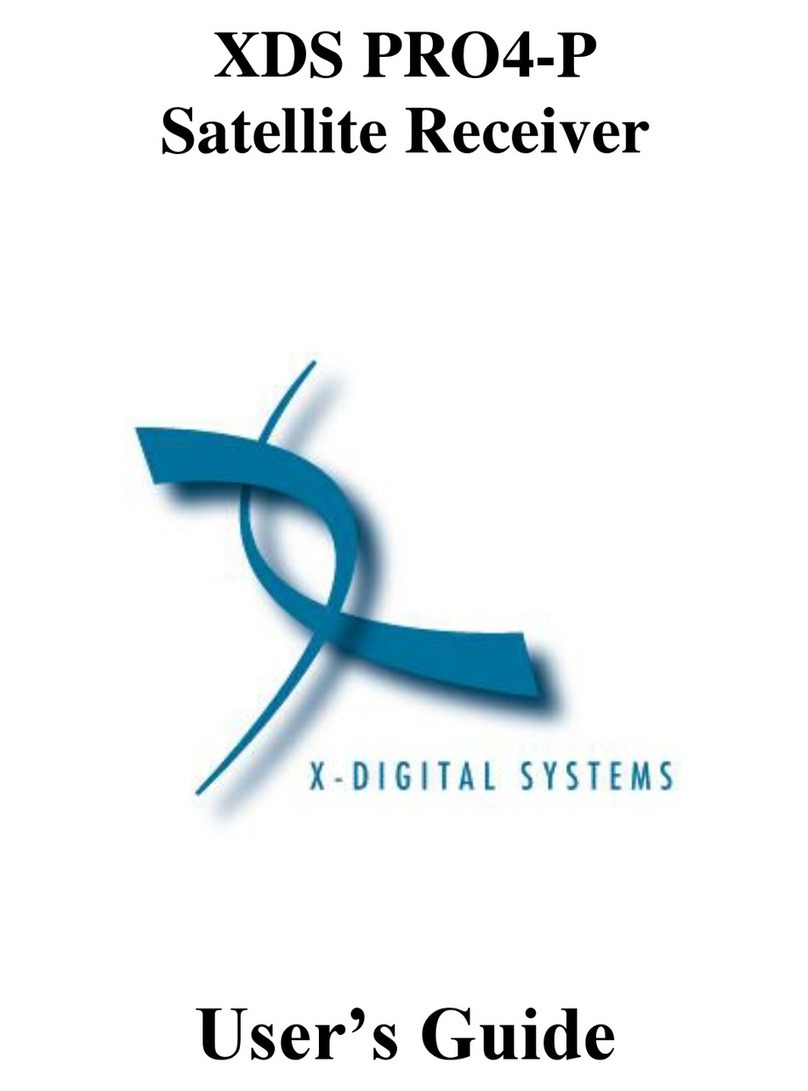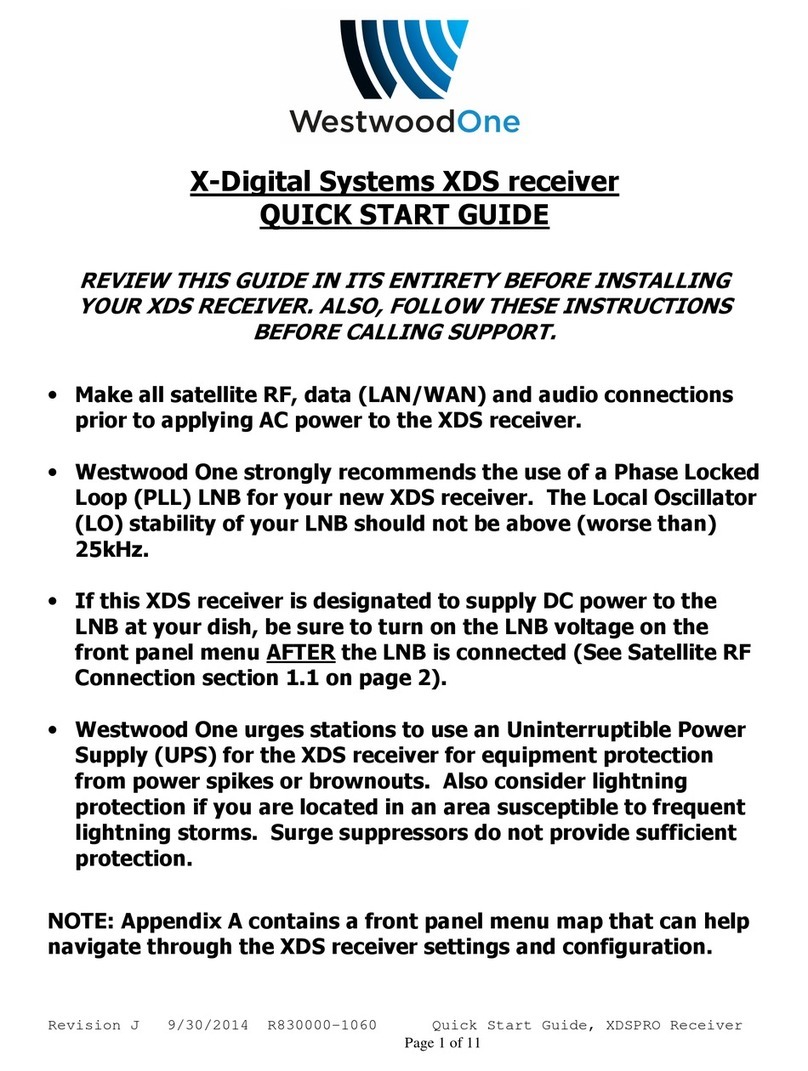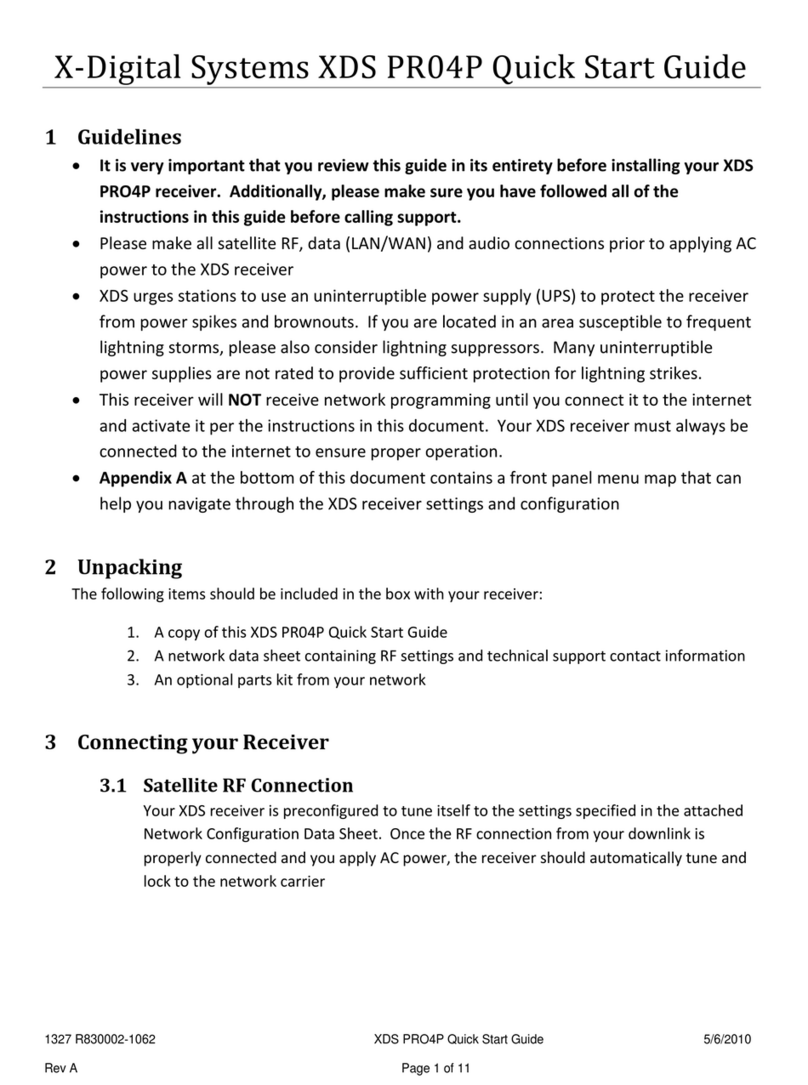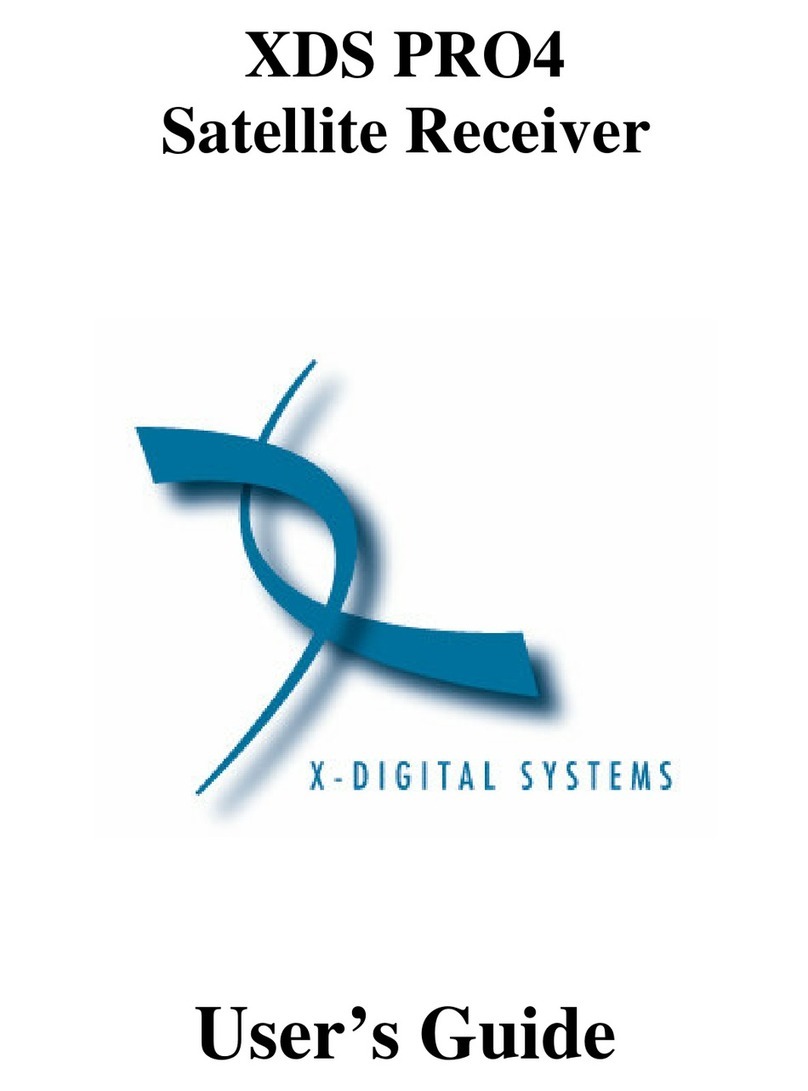1226 R830000-1060 XDS Pro Quick Start Guide 1/11/2010
Rev H Page 4 of 11
oPress the left or right arrow keys to reach Network. Press SET.
oThe default setting for DHCP is ON. Use the SET and arrow keys to change
DHCP from ON to OFF.
oPress the left or right arrow keys to go to the LAN Address menu. Press SET.
oUse the up and down arrow keys and the SET key to set the desired IP
address.
oPress the left or right arrow keys to go to the LAN Subnet menu. Press SET.
oUse the up and down arrow keys and the SET key to set the desired subnet
address.
oPress the left and right arrows to go to the Gateway menu and press SET.
oUse the up and down arrow keys and the SET key to set the desired gateway
address.
Assigning a Static IP address to the WAN Port:
If you elect to connect your receiver in a firewall zone called a “DMZ”
(demilitarized zone) or „“Outside” the firewall where it can see the internet
directly, connect your network cable to the receiver‟s WAN port. You must
assign a static IP WAN Address, WAN Subnet, and Gateway. Follow the
“Assigning a Static IP address to a LAN Port” instructions above to go to the
appropriate WAN menus and change settings as desired.
NOTE: If your local area network (LAN) requires the use of a proxy server,
please refer to the online user‟s guide located at your affiliate‟s website. Refer to
Section 2 on page 7 of this document for instructions on how to login to your
receiver‟s website at your network‟s hub.
B. Test connection to the networks NOC
oAt the main screen with the network logo, press the SET key, then the left or
right arrow keys to reach Setup. Press SET.
oPress the left or right arrow keys to reach Network. Press SET.
oPress the left or right arrow keys to TEST NOC. Press SET.
oPress the NOC soft key to perform the test.
The test will take a minute or two. You will get a SUCCESFULLY CONNECTED
TO NOC message if your IP settings are correct. Otherwise you will get a
CANNOT CONNECT TO NOC message and you will need to adjust your IP
settings (on the receiver, or in your network‟s switches, routers or firewall) until
the receiver can connect to the NOC.
To troubleshoot, you can use the PING soft key to verify your receiver can
locally connect to your network gateway.