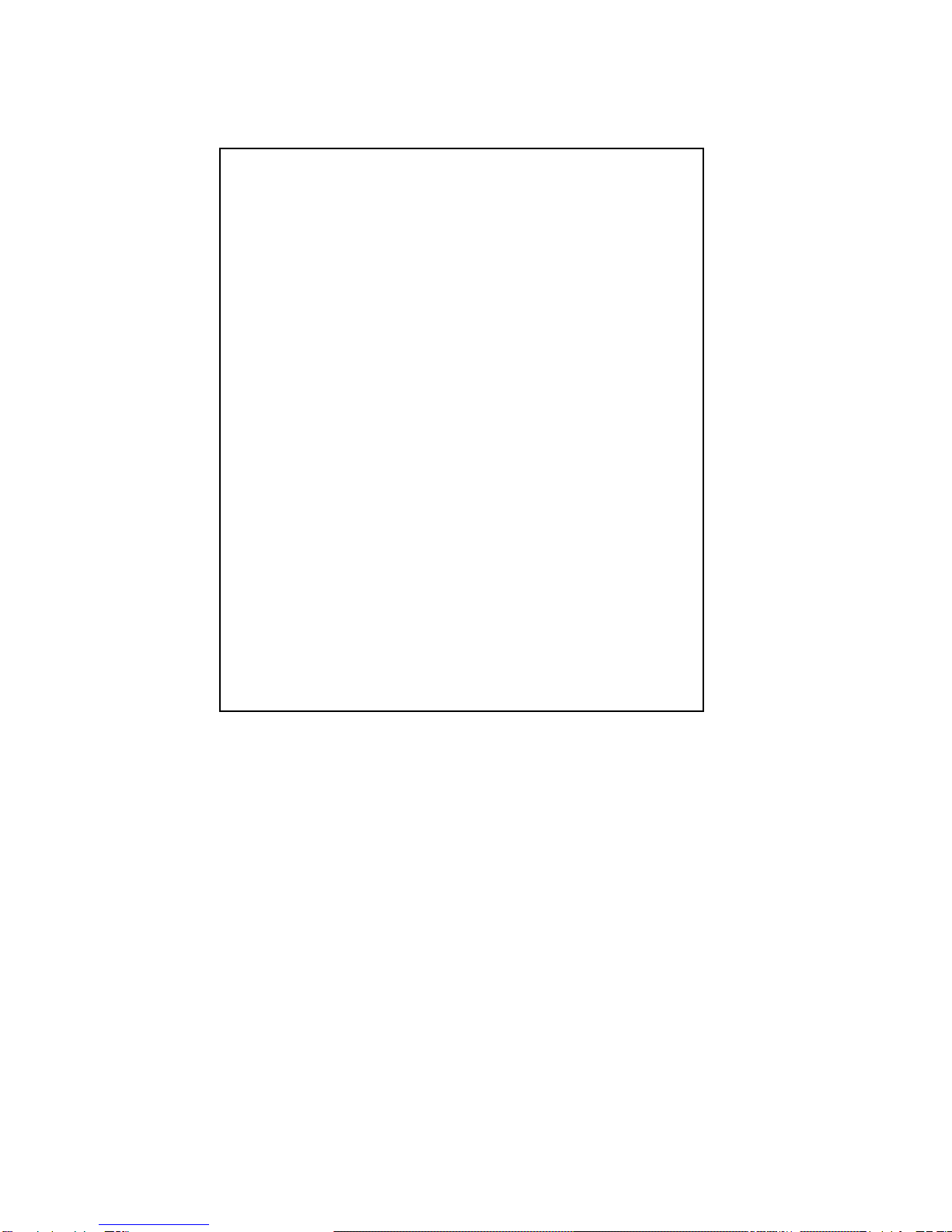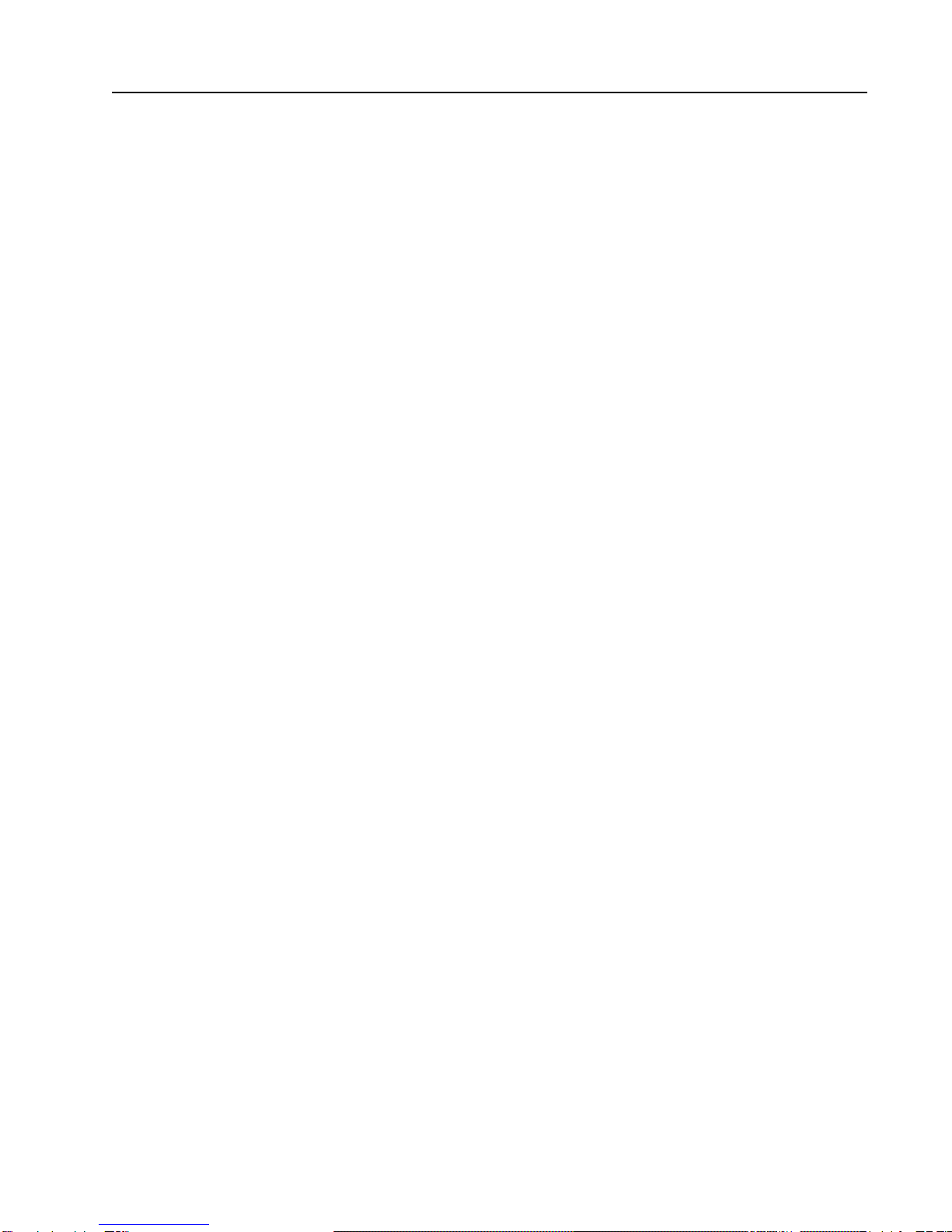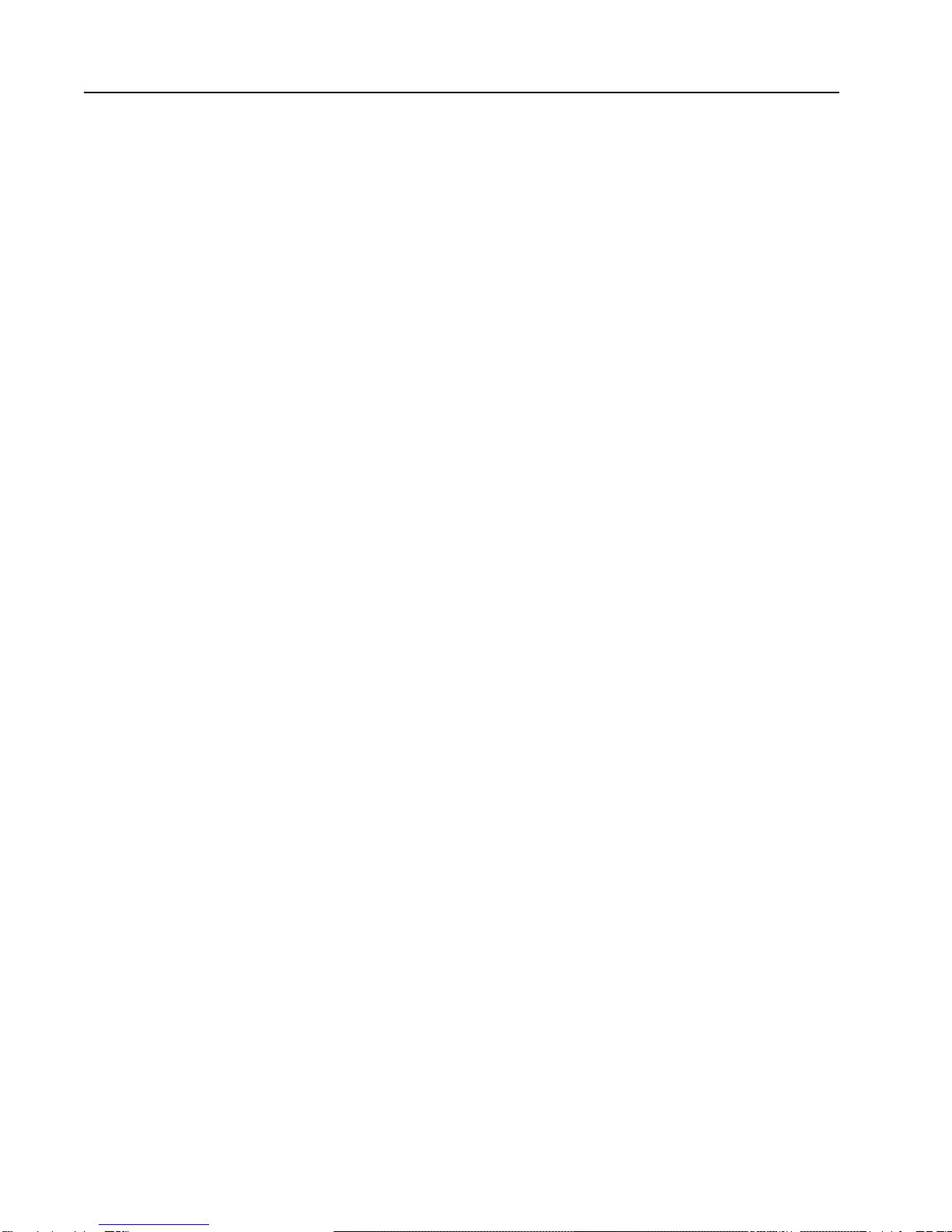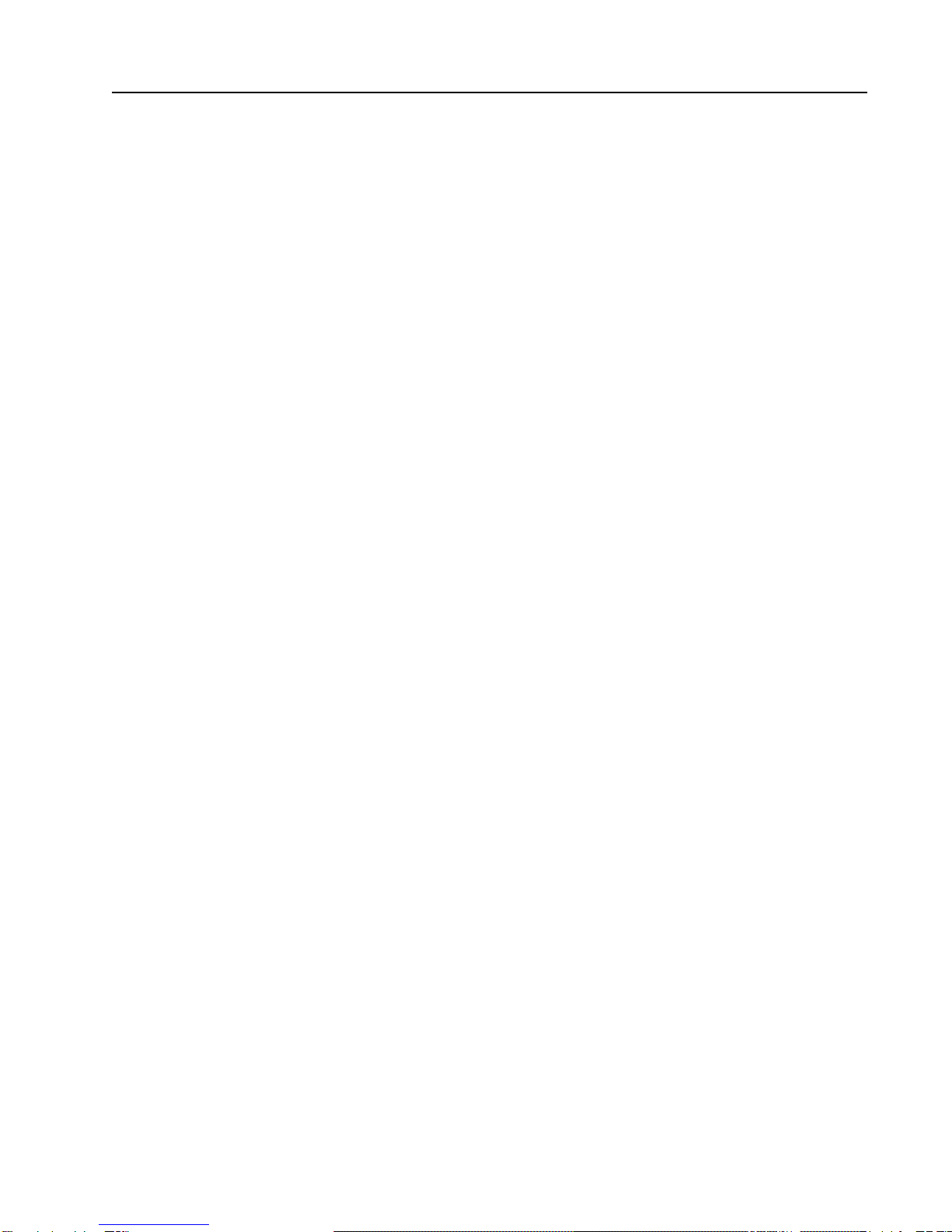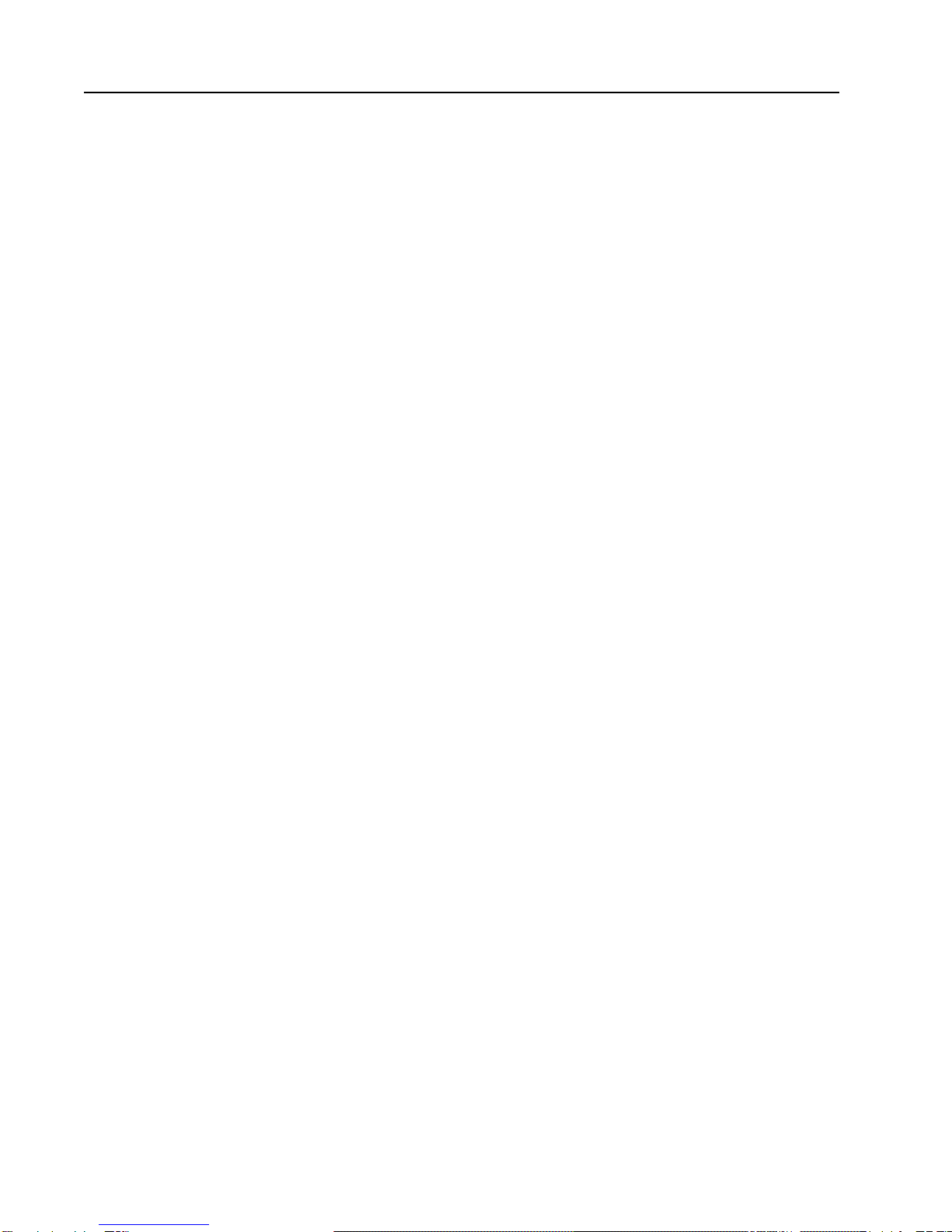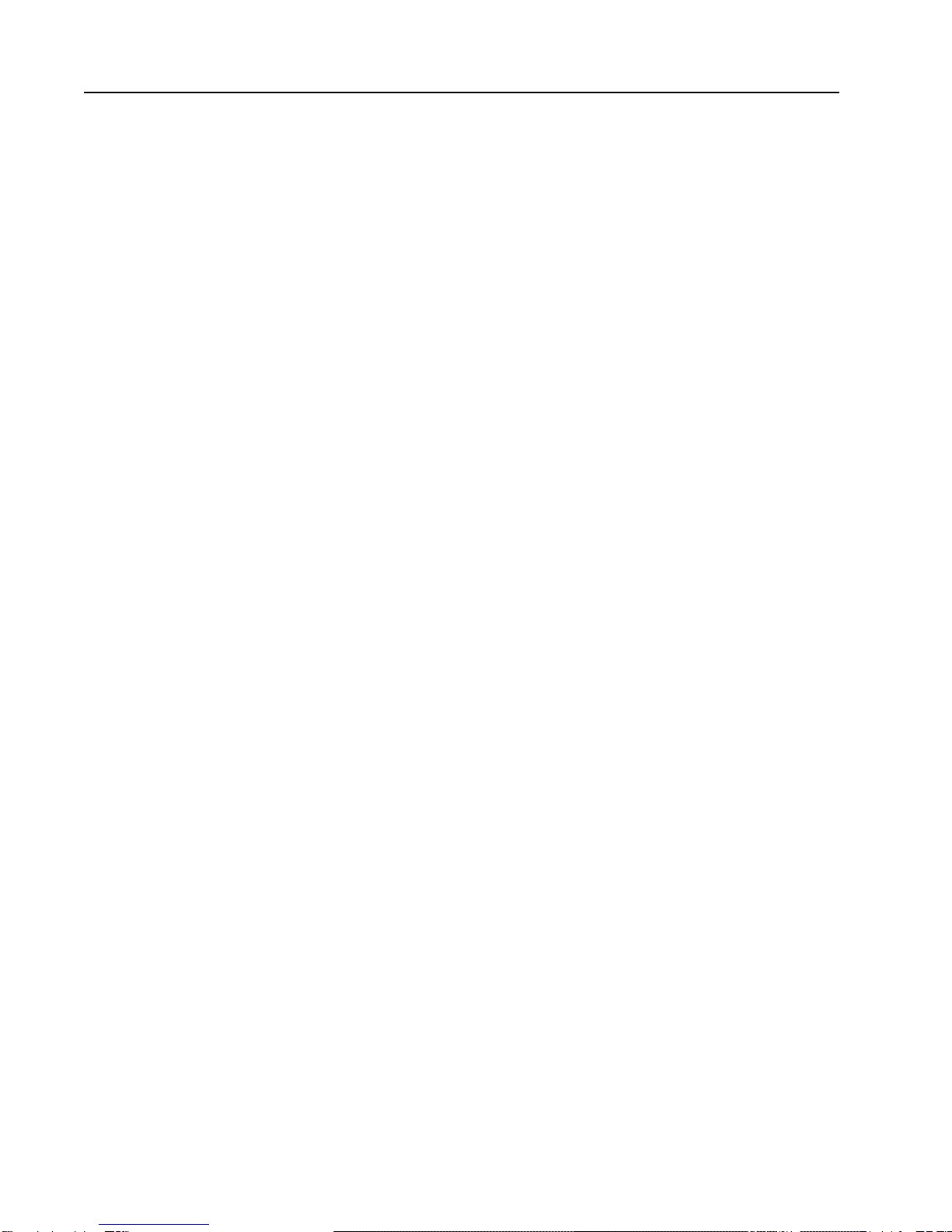Contents
1. General Information......................................................................................5
1.1 Introduction .................................................................................................................................................................... 5
1.2 Closed Caption Encoder ................................................................................................................................................. 6
1.3 Character Generator........................................................................................................................................................ 7
2. Installation ....................................................................................................9
2.1 How to connect ............................................................................................................................................................... 9
3. Operating Instructions ................................................................................11
3.1 Front panel controls, indicators .....................................................................................................................................11
3.2 Rear panel connections ................................................................................................................................................. 12
3.3 Operating the DV2000 ................................................................................................................................................. 15
4. Front Panel Menus .....................................................................................17
4.1 Main Menu ................................................................................................................................................................... 17
4.2 Job Menu ...................................................................................................................................................................... 18
4.3 CC Monitor Setup Menu .............................................................................................................................................. 19
4.4 Time Code Offset Menu ............................................................................................................................................... 19
4.5 Com 1 Setup Menu ....................................................................................................................................................... 20
4.6 Safe Title Area Menu.................................................................................................................................................... 21
4.7 CC Level Setup Menu .................................................................................................................................................. 22
4.8 CC Waveform Position Menu....................................................................................................................................... 23
4.9 EDH Error Detecting and Handling Status Menu ........................................................................................................ 24
4.10 EDH Setup Menu........................................................................................................................................................ 25
5. Script, Caption, and Subtitle Files ..............................................................27
5.1 Introduction .................................................................................................................................................................. 27
5.2 Script Files.................................................................................................................................................................... 27
5.2 Caption Files................................................................................................................................................................. 30
5.3 Subtitle Files ................................................................................................................................................................. 31
5.4 Graphics Files ............................................................................................................................................................... 32
5.5 UYC File Format .......................................................................................................................................................... 34
6.Technical Reference ...................................................................................41
6.1 Calibration .................................................................................................................................................................... 41
6.2 Pinouts .......................................................................................................................................................................... 42
6.3 Disk Contents ............................................................................................................................................................... 44
6.4 Specifications ............................................................................................................................................................... 45