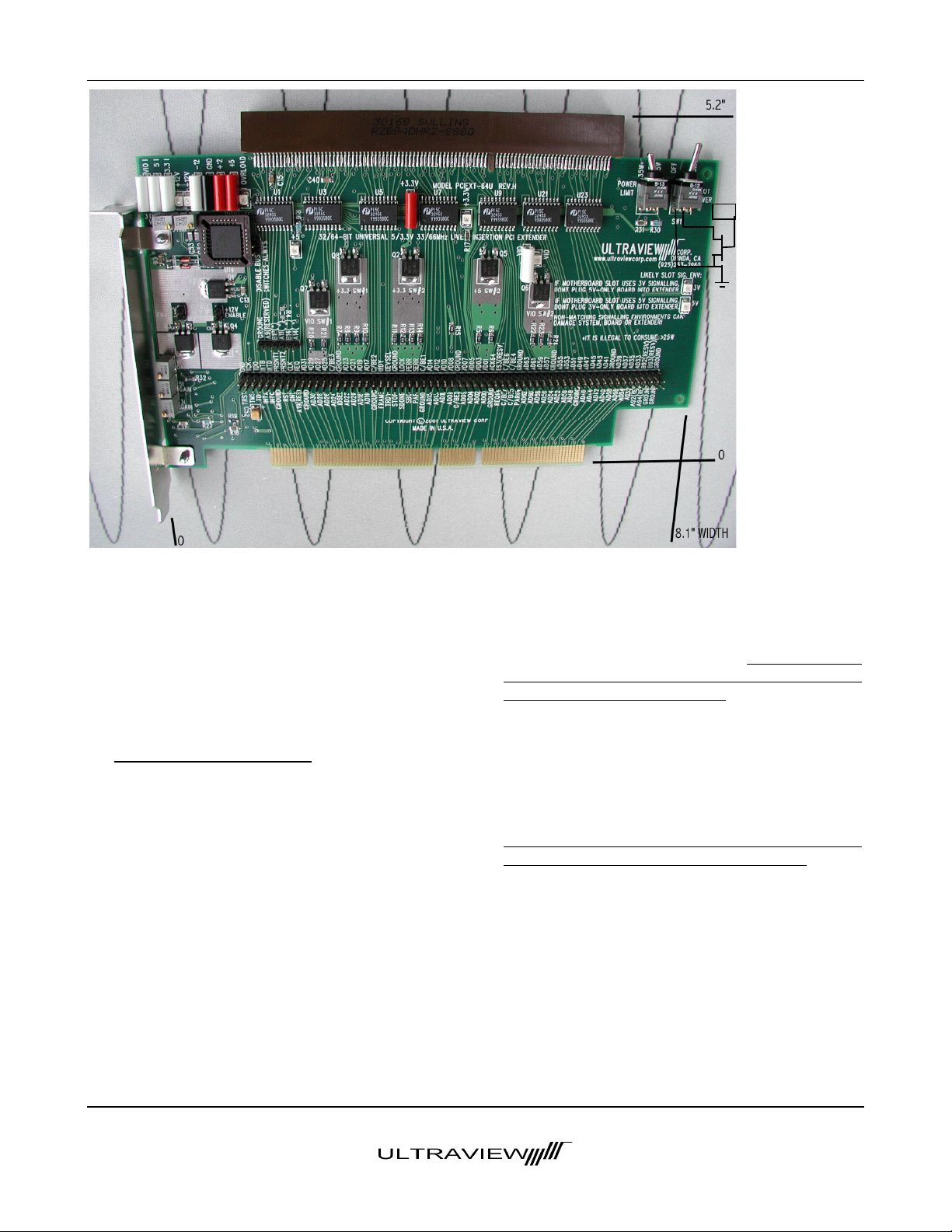User Manual ~ UNIVERSAL PCI BUS EXTENDER Model PCIEXT64U and PCIEXT64UB
1/18/2007- REV F
COPYRIGHT C 2007
ULTRAVIEW CORP. (925) 253-2960 www.ultraviewcorp.com
Installing and running PCINT.EXE under
Windows 2000
TM
or Windows XP
TM
To install the Windows XP/2000 version of live insertion
software, copy diskette files A:\WINNT\PCINT.EXE
and PCIEXT64.SYS to a directory that is in your path
statement, such as your C:\WINNT directory. If you
wish to run the software under the older Win NT OS,
copy the file PCIEXT64.OLD onto PCIEXT64.SYS,
However, this old version will not run under Win XP. To
run the software, 1) Be sure a good UUT is plugged into
the PCIEXTU, and 2) the “Slot Power” switch is on, and
then open a DOS window and type CD C:\WINNT and
then type PCINT. Or, alternatively, hit the RUN item on
the toolbar, and type C:\WINNT\PCINT.EXE when
asked what file to open. Then click RUN.
Finding your UUT’s configuration registers
When PCINT.EXE starts up, you will see a window
entitled “PCI Device List” with a list of PCI devices in it.
Hence, if there are 8 PCI devices in your system, you will
see eight items on the list. Not all of these PCI devices
are plug-in-boards - some are motherboard PCI chips.
One of these devices is the UUT that is plugged into
your PCIEXT64U or UB. You will need to find out
which of these devices is the UUT’s.
You may be able to recognize the particular device that is
on the extender by its description. Double click on the
name of this device. A new window entitled “Edit PCI
Configuration Space” will appear which displays the first
16 configuration registers of that PCI device. The first
register in each window (register 0) is the vendor ID
number. Verify that the vendor ID you see is the
correct one for your UUT. If you do not know the
vendor ID of your UUT, ask the manufacturer of the
UUT. If the vendor ID you see does not match the one
known to be for your board, exit this window by clicking
on OK, and then get back to the list by clicking on File
and then clicking on Probe PCI List. Then select a
different board, and verify that it displays the vendor ID
known to be correct for your UUT.
A detailed description of each register’s function is
contained in the PCI Local Bus Specification, although
for most production applications of the PCIEXT64U/UB,
it is not necessary to note the contents of these registers.
We just save the contents of these registers, so that we
can power off and remove the UUT and then later restore
these contents when inserting a new UUT (of the same
type as the one removed) on the PCIEXT64U or UB.
Saving a UUT’s configuration registers
and restoring them into a new UUT
Once you are in the correct window (entitled “Edit PCI
Configuration Space”) for your UUT, the contents you
see of the first 16 configuration registers of your
UUT have already been saved in a memory buffer,
and you can now turn off the slot power for your UUT,
remove the UUT and replace it with another UUT.
Then, turn the slot power on and restore the new
UUT’s registers by clicking on “Write to Device” and
then clicking “OK” in the Write Confirmation window.
Your new UUT should now be accessible to the system
in the same manner as the old one was.
You may test as many identical UUTs as you like without
having to save the registers each time. Just turn off the
slot power switch, plug in the new UUT, turn on the
slot power switch and click on Write to Device and
then “OK” in the Write Confirmation menu, to initialize
each newly inserted device.
Saving the UUT configuration registers to a
file on disk (Optional)
Saving UUT configuration registers to disk is only
necessary if you will be exiting the PCINT.EXE program
before you swap UUTs. You may optionally save UUT
configuration register contents to disk (after first clicking
on Probe PCI List and selecting your UUT from the list),
by leaving the “Edit PCI Configuration Space” window,
clicking on OK, then clicking on File and then “Save as”.
Then, type in a file to store the configuration data to.
Restoring UUT configuration registers from
a file on disk (Optional)
It is normally not necessary to save information to disk,
although any configuration setup previously saved to disk
may be recalled by clicking “File”, then “Open” and then
selecting the name of the file into which you had
originally stored your data. A device list should appear.
Click on the device name for your board. The “Edit
PCI Configuration Space” window will appear. Verify
that the Vendor ID is the correct one for your UUT
and then click on “Write to Device”. If you reboot
your system, do not restore configuration register
contents to a new UUT from the saved file, as the
registers are not always configured with the same base
address and other parameters on each boot-up. Each
time you boot up a system, you must freshly save the
UUT’s configuration registers, and use this new