UMAX Technologies U-Box J41 Pro User manual
Other UMAX Technologies Desktop manuals

UMAX Technologies
UMAX Technologies U-Box J51 Pro User manual
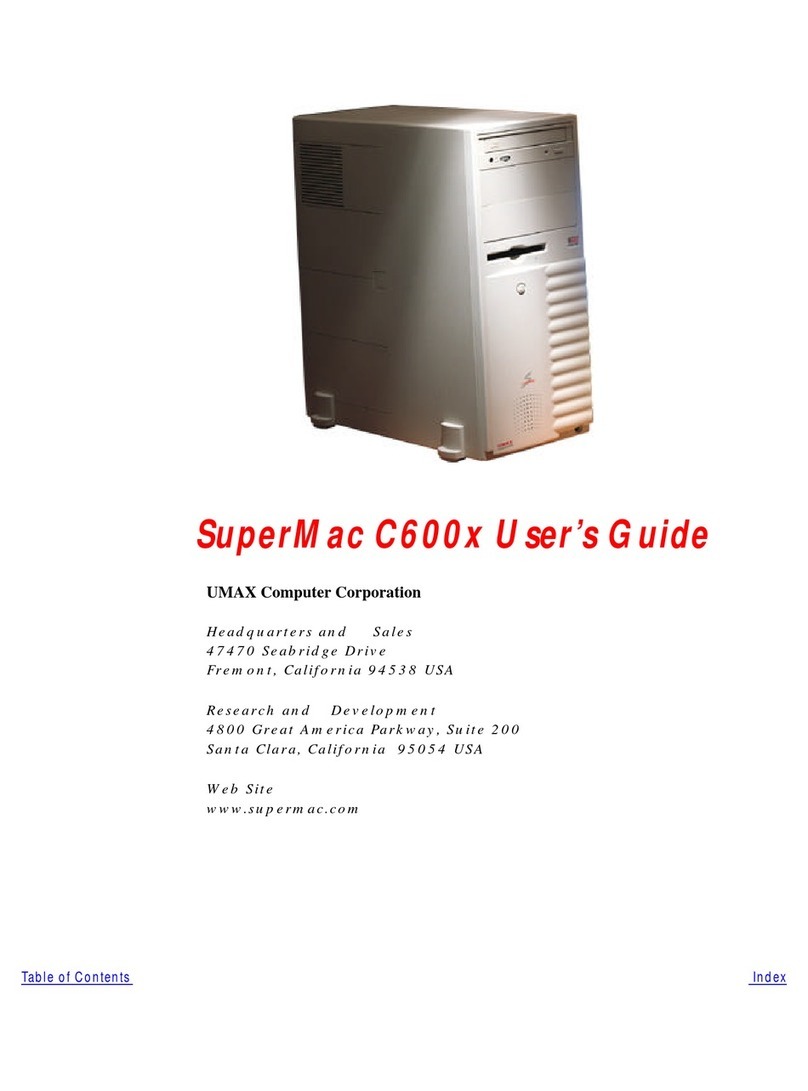
UMAX Technologies
UMAX Technologies SuperMac C600x User manual

UMAX Technologies
UMAX Technologies U-One 24AL User manual

UMAX Technologies
UMAX Technologies U-Box J50 User manual

UMAX Technologies
UMAX Technologies U-Box N41 User manual

UMAX Technologies
UMAX Technologies U-One 24GR Plus User manual

UMAX Technologies
UMAX Technologies U-Box J34 User manual

UMAX Technologies
UMAX Technologies U-One 24GL User manual

UMAX Technologies
UMAX Technologies U-Box J34 User manual

UMAX Technologies
UMAX Technologies U-Box N42 User manual



























