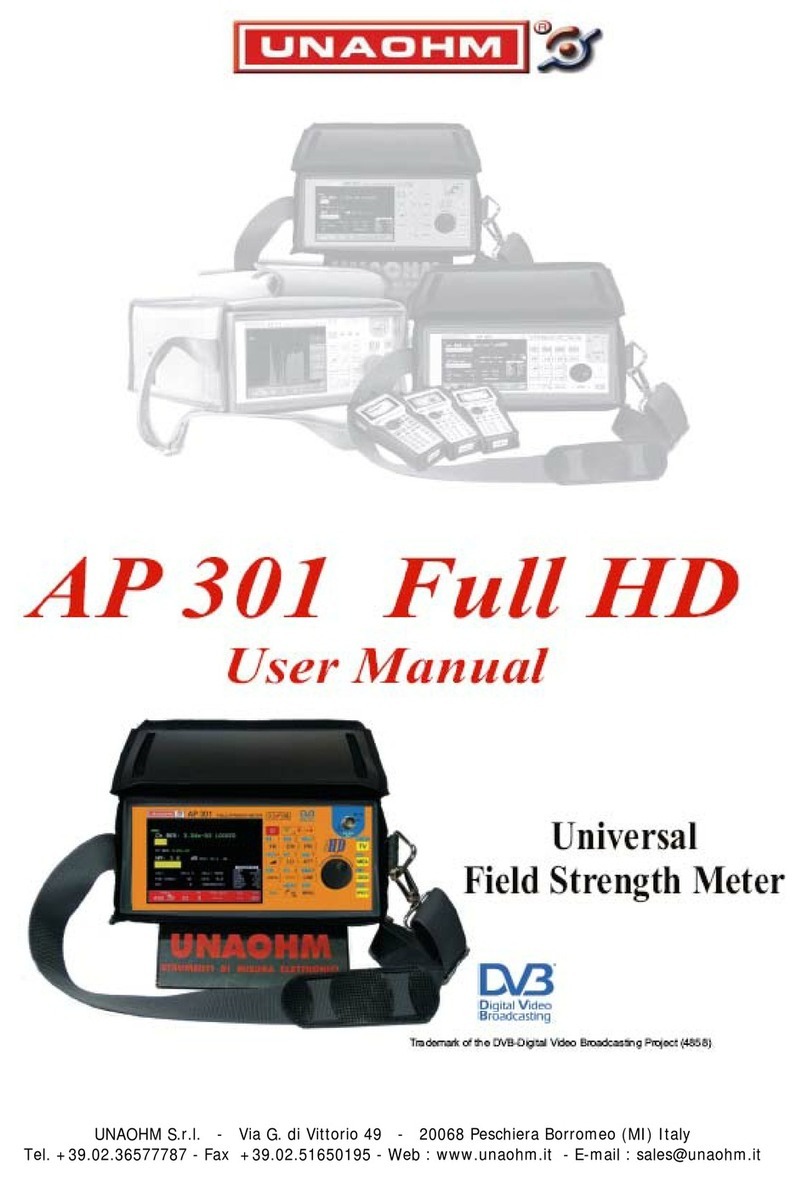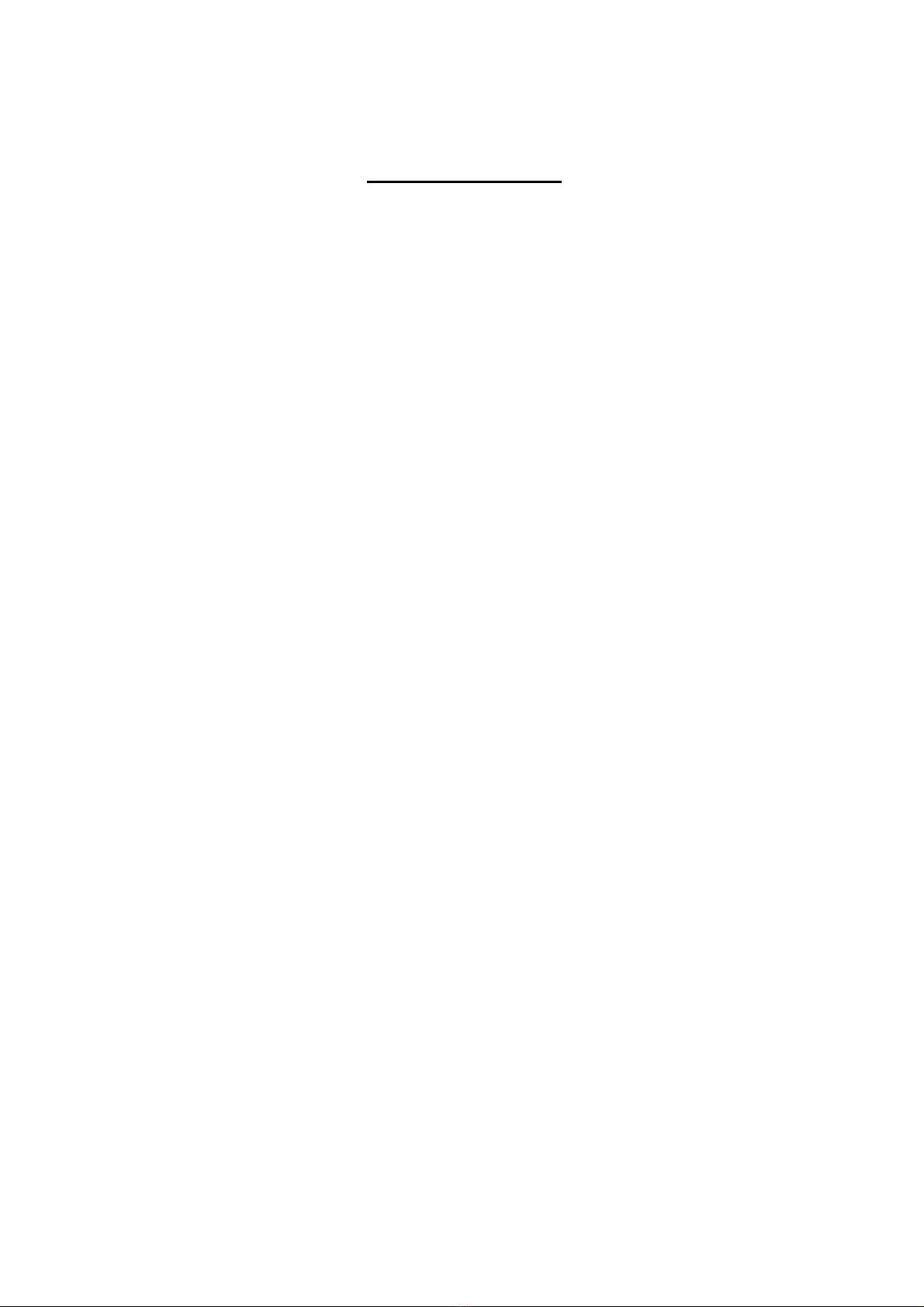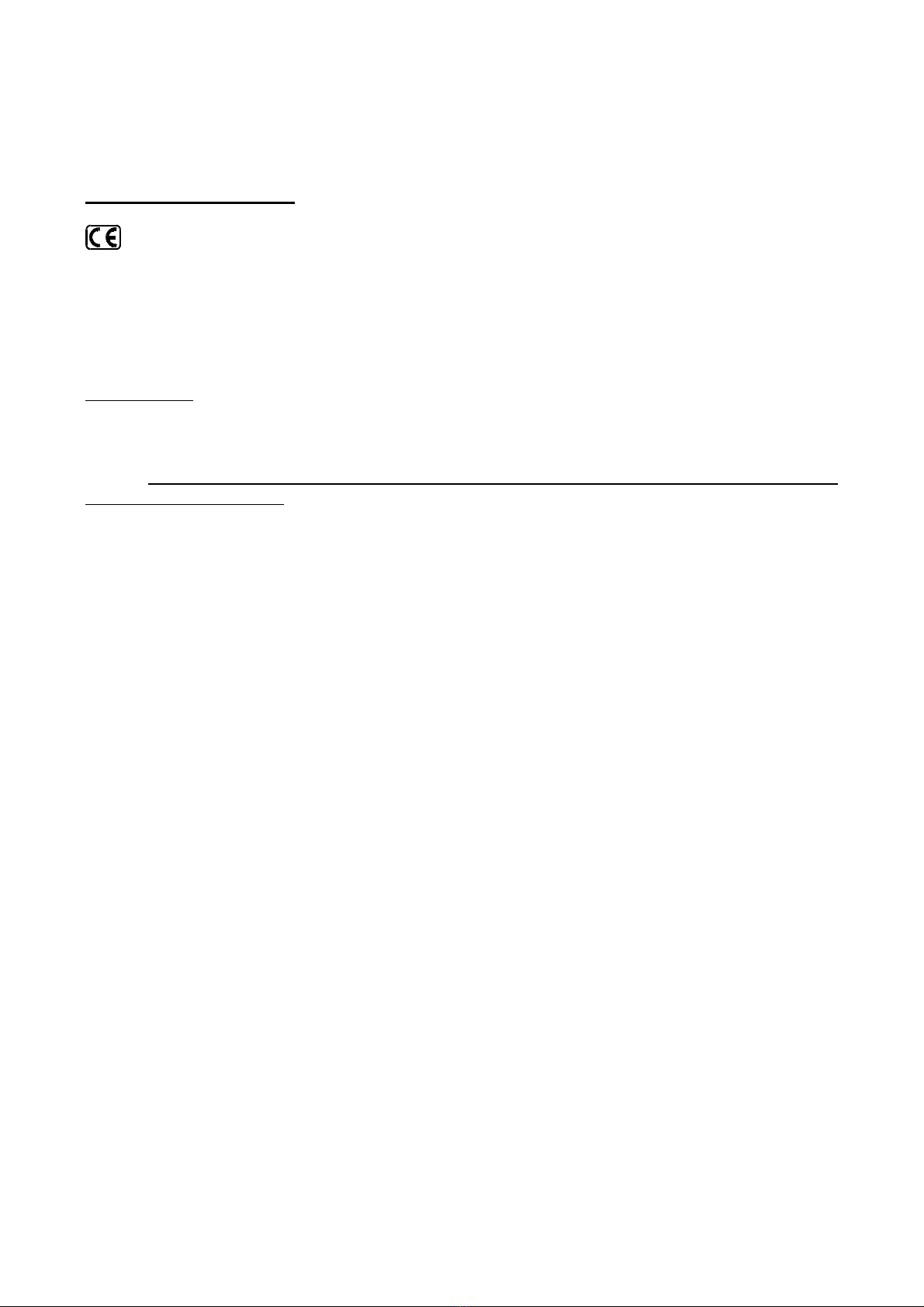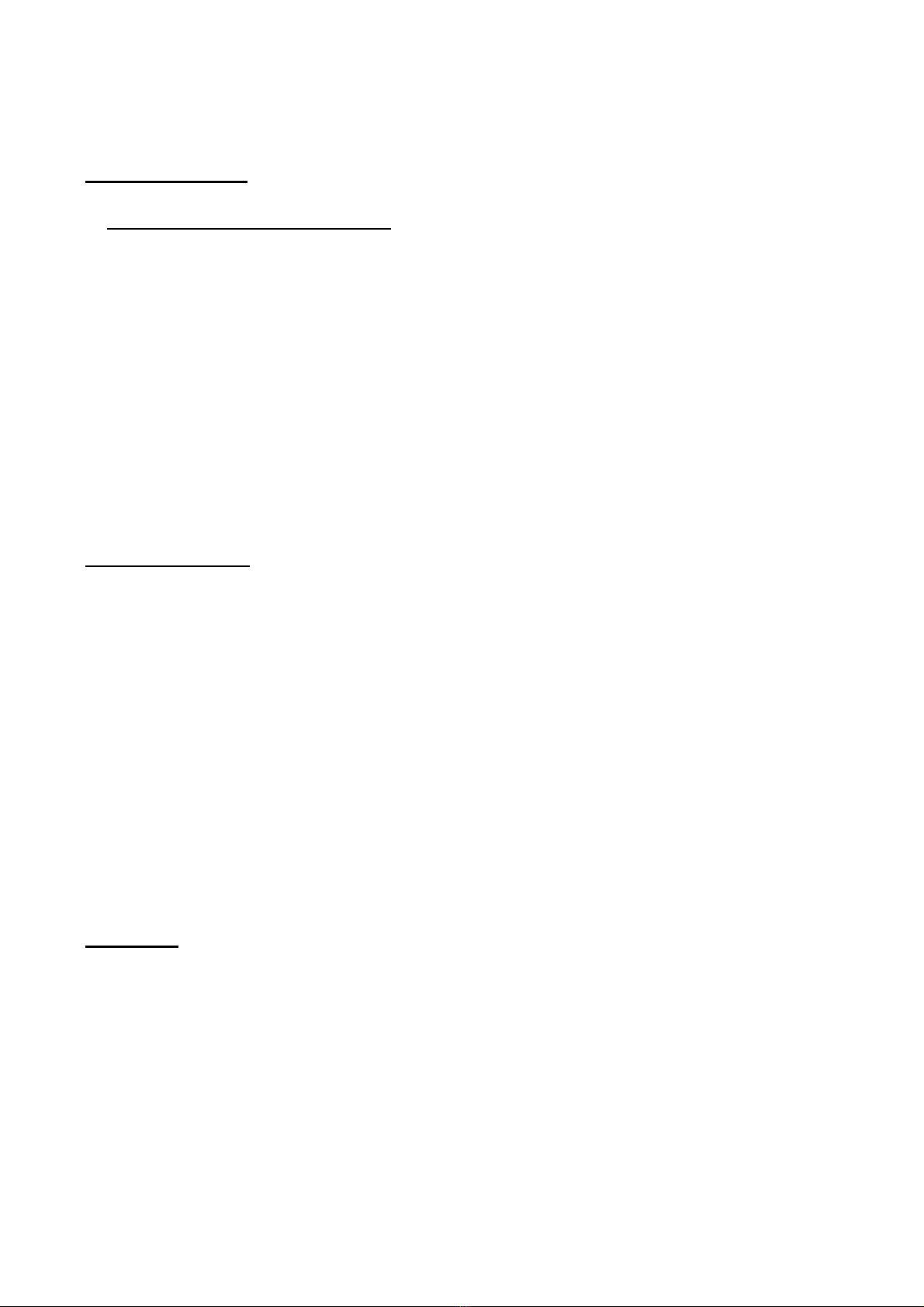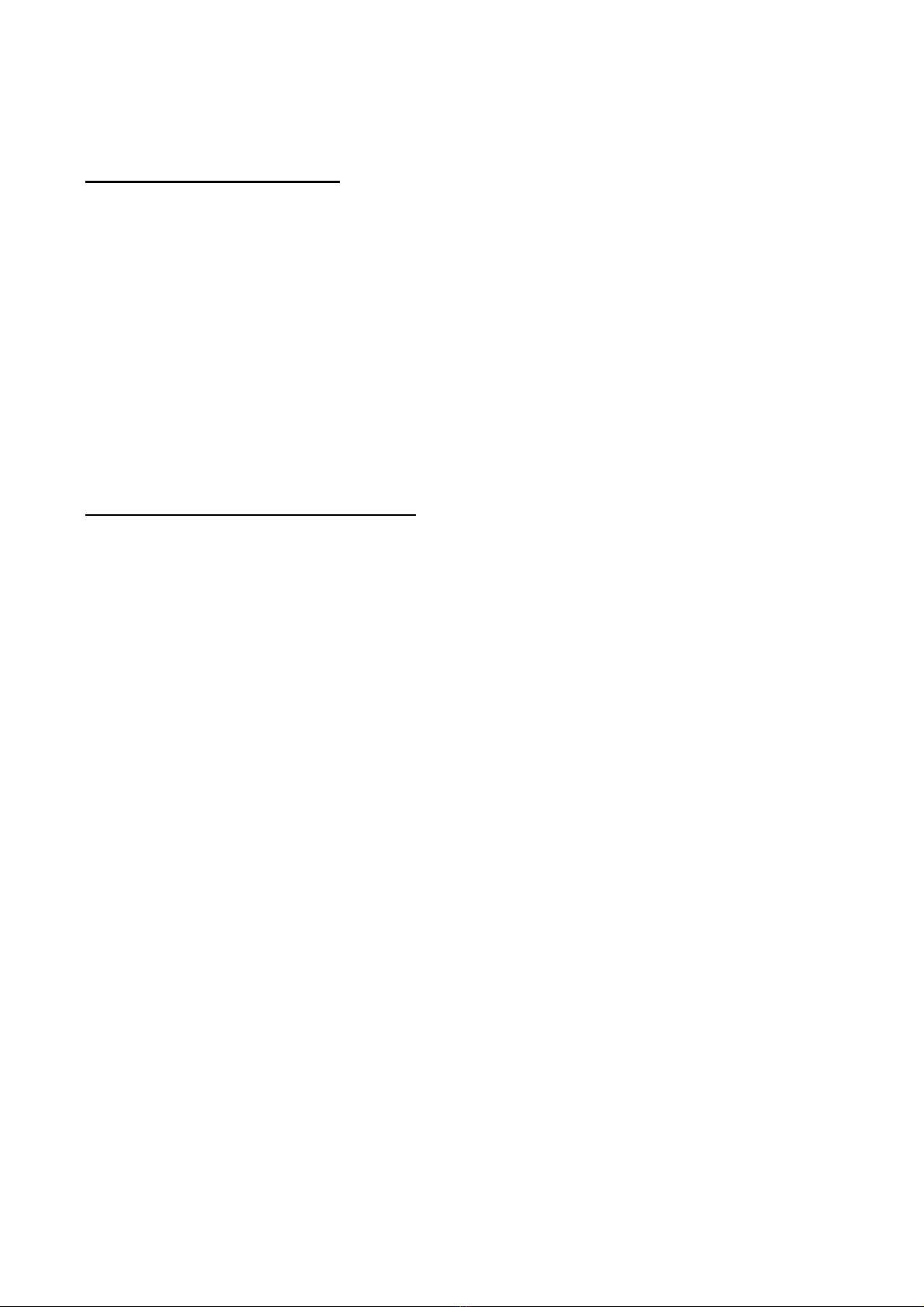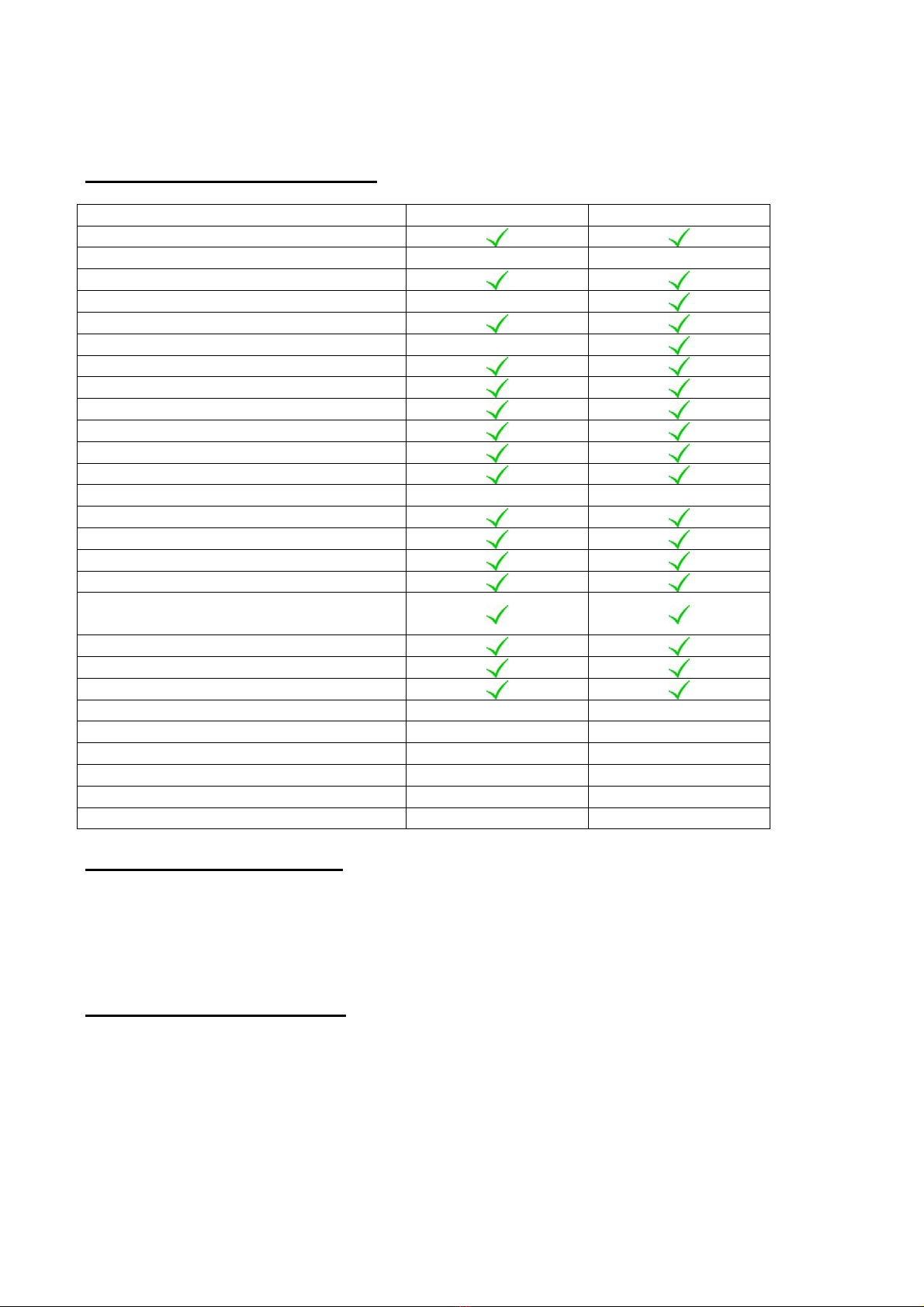DG-OHM UNAOHM Srl Rev. 4.0 4
1.2 PRECAUTIONS
The liquid in the monitor is harmful. In the event the module breaks with possible leakage
of the liquid, we recommend not touching it with your hands or other parts of the body,
particularly with the eyes or mouth. As a precaution immediately wash with water and soap.
Do not expose the LCD monitor to direct sunlight for an extended period of time or to
intense ultraviolet rays. These can deteriorate it.
Keep the equipment in a location with temperatures higher than the minimum prescribed
for storage. Otherwise the liquid in the crystal will solidify causing damage to the monitor.
The same goes for temperatures higher than the maximum; the liquid in the crystal returns
to the isotropic state and this process is not reversible.
One of the most frequent causes for technical support intervention is internal short circuits
due to foreign bodies, even very small ones, which enter the equipment despite all of the
measures taken to prevent this possibility. It is therefore recommended, in particular when
joining coaxial cables, not to do so in the immediate vicinity of the equipment because even
very small pieces of the mesh shielding could penetrate the equipment and cause
occasional short circuits which are not easily detected by technical support engineers.
1.3 MAINTENANCE
Opening the instrument and any operations must be done exclusively by UNAOHM qualified
personnel or at authorised service centres having basic electro-technical and electrical safety
knowledge.
Before intervening disconnect the power cable.
For the units equipped with a battery remember the notes included in section 1.1.
Be careful not to come into contract with circuits which, even though not powered, still
maintain an electrical charge (condensers).
Use suitable measures against accumulation of electrostatic charges. Do not touch circuits
inside the equipment without first putting on an appropriate antistatic strap.
To clean the external parts:
1° Remove the power supply cable.
2° Use soft cloths. Use non-aggressive detergents and do not use hydrocarbon based
substances.
3° Do not allow liquids or other substances to penetrate inside the instrument.
1.4 NOTES
Some fixed or less bright points (pixels) may remain on the LCD monitor screen. This is to
be considered normal and falls within the production tolerances of the monitor
manufacturer.
The specified explanations are understood to be with the equipment at running
temperature (in other words, 10 minutes after start up).
Do not drop the equipment or subject it to strong shocks. If the instrument is transported in
a vehicle, place it on a non-rigid support in order to avoid strong vibrations.
Before using the instrument read the instructions contained in this user manual carefully.