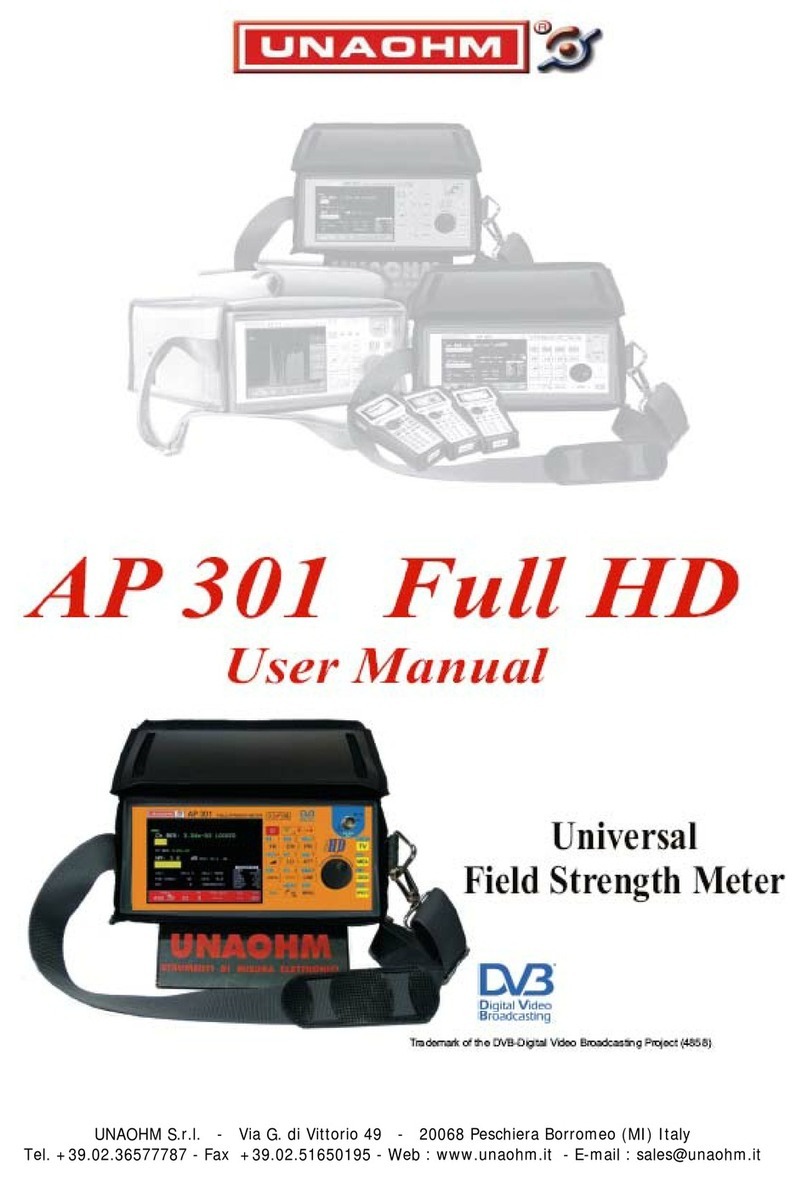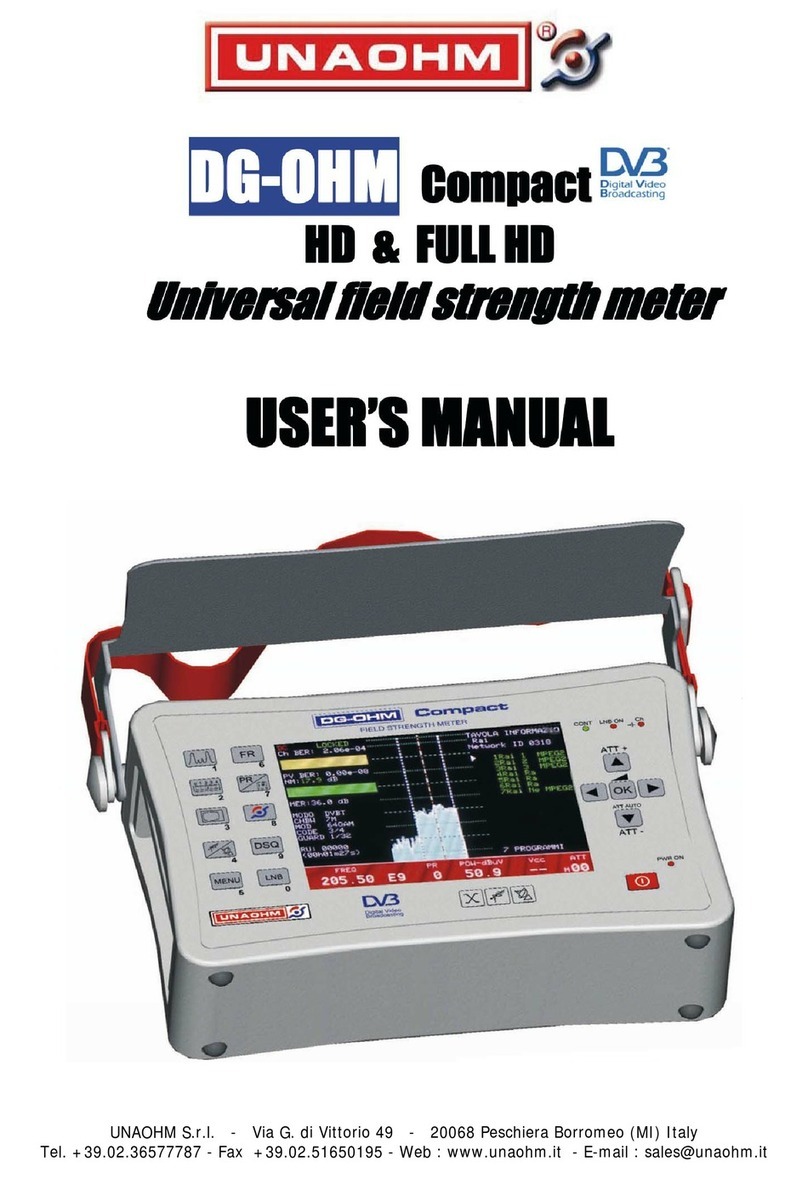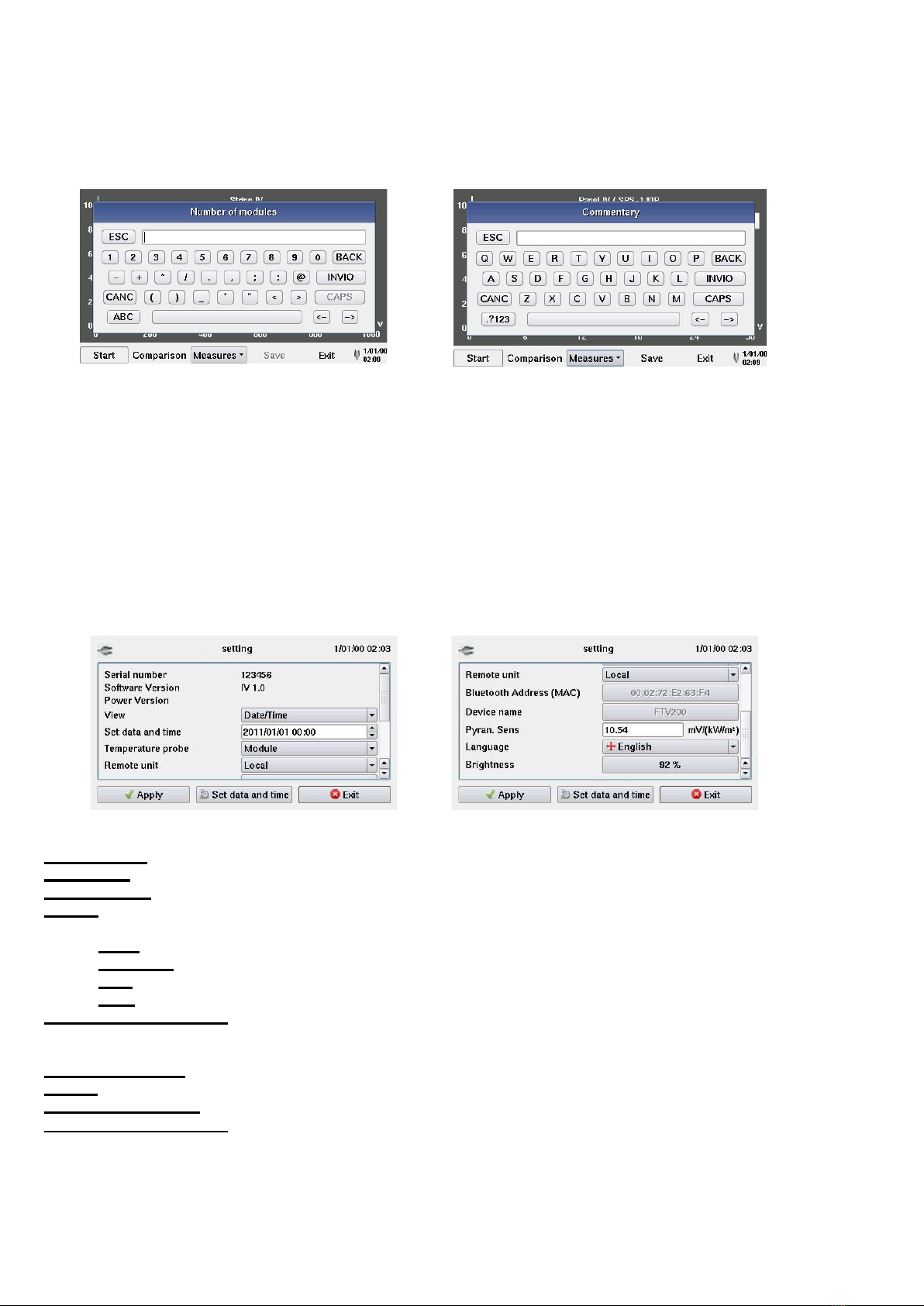4
INDEX
1. WARNINGS ......................................................................................................................................... 2
2. PRECAUTIONS FOR USE ...................................................................................................................3
3. NOTES CONCERNING THIS MANUAL .............................................................................................. 3
4. INTRODUCTION .................................................................................................................................. 5
5. DESCRIPTION OF CONNECTIONS AND CONTROLS ..................................................................... 6
6. DISPLAY UNIT ..................................................................................................................................... 7
7. POWER SUPPLY ................................................................................................................................ 7
7.1. Battery life ........................................................................................................................................ 7
7.2. Charging the batteries.......................................................................................................................7
7.3. Mains power supply unit .................................................................................................................. 7
8. ON/OFF SWITCH ................................................................................................................................ 7
9. IMPORTANT NOTE FOR USE ............................................................................................................ 8
10. DESCRIPTION OF THE MENUS ........................................................................................................ 8
10.1. System ............................................................................................................................................. 8
10.2. Module Archive ................................................................................................................................ 9
10.3. Company Archive ...........................................................................................................................10
10.4. Measurements Archive ................................................................................................................... 11
10.5. Installations Archive ........................................................................................................................ 11
10.6. USB............................................................................................................................................... 12
10.6.1. USB-Bluetooth adapter ......................................................................................................... 12
10.6.2. USB pen drive ....................................................................................................................... 12
11. MAKING MEASUREMENTS .............................................................................................................. 14
11.1. Electrical connections: .................................................................................................................... 14
11.2. Remote Unit ................................................................................................................................... 15
11.3. Module or String..............................................................................................................................15
11.3.1. Interpreting the measurement results………………………………………………………….. 21
11.4. Other functions ............................................................................................................................... 22
11.4.1. "FS" (full scale) function ........................................................................................................ 22
11.4.2. Zoom Function ...................................................................................................................... 22
12. TECHNICAL CHARACTERISTICS ..................................................................................................... 24
12.1. Reference conditions ...................................................................................................................... 24
12.2. Specifications ................................................................................................................................. 24
12.3. Environmental conditions ............................................................................................................... 24
12.4. Construction specifications ............................................................................................................ 25
12.5. Electromagnetic compatibility ........................................................................................................ 25
12.6. Mechanical protection .................................................................................................................... 25
13. I-V Tracer 935 PC SOFTWARE ............................................................................................................ 26
13.1 General information ........................................................................................................................ 26
13.2 Installation ...................................................................................................................................... 26
13.3 Using the program .......................................................................................................................... 27
13. MAINTENANCE ................................................................................................................................. 36
13.1. Cleaning ......................................................................................................................................... 36
13.2. Metrological check .......................................................................................................................... 36
13.3. Repair ............................................................................................................................................ 36
14. WARRANTY ....................................................................................................................................... 37
15. TO ORDER ........................................................................................................................................ 38
15.1. Optional accessories ...................................................................................................................... 38
15.2. Spare parts .................................................................................................................................... 38
16. LIST OF POP-UP DISPLAY MESSAGES ..........................................................................................39