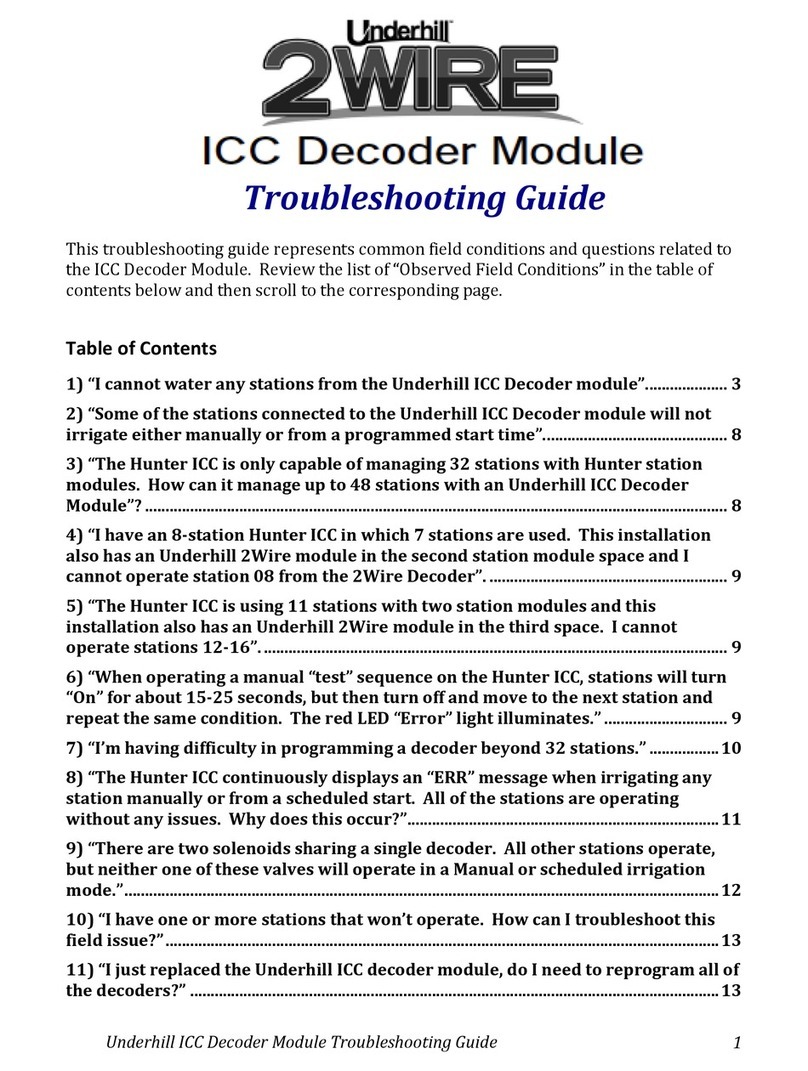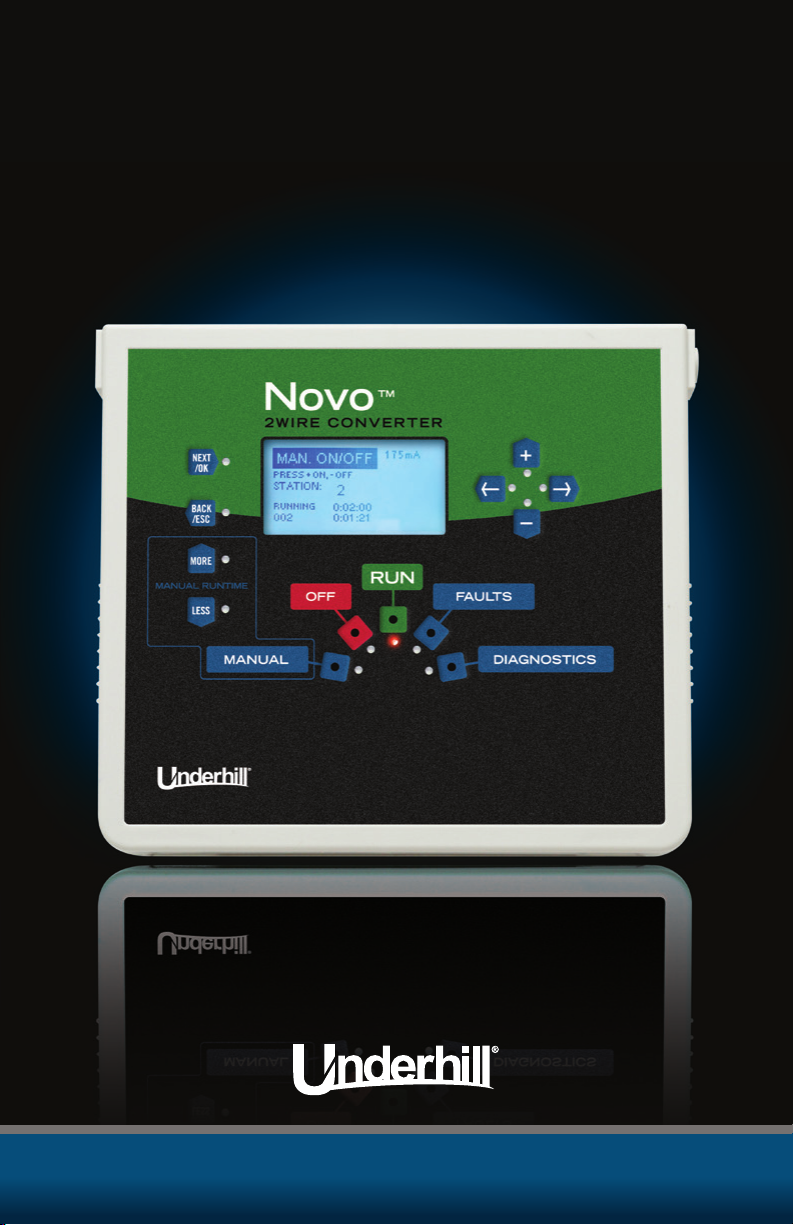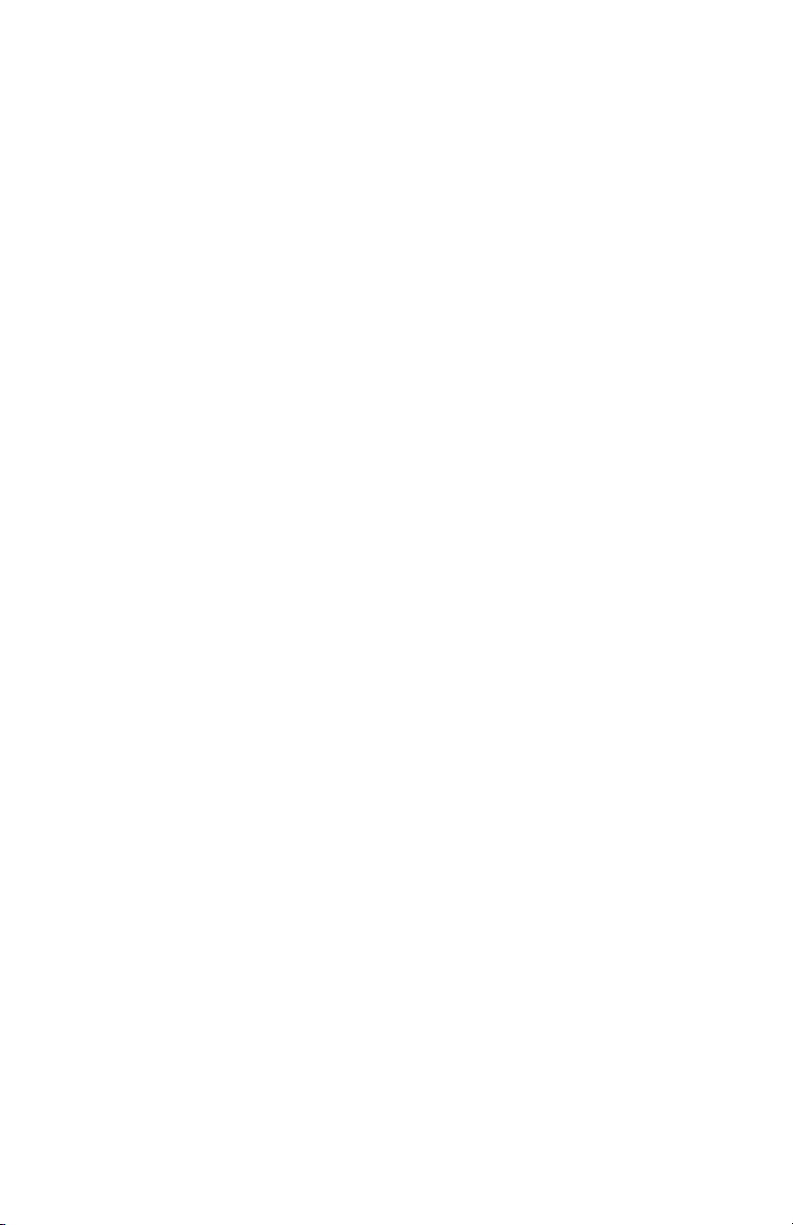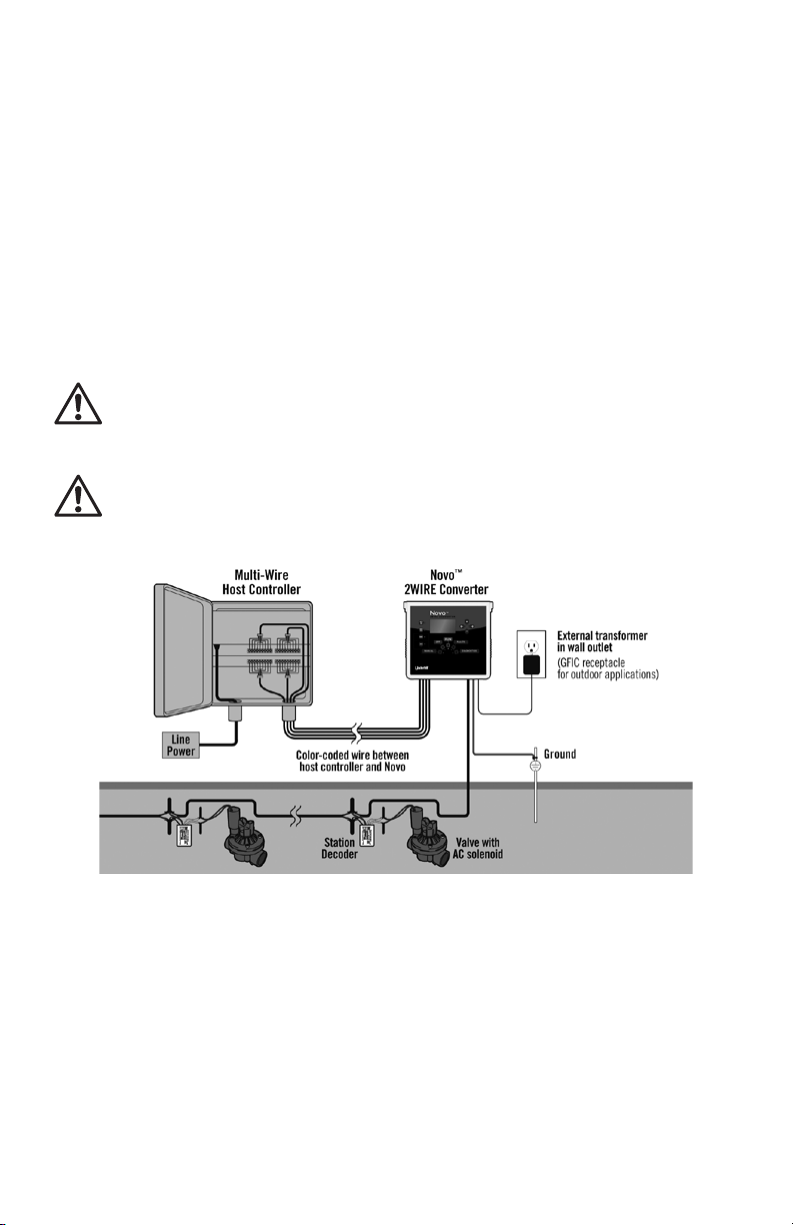6
Table 1 below provides the wire color-coding on each of the four terminal blocks
for the Novo. Confirm these wires are connected to a host controller’s station
outputs accordingly.
Table 1
NOVO STATION WIRE TERMINATIONS
Terminal Block Location Terminal Block Location
Lower Left Upper Left
Term
Blk
Sta
#
Sender
Wire Color
Term
Blk
Sta
#
Sender
Wire Color
JP8/9 Com White JP9/9 Com White
JP8/8 8 Violet JP9/8 16 Violet
JP8/7 7 Blue JP9/7 15 Blue
JP8/6 6 Green JP9/6 14 Green
JP8/5 5 Yellow JP9/5 13 Yellow
JP8/4 4 Orange JP9/4 12 Orange
JP8/3 3 Red JP9/3 11 Red
JP8/2 2 Brown JP9/2 10 Brown
JP8/1 1 Black JP9/1 9 Black
Terminal Block Location Terminal Block Location
Lower Right Upper Right
Term
Blk
Sta
#
Sender
Wire Color
Term
Blk
Sta
#
Sender
Wire Color
JP11/9 Com White JP12/9 Com White
JP11/8 24 Violet JP12/8 32 Violet
JP11/7 23 Blue JP12/7 31 Blue
JP11/6 22 Green JP12/6 30 Green
JP11/5 21 Yellow JP12/5 29 Yellow
JP11/4 20 Orange JP12/4 28 Orange
JP11/3 19 Red JP12/3 27 Red
JP11/2 18 Brown JP12/2 26 Brown
JP11/1 17 Black JP12/1 25 Black
Zip-tie the multi-conductor cable assemblies together. Strip back approximately
3/8-1/2” of wire insulation and terminate in the appropriate station outputs of the
host controller. Be certain to follow the same color-coding in the table above.
3. Connecting to the 2Wire Communication Path
Locate the three large, green-colored terminal blocks labeled L1, L2 and
“GND”. See Figure 6-1.
2WIRE INPUTS AND GROUND TERMINALS
Figure 6-1
Remove approximately 3/8” to ½”of wire insulation of the 2Wire communication
cable. Terminate a colored wire of the 2Wire path into the terminal labeled“L2”
and another colored wire into the terminal labeled “L1”.
4. Installing a Ground Wire (lightning protection) to a Ground Rod