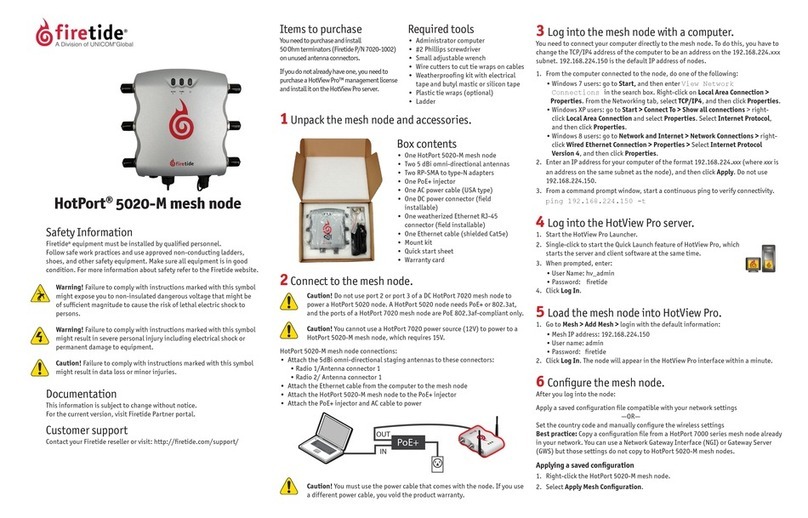Gigabit Ethernet Aggregation TAP (USB)
USR4524 - Installation Guide
©2021 USRobotics, a Division of UNICOM Global | www.usr.com
Page 4
Operating Notes:
• The USR4524 operates in aggregation mode, it is important to consider the link utilization on the network links. If the
combined bidirectional traffic over the network ports exceeds the speed of the monitoring devices, loss of the traffic through
the monitoring ports will occur.
• At the default settings, the network ports on the USR4524 are set to 1G speed. If these ports are connected to networking
devices with manual speed settings, confirm that the devices on either side of the TAP are at the same speed. For optimal
results set all connected networking devices to AUTO speed negotiation.
• For up to 1 Gbps speeds, use Cat 5 or better cable with a maximum length between
network devices (not including the TAP) of 100 meters.
• The TAP ethernet ports use Auto-MDI/MDI-X, so either crossover cables or straight
cables may be used.
• If power is lost on the USR4524, internal relays on the network ports will close
and allow traffic to continue to pass through. Monitor ports will not transmit traffic
while the device is powered off.
• Supports jumbo frame sizes up to 9,216 bytes.
Rackmounting the USR4524 Aggregation TAP
The USR4522-RMK rackmount kit is available separately to mount 4 units horizontally.
Installing the USR4524 Aggregation TAP into the USR4522-RMK Rackmount unit:
1. Insert the TAP into any available slot of the installed rackmount.
2. Align the rackmount tabs.
3. Insert and tighten included screws to secure the TAP to the rack.
4. Install into a 1U space in a standard 19” rack. Mounting screws are included with the USR4522-RMK.
Warranty and Support Information:
This product is subject to the U.S. Robotics Corporation Limited Warranty. To view a copy of the Limited Warranty, please see:
www.usr.com/support/4524
For information on how to contact USR Technical Support, please see the USR corporate website at: www.usr.com/support
Regulatory Information:
CE Compliance Declaration of Conformity
Hereby, USRobotics declares that this TAP, USR Gigabit Ethernet Aggregation TAP (USB), is in compliance with the essential
requirements and other relevant provisions of RoHS Directive EU 2015/863; EMC Directive 2014/30/EU; Low Voltage Directive
2014/35/EU and ErP Directive 2009/125/EC. An electronic copy of the original CE Declaration of Conformity is available at the USR
website: www.usr.com/support/4524
This product is subject to Directive 2012/19/EU of the European Parliament and the Council of the European Union on waste
electrical and electronic equipment (WEEE) and, in jurisdictions adopting that Directive, is marked as being put on the market after
August 13, 2005, and should not be disposed of as unsorted municipal waste. Please utilize your local WEEE collection facilities
in the disposition of this product and otherwise observe all applicable requirements. For further information on the requirements
regarding the disposition of this product and collection facilities that may be available to you, please visit: www.usr.com/weee
www.usr.com/regulatory-compliance-export/
Network Failsafe
USB 3.0
LFP LNK LFP LNK
C
Monitor Port
A B
Network Ports
USB 3.0
LFP LNK LFP LNK
A B