Uni-Com GST-2402 User manual
Other Uni-Com Switch manuals

Uni-Com
Uni-Com Micro-Switch/5 FEP-32005T-1 User manual

Uni-Com
Uni-Com Smart-Switch/801 FEP-30109T-C User manual

Uni-Com
Uni-Com GEP-32005T User manual
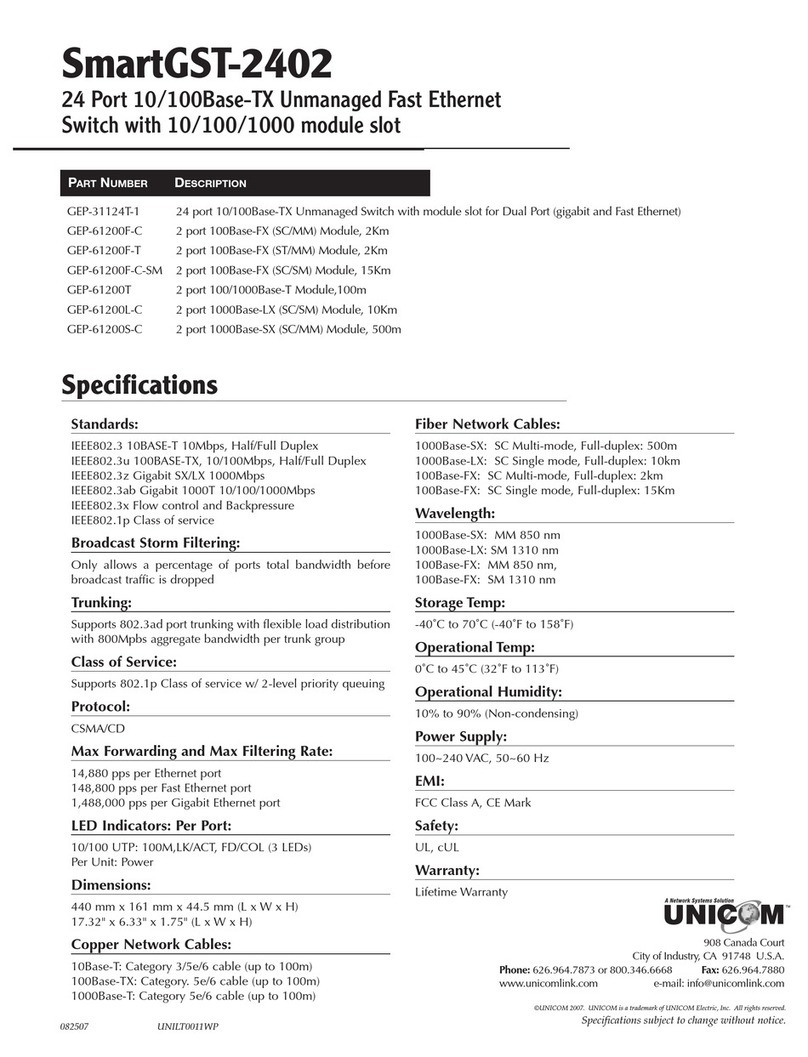
Uni-Com
Uni-Com SmartGST-2402 GEP-31124T-1 User manual

Uni-Com
Uni-Com fep-31024t-2 User manual

Uni-Com
Uni-Com Micro-Switch/24 FEP-32024T User manual
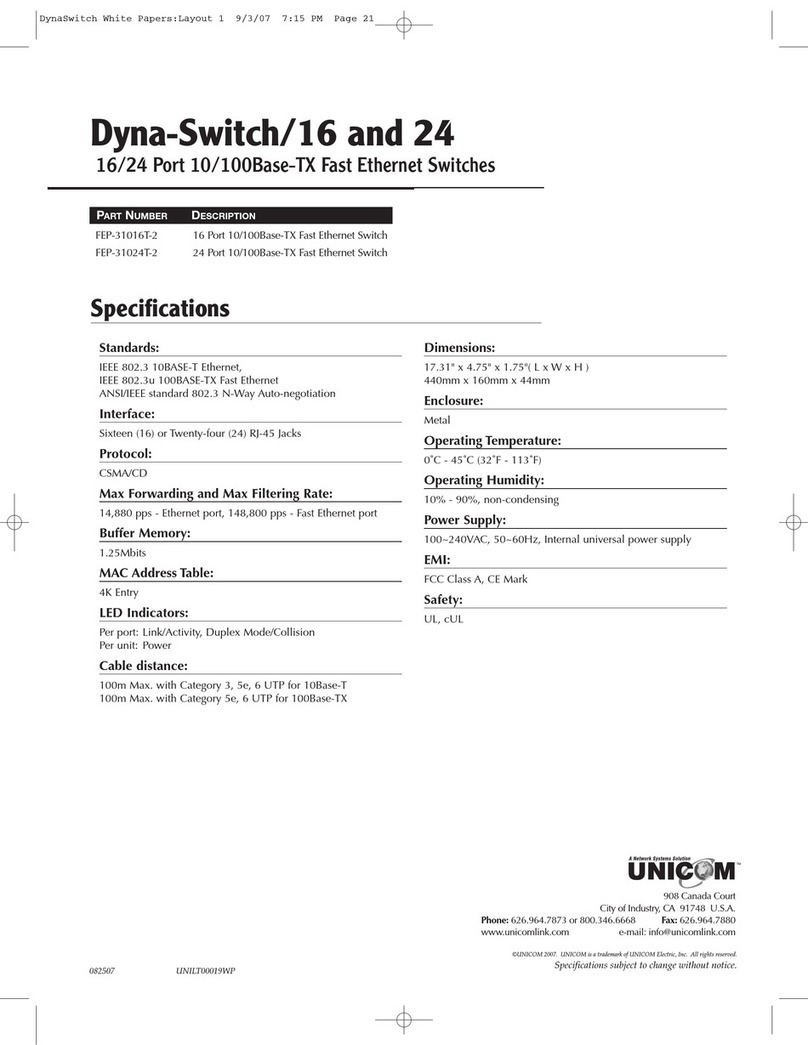
Uni-Com
Uni-Com fep-31024t-2 User manual

Uni-Com
Uni-Com Dyna-Switch/24 fep-31024t-2 User manual
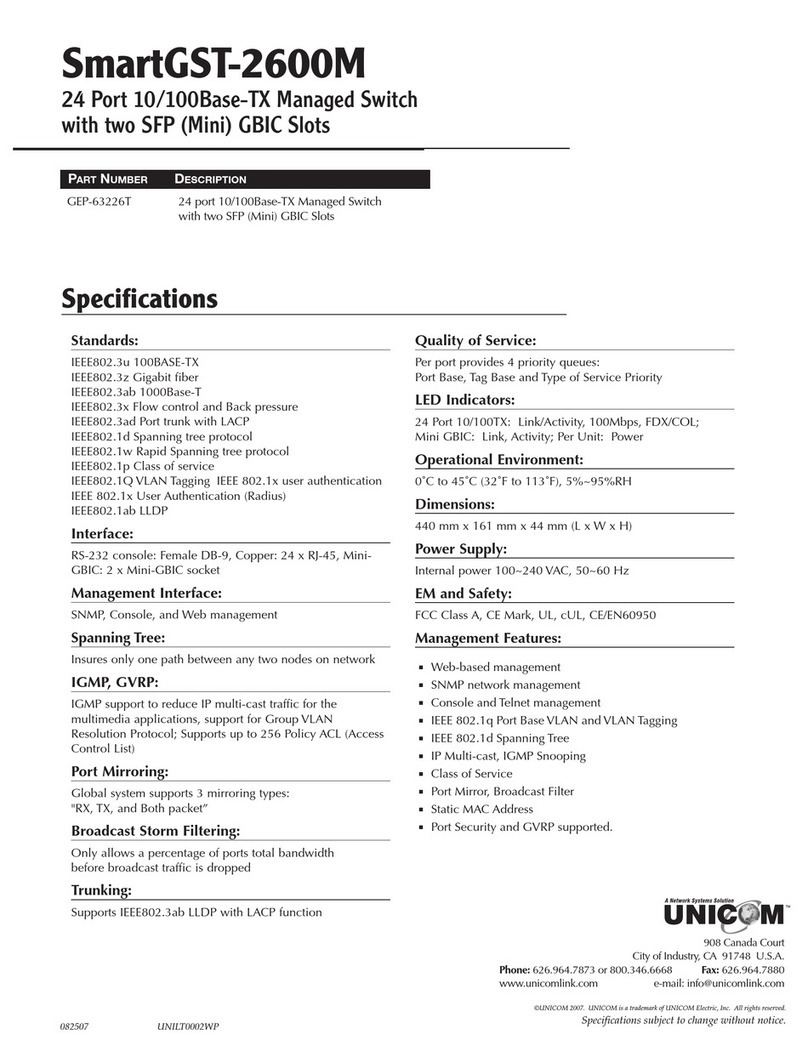
Uni-Com
Uni-Com SmartGST-2600M User manual

Uni-Com
Uni-Com DynaGST/1602G GEP-33216T User manual

Uni-Com
Uni-Com DynaGST/2402G GEP-33224T-1 User manual
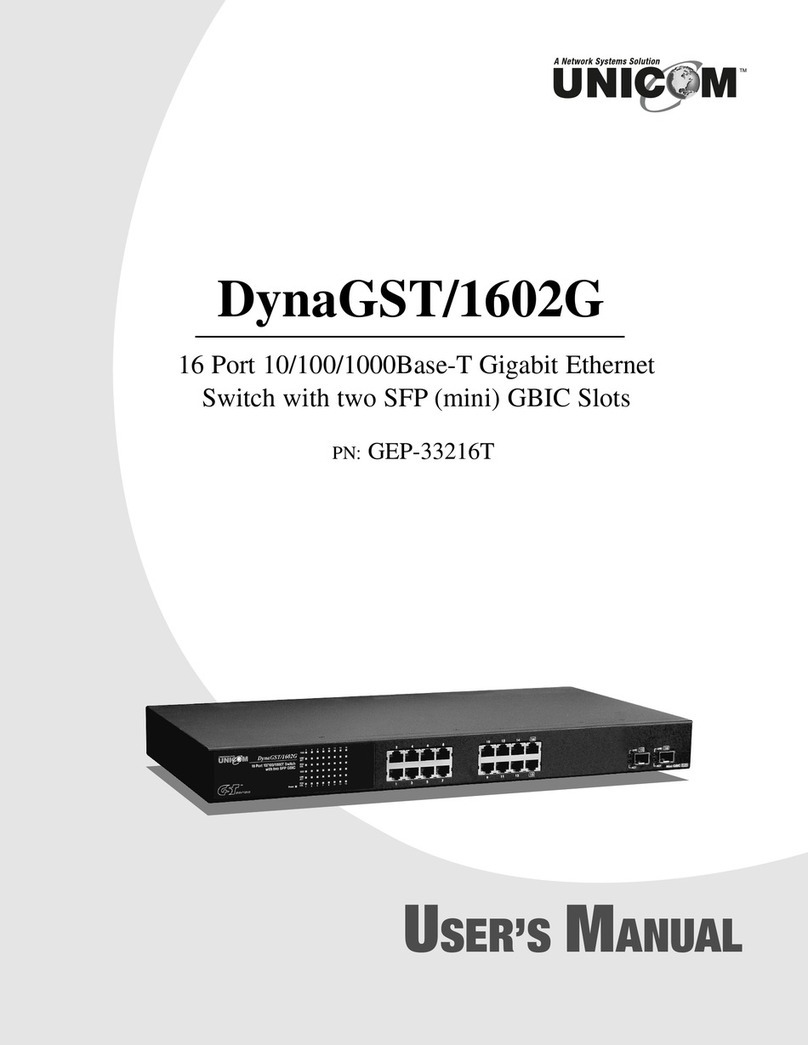
Uni-Com
Uni-Com DynaGST/1602G GEP-33216T User manual
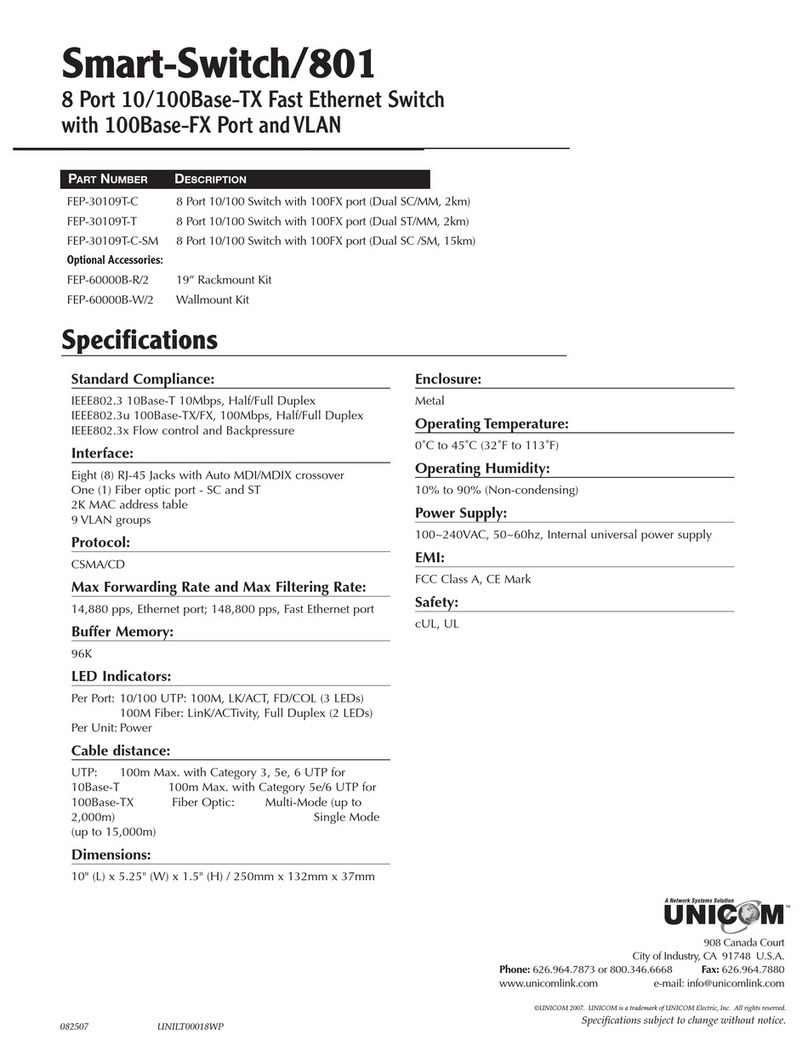
Uni-Com
Uni-Com Smart-Switch/801 FEP-30109T-C User manual
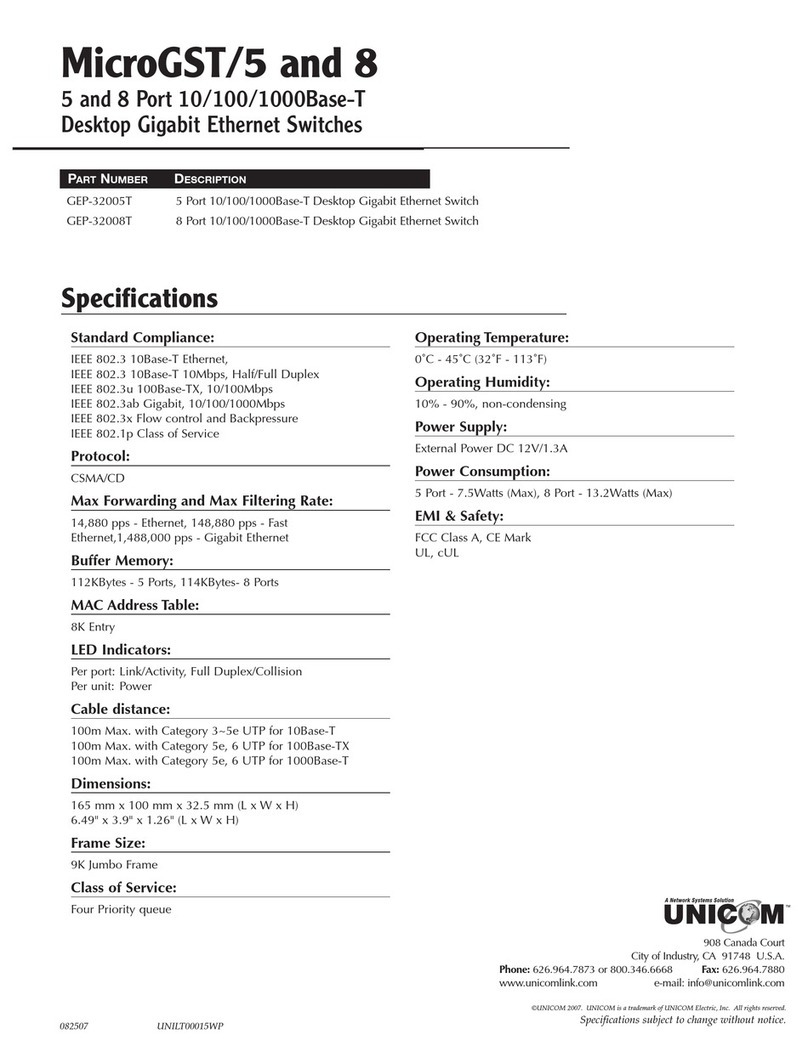
Uni-Com
Uni-Com MicroGST/5 GEP-32005T User manual
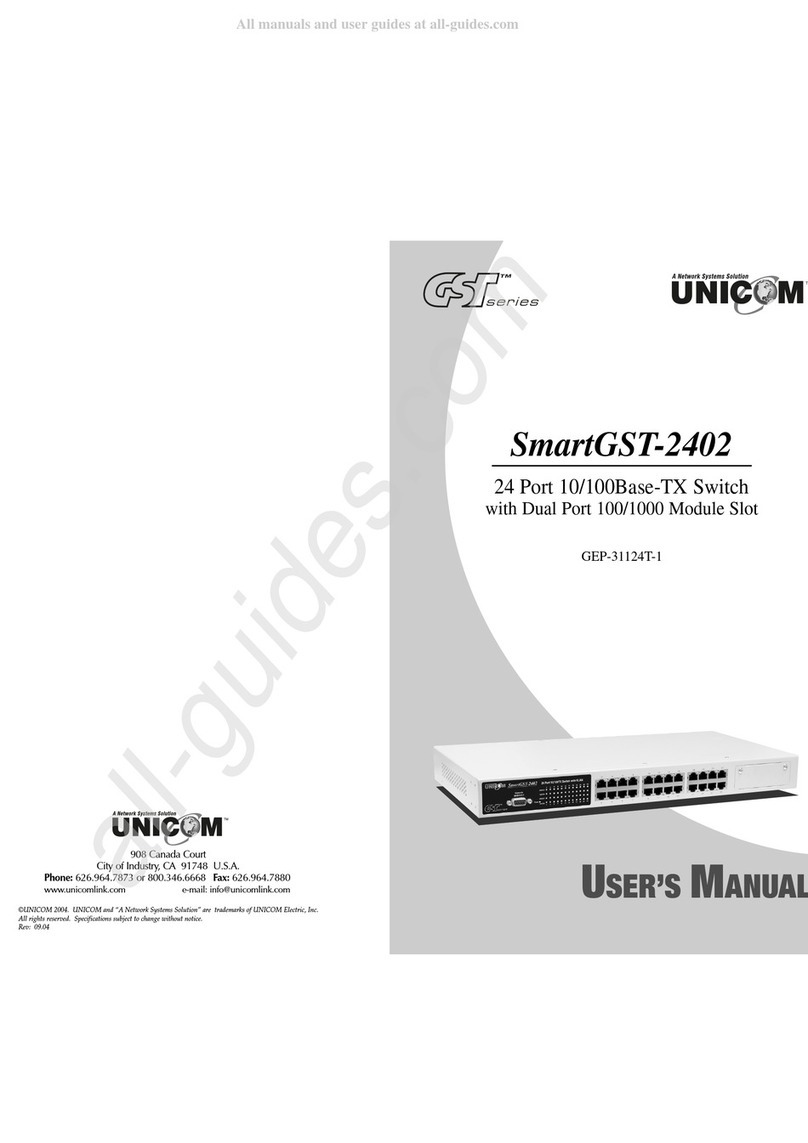
Uni-Com
Uni-Com GST Series User manual

Uni-Com
Uni-Com SmartPoE/2402M User manual
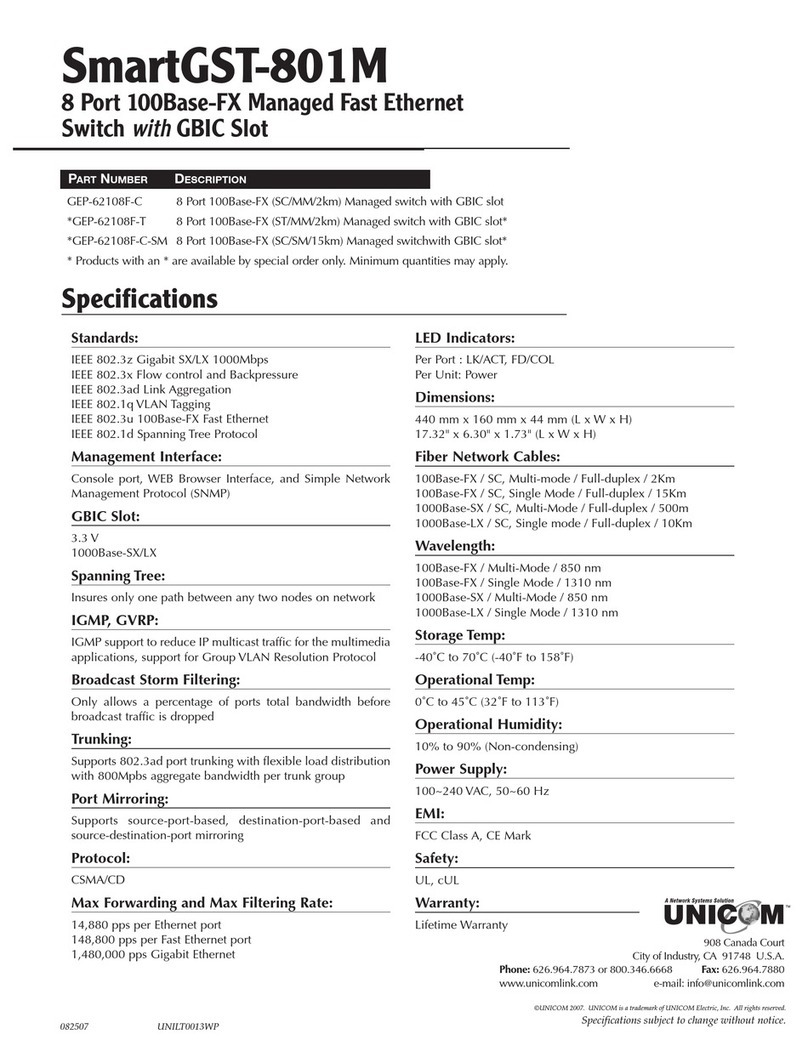
Uni-Com
Uni-Com SmartGST-801M User manual
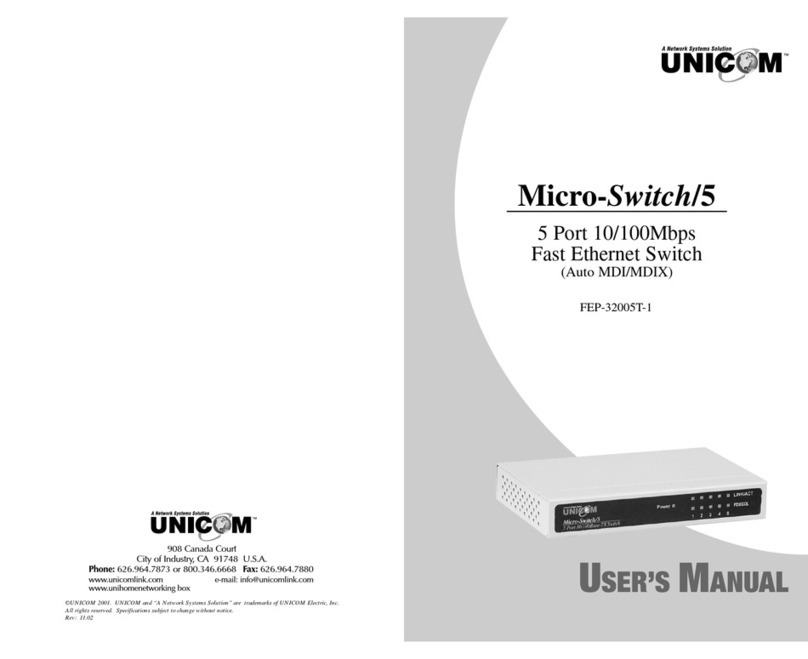
Uni-Com
Uni-Com Micro Net 5 User manual
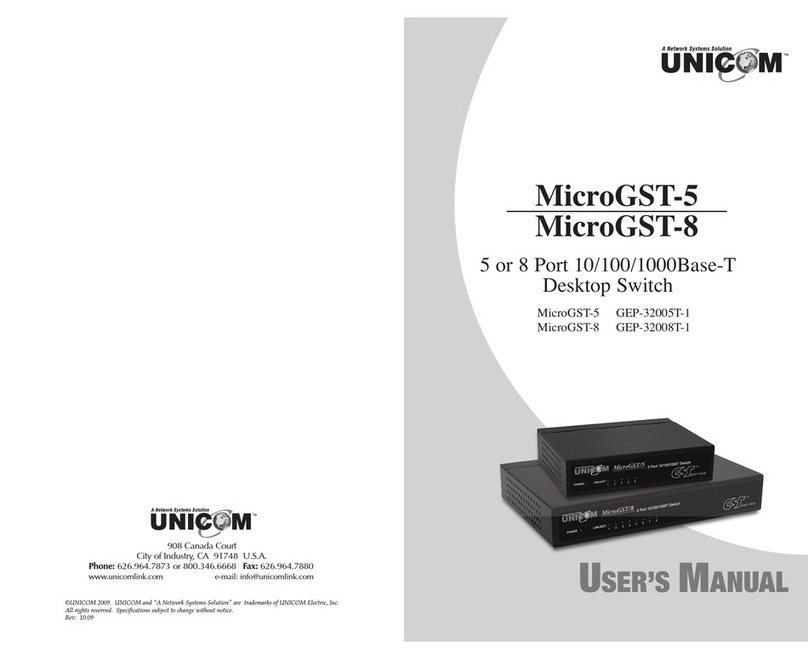
Uni-Com
Uni-Com MicroGST/5 GEP-32005T User manual
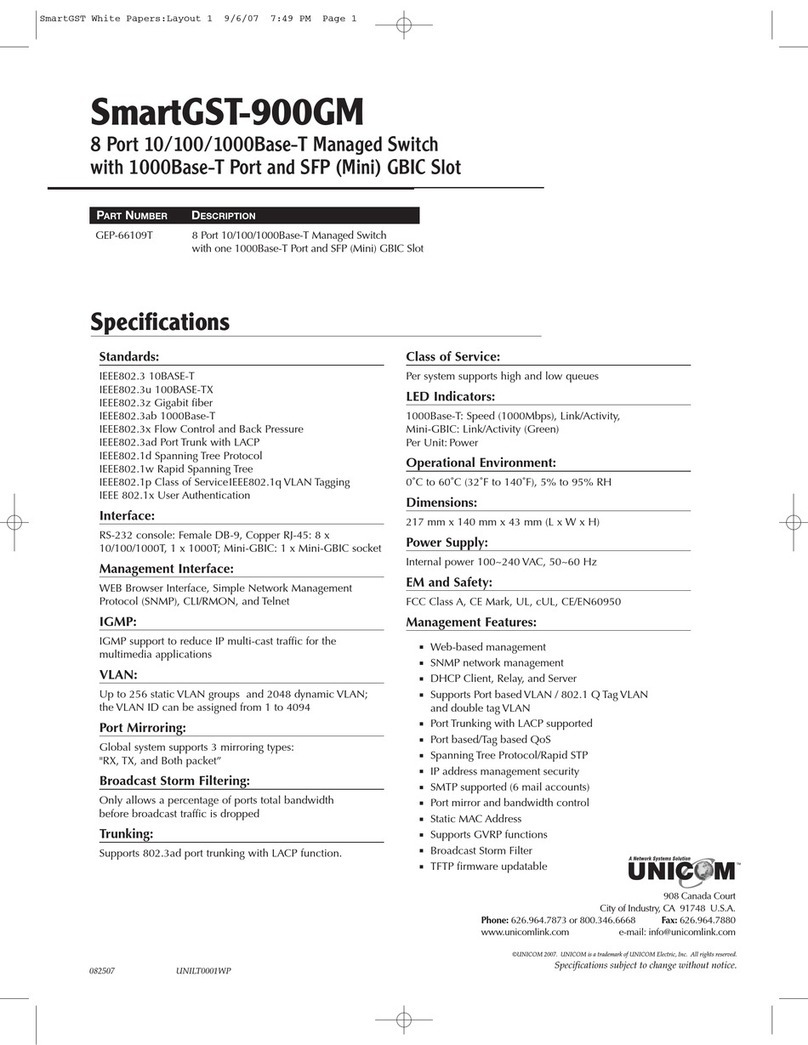
Uni-Com
Uni-Com SmartGST-900GM GEP-66109T User manual
Popular Switch manuals by other brands

SMC Networks
SMC Networks SMC6224M Technical specifications

Aeotec
Aeotec ZWA003-S operating manual

TRENDnet
TRENDnet TK-209i Quick installation guide

Planet
Planet FGSW-2022VHP user manual

Avocent
Avocent AutoView 2000 AV2000BC AV2000BC Installer/user guide

Moxa Technologies
Moxa Technologies PT-7728 Series user manual

Intos Electronic
Intos Electronic inLine 35392I operating instructions

Cisco
Cisco Catalyst 3560-X-24T Technical specifications

Asante
Asante IntraCore IC3648 Specifications

Siemens
Siemens SIRIUS 3SE7310-1AE Series Original operating instructions

Edge-Core
Edge-Core DCS520 quick start guide

RGBLE
RGBLE S00203 user manual



















