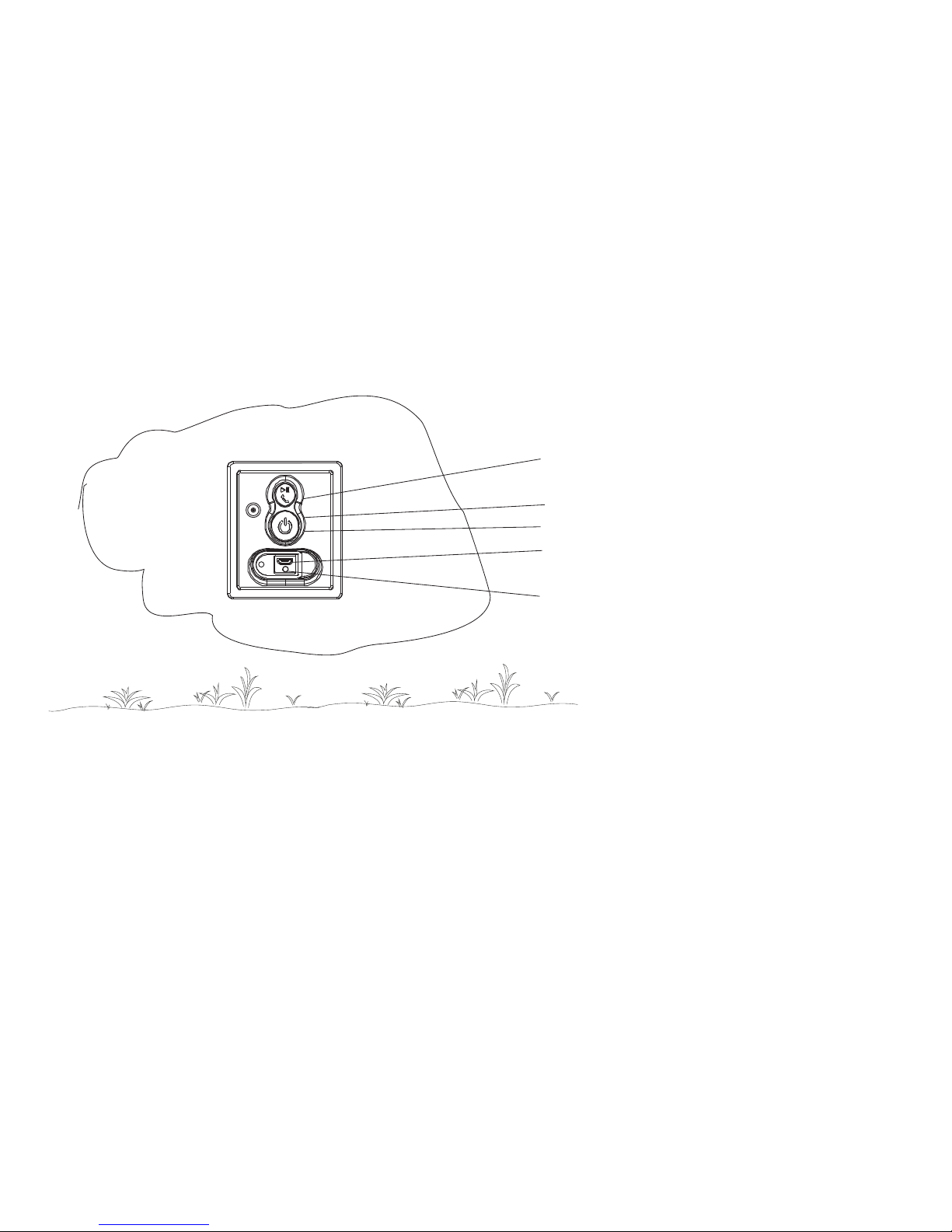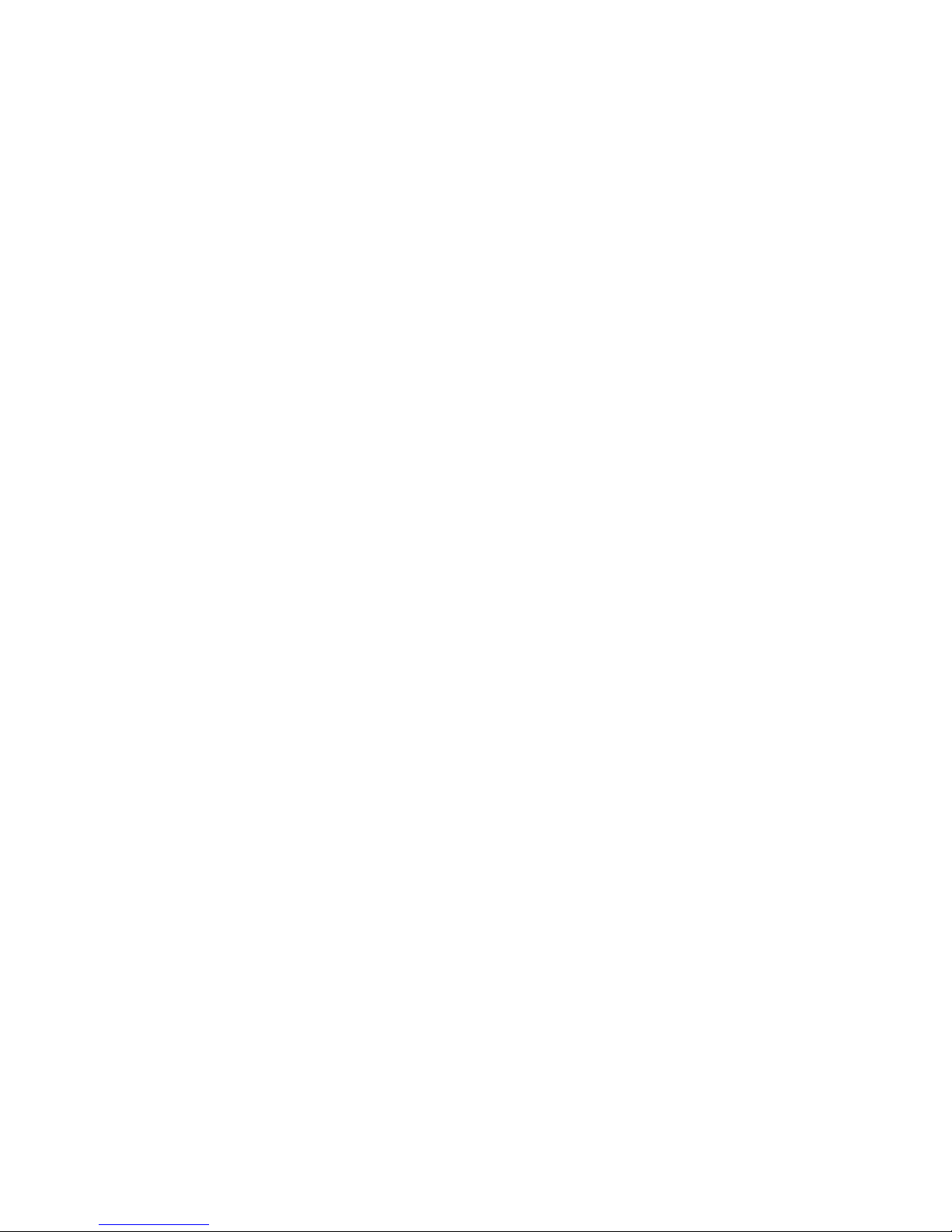Thank you for choosing our product. We hope you will enjoy using the appliance.
Please read the following chapters carefully so that you can become acquainted
with the advantage of this product and its use.
Overview of the components
1. Accept call / End call / Calling last number / Play / Pause
2. Bluetooth indicator light
3. On / Off Button
4. Micro-B charging port ( )USB DC IN
5. Charging indicator light
Charging the intergrated battery
The device is operated via the integrated lithium polymer battery. Charge the
battery as follow :-
1. Plug the micro B plug of the charging cable into the charging port ofUSB USB
the device.
2. Connect the connector to the port of computer or charging adapterUSB USB
(not included).
3) While charging, the charging level indicator will remain illuminated .LED RED
4) When charging is complete, the charging level indicator will turn solidLED
GREEN.
5) Make sure that the socket at the port of computer or charging adapter hasUSB
a maximum output of 5V , 500mAh only.DC
6) The charging time varies according to battery use.
Pairing Bluetooth device
Bluetooth involves a technology for wireless radio connection of devices over a
short distance. Devices with Bluetooth standard are transmitting between 2.402
and 2.480 Ghz in band. Iterference can however be caused by s,ISM WLAN
networks, wireless telephones, or microwaves ovens, for example, which operate
in the same frequency band.
The device offers you the possibility to use a Bluetooth-enabled device. The
functional radius is limited to approx. 15 meters depending on the surroundings
and the unit used.
If your playing device supports the A2 profile (Advanced Audio DistributionDP
Profile) and has a music-player function, then you can also wirelessly transfer
music to the device. The A2 profile involves a multi-vendor Bluetooth profile. ByDP
streaming, stereo audio signals are wirelessly transferred between the playing
device (source) and the receiving device. To be able to operate the source by
remote control, the player needs to support the profile (Audio VideoAVRCP
Remote Control Profile)
Due to different device manufacturers, models, and software versions, a full
functionality cannot be guaranteed.
Logging on devices (Pairing)
Before you listen to music via the unit, you must pair the devices.
1) Ensure, that the Bluetooth function is activated in your player (Mobile or music
player). For this, please refer to the operation manual of your player.
2. Select the searching mode on your Bluetooth device (refer to your Bluetooth
device’s owner’s manual for details if necessary.)
3. Turn on the power of Garden Speaker by briefly pressing the On/Off button. The
indicator blue light will start to flash rapidly after a short time. The Garden Speaker
is now set to the pairing mode.
4. Your Bluetooth device should find and display “Garden Speaker” as a selection,
select it and, if prompted, use “0000" as a pin for pairing code, depending on the
device manufacturers, model, and software version.
5. Verify that you are connected to the speaker. The Bluetooth on the GardenLED
Speaker will change to a solid blue and you can hear a signal when pairing is
complete.
Speaker operation
The device is equipped with multi functional buttons. For different functions press
the respective button briefly or press and hold.
On/Off Button
1) Turn on the “Garden Speaker” by pressing the On/Off Button. The Bluetooth
indicator light will start to blink.
2) Hold and press the “On/Off” Button for 3 seconds to turn off the Garden Speaker
until your hear descending beep tones and blue indicates blink off. The unitsLED
are disconnected.
Play/Pause
1) Briefly press the Play/Pause button to pause playback
2) Press the button again to continue playback
Notes : Depending on the device manufacturers, models, and software versions
you need to start the music playback in your player.
Accepting/Ending call
1) Press the Play/Pause button, to accept an incoming call.
2) To end the call, press the Play/Pause button again
3) During an incoming phone call, the music playback will stop. After ending the
phone call, the track will continue to play.
Calling the last dialed number
1) Press and hold the Play/Pause Button for 3 seconds. The number you called
last with your mobile phone will be called. To end the conversation, press the
Play/Pause button again.
2) Your mobile phone must support this function.
Adjust Volume
1) To adust the volume, you must use the external audio device.