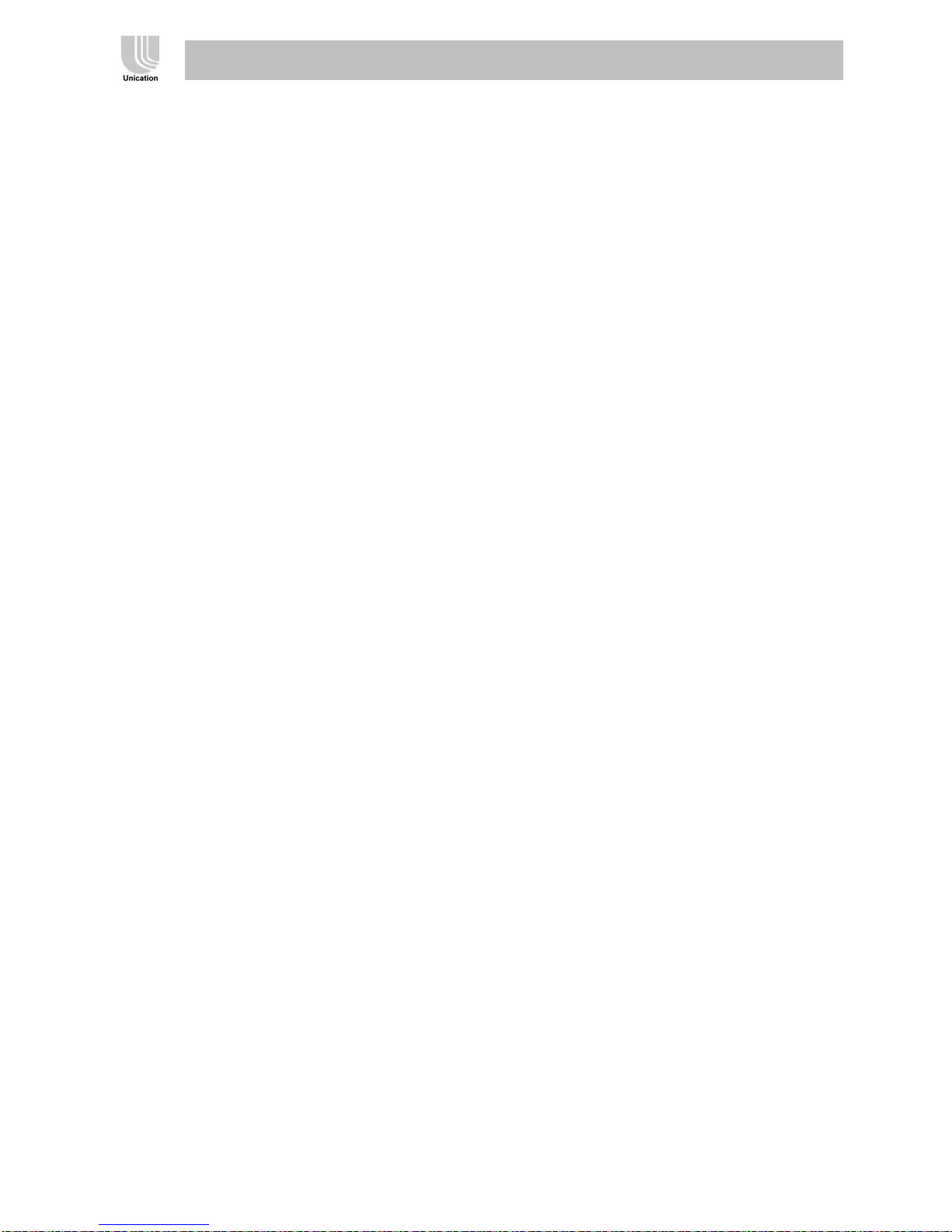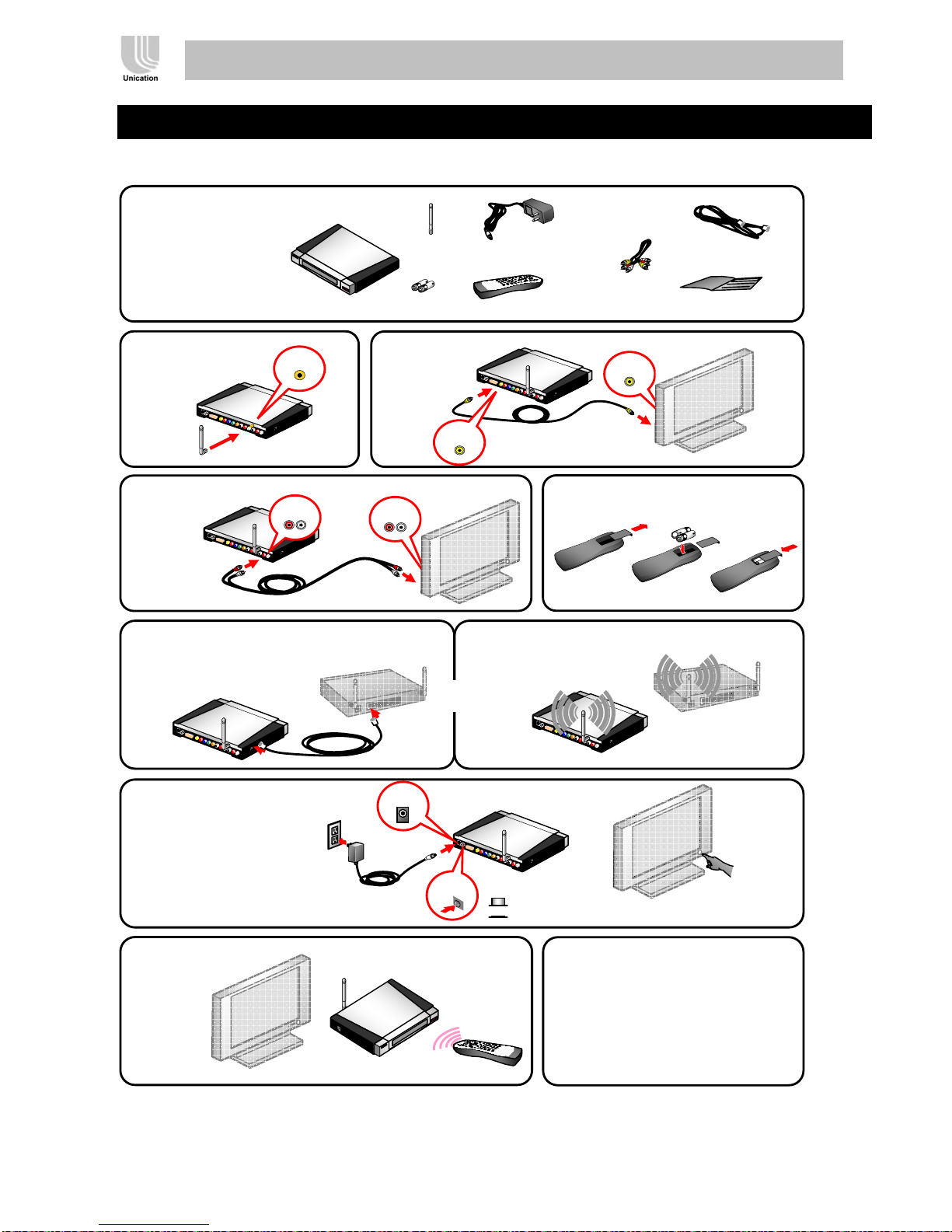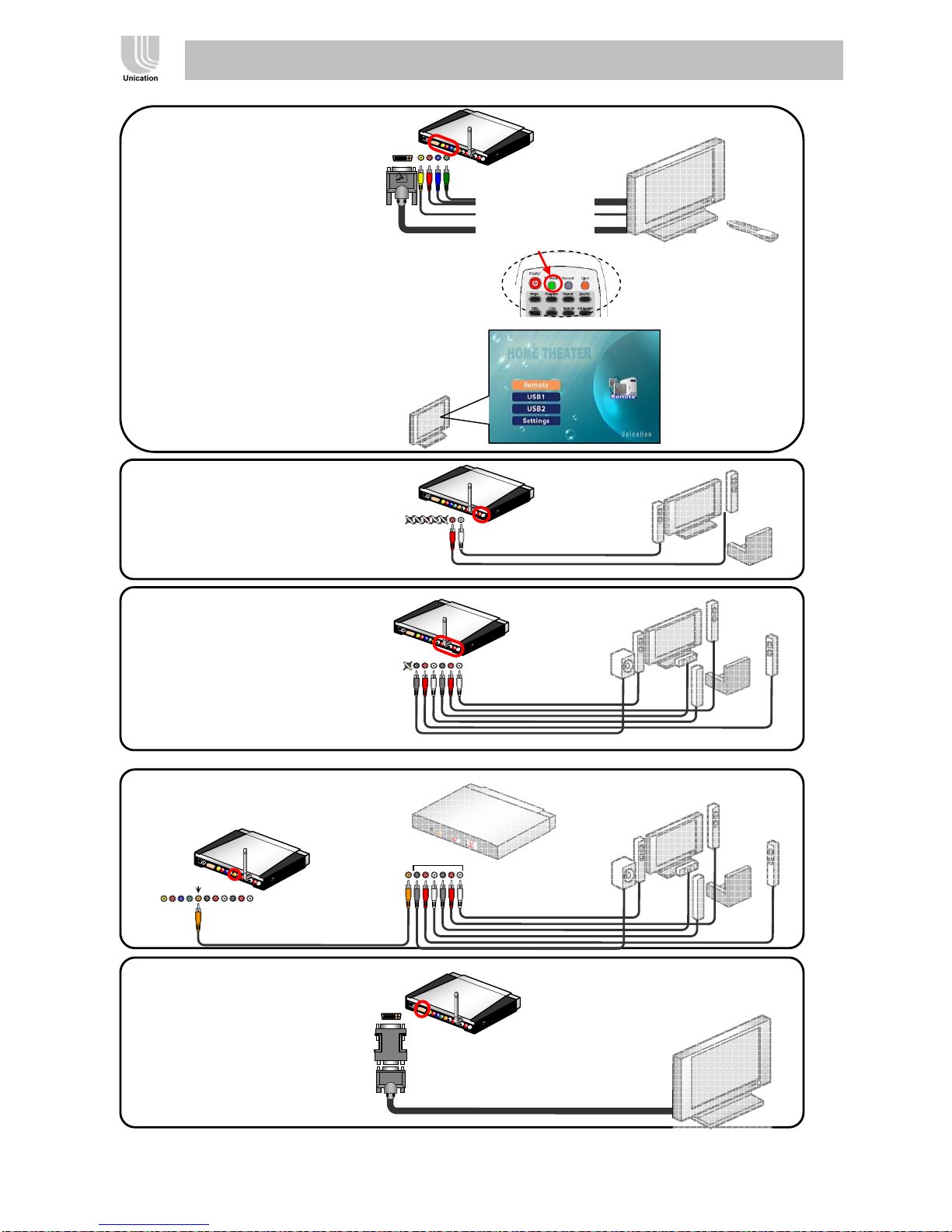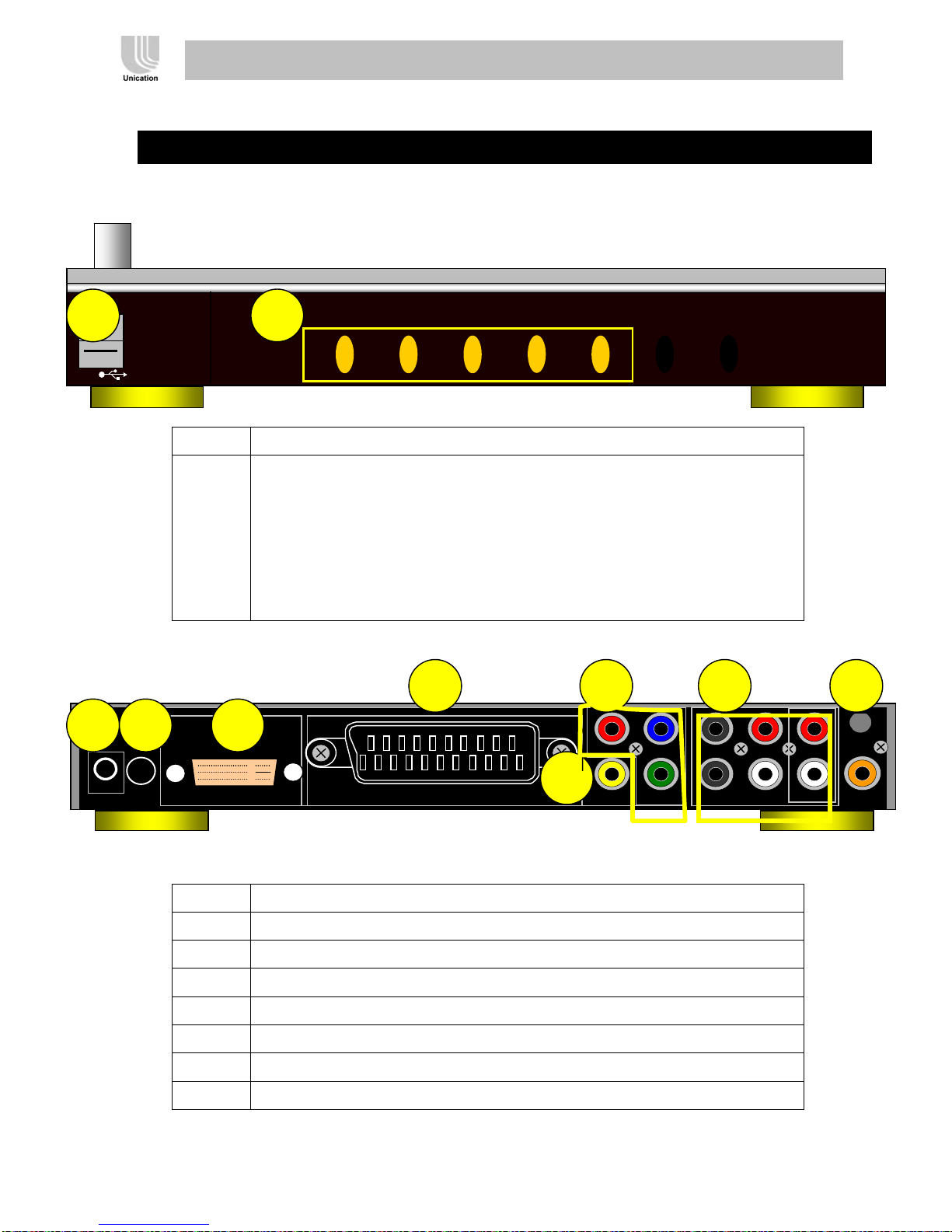Version: V0.4/ Data: 2005 04 3
WS-302 Digital Media Adapter User’s Manual
1 Product Introduction
1.1.Features
zSupport various TV modes
zWiFi 802.11g & LAN connectivity
zVideo Streaming Play from PC without extra program
zMultimedia Streaming Play from SC-203 or NAS
zDVD navigation
zUSB storage plug-and-play
zHome Theater Quality, better than watching on PC
zContent Browsing: All playable files in the shared folder (and sub folders) of PC and SC-203.
Previous, Next, Play All , Repeat.
zTrick Play: Pause, Stop, Fast forward, Fast Backward, Slow, Time seek, OSD, Mute, Volume
zSupport various stream & file formats : DivX-AVI, WMV9, MPEG1/2/4, VOB, DAT, MP3, WMA,
JPG, GIF, PNG
zHigh-definition 1080i video display
zVideo-on-demand, supporting Content browsing & Trick Play
z5.1 audio channel output
zRemote Control
zMulti-language
1.2.Specifications
SOC Sigma Design 8620L (WS-302D), 8621L (WS-302)
Memory DDR RAM 64MB, Flash ROM 64MB
LAN connectivity 1*100M LAN port (support stream data rate <10Mbps
WLAN connectivity: WiFi 802.11g (support stream data rate <4Mbps)
Content Protection Macrovision, CSS
DVD Player Can play DVD-R, DVD-R/W, CD, VCD
USB support: 2 USB 2.0 host hub ports
Connections : Dynamic IP (DHCP), Fixed IP
Streaming protocol : SAMBA
Streaming Files : MPEG-2 TS, MPEG-4, AVI, WMV9, WMV3, VOB, MP3,
WMA
Decoders : MPEG1/2, MPEG4 (ASP/L5), DivX, XviD, WMV9,
MPEG-4, AAC, AC3, JPEG, GIF, PNG
HD video display : 480i (SD), 480p, 720i, 720p 1920x1080p (MPEG2),
1280x 720 (MPEG4, WMV9)
Video output : CVBS (composite), YPbPr (component), DVI (digital),
VGA (with a DVI-to-VGA converter), SCART(CVBS,RGB)
Display device : Legacy TV (NTSC, PAL) , LCD/Plasma TV (16:9, 4:3)
(Use YPbPr or DVI for SECAM TV) PC monitor (with DVI or VGA
connector), Projector
Audio output : 2-channel, 5.1 channel, S/PDIF (digital) with a
pre-amplifier (1 Watt o/p)
Video-on-demand Select a file or a folder of files to play.
Operations: Pause, Play, Fast-forward (x2, x4, x6, x8), Fast-backward,
Mute, Zoom-in, OSD, Repeat, Search, Subtitle
Slide-show : Sequential or random play a folder of photos Sequential