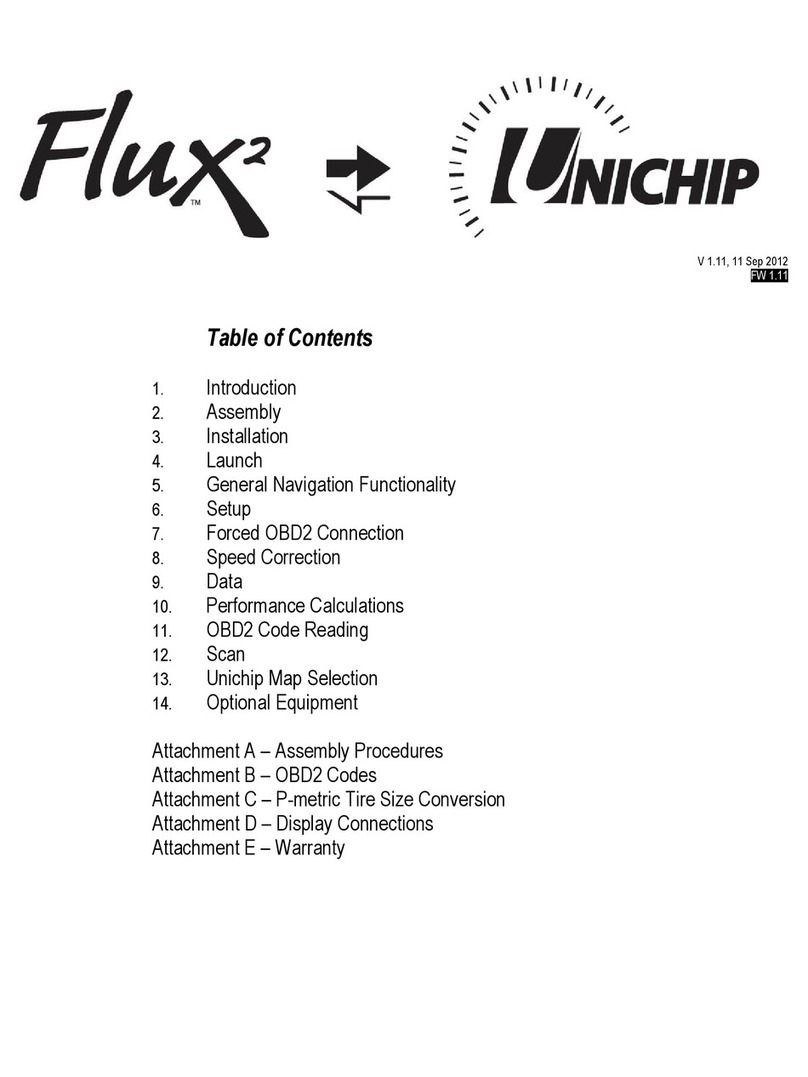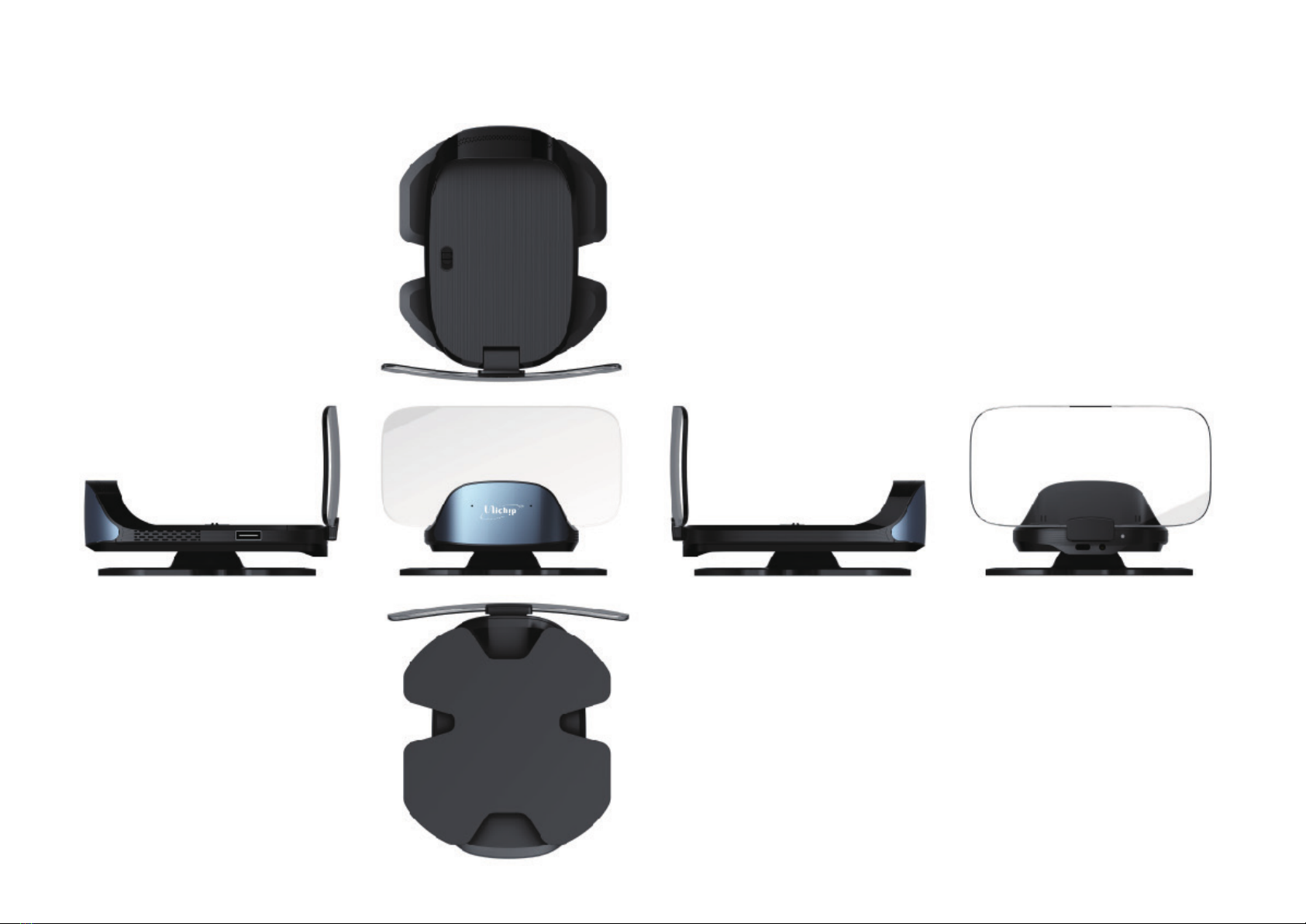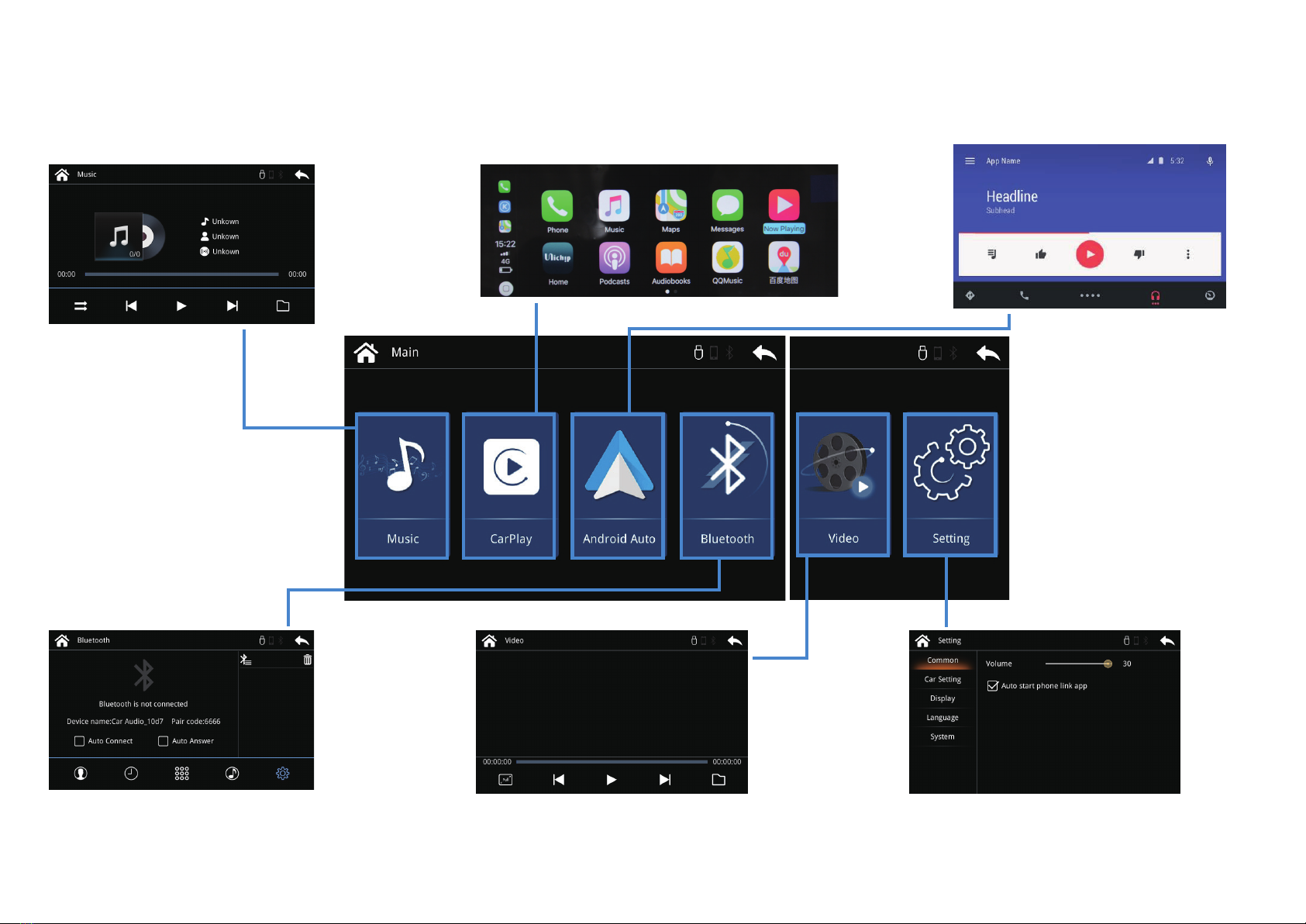Operation Instructions
1.You can find the cigar lighter port of your car at several locations in the figure.
2. Connect cigar lighter, use Type C to connect with product, and turn on the product.
3. Start the car and the HUD will starting up about 3 seconds later (The start-up time of HUD is slightly
different for different types of vehicles)
4. Open the image combiner to the vertical position
5. Adjust the combination of the base and the product, and fine-tune the angle of the image combiner to
find a position where the image can be seen in the driving position, mark this location.
6. Remove the base adhesive protection paper and attach the main body and the base to the center
console. And make the final fine-tuning.
7. Insert the mobile phone data cable into the USB interface and use the cable clips to organize the data
cable and cigar lighter cable.
8. Fix the remote control on the steering wheel,or put on anywhere you are convenient to take.
For iPhone users
1. Connect to the phone through the phone cable or Bluetooth (the connection ways are alternative), HUD automatically
wakes up Carplay function and projects the image onto the image combiner.
2. Open the phone settings interface, search for Bluetooth device, and input PIN code 8362, until connect successfully.
For Google Auto users
Please move to the Google app market to search for and install the Android Auto app designed by
Google.
For some mobile phones, you may also be asked to install some matching apps;
2. Connect to the phone though the phone cable and Bluetooth, HUD automatically launches the Google Auto interface
and projects it onto the image combiner.
3. Open the phone settings interface, search for Bluetooth device, and input PIN code 8362, until connect successfully