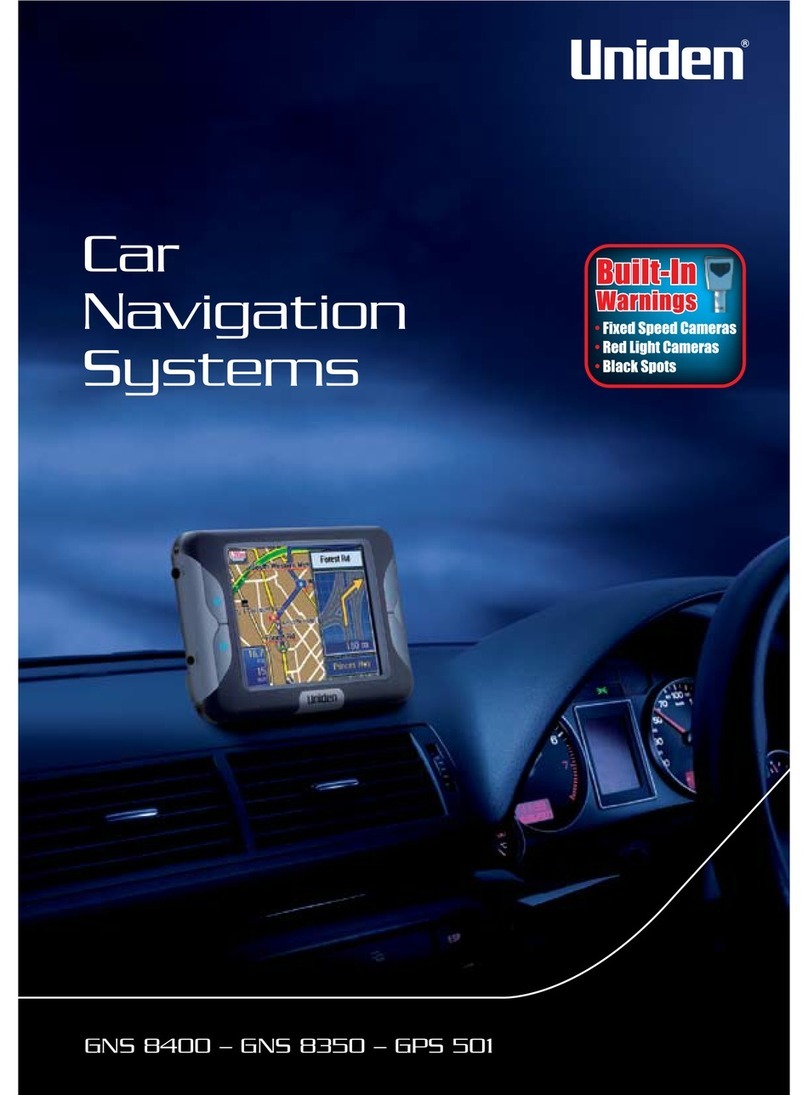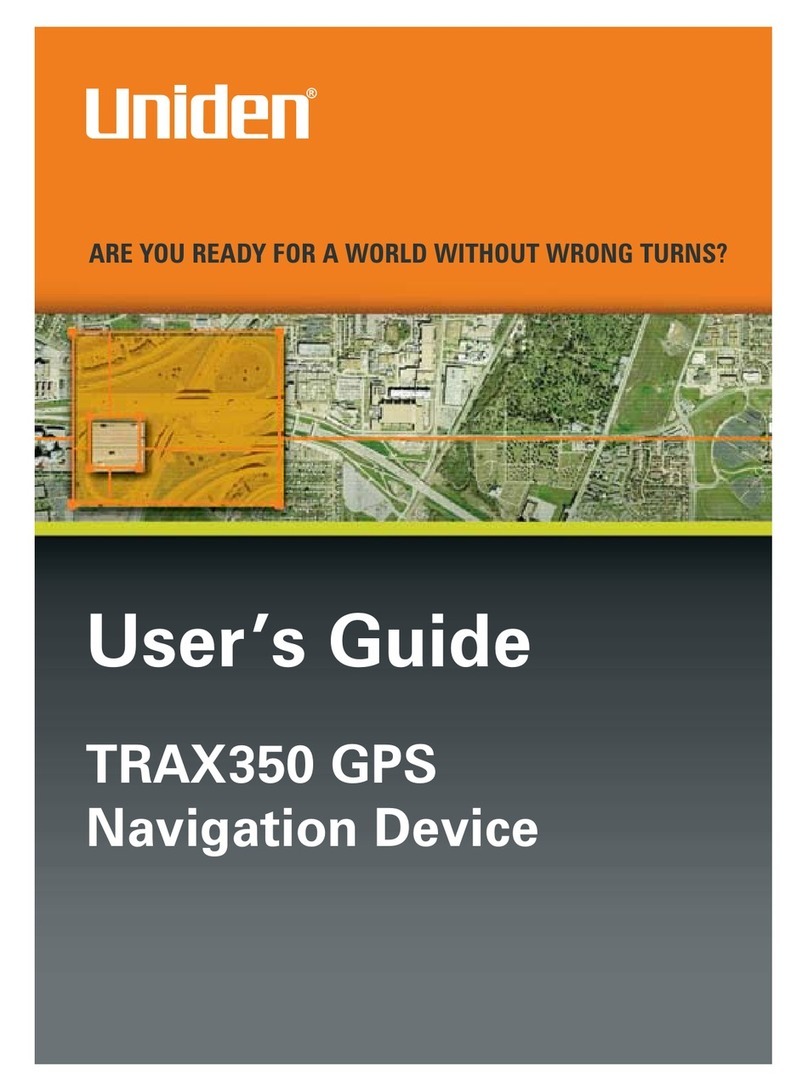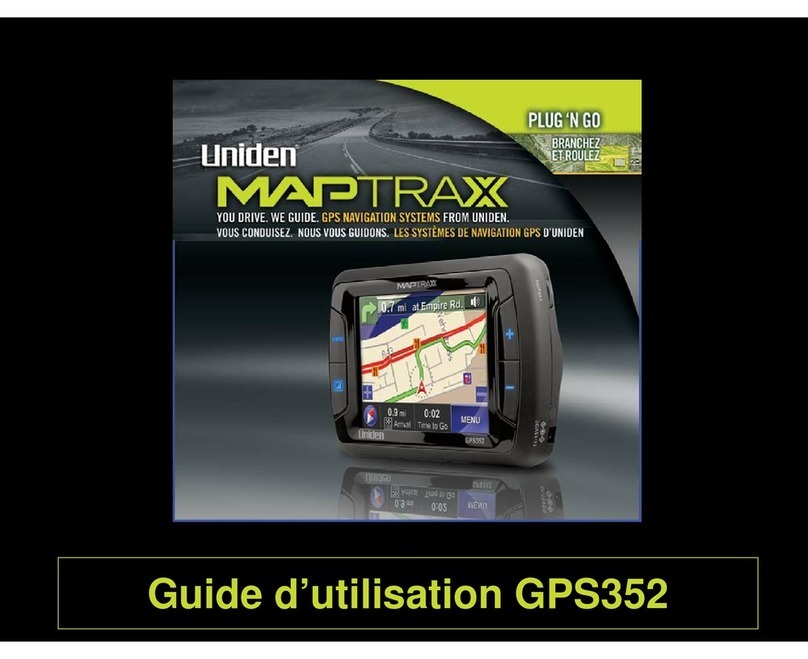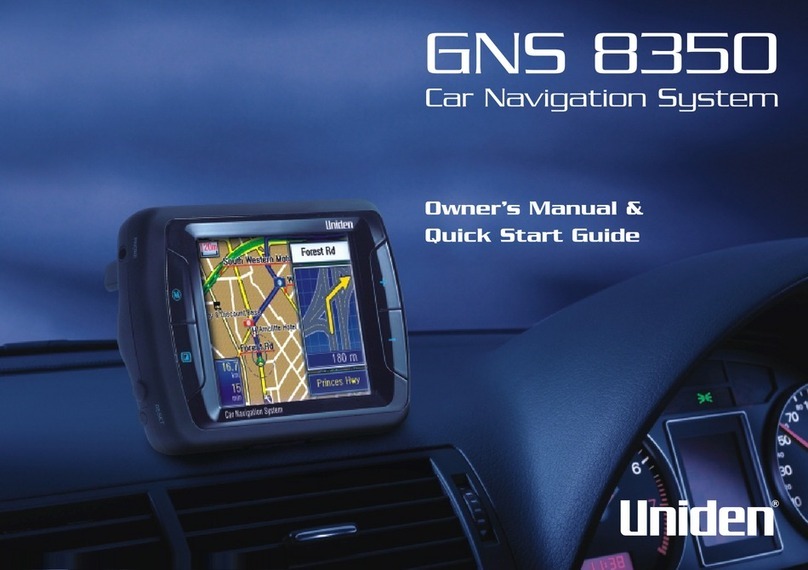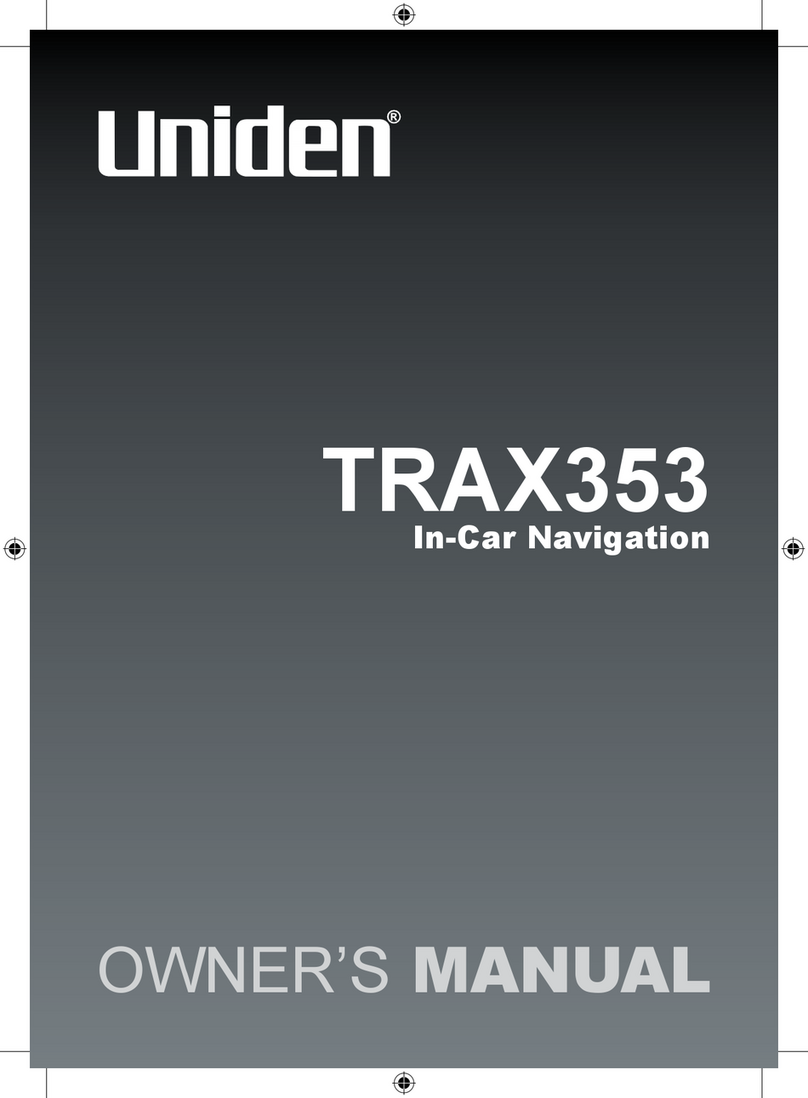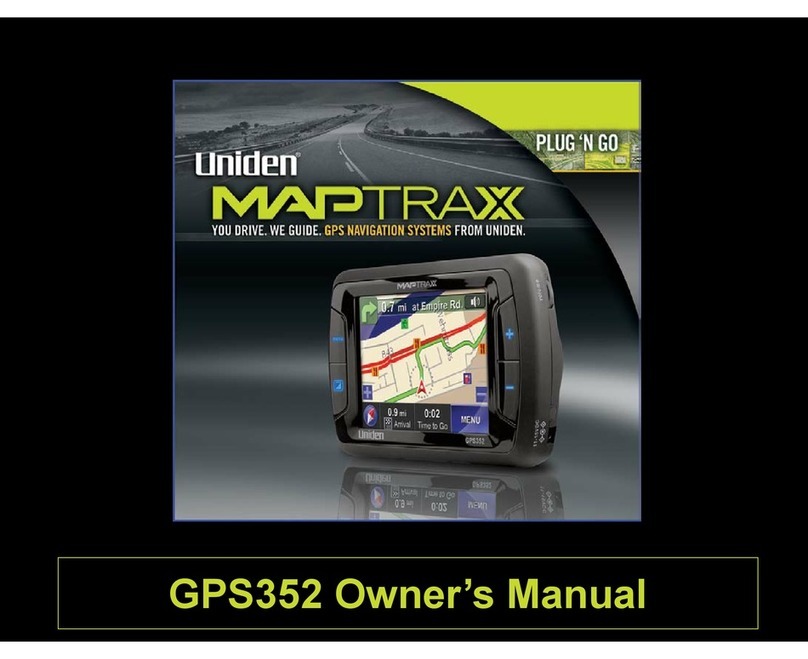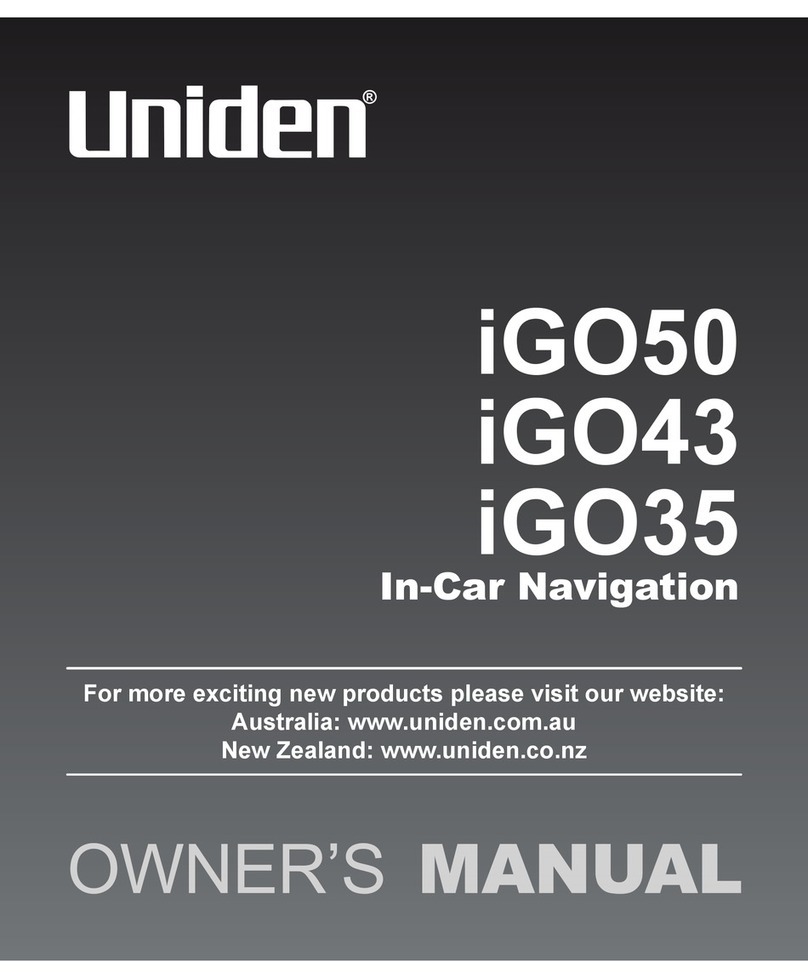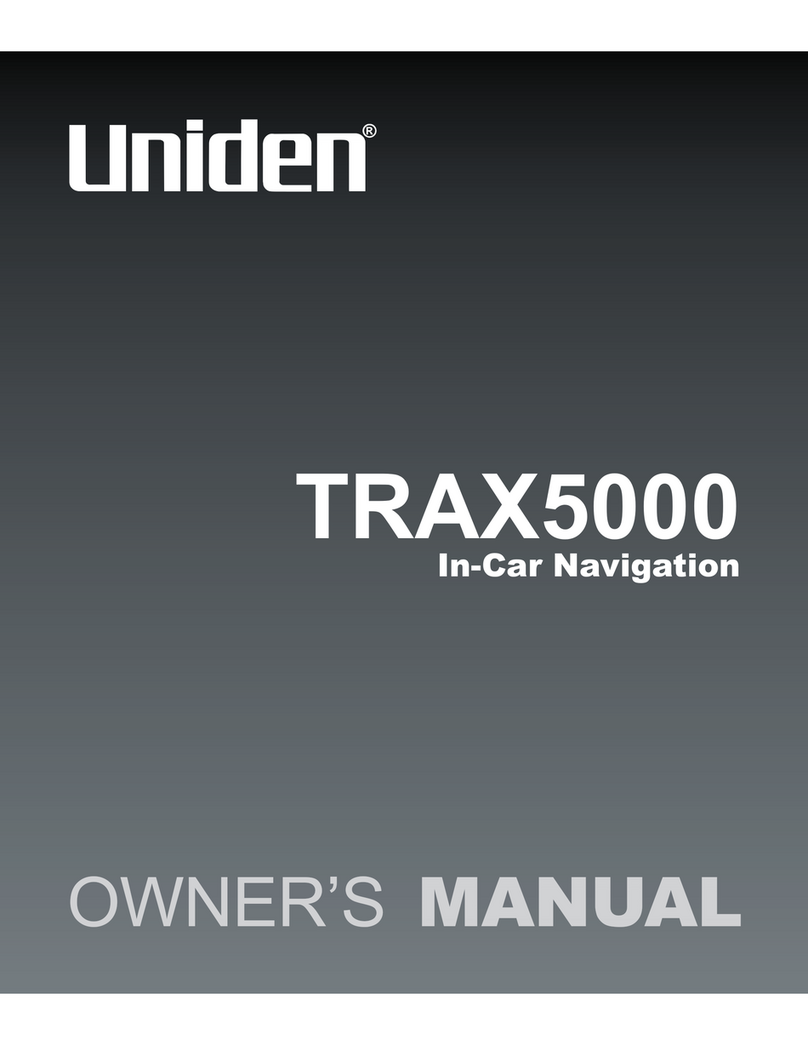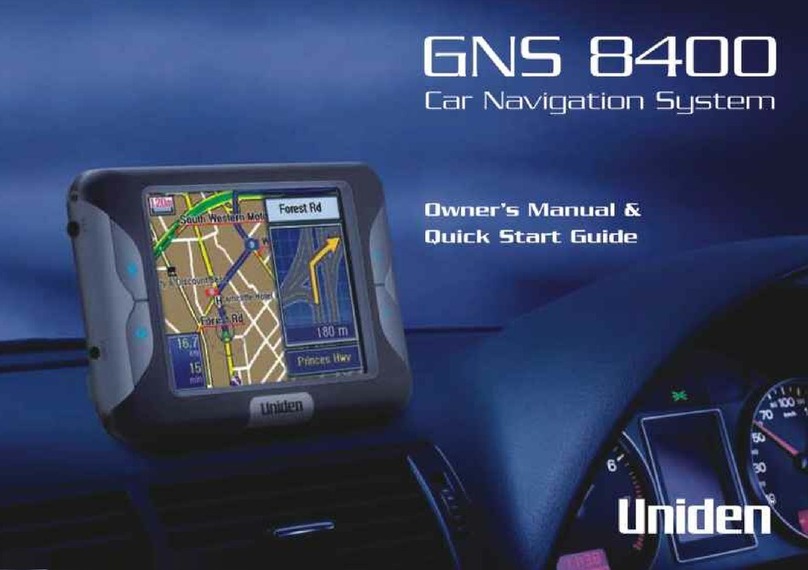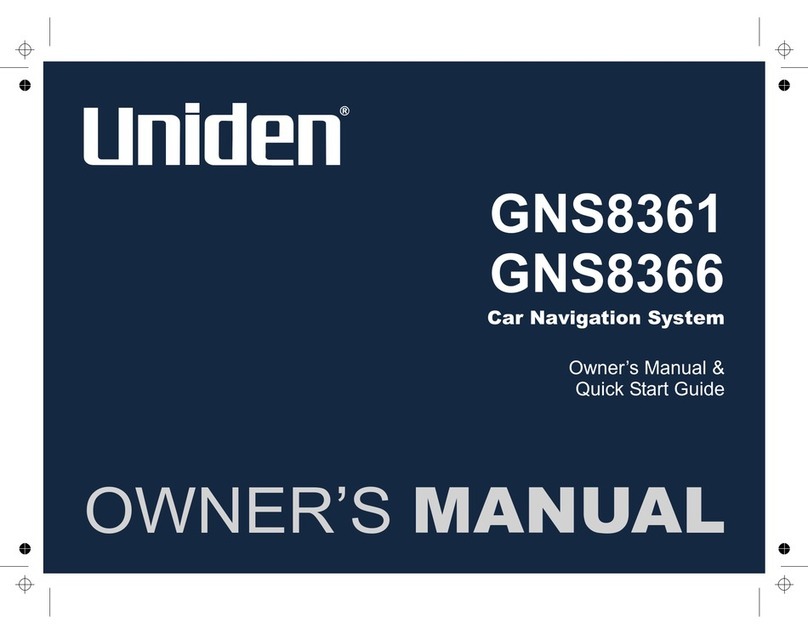Page 4
3 Navigating 36
3.1 Selecting the destination of a route 36
3.1.1 Entering an address or part of an address 37
3.1.1.1 Entering an address 37
3.1.1.2 Entering an address starting with the street name 40
3.1.1.3 Entering the midpoint of a street as the destination 42
3.1.1.4 Selecting an intersection as the destination 44
3.1.1.5 Selecting a town/suburb centre as the destination 46
3.1.1.6 Entering an address with a postal code 48
3.1.1.7 Tips on entering addresses quickly 50
3.1.2 Selecting the destination from the Places of Interest 51
3.1.2.1 Quick search for a Place of Interest 52
3.1.2.2 Searching for a Place of Interest using preset categories 53
3.1.2.3 Searching for a Place of Interest by category 56
3.1.2.4 Searching for a Place of Interest by name 60
3.1.2.5 Selecting nearby assistance from ‘Where Am I?’ 63
3.1.3 Selecting a map location as the destination 65
3.1.4 Selecting the destination from your Favourites 66
3.1.5 Selecting the most likely destination (Smart History) 68
3.1.6 Selecting the destination from the History 69
3.1.7 Entering the coordinate of the destination 70
3.1.8 Navigate to a location stored in a photo 71
3.1.9 Building the route from the list of destinations (Create Route) 72
3.2 Viewing the entire route on the map 74
3.3 Checking route parameters and accessing route related functions 74
3.4 Modifying the route 75
3.4.1 Selecting a new destination when already having a route:
New Route, Waypoint of Final Destination 75
3.4.2 Setting a new starting position for the route 76
3.4.3 Editing the list of destinations (Edit Route) 78
3.4.4 Pausing the active route 79
3.4.5 Cancelling the active route 79
3.4.6 Checking route alternatives when planning the route 79
3.4.7 Changing the route planning method (route alternatives) 81
3.4.8 Changing the vehicle used in route planning 82