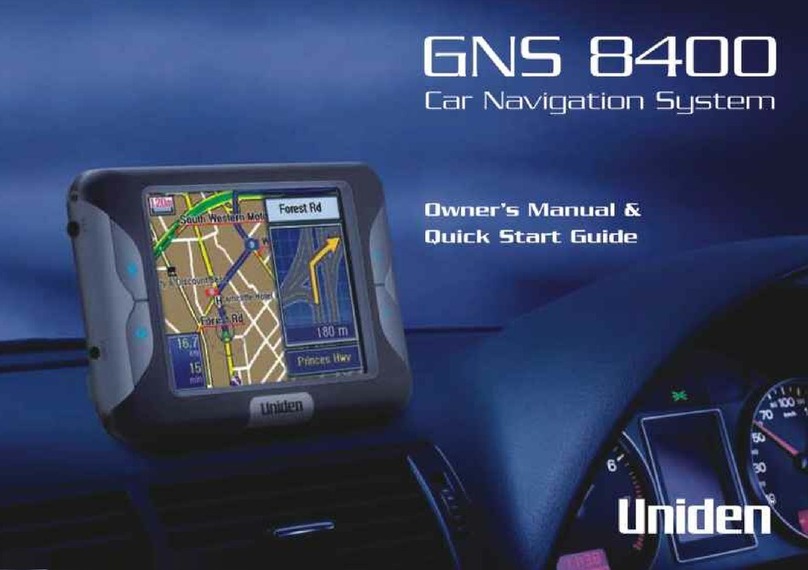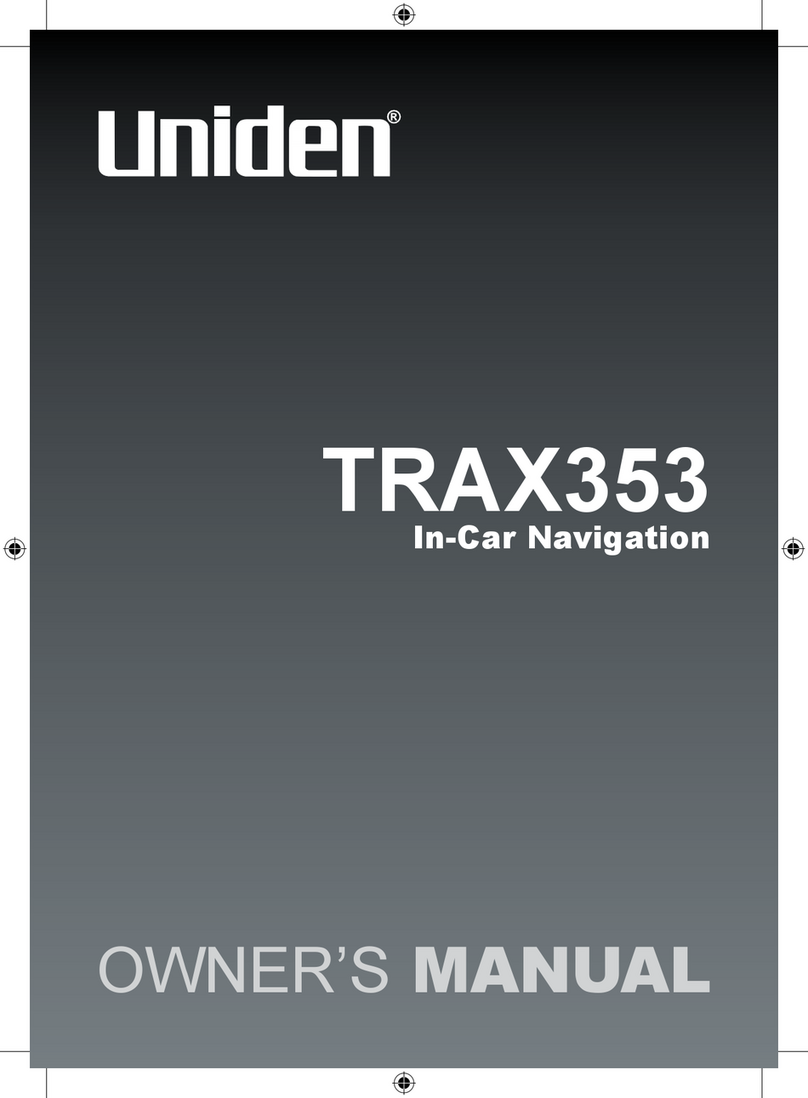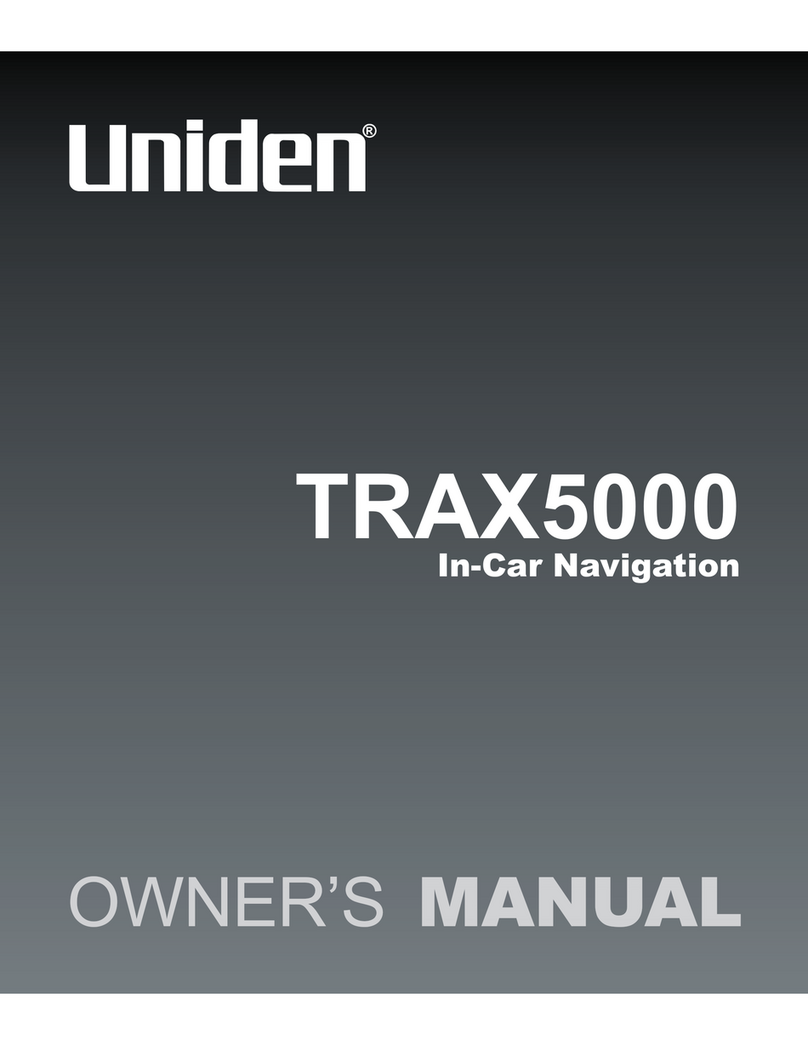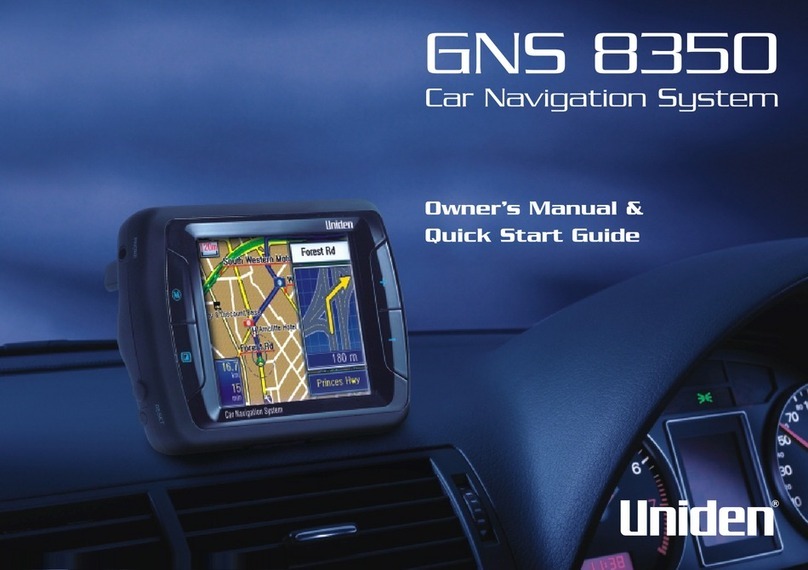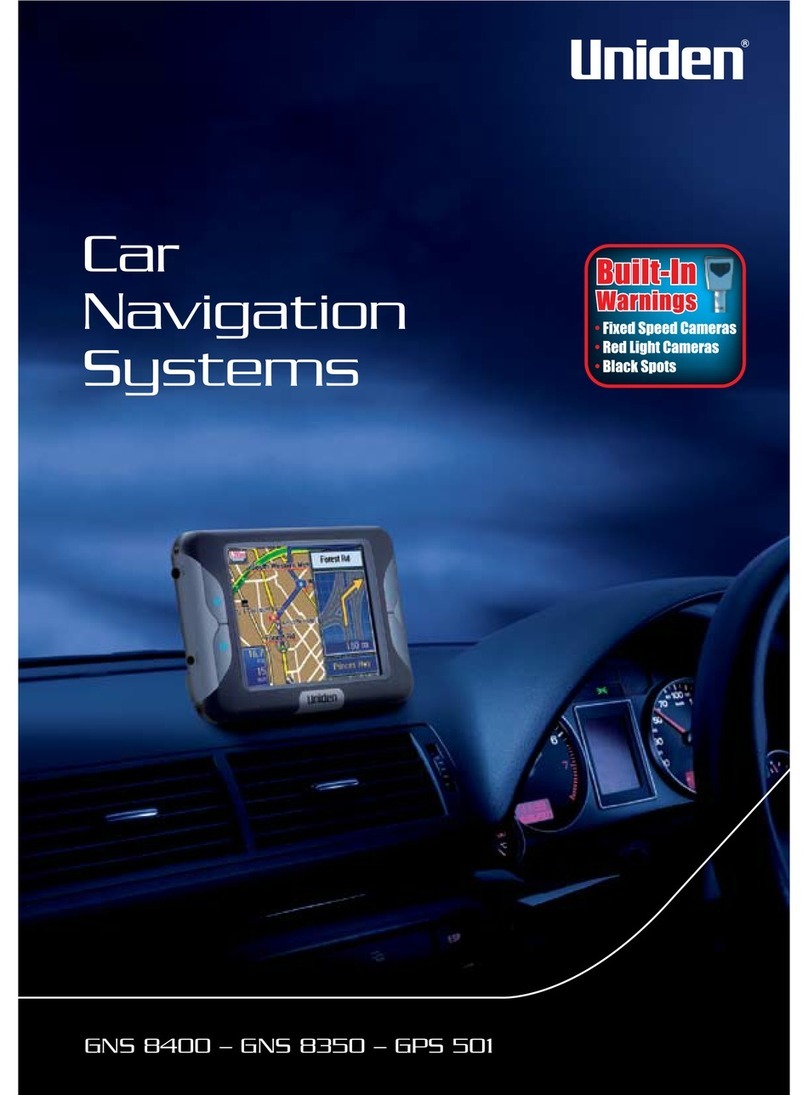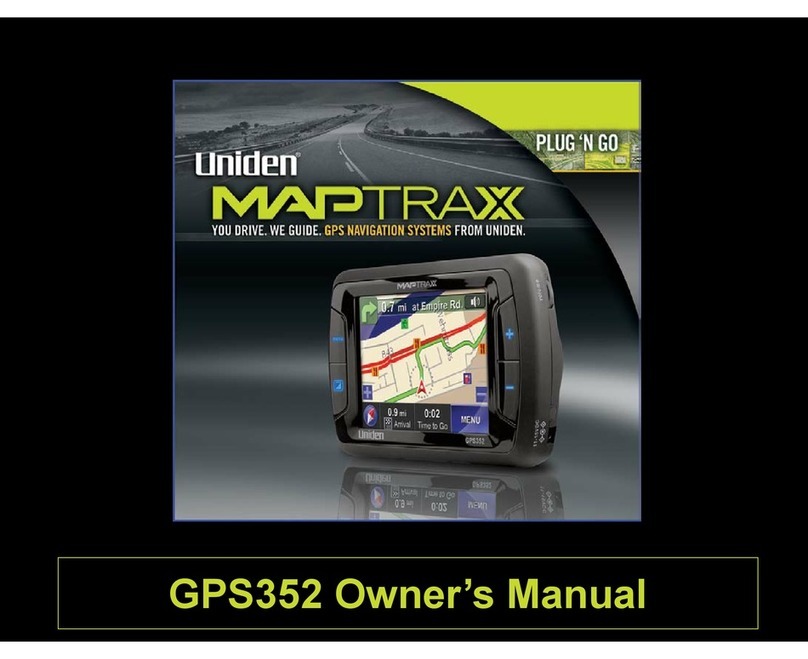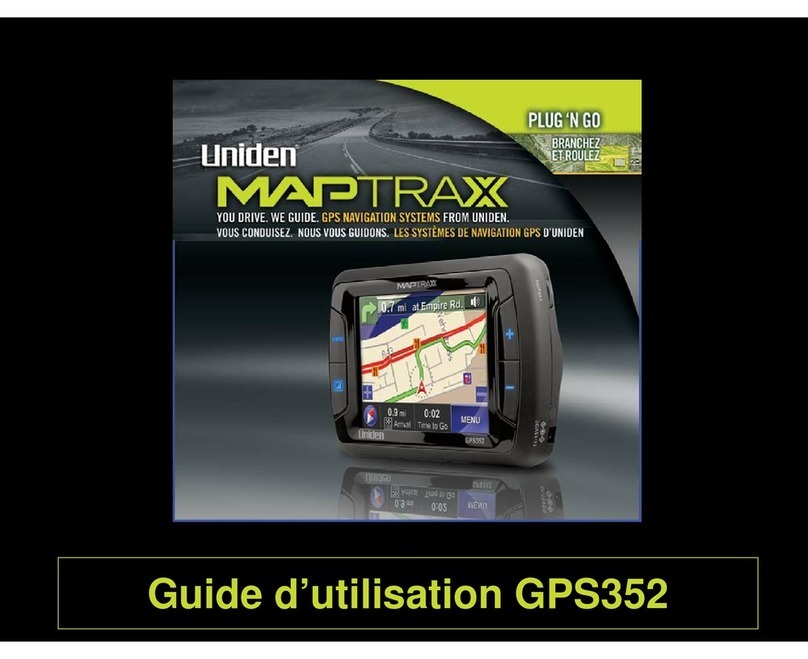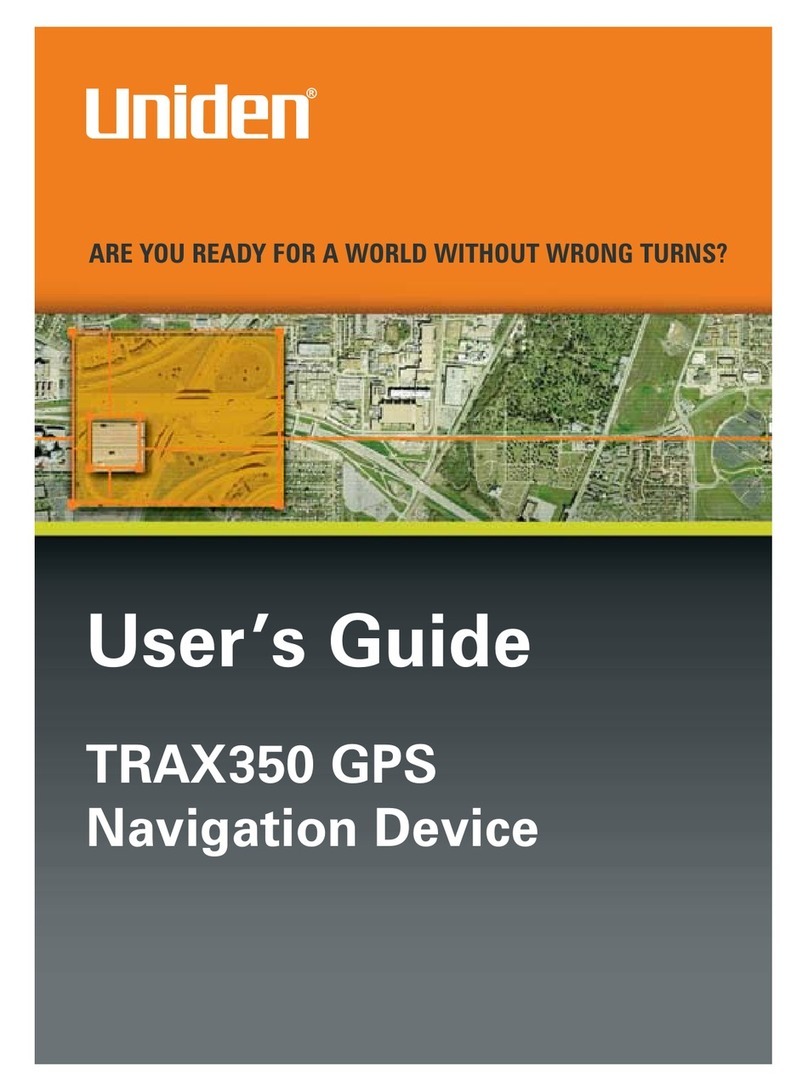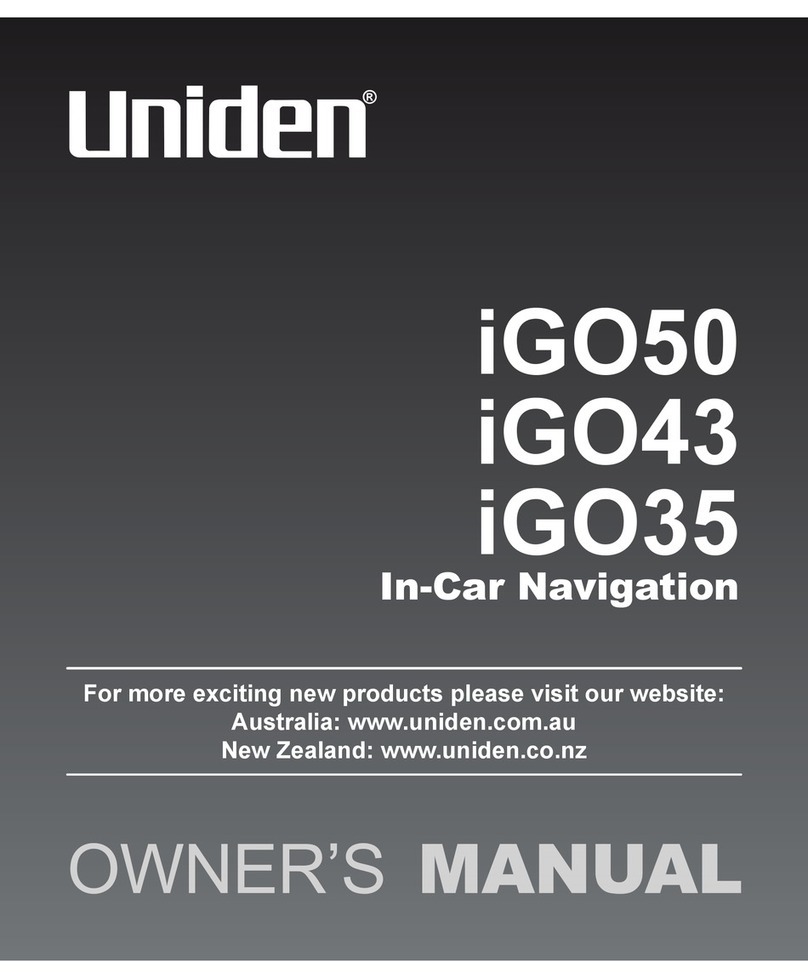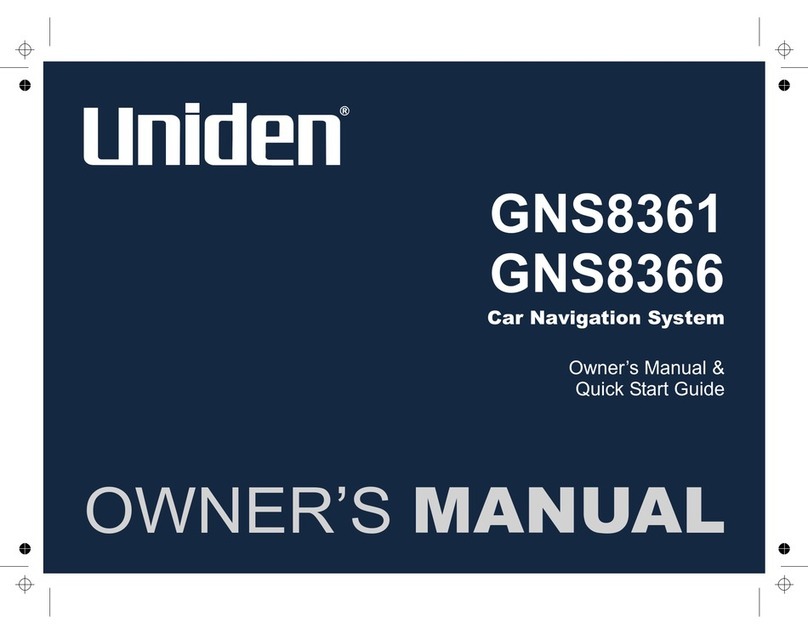Page 4
3.1.2.2 Selecting the destination from other Places of Interest by name 39
3.1.2.3 Selecting the destination from other Places of Interest by category 41
3.1.2.4 Selecting nearby assistance from ‘Where Am I?’ 44
3.1.3 Selecting a map location as the destination 46
3.1.4 Selecting the destination from your Favourites 46
3.1.5 Selecting the most likely destination (Smart History) 47
3.1.6 Selecting the destination from the History 48
3.2 Viewing the entire route on the map 49
3.3 Checking the route parameters 49
3.4 Modifying the route 50
3.4.1 Replacing the destination of the route 50
3.4.2 Setting a new starting position for the route 51
3.4.3 Pausing the active route 52
3.4.4 Deleting the active route 52
3.4.5 Changing the route planning method 52
3.4.6 Checking the route alternatives 53
3.4.7 Changing the vehicle used in route planning 55
3.4.8 Changing the road types used in route planning 56
3.5 Adding the destination of the route to Favourites 57
3.6 Watching the simulation of the route 58
4 Reference Guide 60
4.1 Concepts 60
4.1.1 Smart Zoom 60
4.1.2 Daytime and night colour themes 60
4.1.3 Colour theme in tunnels 60
4.1.4 Route calculation and recalculation 60
4.1.5 Road Safety Cameras 61
4.1.5.1 Camera types 60
4.1.5.2 Camera directions 60
4.1.6 Speed limit warning 63
4.1.7 Battery and GPS position quality indicators 63
4.2 ‘More’ menu 64
4.3 Settings menu 65
4.3.1 Route settings 66
4.3.2 Sound settings 67
4.3.3 3D vehicle gallery 68
4.3.4 Colour themes 69
4.3.5 Set starting position 69
4.3.6 Regional settings 69
4.3.7 Content 70
5 Glossary 71
6 End User Licence Agreement 73
7 Limited One Year Warranty 77