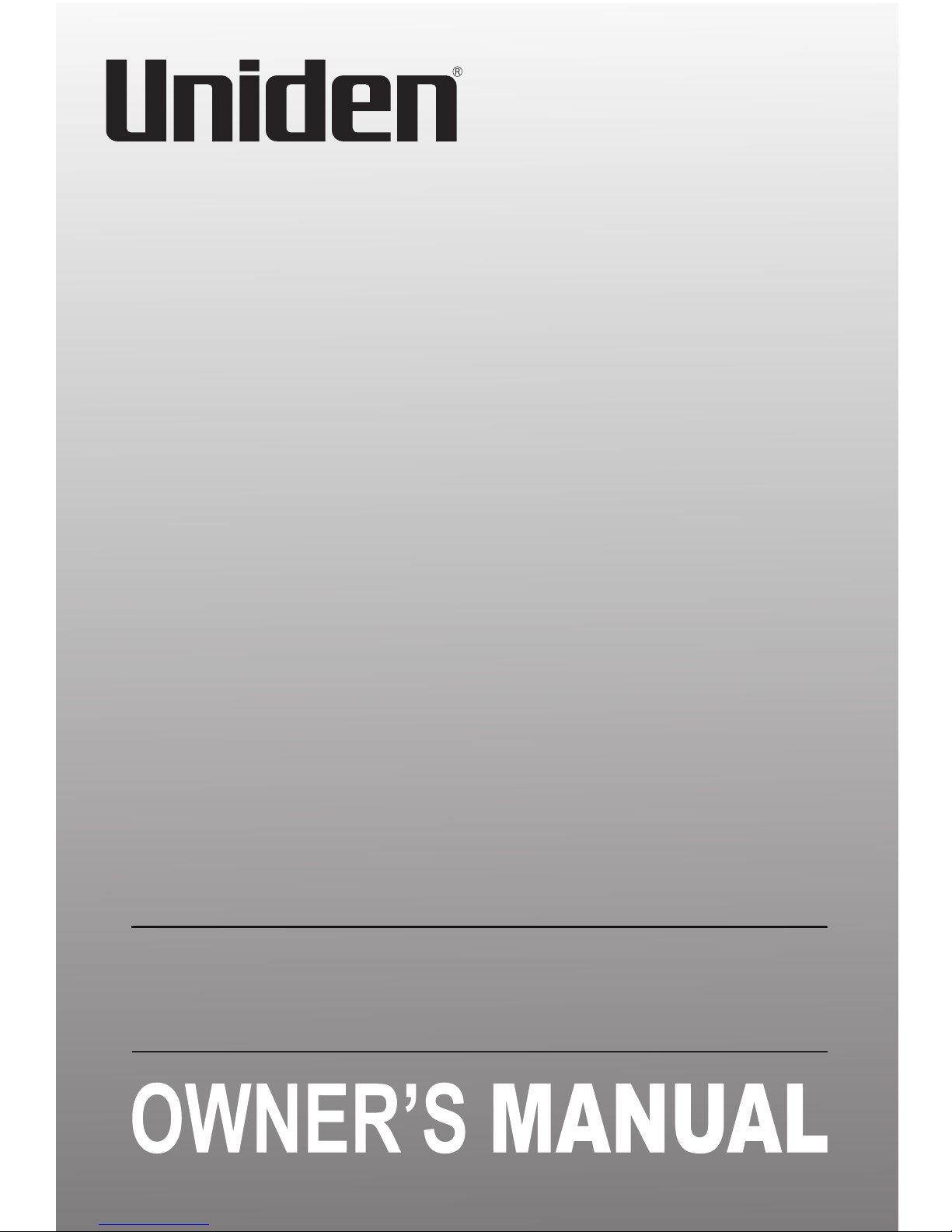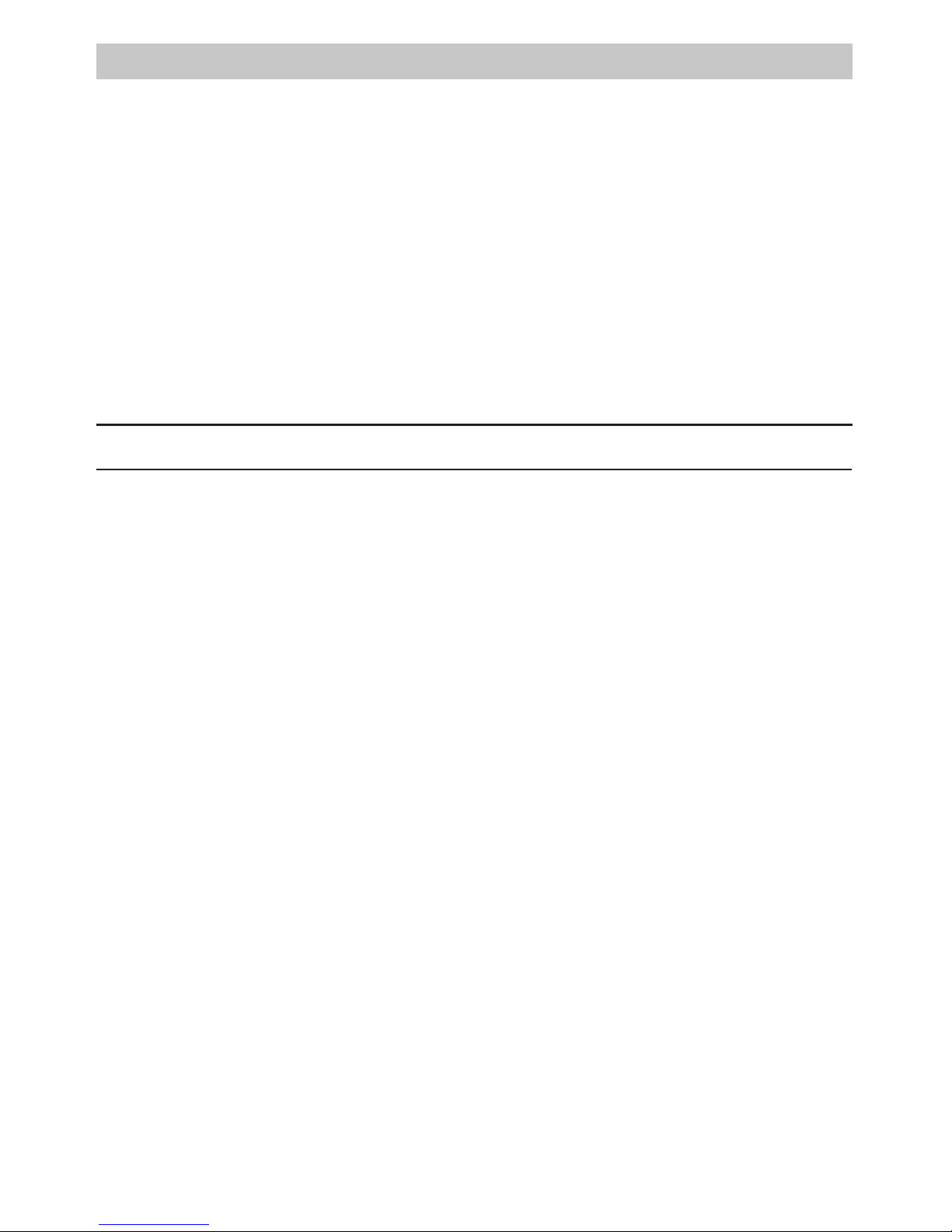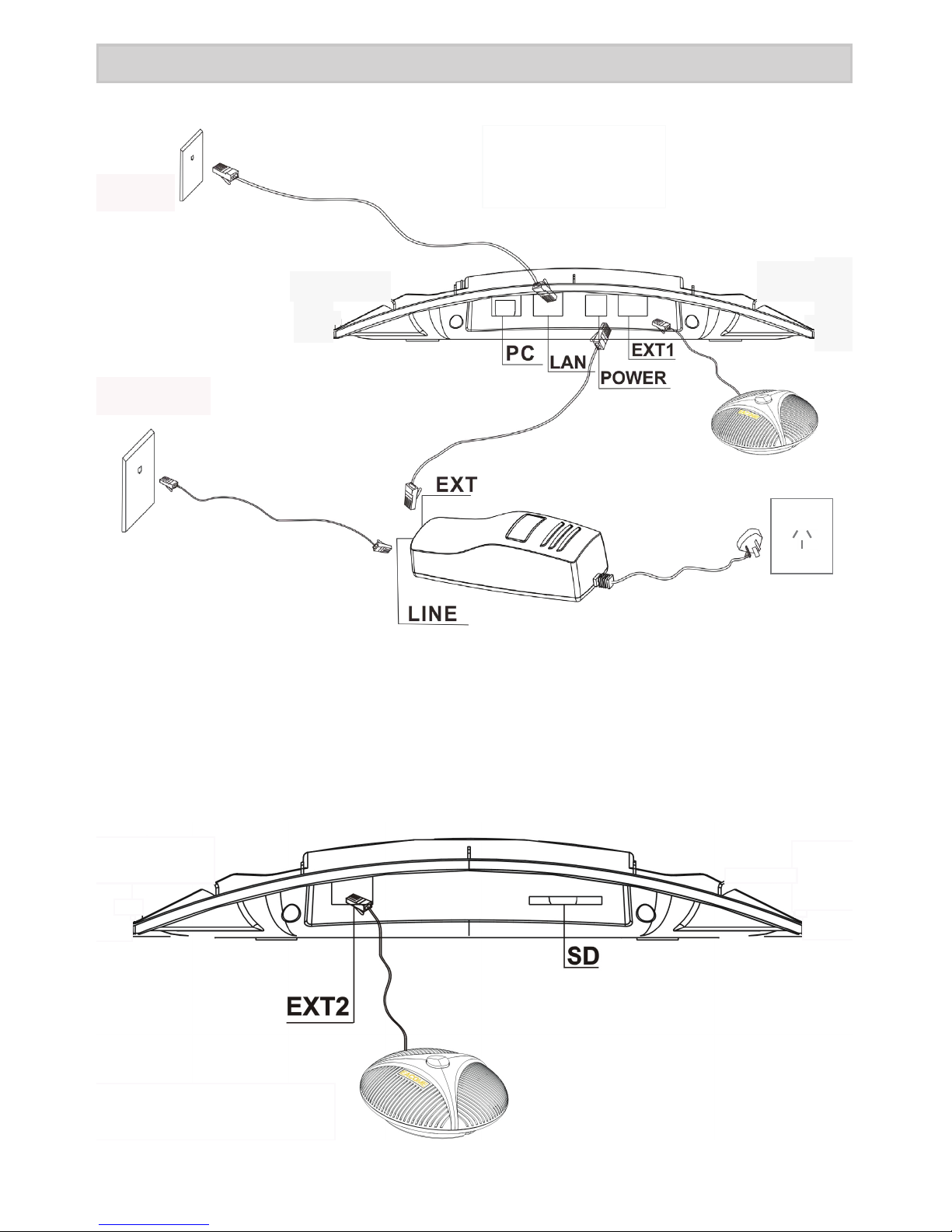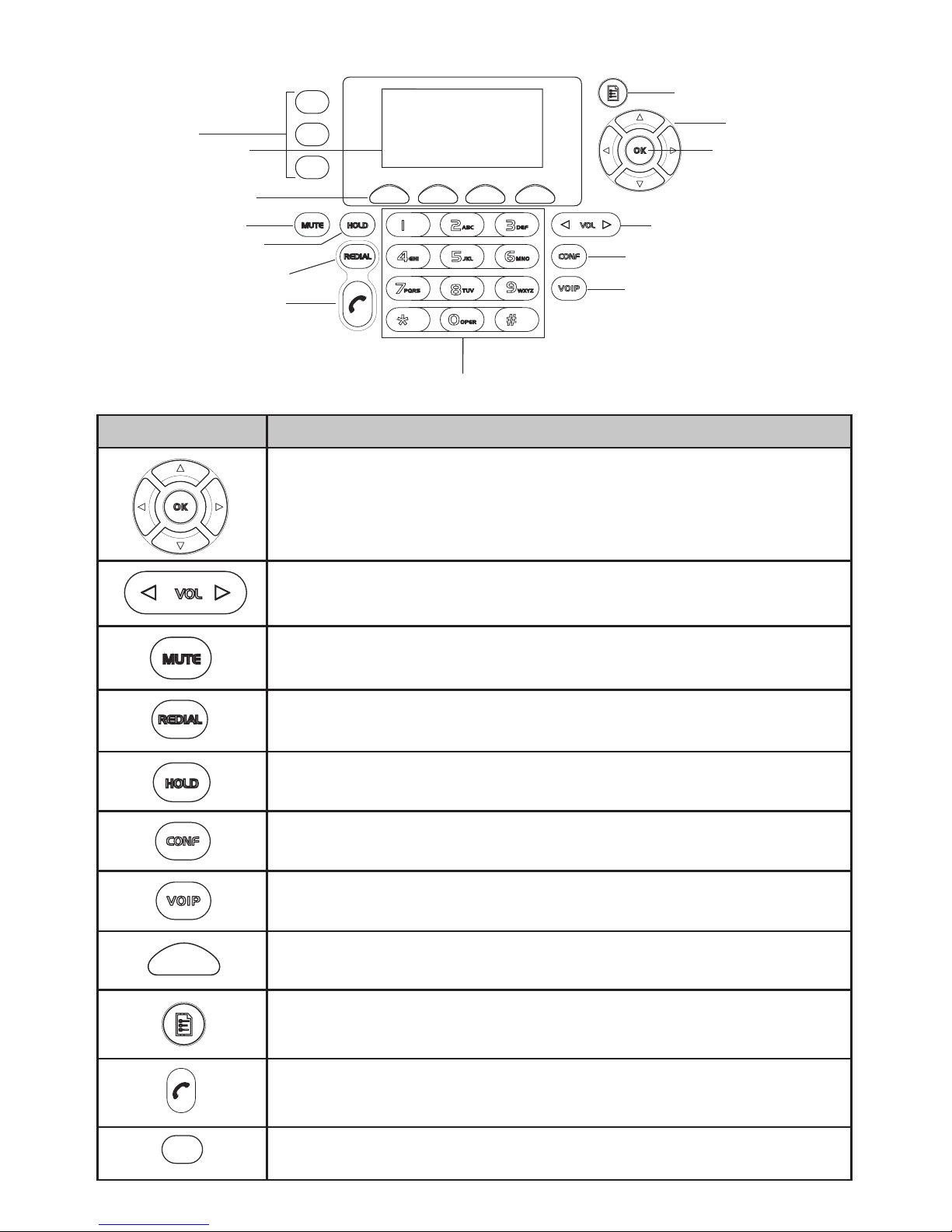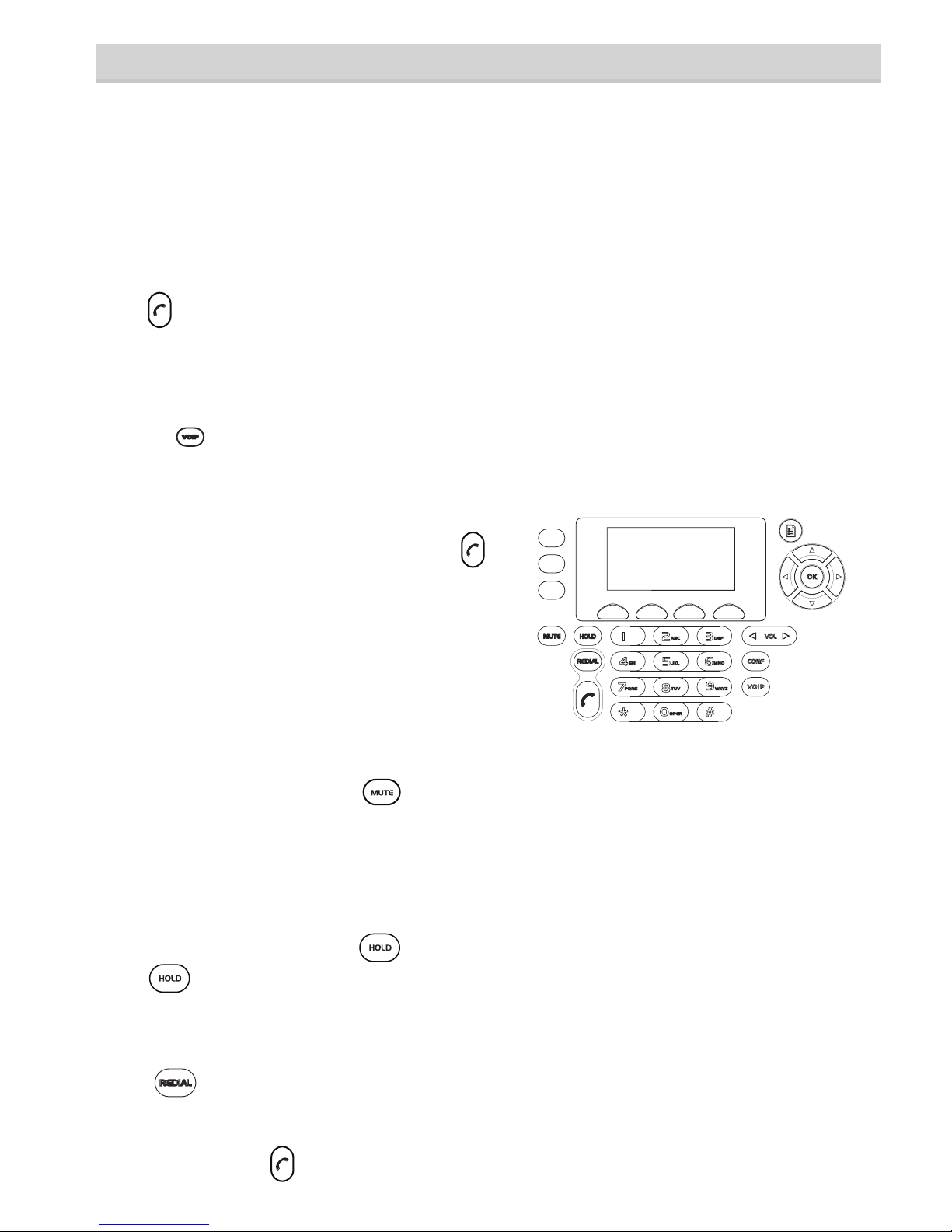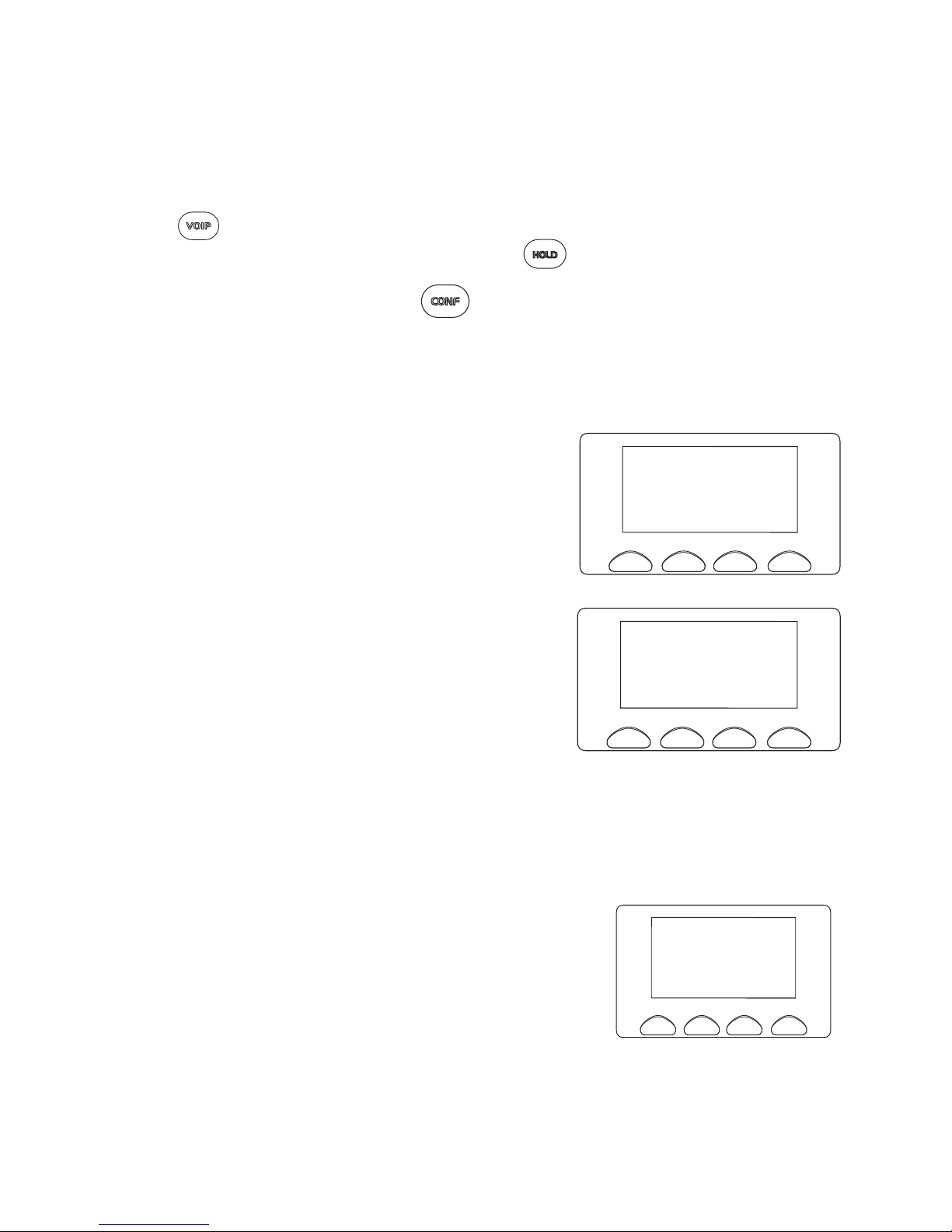5
INSTALLING YOUR PHONE
For best performance of the VP300, avoid the following locations when
selecting an installation location:
• Areas with high background noise. The microphone(s) might pick up these
sounds and prevent the speakerphone from going into receiving mode when
you finish talking.
• Surfaces affected by vibration.
• Recessed areas such as in a corner, under a cupboard, or next to a cabinet.
These locations may cause an echo effect.
NOTE:
• The VP300 is properly installed for PSTN (land line) use if you press and hear
a dial tone - the display will show ‘PSTN Dialing’. Otherwise, recheck all the
installation steps.
• In the event of a power outage, the VP300 will not be able to make and receive
calls.
1. Plug one end of an RJ45 (Ethernet) cable into the EXT jack of the AC adaptor/
Interface module. Plug the other end into the POWER jack on the port bay of
the VP300.
See (1) on the connection diagram, page 6.
2. Plug the Telephone Line cord into the LINE jack on the AC adaptor/ Interface
module. Plug the other end into a telephone wall jack.
See (2) on the connection diagram.
3. Plug the AC adaptor/Interface power cord into a standard 240V AC power
outlet. The VP300 display will show ‘SYSTEM BOOTING...’ and then the standby
display. See (3) on the connection diagram.
4. For VoIP calls, and PC Web-Brower control of VP300 settings: Plug one end of
the second RJ45 (Ethernet) cable into the LAN jack of the VP300. Plug the other
end to an Ethernet jack for network/internet access.
See (4) on the connection diagram.
5. Plug the optional extra microphones into the EXT1 and EXT2 jacks of the
VP300.See (5) & (6) on the connection diagram.
CAUTION:
To reduce risk of personal injury, fire, or damage, use only the power adaptor
supplied with this product.