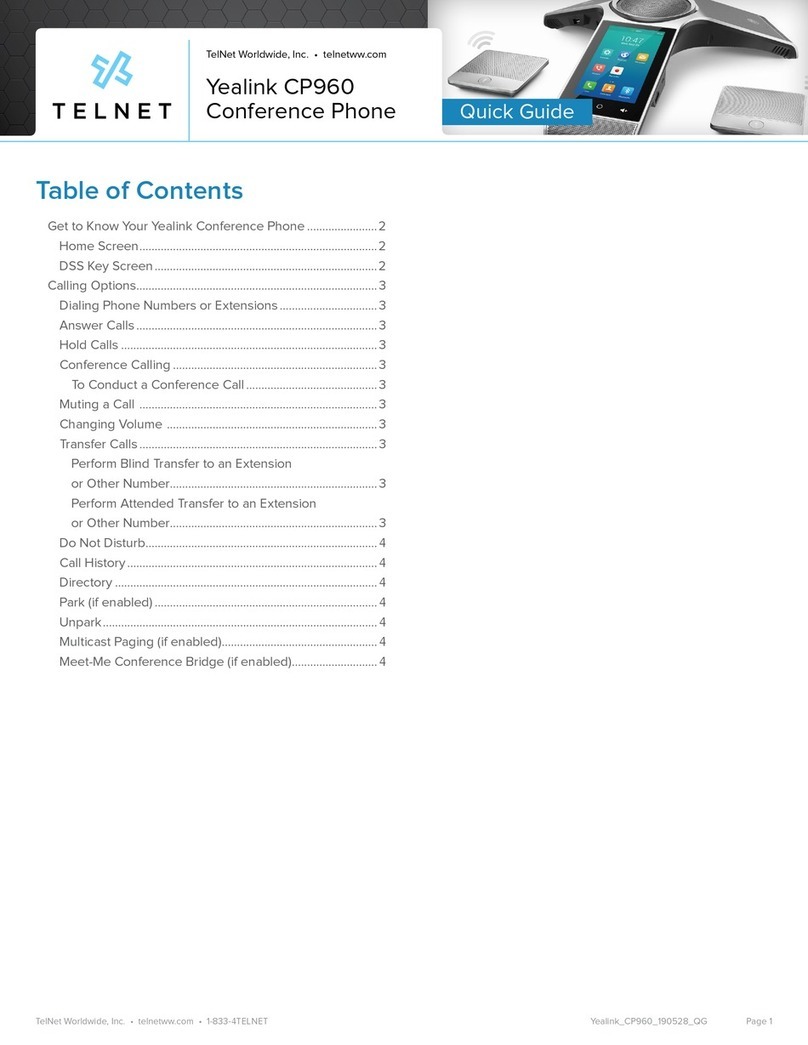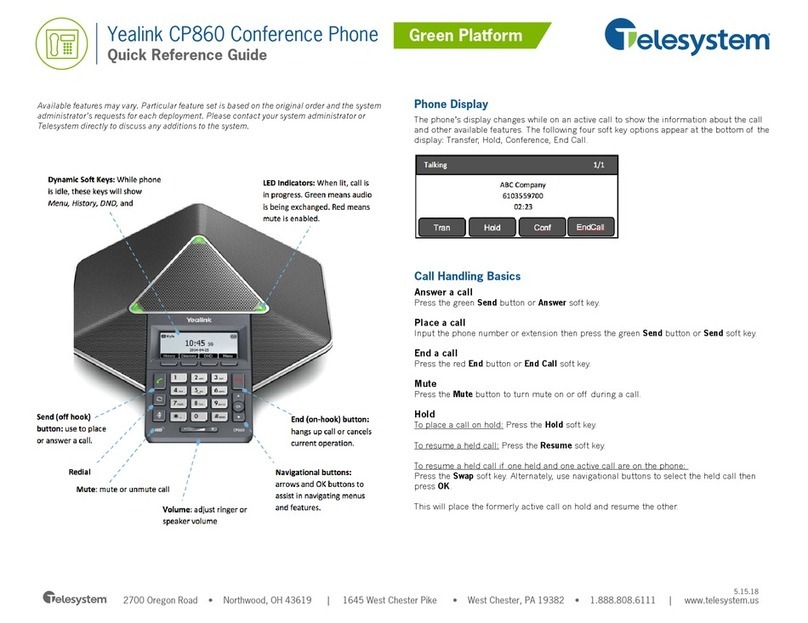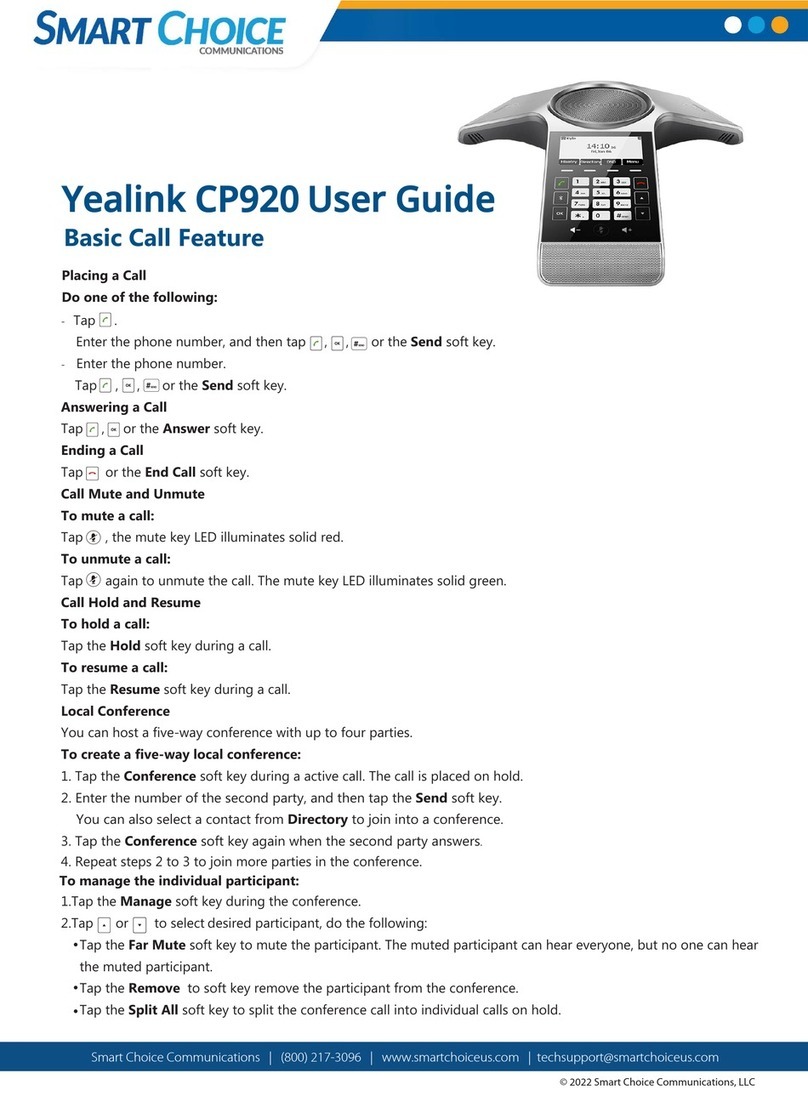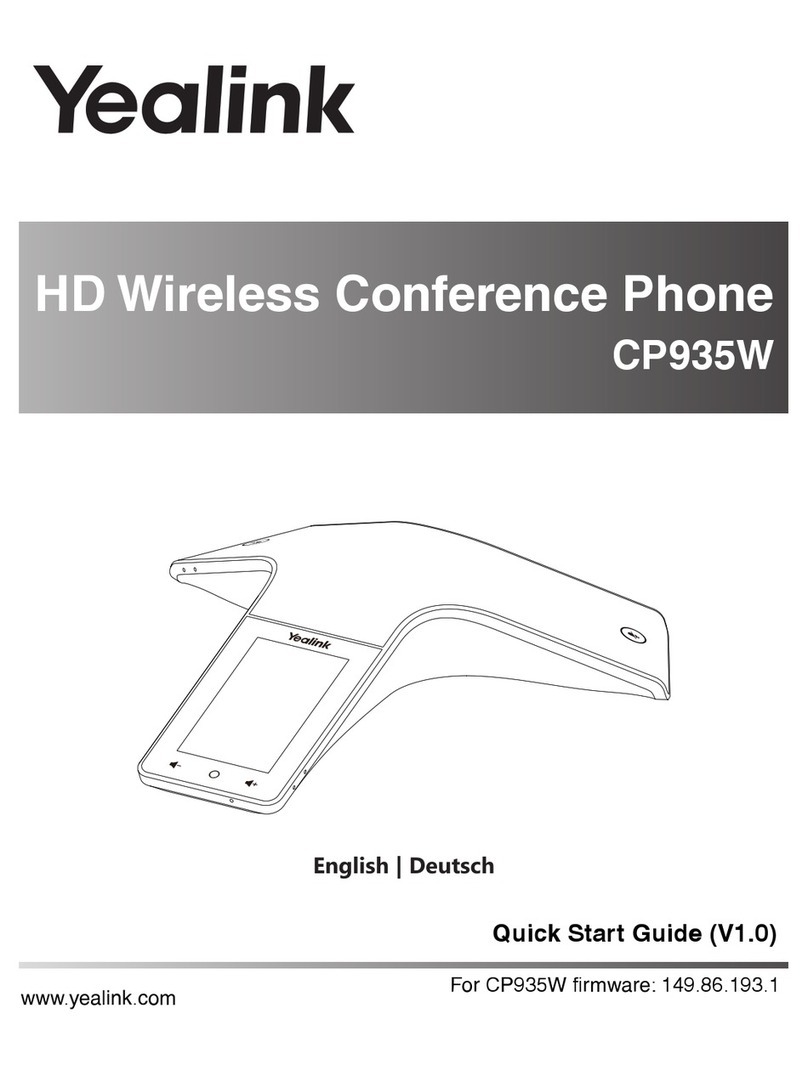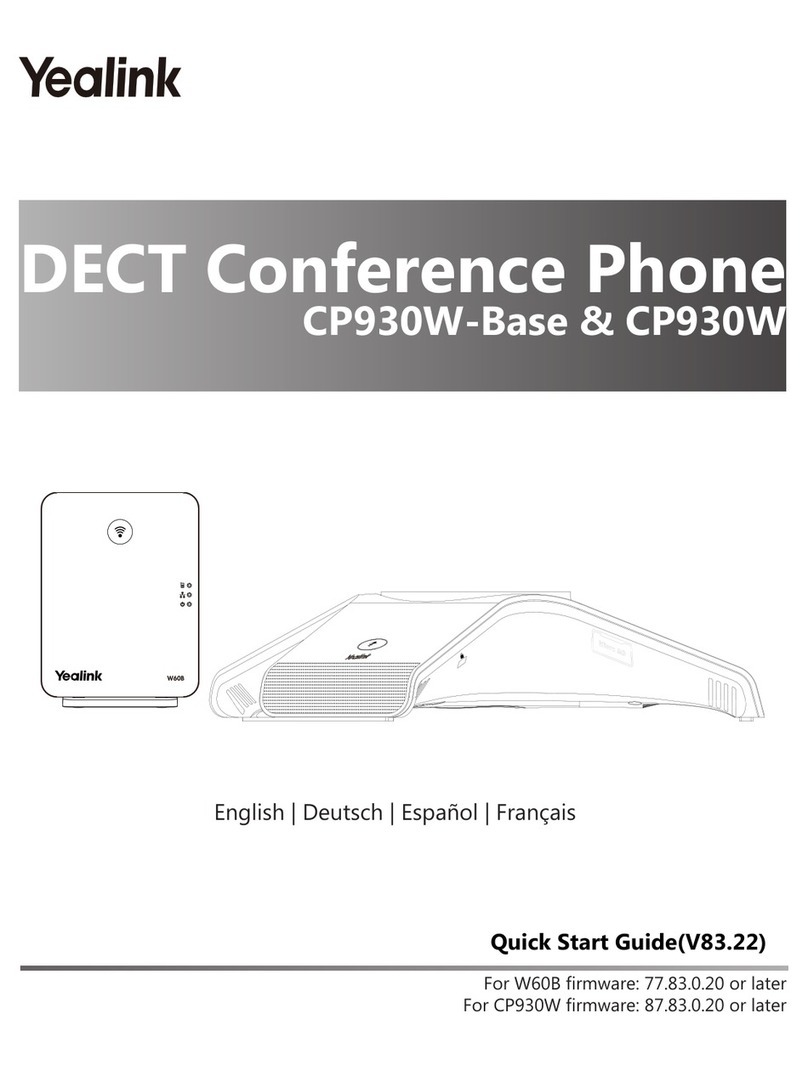Yealink CP960
QUICK REFERENCE GUIDE
AMicrophone
BMute Indicator LED
CSpeaker
DHome Screen
EApplications
FScreen Indicator
Swipe left or right to switch
between two idle screens.
GShortcut Keys
HVolume(-) Touch Key
IVolume(+) Touch Key
JHome Touch Key
Call Recording
You can record audio calls in the
phone itself or onto a USB ash drive
(if connected).
To record audio calls:
1. Tap during a call or conference.
2. If a USB ash drive is connected,
select where to save your recordings.
The record icon changes to , the
record duration and a mark ag appear
on the touch screen.
3. If you want to make a mark during the
recording, tap Mark once, then the LCD
screen will show Mark + 1, meaning
that there is one mark in this recording.
4. Tap . The recording is saved. If
you end a call or conference during
recording, the recordings will be saved
automatically when ending the call.
Call Transfer
You can transfer a call in the following
ways:
Blind Transfer
Transfer the caller to a ring group or
another agent without speaking to the
new agent rst.
1. Tap More —
> Transfer during a call.
The call is placed on hold.
2. Enter the number you want to transfer
to. You can also select a contact you
want to transfer to from Directory or
History.
3. Tap Transfer.
4. Tap Transfer from the prompt box.
Semi-Attended Transfer
Transfer a call when the target phone is
ringing.
1. Tap More —
> Transfer during a call.
The call is placed on hold.
2. Enter the number you want to
transfer to.
3. Tap Transfer.
4. Tap Send from the prompt box.
5. Tap Transfer when you hear the
ring-back tone.
Attended Transfer
Before actually transferring to the
destination, the call is put on hold and
another call is initiated to conrm whether
the end destination actually wants to take
the call or not.
1. Tap More —
> Transfer during a call.
The call is placed on hold.
2. Enter the number you want to
transfer to.
3. Tap Transfer.
4. Tap Send from the prompt box.
5. Tap Transfer when the second party
answers.
A A
B B
C
HI
J
E
F
D
G
A