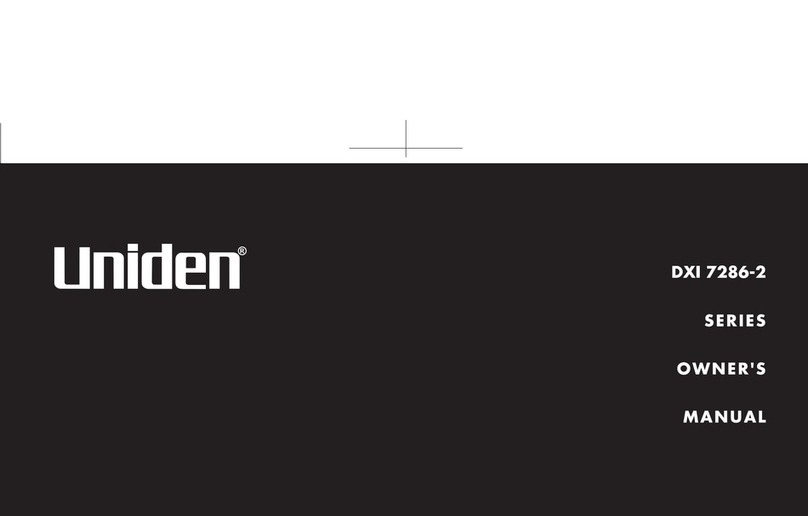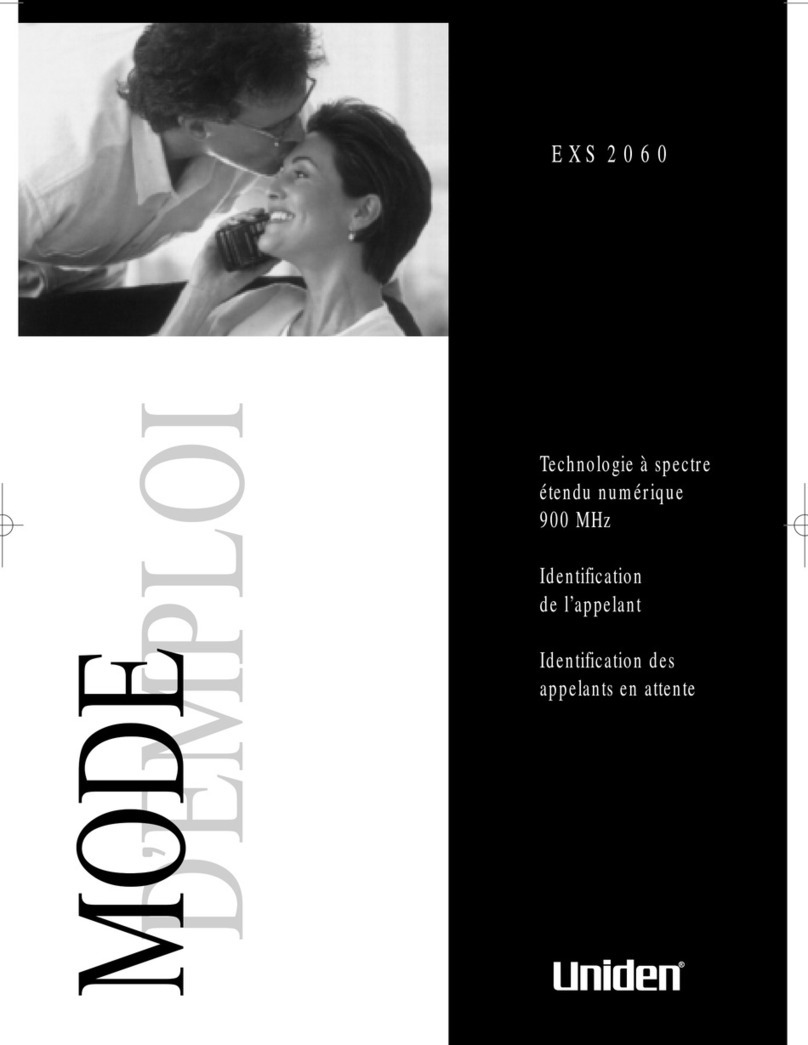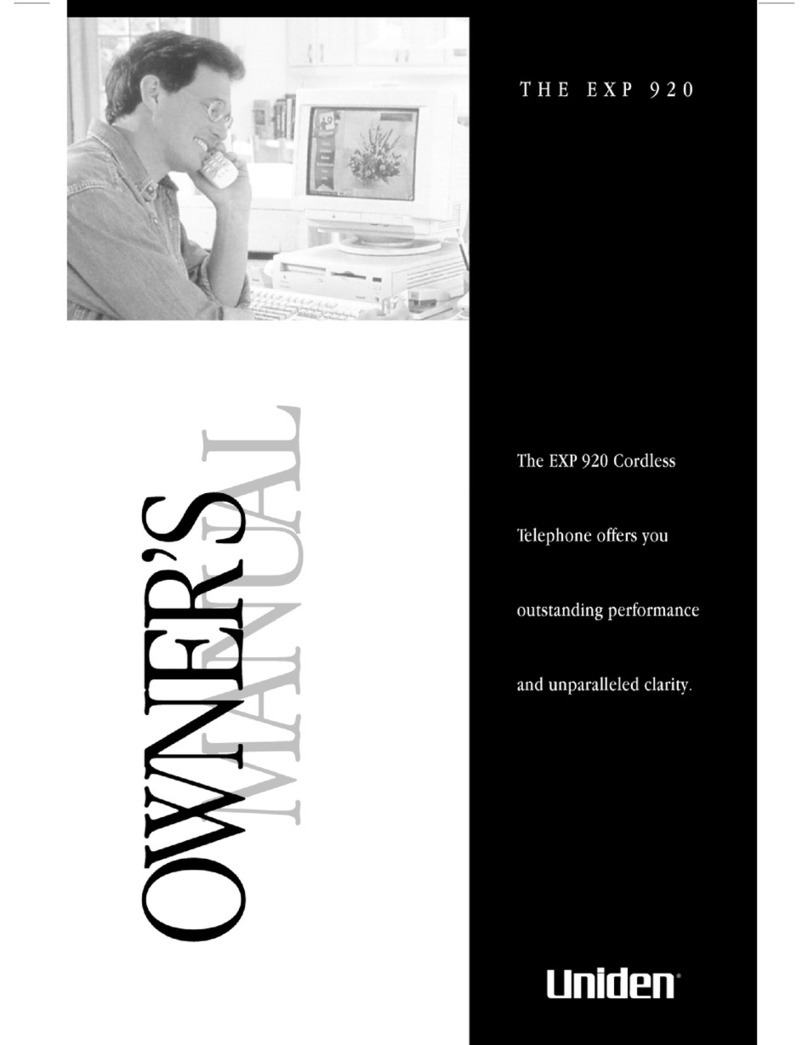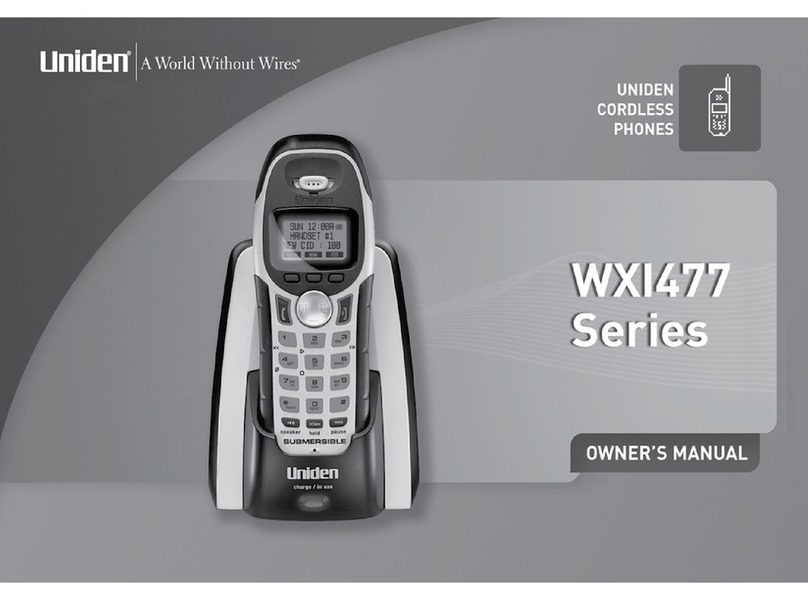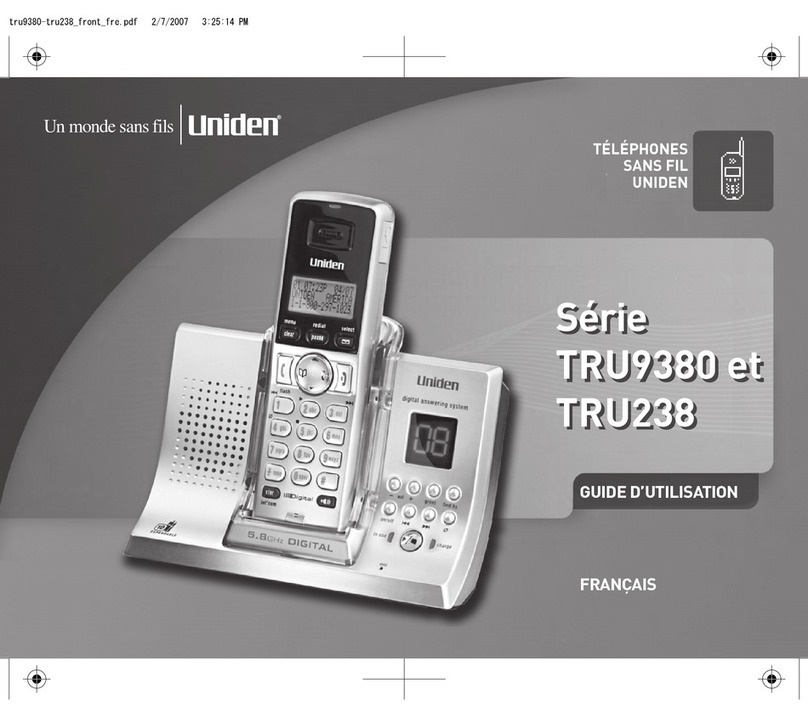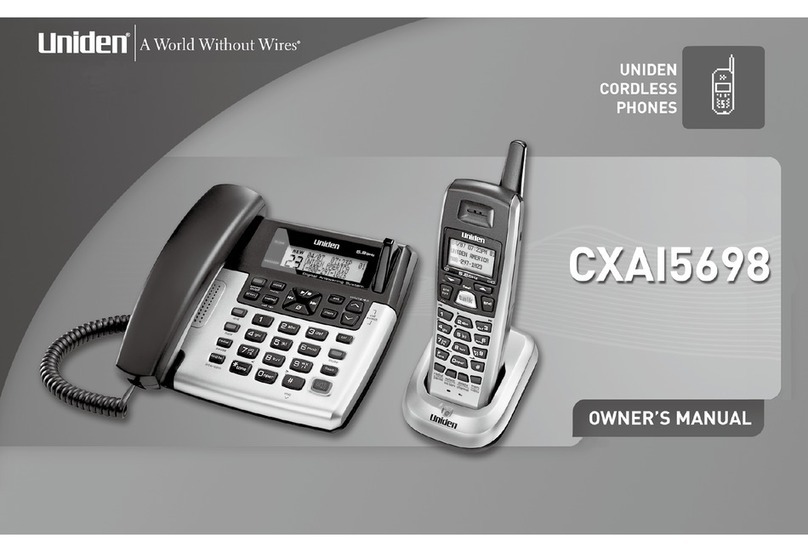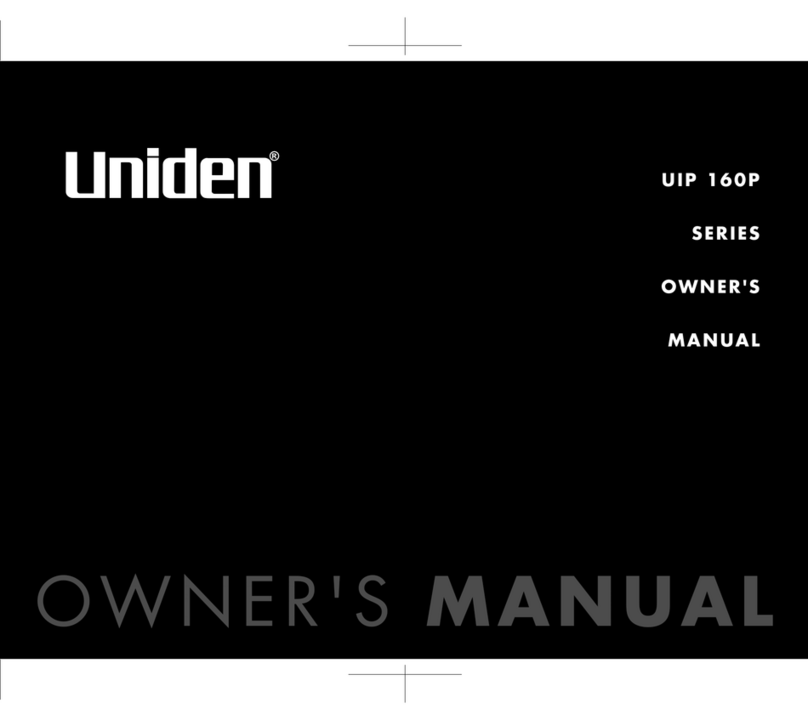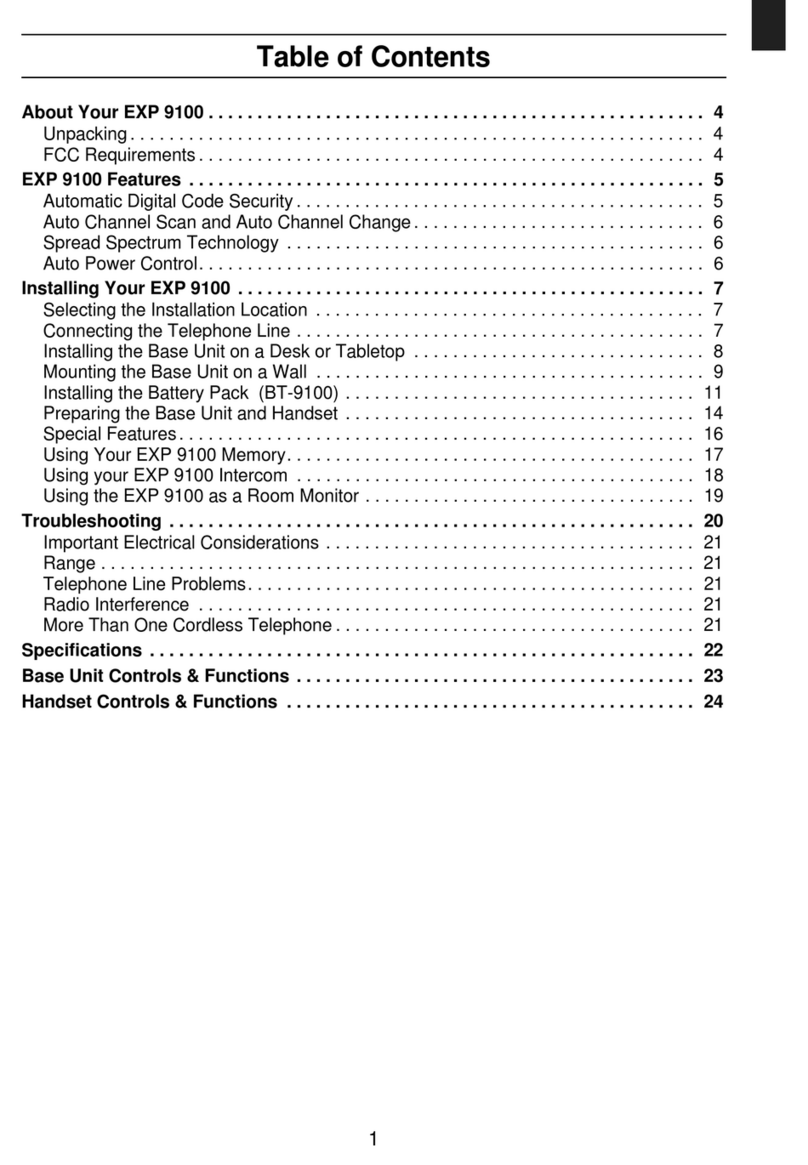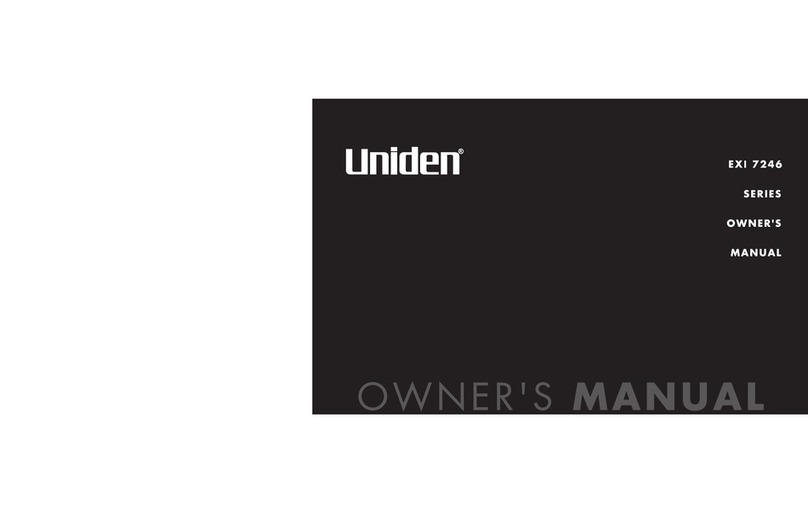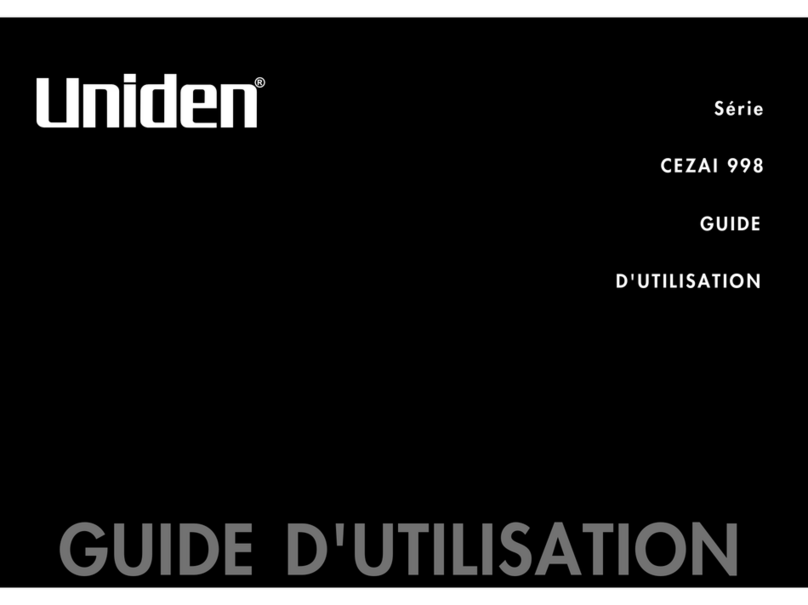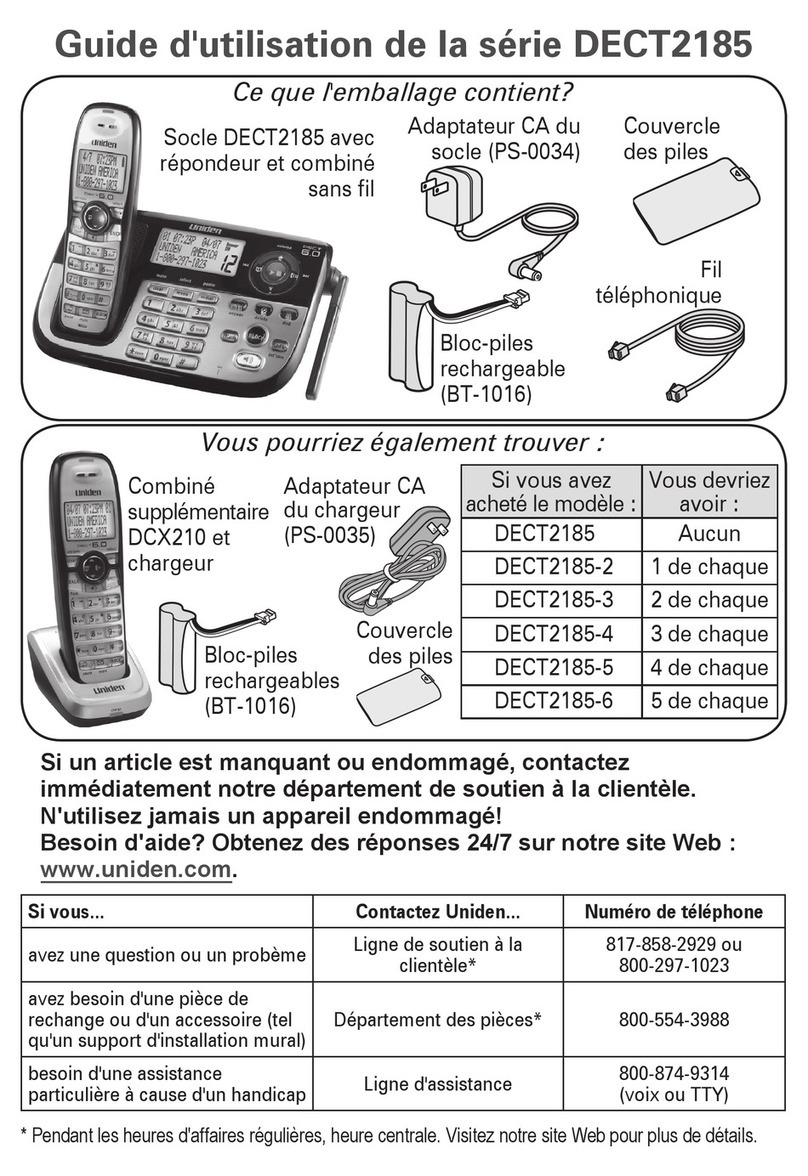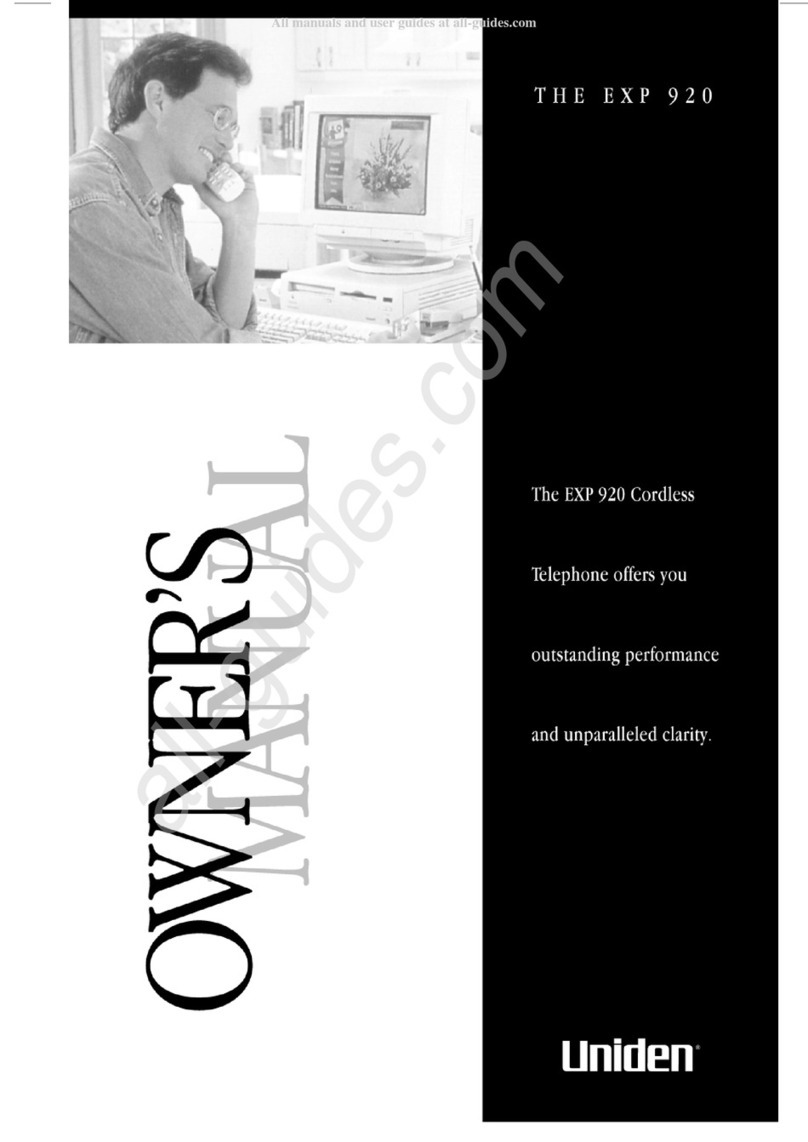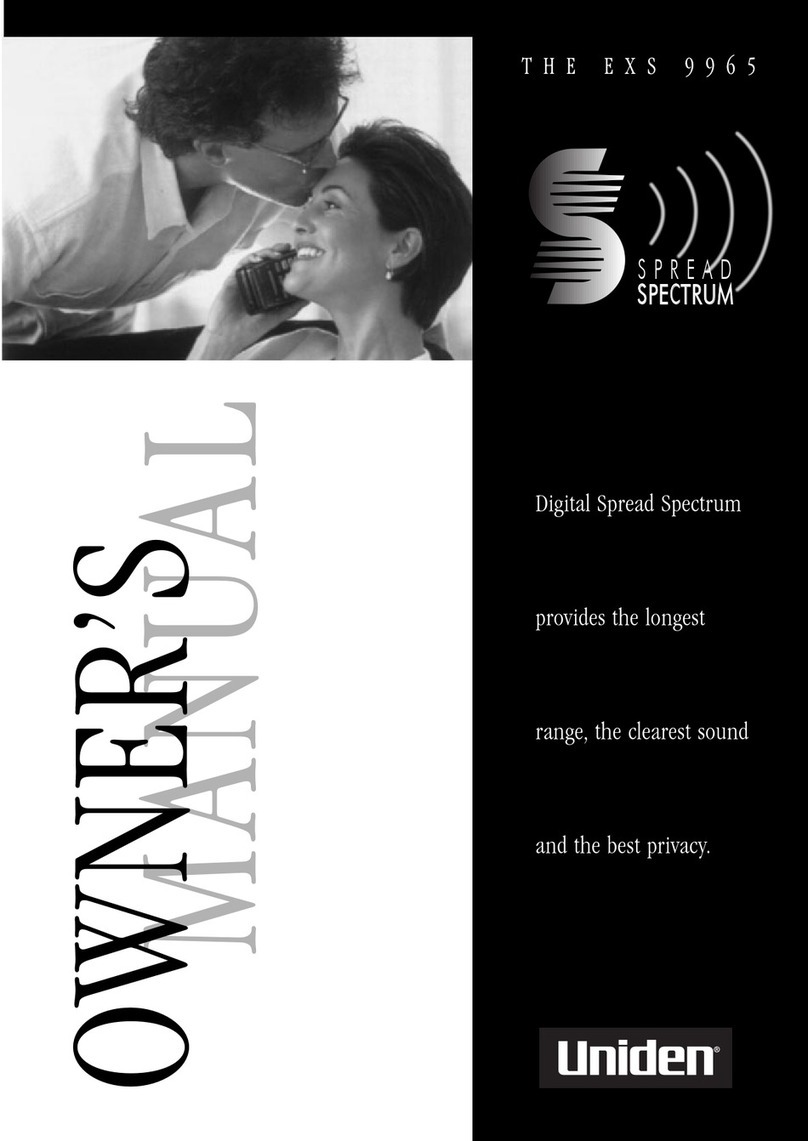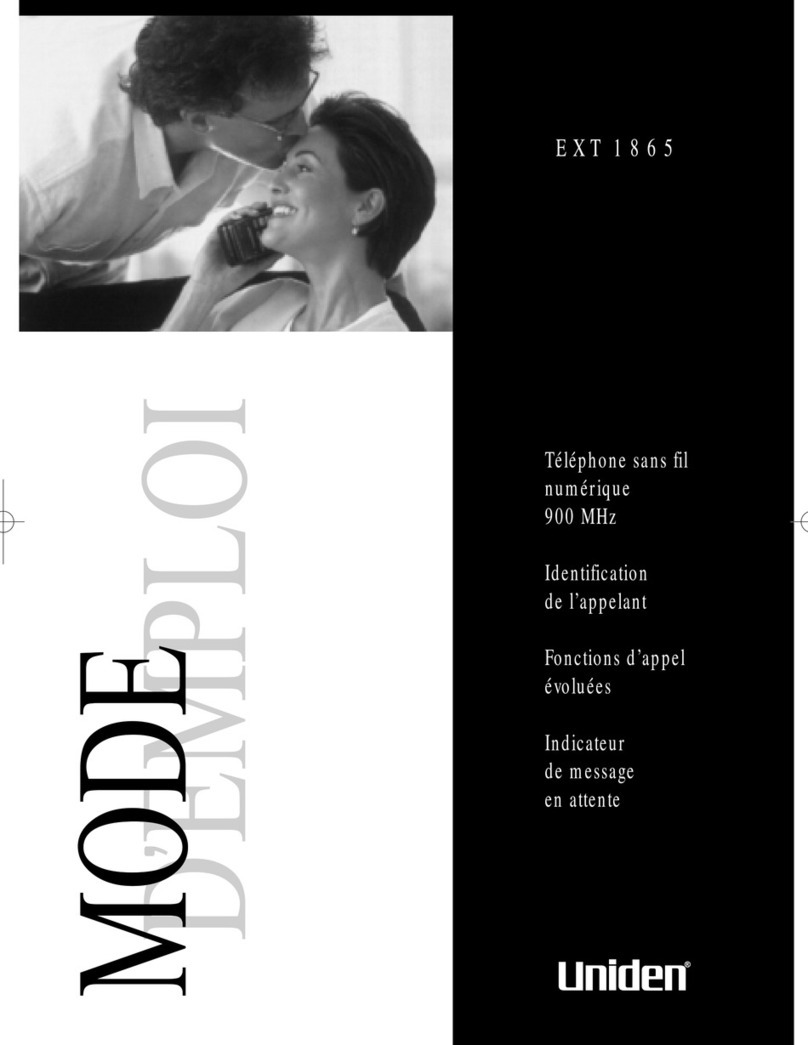CONTENTS
Introduction......................................1
Welcome......................................1
Features.......................................1
IncludedInYourPackage.........................2
SettingUpAndAdjustingYourPhone..................3
Selecting The Location ...........................3
Connecting The Telephone Line ....................3
Connecting The Telephone Cords ...................4
PowerToTheBase&ChargerUnits.................5
WallInstallation................................6
AttachingTheBeltClip...........................9
InstallingTheBattery...........................10
ChargingTheBattery...........................10
ChargingSecondBattery.........................11
LowBatteryIndicator...........................11
CleaningBattery&ChargingUnitContacts..........12
HandsetUse.....................................13
ANA9620 Handset Controls .......................13
UsingTheHandset.............................14
AnsweringACall...............................15
MakingACall.................................15
ProgrammingFunctions...........................16
PBXOrPSTN..................................16
ProgramModeSetup............................16
ProgrammingXFERInPBX ......................17
ProgrammingCONFInPBX......................18
UsingTheFeatureButtons.......................19
PBXFeatures..................................19
PSTNFeatures.................................22
Accessories......................................24
OptionalHeadSet..............................24
OptionalBackupAdapter........................24
OtherAccessories&Parts........................25
Troubleshooting..................................26
Specifications....................................27
CONTENTS
Uniden®is a registered trademark of Uniden America Corporation.
C:\ana9620-1\ANA9620-1.vp
Fri Jul 31 12:36:03 1998
Color profile: Disabled
Composite Default screen