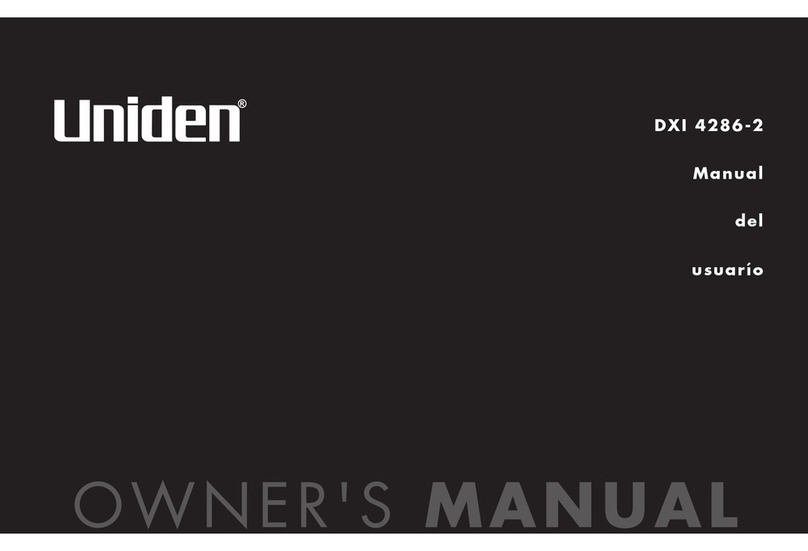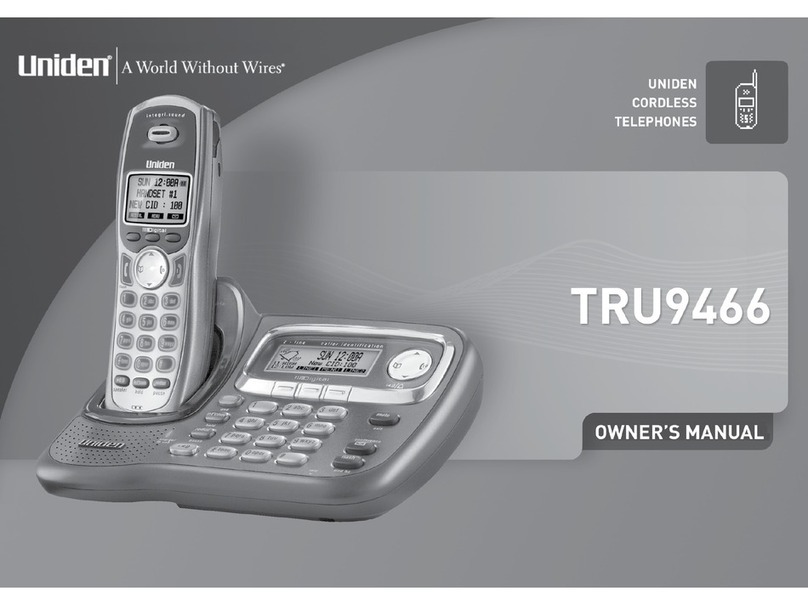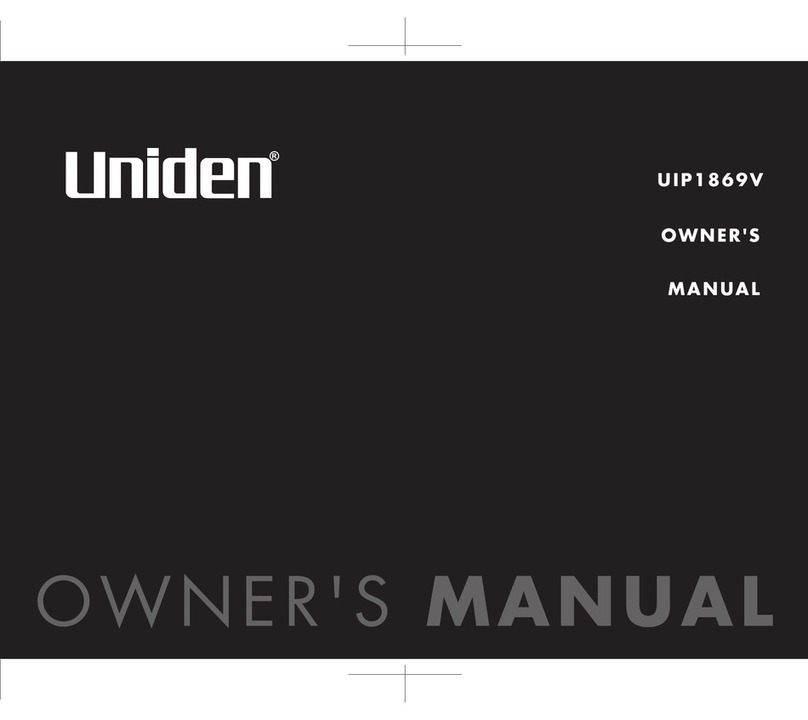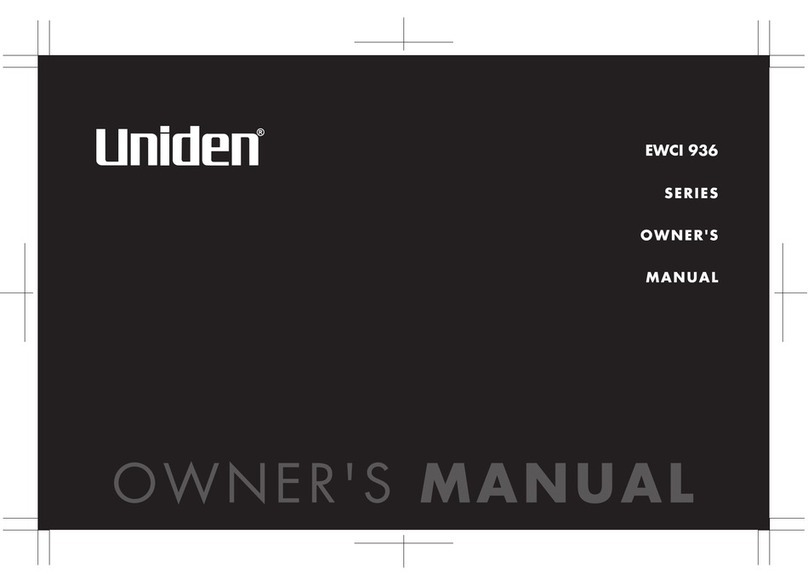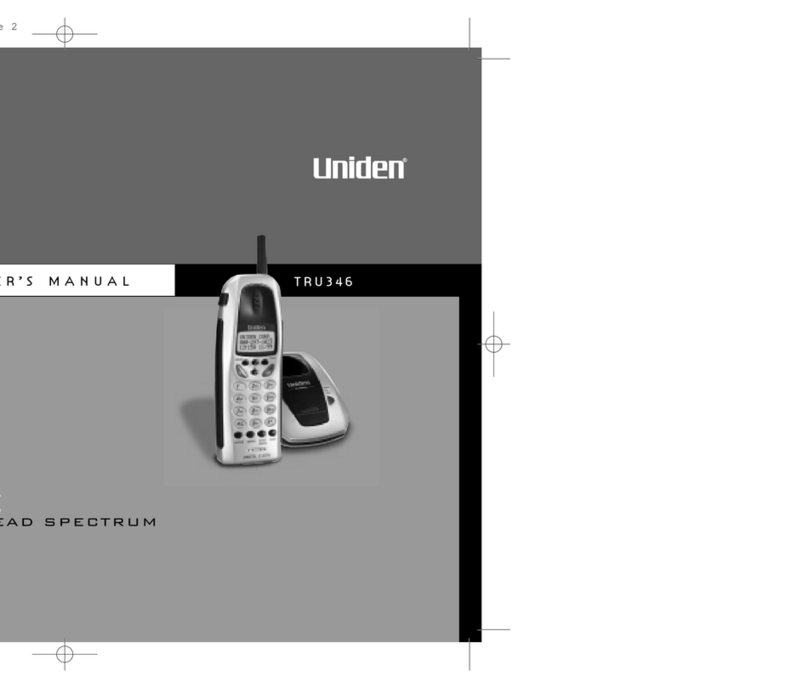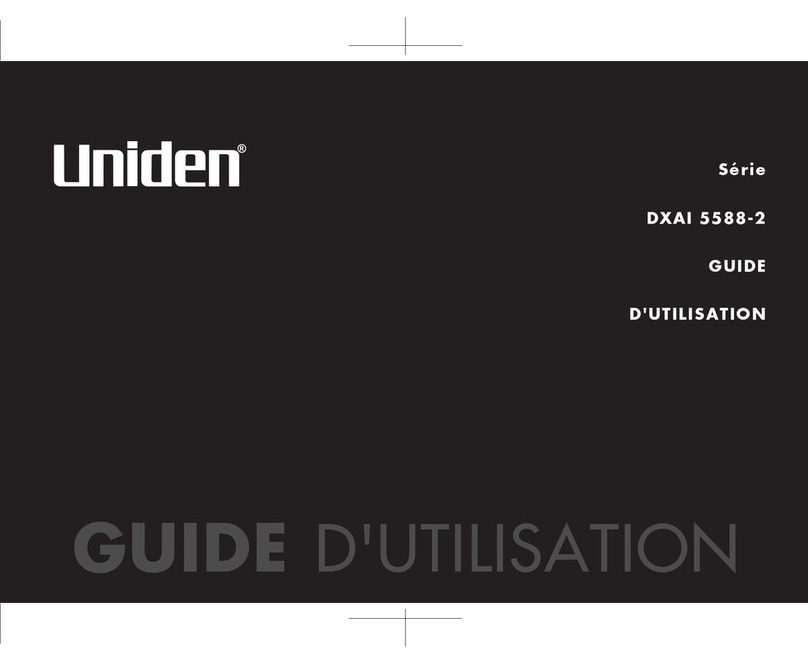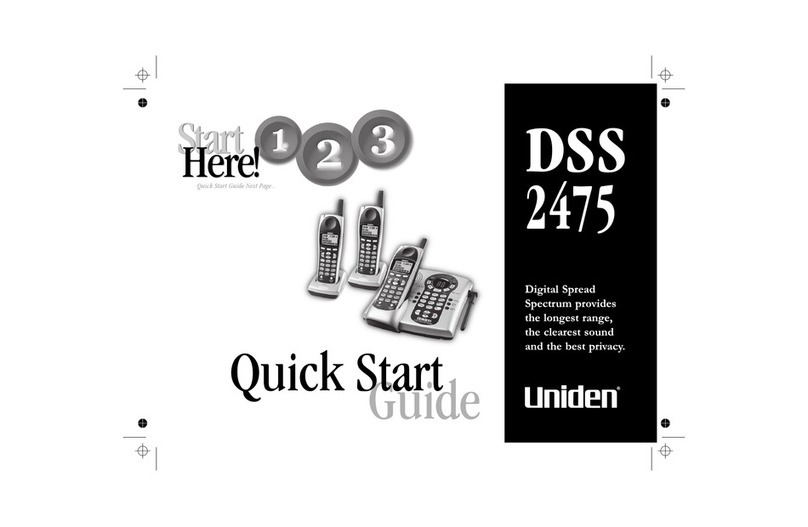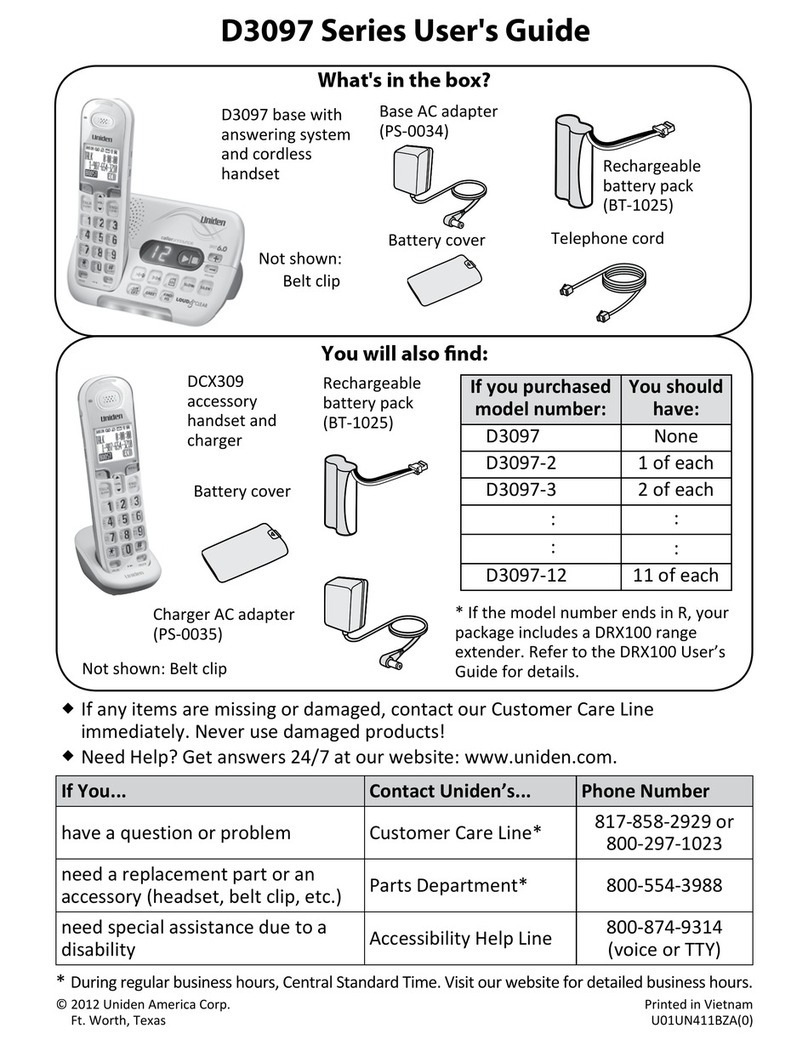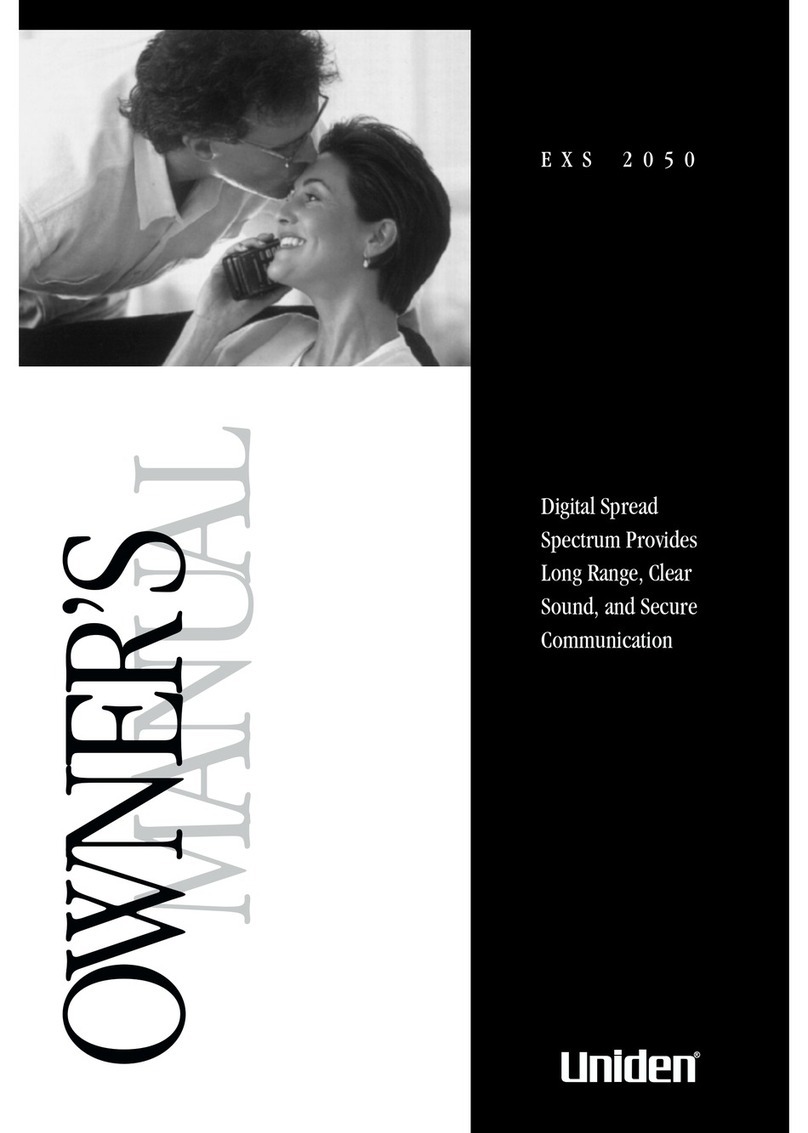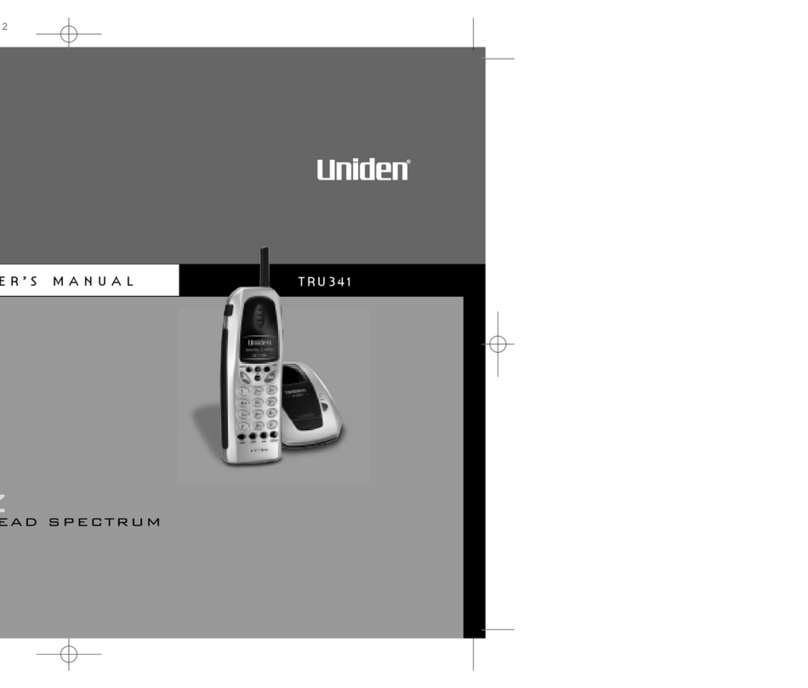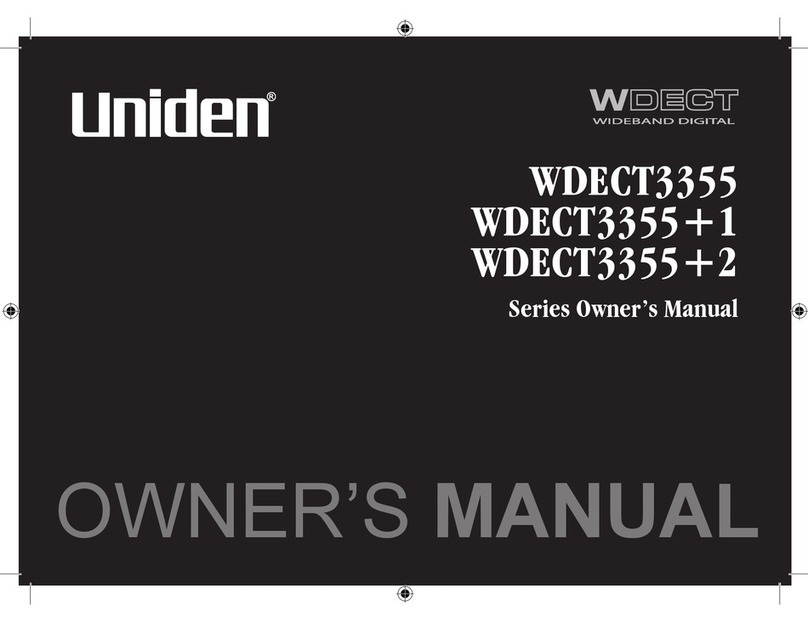CONTENTS
Introduction 1
Features. . . . . . . . . . . . . . . . . . . . . . . . . . . . . . . . 1
Included with Your TRU 241 Phone 3
Controls and Functions 4
Installation 5
• Charging the Batter Pack. . . . . . . . . . . . . . . . . . 5
Charging the Handset . . . . . . . . . . . . . . . . . . . . . 5
Low Batter Indicator . . . . . . . . . . . . . . . . . . . . . 5
Cleaning the Batter Contacts . . . . . . . . . . . . . . . 6
• Selecting a Location . . . . . . . . . . . . . . . . . . . . . 6
• Setting the Dial Mode Switch . . . . . . . . . . . . . . . . 6
• Mounting the Base Unit on the Wall . . . . . . . . . . . 7
• Direct Wall Plate Mounting . . . . . . . . . . . . . . . . . 8
Setting Up Your Phone
• Raising the Antenna. . . . . . . . . . . . . . . . . . . . . . 9
• Connect the Base Unit. . . . . . . . . . . . . . . . . . . . . 9
• Adjusting Ringer/Volume Controls . . . . . . . . . . . . 9
Ringer Tone and Volume . . . . . . . . . . . . . . . . . . 9
Setting the Handset Earpiece Volume . . . . . . . . . . 9
Using Your Phone 10
• Making and Receiving Calls . . . . . . . . . . . . . . . . 10
• Storing a Number in Memor . . . . . . . . . . . . . . . 10
• Entering a Pause in Memor Dialing . . . . . . . . . . 11
• Storing Mixed Tone/Pulse Numbers . . . . . . . . . . . 11
• Dialing a Stored Number . . . . . . . . . . . . . . . . . . 11
• Chain Dialing . . . . . . . . . . . . . . . . . . . . . . . . . . 12
• Erasing a Stored Number . . . . . . . . . . . . . . . . . . 12
• Mute . . . . . . . . . . . . . . . . . . . . . . . . . . . . . . . . 12
• Replacing a Stored Number . . . . . . . . . . . . . . . . 12
• Selecting a Different Channel . . . . . . . . . . . . . . . 13
• Using the Flash Button . . . . . . . . . . . . . . . . . . . . 13
• Using the Page/Find Feature . . . . . . . . . . . . . . . . 13
• Traveling Out of Range . . . . . . . . . . . . . . . . . . . 13
Troubleshooting 14
Installing the Beltclip 15
• To Attach the Beltclip . . . . . . . . . . . . . . . . . . . . 15
• To Remove the Beltclip . . . . . . . . . . . . . . . . . . . 15
Headset Installation 15