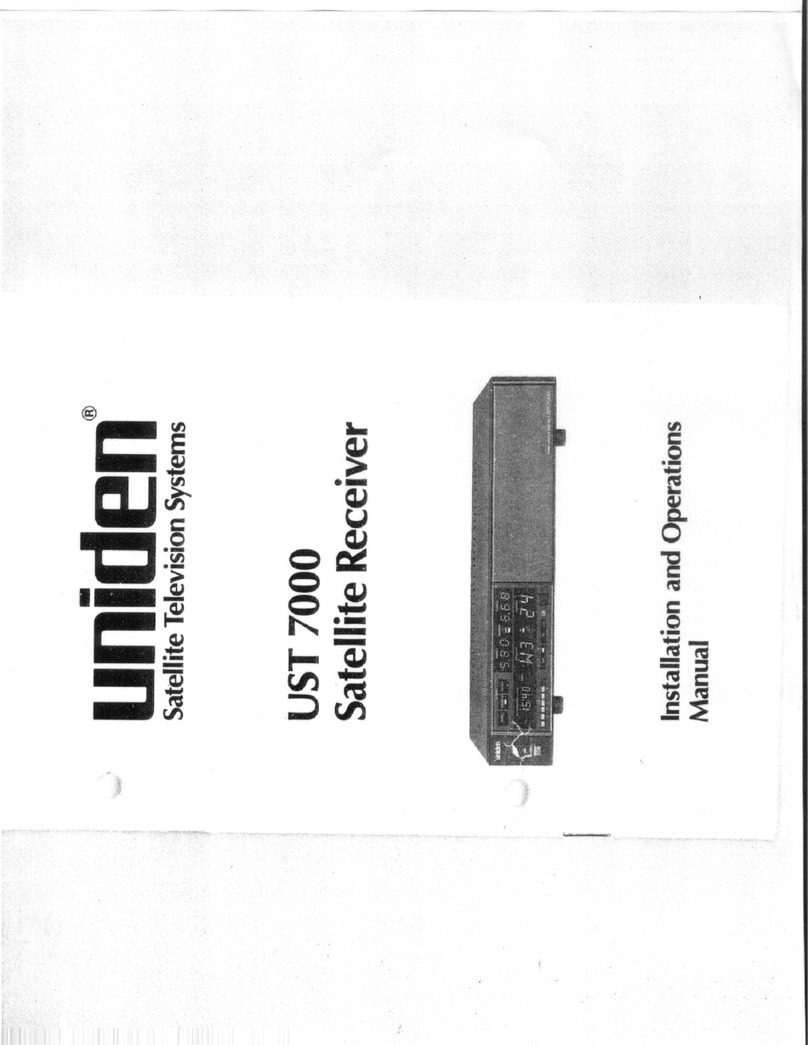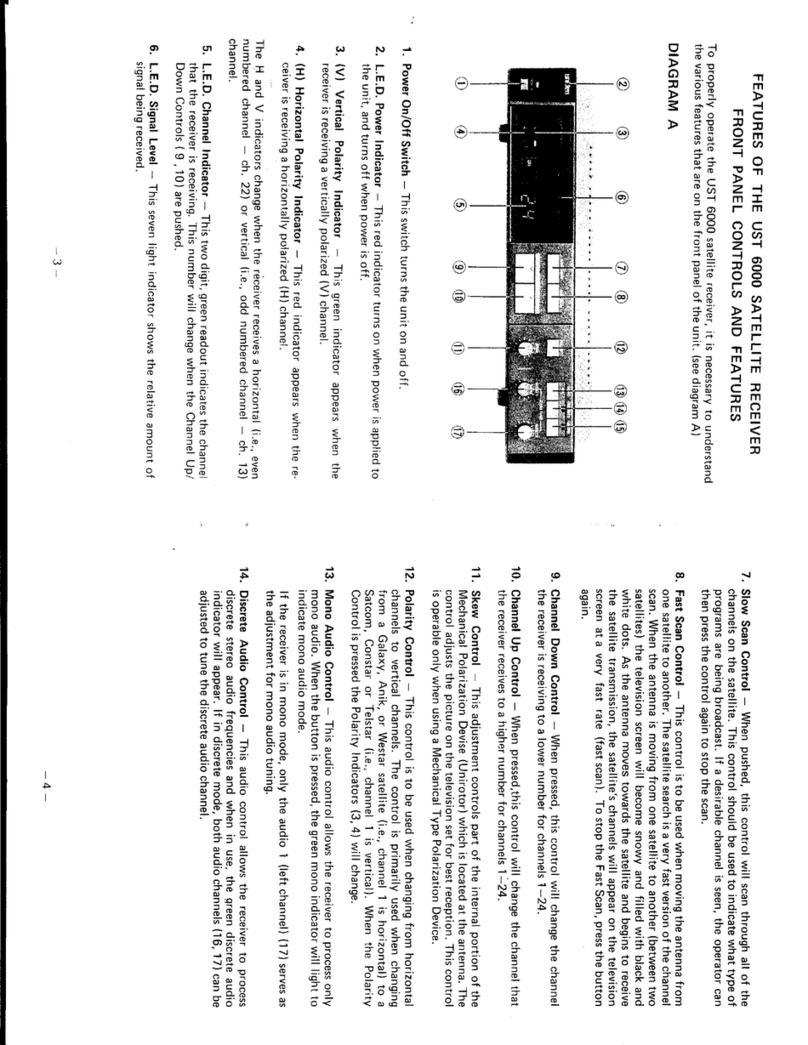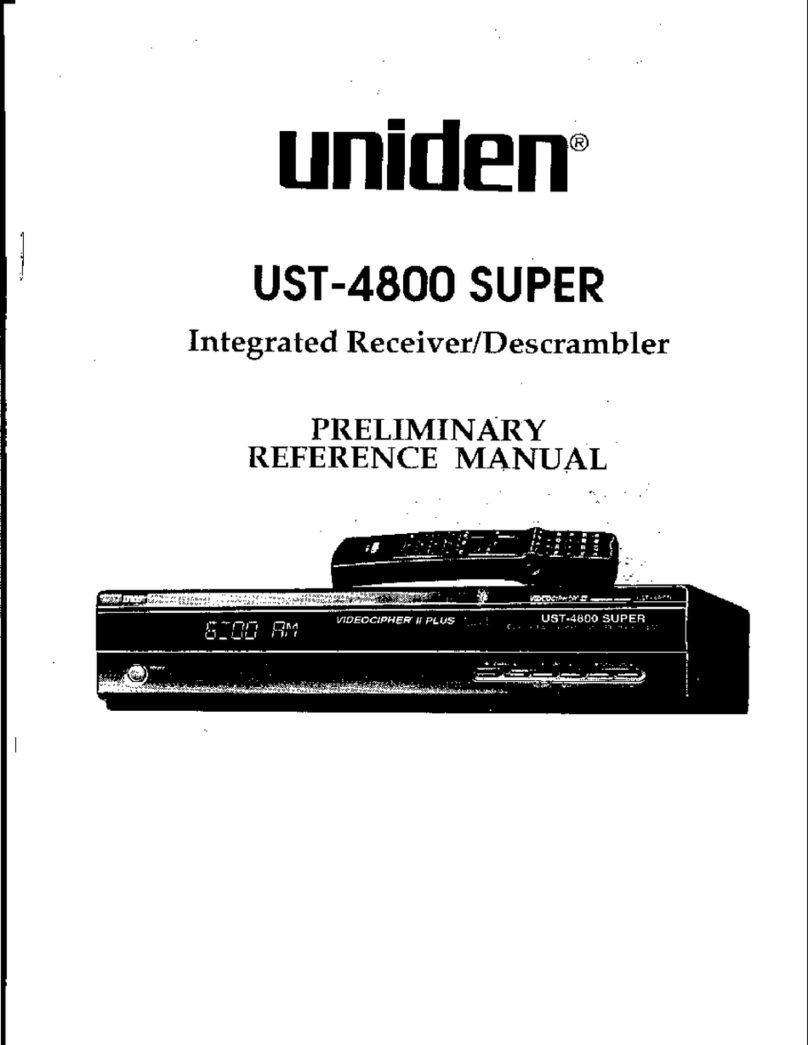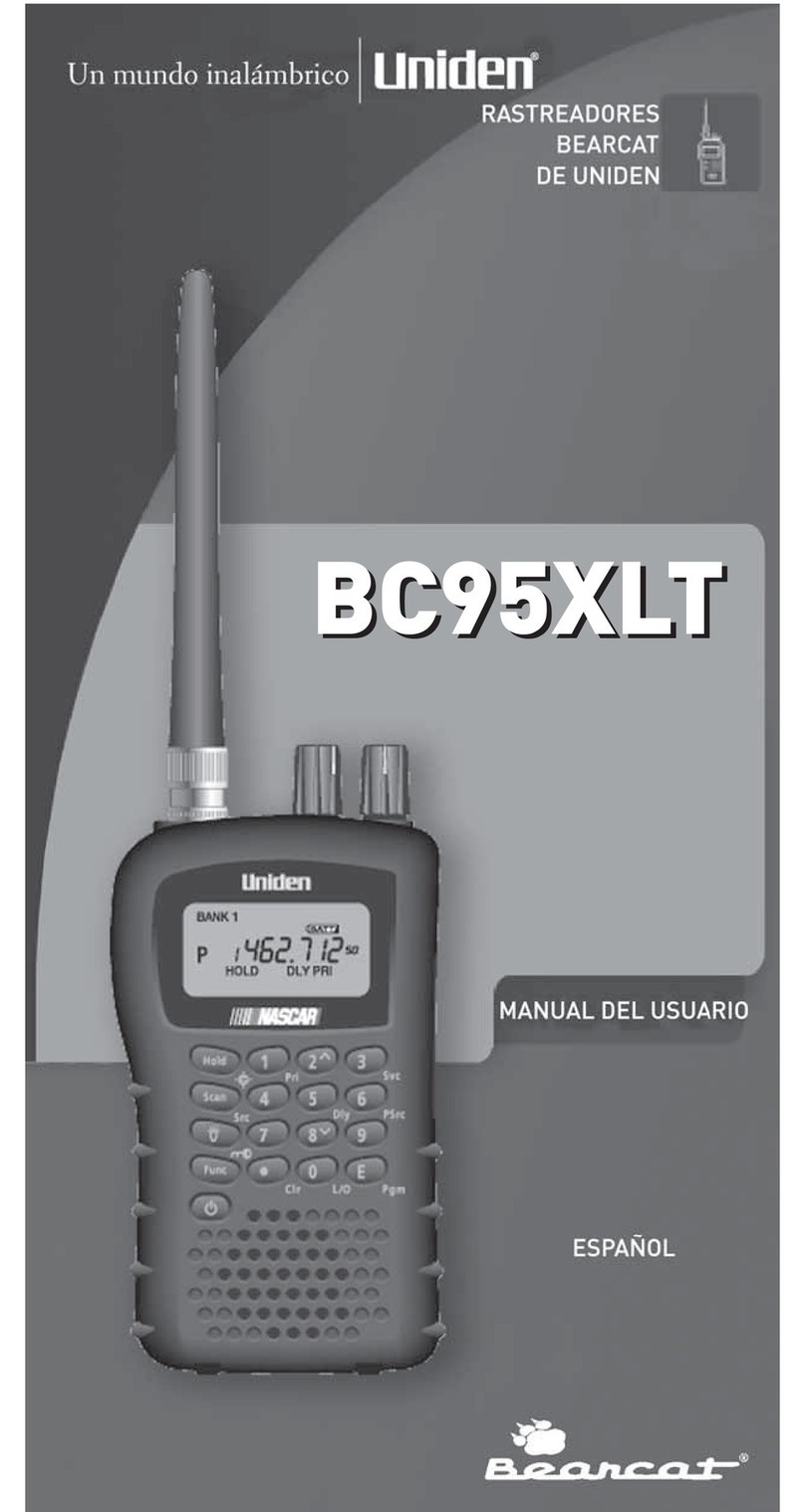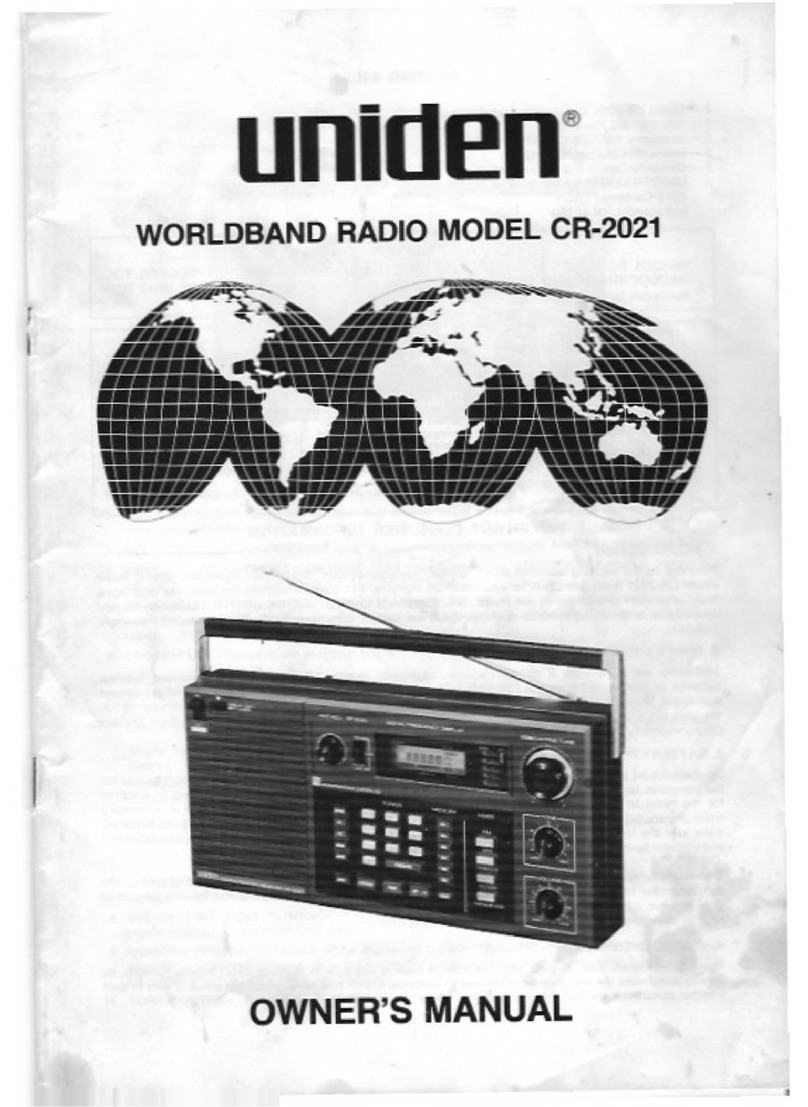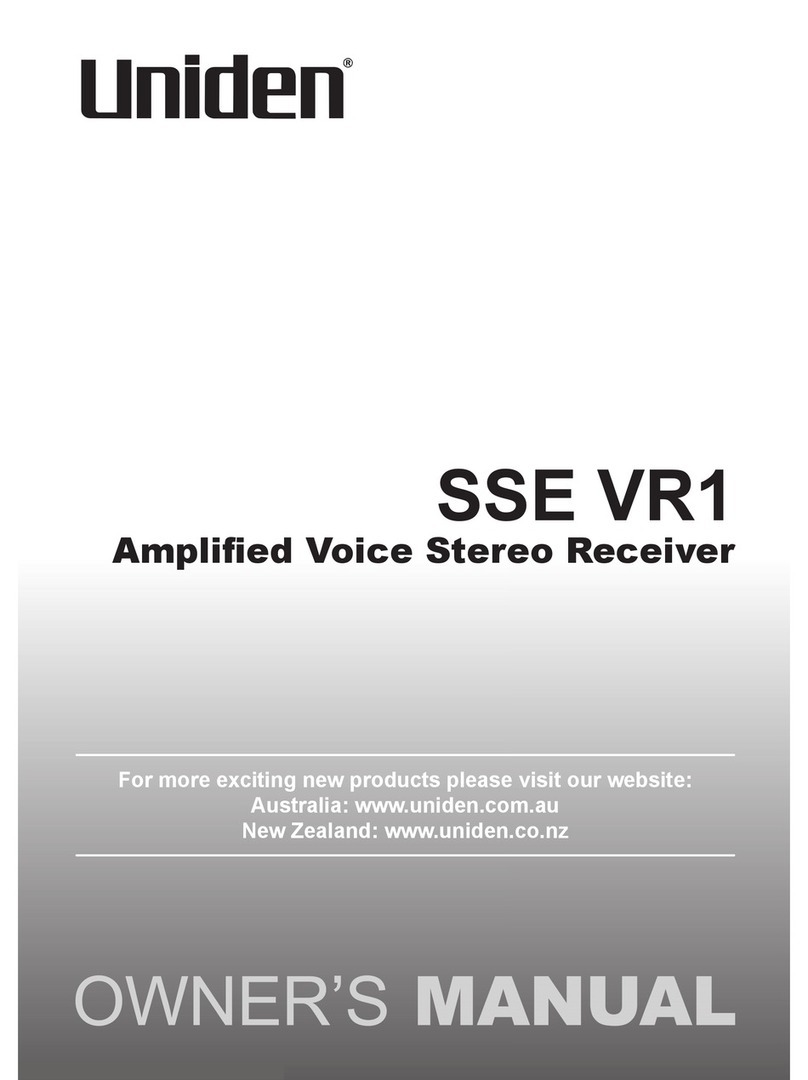Contents
View Battery Level...........................................................................................38
Wi-Fi Setup (BCD536HP Only).......................................................................39
Planning Profiles...............................................................................................40
Quick Keys ......................................................................................................40
Favorites List Quick Keys................................................................................40
System Quick Keys.........................................................................................40
Search Quick Keys..........................................................................................40
Startup Keys....................................................................................................41
Number Tags...................................................................................................41
Alerts ...............................................................................................................41
Managing Favorites Lists................................................................................41
New Favorites List...........................................................................................41
Favorites List Options......................................................................................41
Add Current dB Channels.............................................................................42
Startup Key...................................................................................................42
Location Control ...........................................................................................42
Review Avoids..............................................................................................42
Stop All Avoiding ..........................................................................................42
Understanding Location Control......................................................................43
Programming Systems .....................................................................................44
New System ....................................................................................................44
System Settings ..............................................................................................44
System Options...............................................................................................45
Programming Sites..........................................................................................48
Site Options..................................................................................................48
Programming Departments.............................................................................52
Department Options .....................................................................................52
Programming Frequencies/TGIDs ..................................................................54
Quickly Storing a Frequency/ID....................................................................54
Channel Options...........................................................................................54
Set Scan Selection............................................................................................58
Select Lists to Monitor.....................................................................................58
Managing Quick Key Status............................................................................58
Set Nationwide Systems .................................................................................58
Set All Lists Off/On..........................................................................................58
Managing the Database ...................................................................................58
Review Avoids.................................................................................................58
Stop All Avoiding.............................................................................................58
Using Startup Keys............................................................................................59