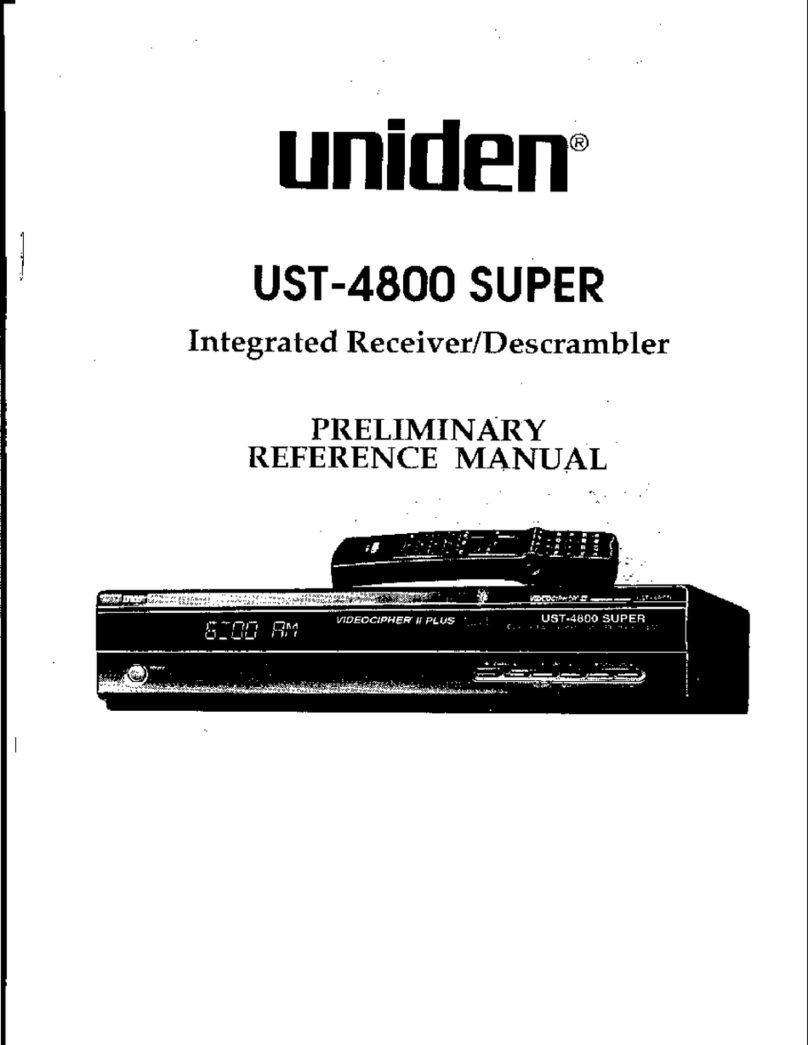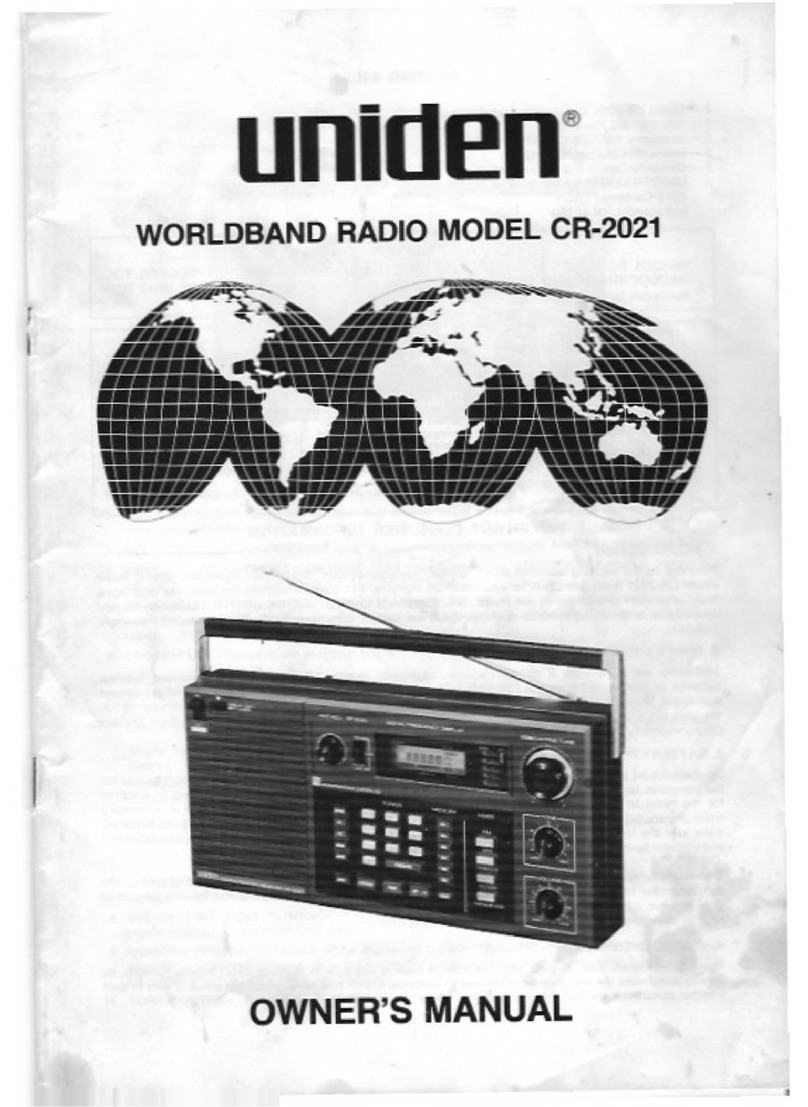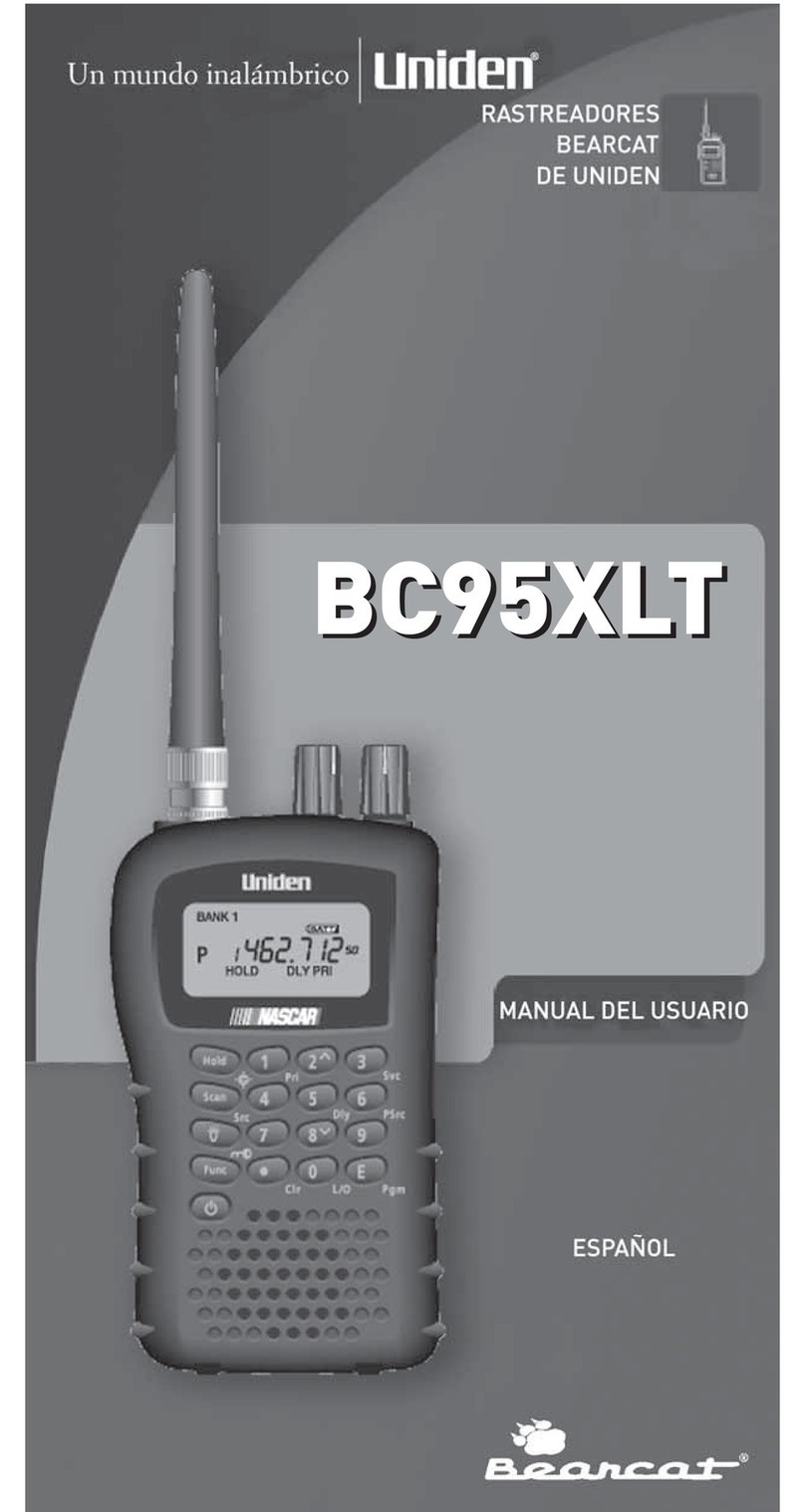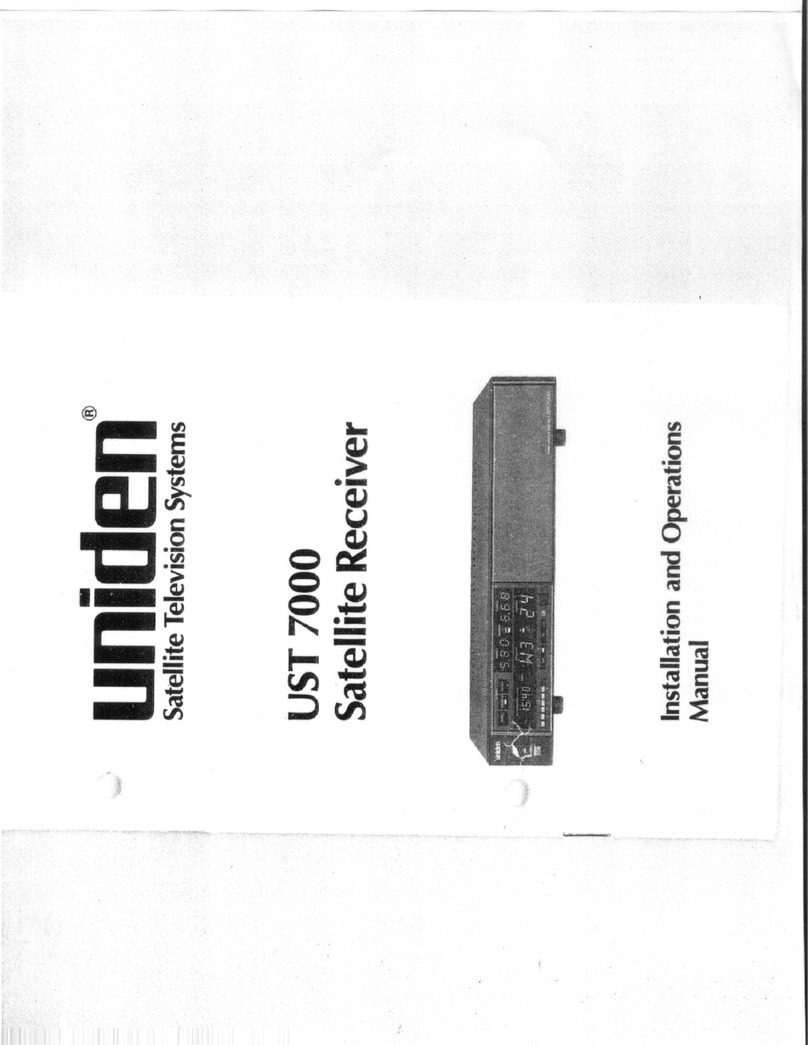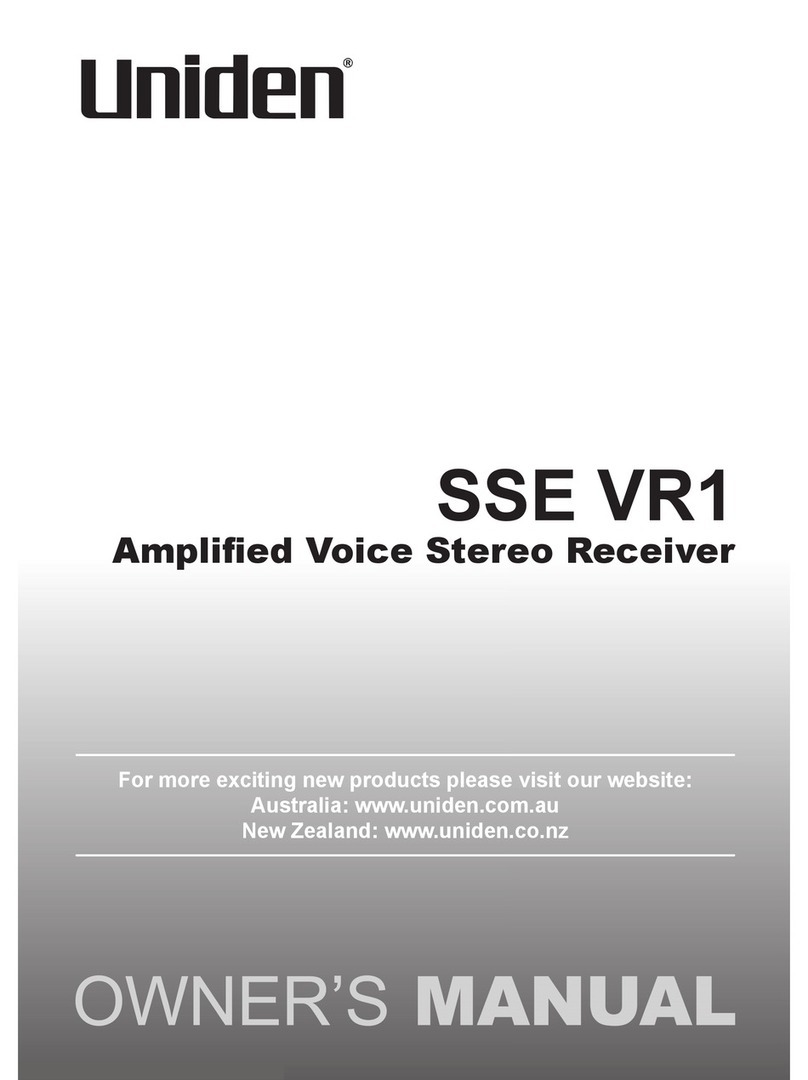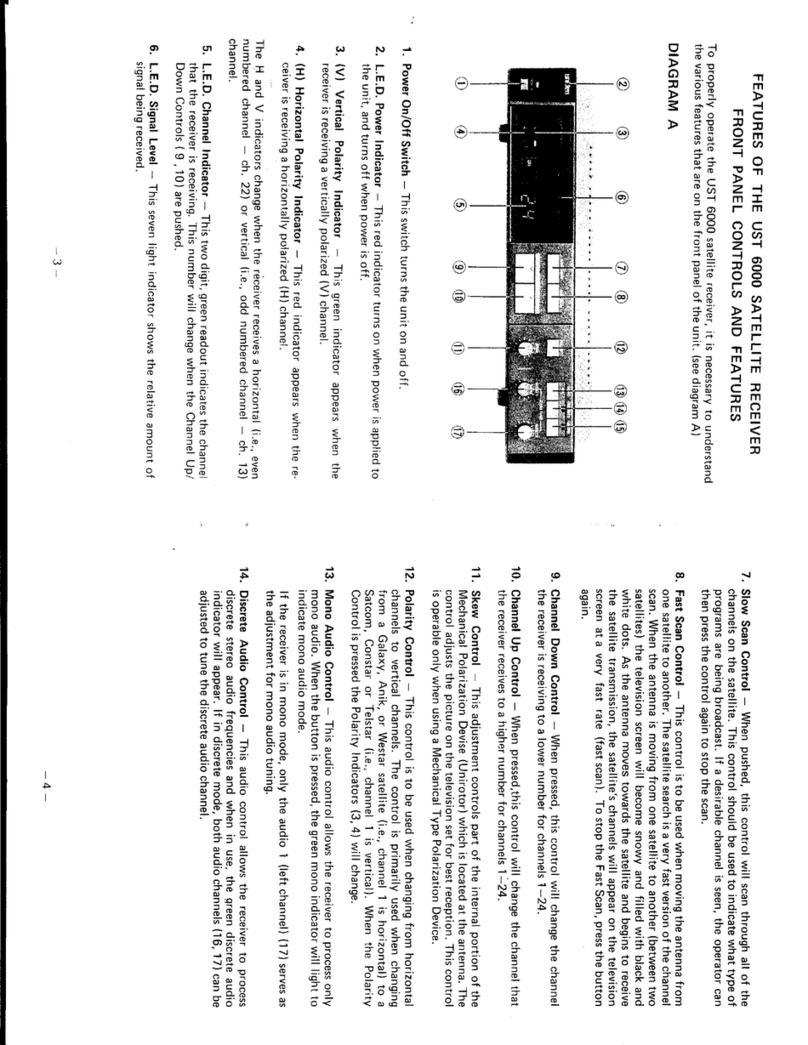3
CONTENTS
PRECAUTIONS ............................................................................ 2
IMPORTANT! ................................................................................ 2
EARPHONE WARNING!.................................................................. 2
WHAT'S IN THE BOX ................................................................... 5
INTRODUCTION .......................................................................... 6
Band Ranges.................................................................................. 6
Features......................................................................................... 6
CONTROLS.................................................................................. 9
Controls ......................................................................................... 9
Display ......................................................................................... 13
SETTING UP THE SCANNER ....................................................... 15
Connecting Power ....................................................................... 15
Connecting an Antenna............................................................... 16
Using the Backlight...................................................................... 16
USING THE CLOCK..................................................................... 17
Setting the Current Time............................................................. 17
Setting the Alarm Time................................................................ 17
Using Snooze ............................................................................... 18
Listening to FM Channels.......................................................... 18
Directly Selecting a Channel........................................................ 18
Using FM Channel Memory......................................................... 18
Setting up Sleep Mode ................................................................ 19
Using the Scanner Memories.................................................... 19
Programming Memories ............................................................. 19
Program Channel Name ............................................................. 20
Setting CTCSS/DCS ...................................................................... 21
Selecting a Channel ..................................................................... 21
Scanning Memory Banks ............................................................. 21
Receiving CTCSS/DCS .................................................................. 21
Locking/Unlocking CHANNELS..................................................... 21
Using Priority Scan....................................................................... 21
Setting Channel Delay ................................................................. 22
SEARCHING FOR ACTIVE FREQUENCIES..................................... 22
Using Limit Search ....................................................................... 22
Programming the Limit Search Range Upper/Lower Limits ....22
Searching the Selected Range ................................................. 22
Holding on a Frequency within the Limit Search Range..........23
Select Frequency Step ............................................................ 23