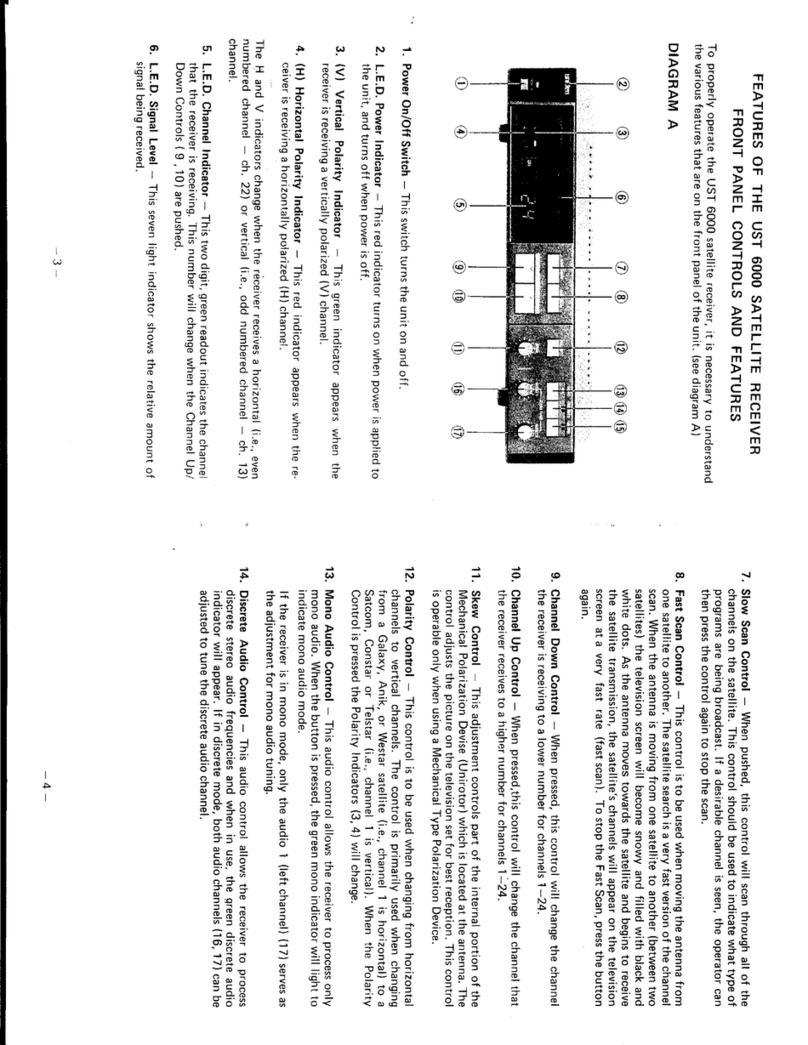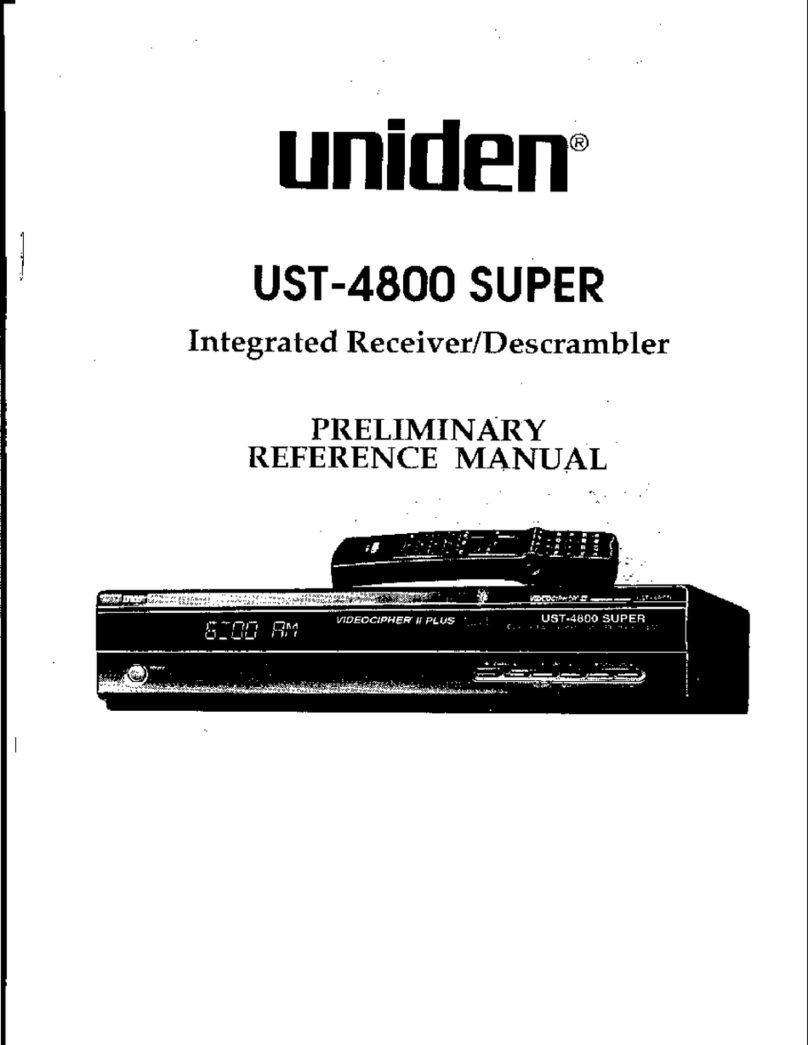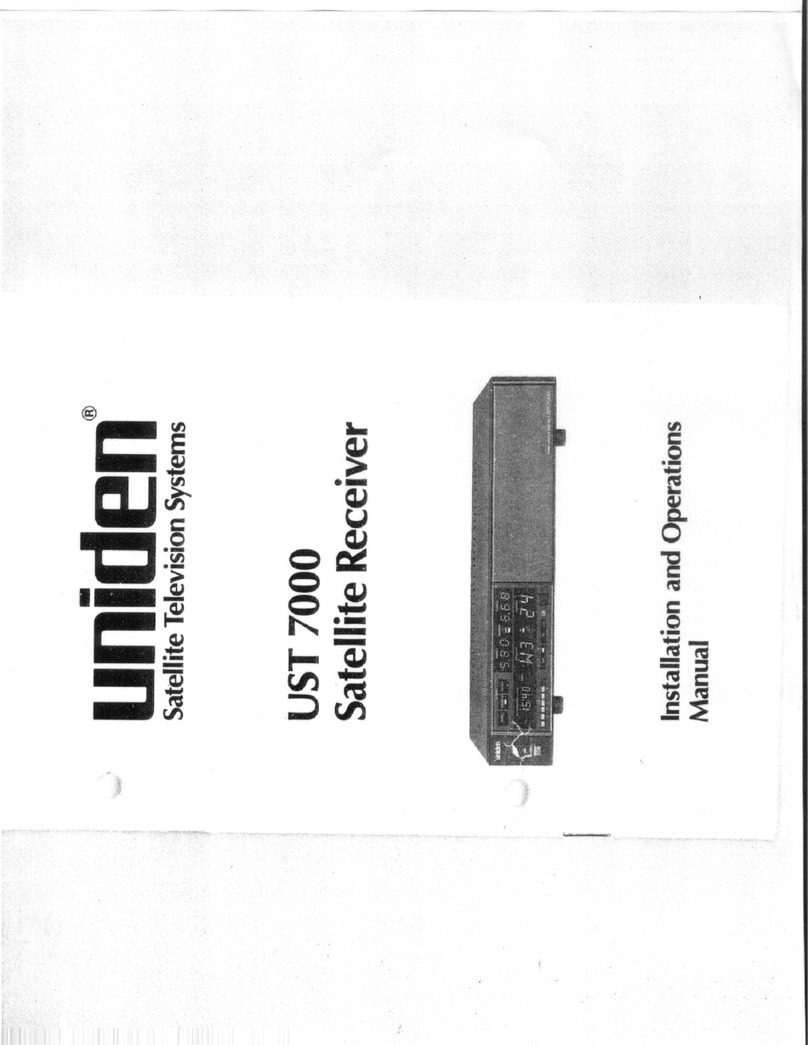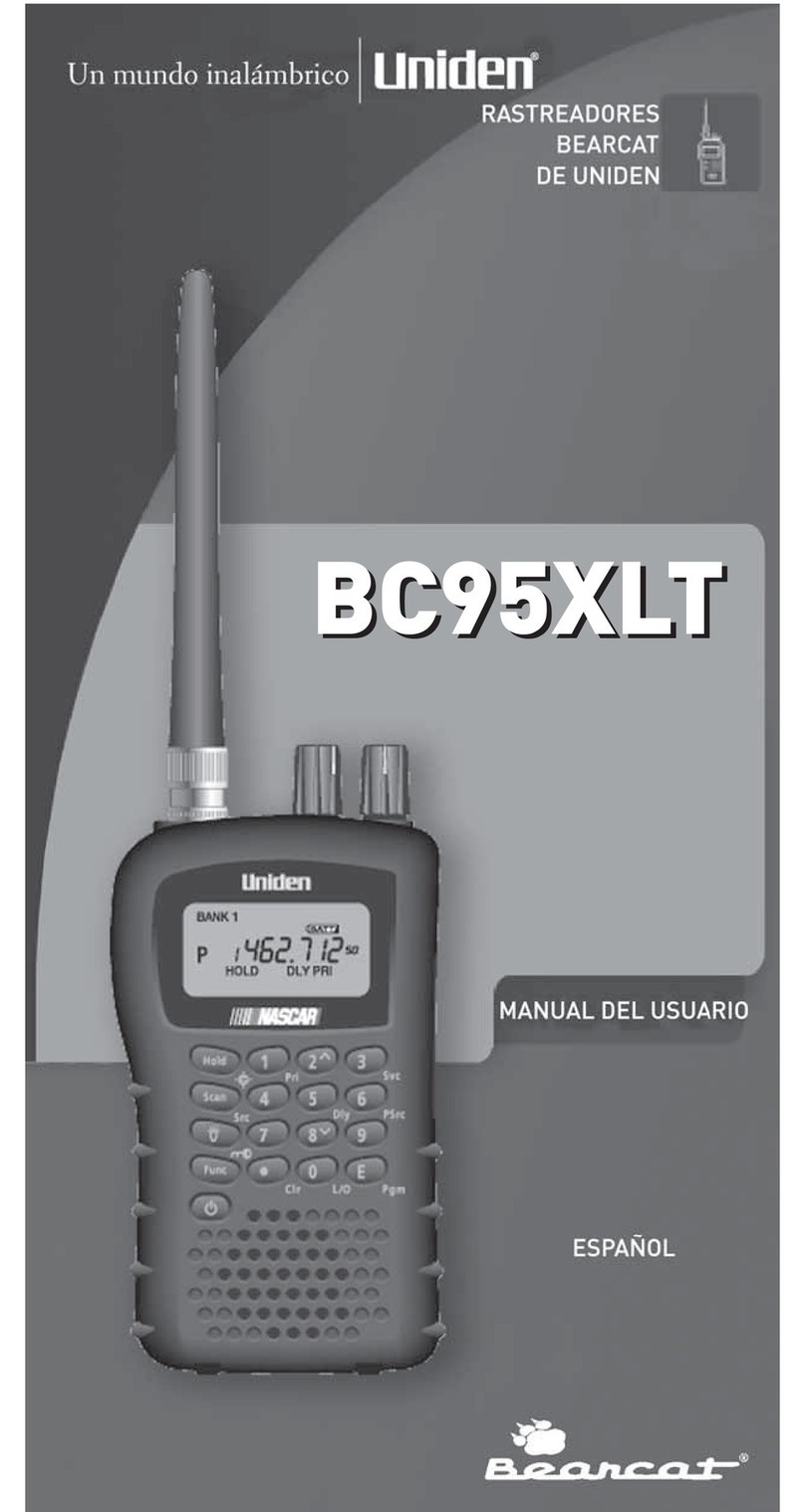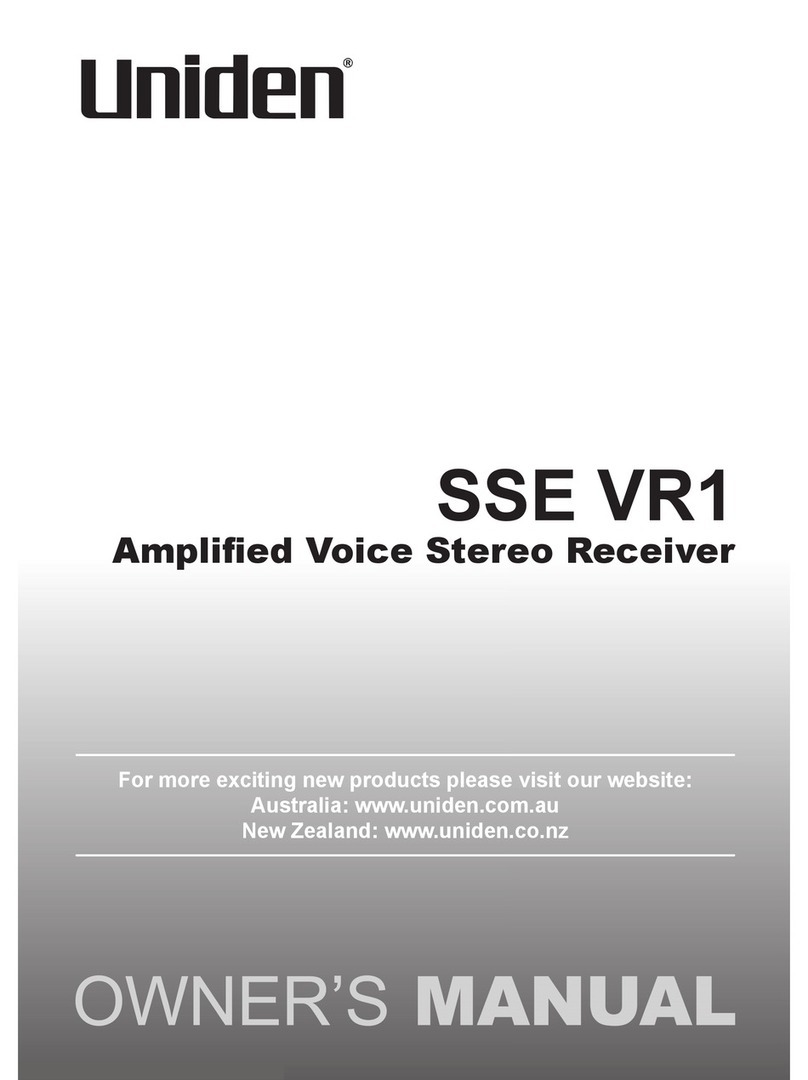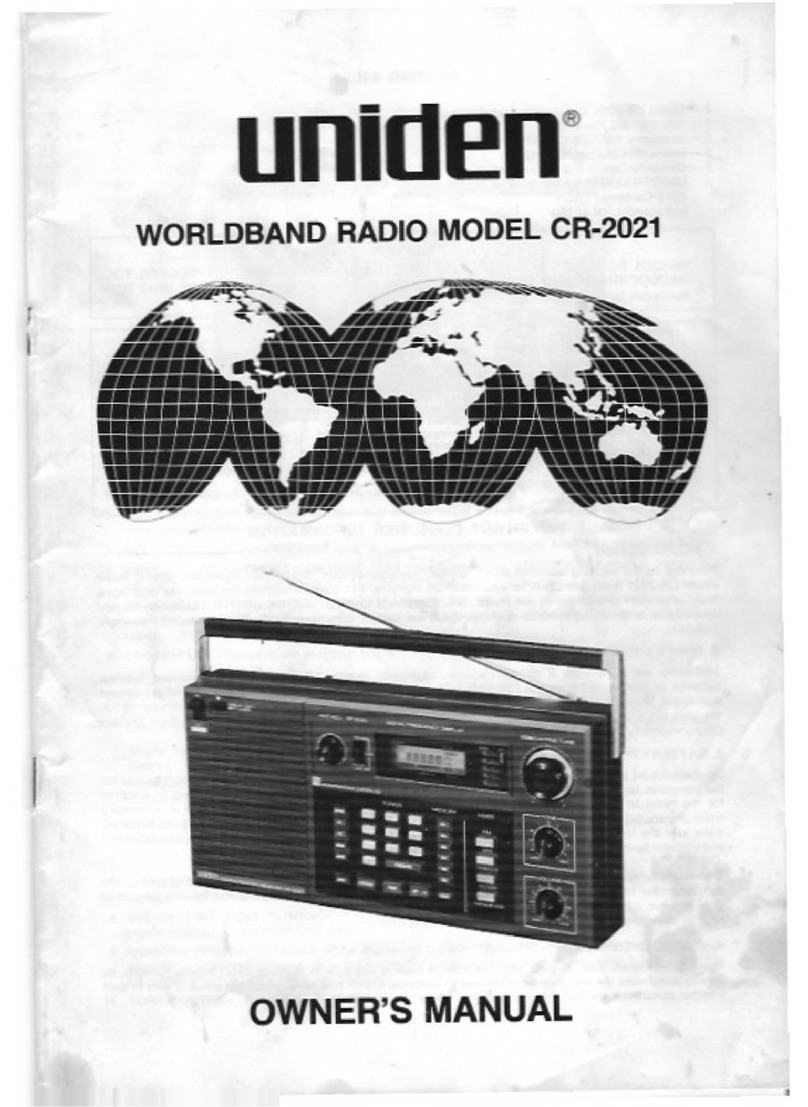- 3 - © 2010 Uniden Australia Pty Ltd/Uniden New Zealand Ltd.
Table of Contents
Safety First............................................................................................................................................. 1
Table of Contents ................................................................................................................................... 3
Introduction ............................................................................................................................................ 4
Package Contents......................................................................................................................... 4
Key Features................................................................................................................................. 5
Parts of the Uniden HD9000UPVR System...........................................................................................6
Front Panel ................................................................................................................................... 6
Rear Panel .................................................................................................................................... 7
Remote Control...................................................................................................................................... 8
System Installation............................................................................................................................... 10
Connecting To TV Monitor And Audio & Video Devices....................................................................... 10
Aspect Ratio Setting .............................................................................................................................11
Recommended Settings........................................................................................................................11
Switching on for the First Time ............................................................................................................ 12
Viewing Channels ................................................................................................................................ 13
The Information Plate (or I-Plate) ............................................................................................... 13
Freeview EPG: Electronic Programme Guide ..................................................................................... 15
Recording TV Programmes ................................................................................................................. 16
Format the USB Storage Drive ................................................................................................... 16
Scheduled Recording ................................................................................................................. 17
Approximate Recording Times ................................................................................................... 19
Playback Recorded TV Content .......................................................................................................... 20
Main Menu Map ................................................................................................................................... 24
Main Menu ........................................................................................................................................... 25
Channels..................................................................................................................................... 25
Settings ....................................................................................................................................... 27
Setup........................................................................................................................................... 30
System ........................................................................................................................................ 31
Trouble Shooting.................................................................................................................................. 38
Glossary............................................................................................................................................... 40
Product Specification: .......................................................................................................................... 42
One Year Limited Warranty.................................................................................................................. 43