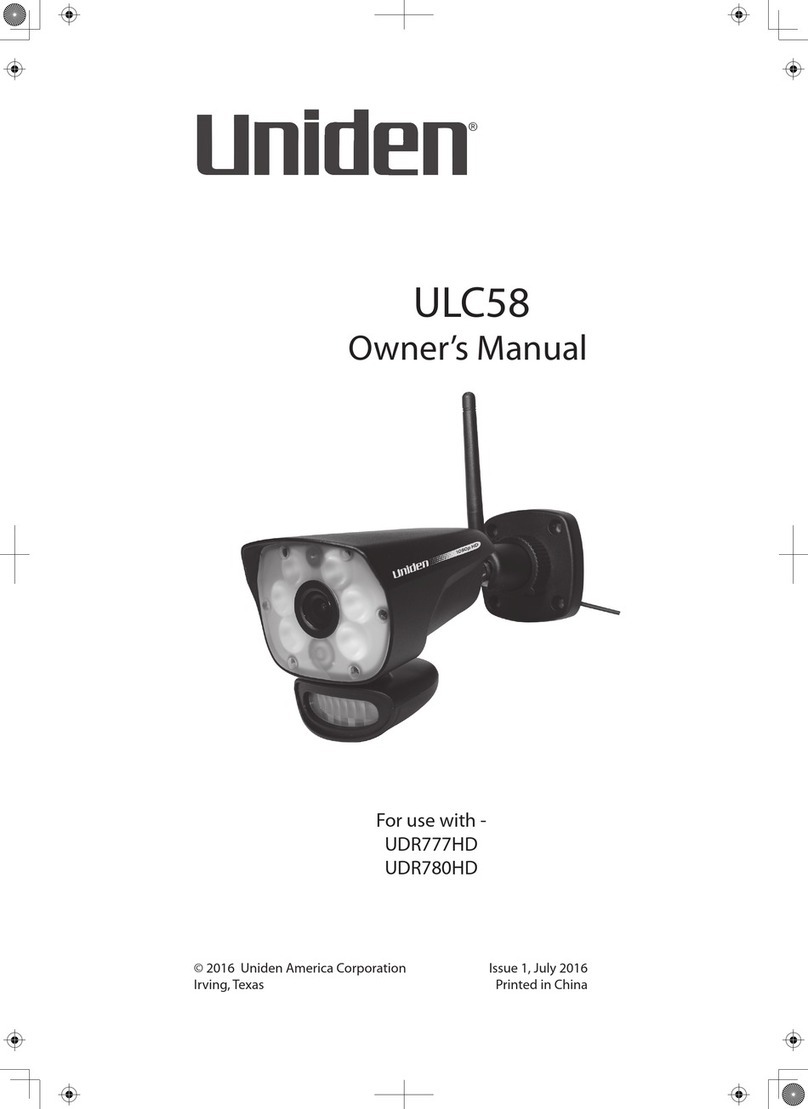7
• The cameras included are weatherproof and have an IP64 weather
rating. Water can be sprayed on them and they will still work;
however, the cameras cannot be submerged underwater.
• Although the cameras can be exposed to the rain splashes, it is
recommended that, if they are used outdoors, they be mounted
under some type of cover like a patio overhang or eave. As rainwater
drops start to dry on the camera glass, it can create spots that will
reflect the light from the infrared LEDs used for night vision, thus
causing lower quality video.
• Also, as dust, grime, and cobwebs accumulate on the camera glass,
they can reflect light from the infrared LED and might lower video
quality. Periodically, clean the lens glass with a soft cloth.
General Placement Considerations
Consider the following when placing the camera:
• Avoid having a direct light source in view of the camera. This
includes street lights, ceiling or floor lamps, spotlights in the
driveway, etc.
• The cameras are equipped with built-in infra-red LEDs so you can
use night vision for 24-hour surveillance. The LEDs automatically
activate at night and the picture viewed turns to black and white. The
night viewing range is up to 12 meters. Avoid pointing the camera
lens directly at clear glass; the night vision LEDs will cause a blurred
image.
Installing the Camera
When you are positioning the camera, it is recommended to connect the
camera to the router first.
1. Install the antennas (if needed), position the camera where you want it
2. Hold the base of the camera stand where you want to mount it and
mark the location of the screw holes.
3. Use the included screws and anchors to attach the base to the wall or
ceiling.
4. Tug gently on the stand to make sure it is securely in place.
5. Connect one end of a AC adaptor to the camera’s power pigtail and
plug the other end into a standard indoor power outlet.
6. Adjust the camera viewing position, if needed.
INSTALLATION