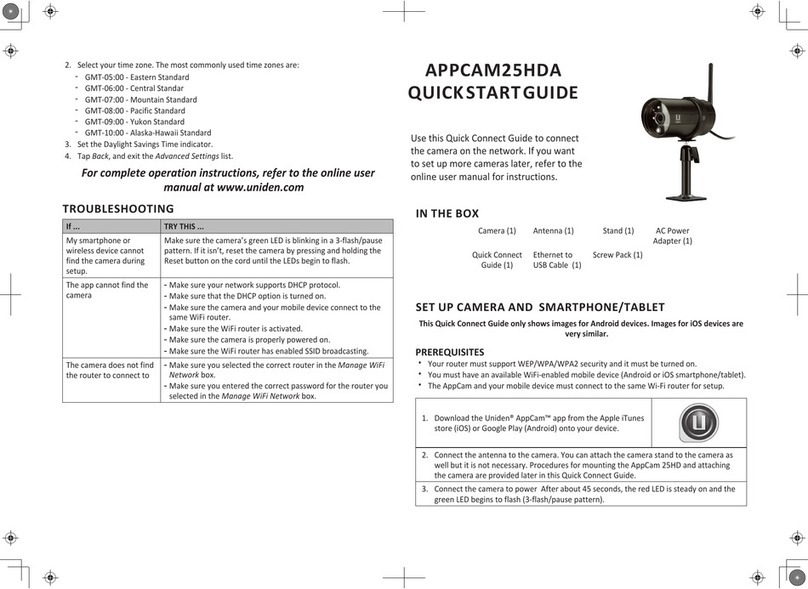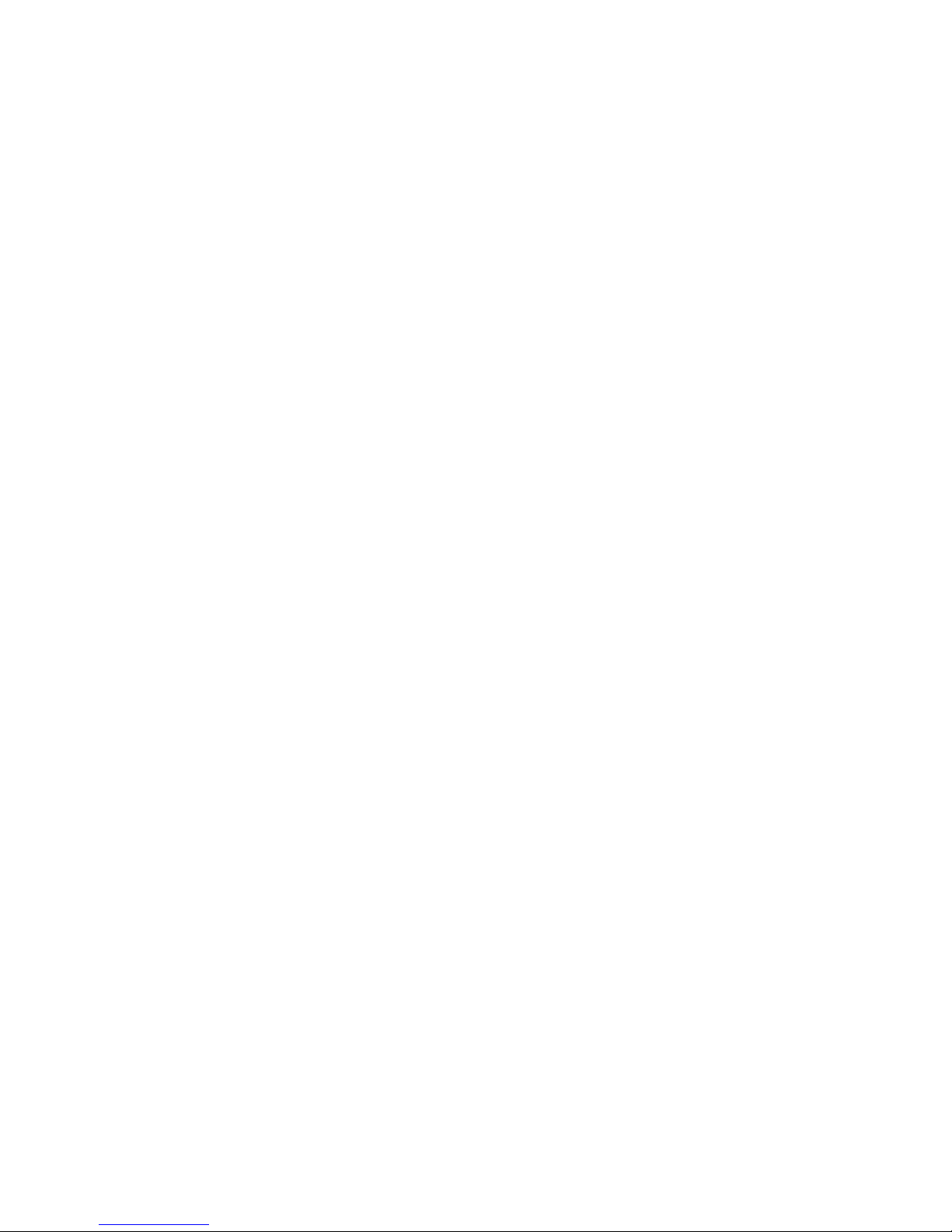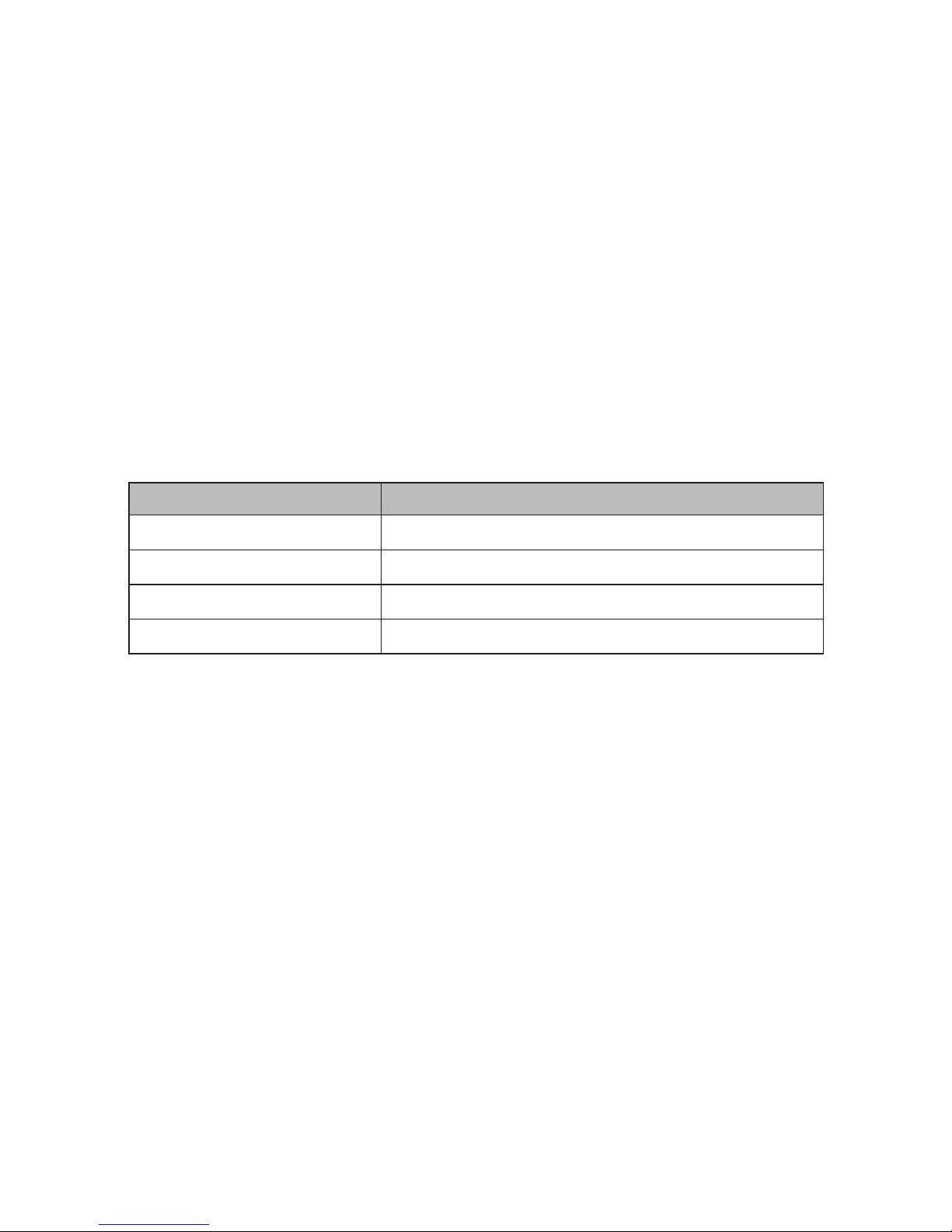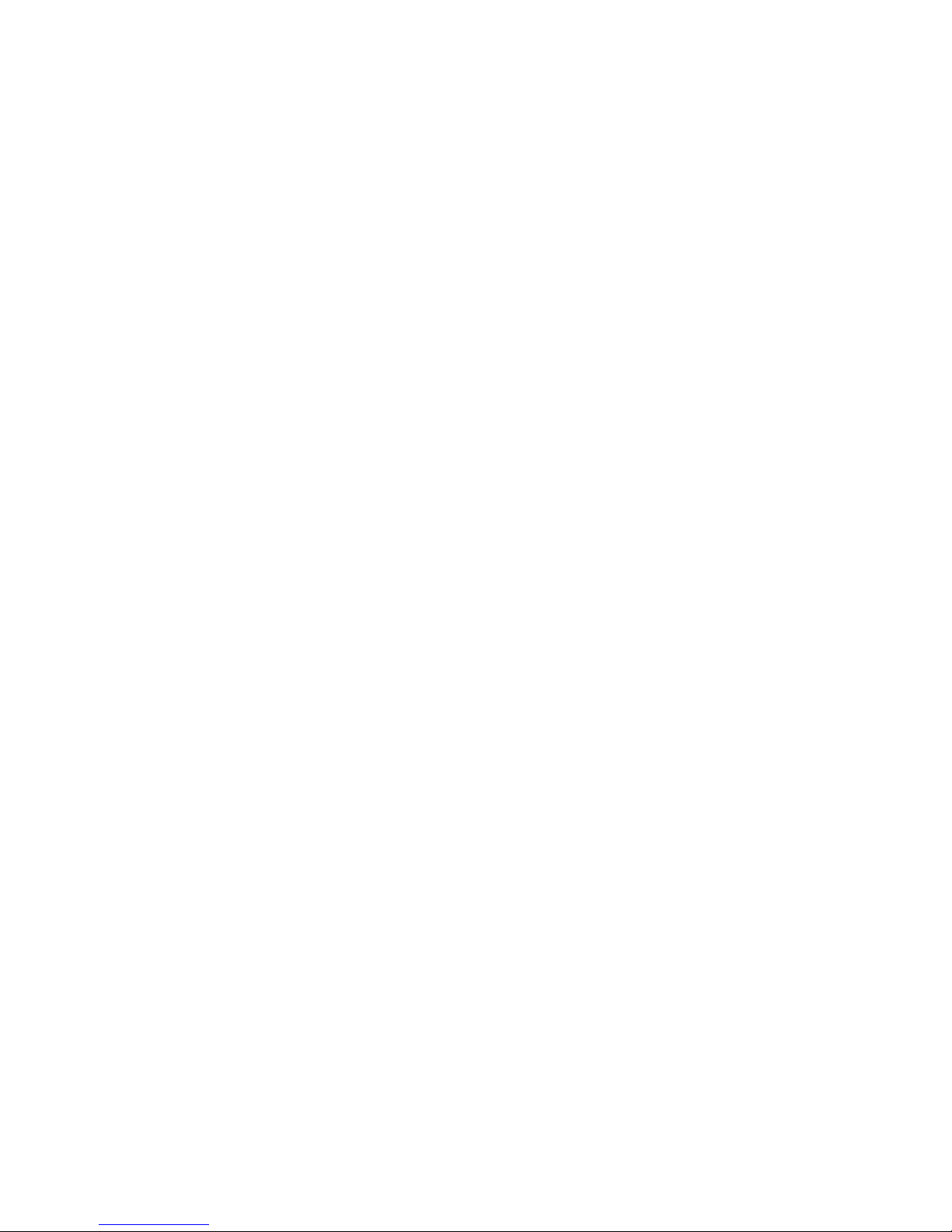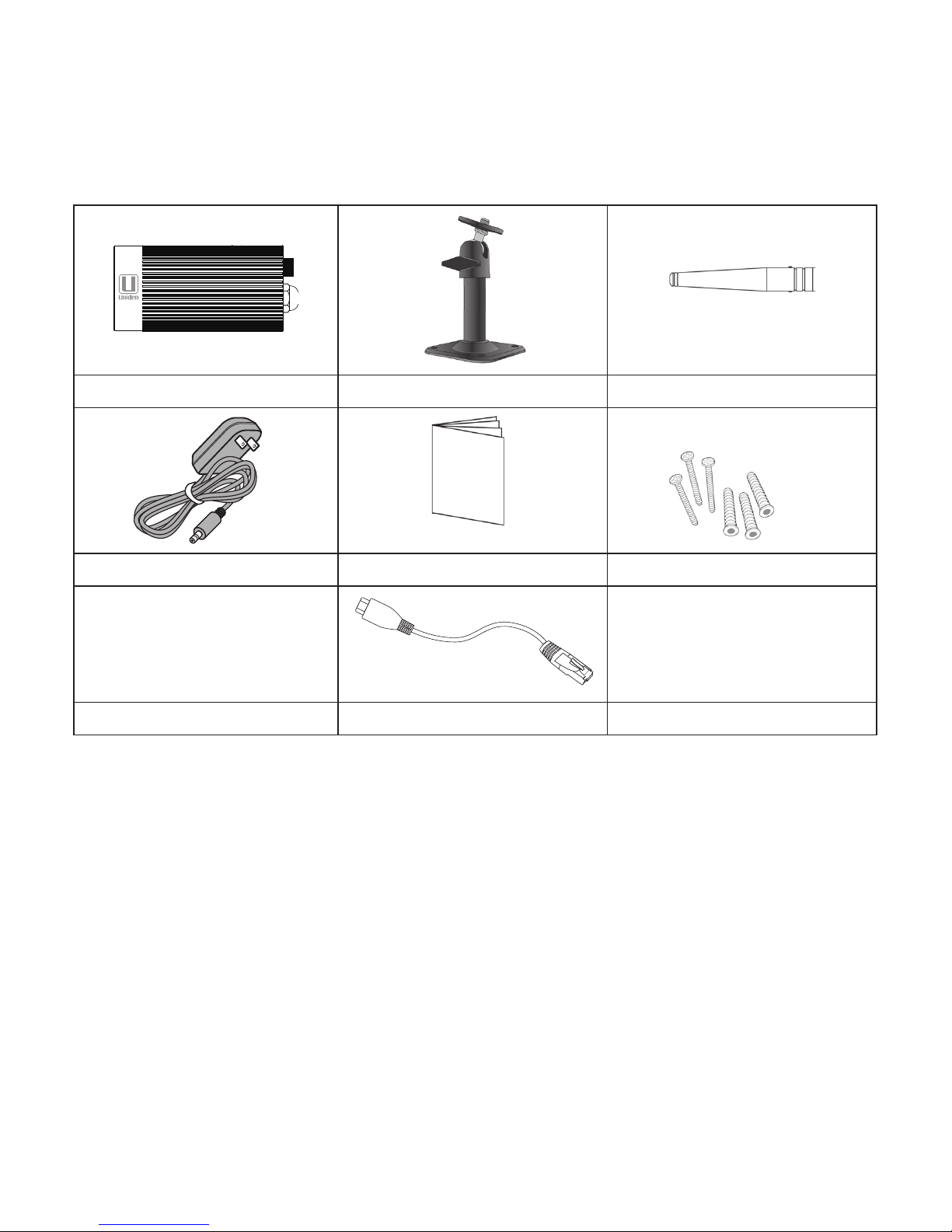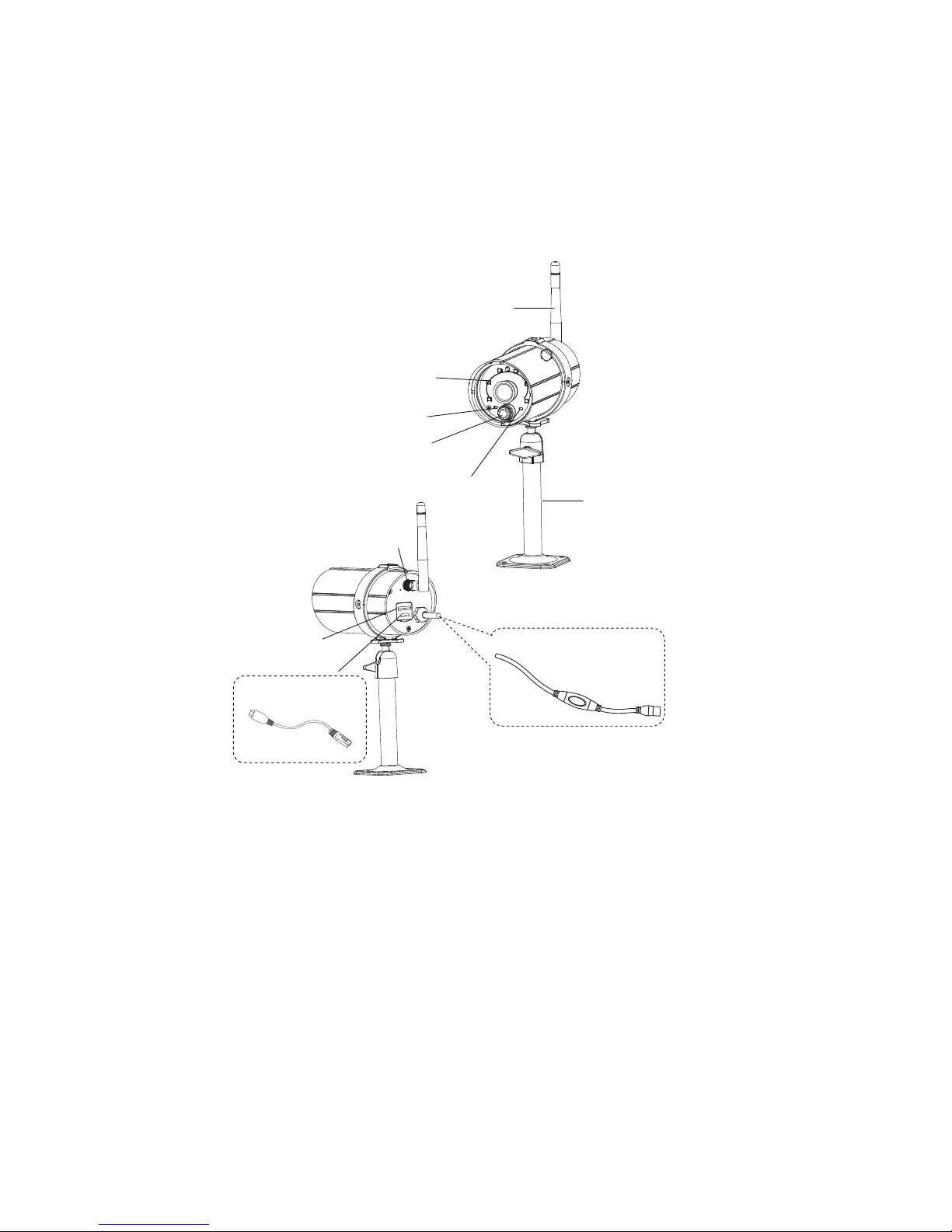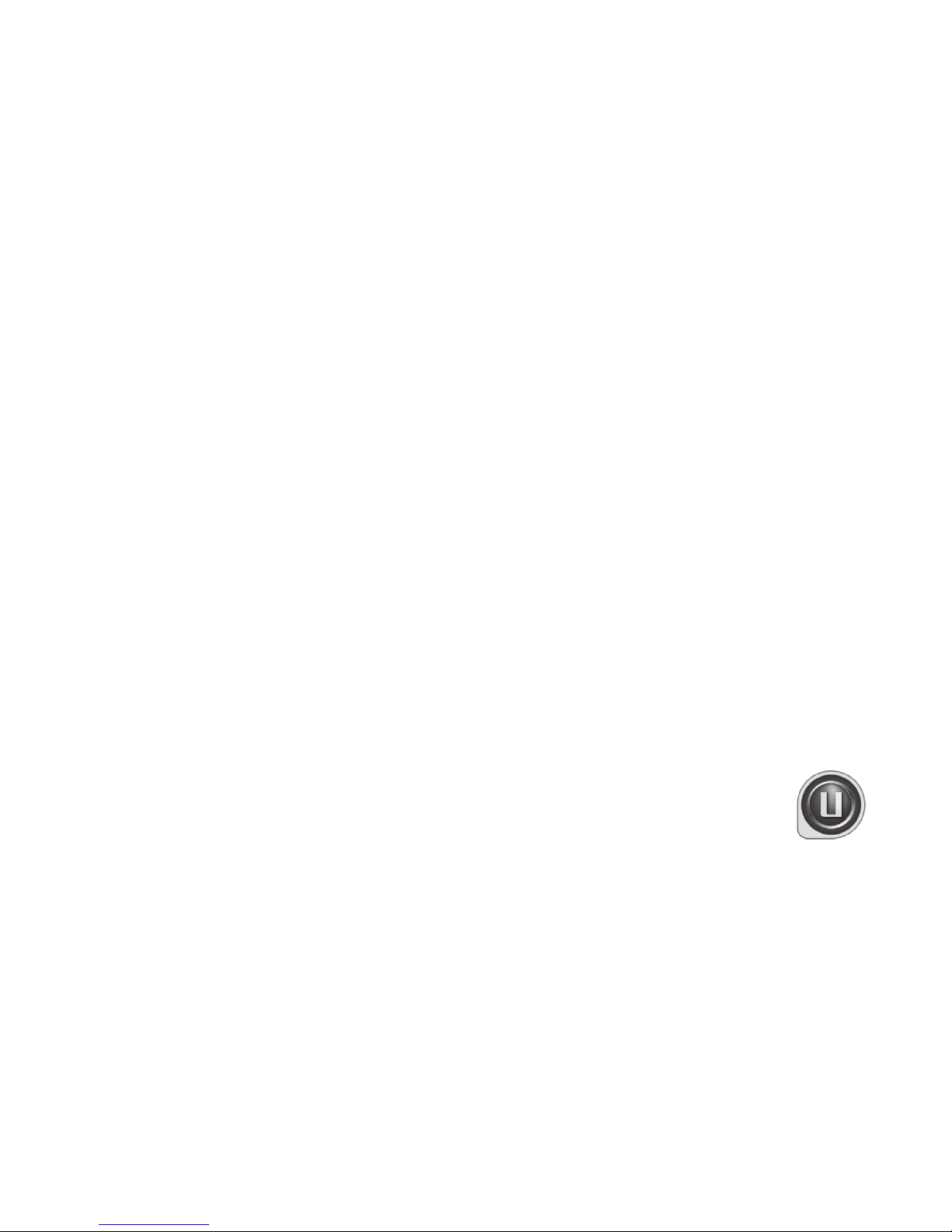CONTENTS
CUSTOMER CARE................................................2
PLEASE READ BEFORE YOU START............ 4
WIRELESS DEVICES OPERATING RANGE....4
IMPORTANT SAFETY PRECAUTIONS...........4
OVERVIEW................................................... 6
FEATURES...............................................................6
System.................................................................6
AppCam 25HD Indoor/
Outdoor Camera .....................................7
Uniden’s AppCam App..................................7
WHAT’S INCLUDED ............................................8
PARTS OF THE CAMERA ...................................9
NETWORK SETUP AND CAMERA
INSTALLATION ...................................... 10
OVERVIEW........................................................... 10
PREREQUISITES................................................. 10
STEP 1 SET UP CAMERA AND
SMARTPHONE/TABLET............................... 10
STEP 2 CONNECT CAMERA AND
MOBILE DEVICE ............................................. 11
STEP 3 CONNECT CAMERA AND
WIFI ROUTER................................................... 11
STEP 4 SET TIME ZONE/DAYLIGHT
SAVINGS TIME................................................ 12
STEP 5 SET UP EMAIL ALERTS
OPTIONAL..................................................... 13
INSTALL CAMERAS.......................................... 14
Mount the AppCam 25HD Base.............. 15
Attach the AppCam 25HD Camera........ 15
USING THE APP ......................................... 17
ACCESSING YOUR CAMERAS ...................... 17
SNAPSHOT VS LIVE VIDEO SCREEN.......... 17
SNAPSHOT SCREEN OVERVIEW ................. 18
Add Another Camera.................................. 18
System Settings ............................................ 18
Update ............................................................. 19
Information..................................................... 19
System Information - Advanced
Screen Details ........................................ 20
Delete Camera Connection ..................... 23
Event List Details .......................................... 23
LIVE VIDEO SCREEN OVERVIEW ................. 24
TURN OFF THE APP ......................................... 25
COMMON OPERATIONS................................ 26
MAINTAINING YOUR SYSTEM.................. 27
TAKING CARE OF YOUR CAMERA.............. 27
MANAGING RECORDED FILES .................... 27
Copying Files from the microSD
Card to Your Computer...................... 27
TROUBLESHOOTING................................. 28
HOW TO IMPROVE THE WIRELESS
SIGNAL QUALITY........................................... 28
SPECIFICATIONS ....................................... 31
MICROSD CARD APPROXIMATE
RECORDING TIME ......................................... 32
FCC COMPLIANCE .................................... 33
IC COMPLIANCE INFORMATION .............. 34
CE COMPLIANCE INFORMATION ............. 34
ONE-YEAR LIMITED WARRANTY.............. 34
Uniden surveillance products are not manufactured and/or sold with the intent to be used for illegal purposes.
Uniden expects consumer’s use of these products to be in compliance with all local, state and federal law. For further
information on video surveillance and audio recording legal requirements, please consult your local, state and federal
law.
© 2014. All rights allowed by law are hereby reserved.