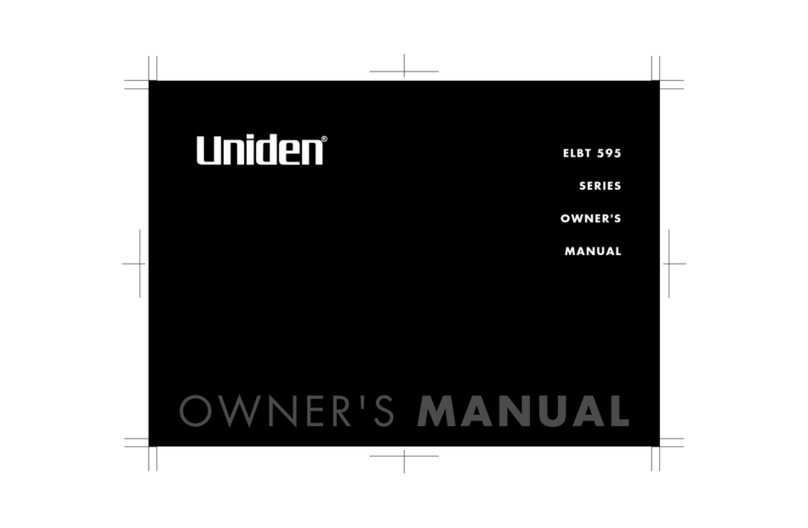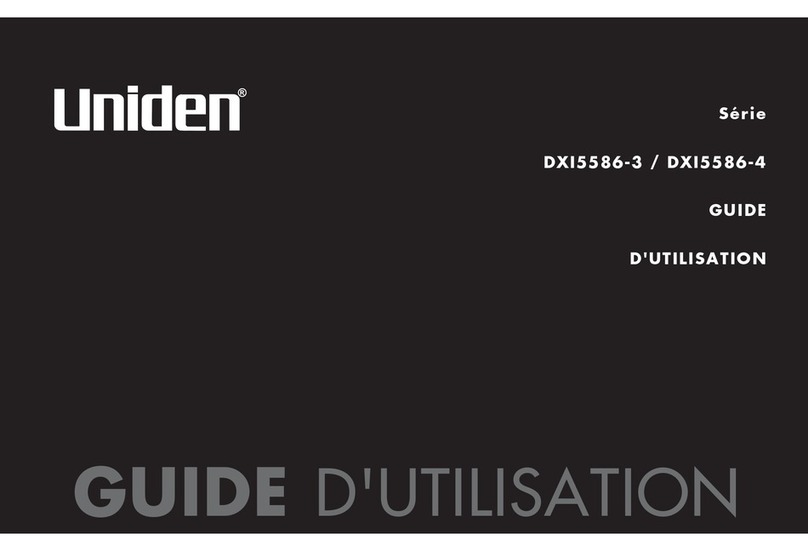Uniden Modro 15 User manual
Other Uniden Telephone manuals
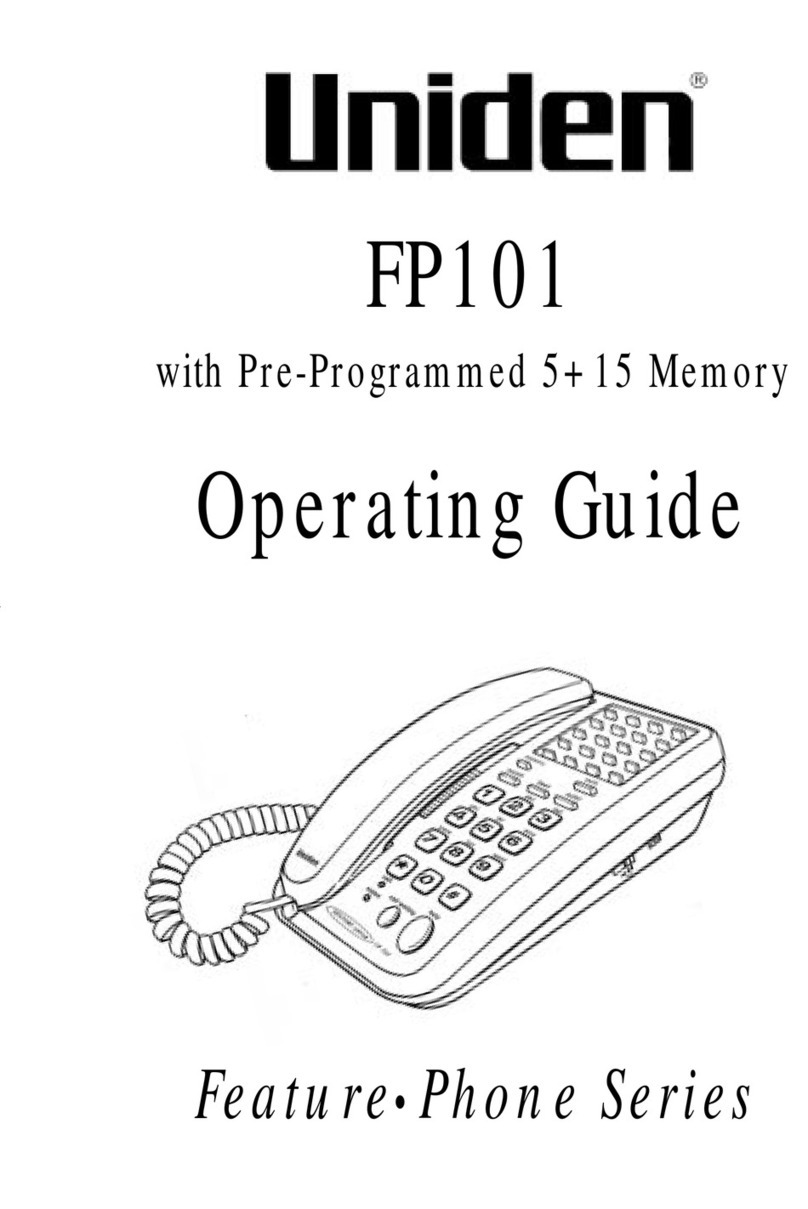
Uniden
Uniden FP101 User manual
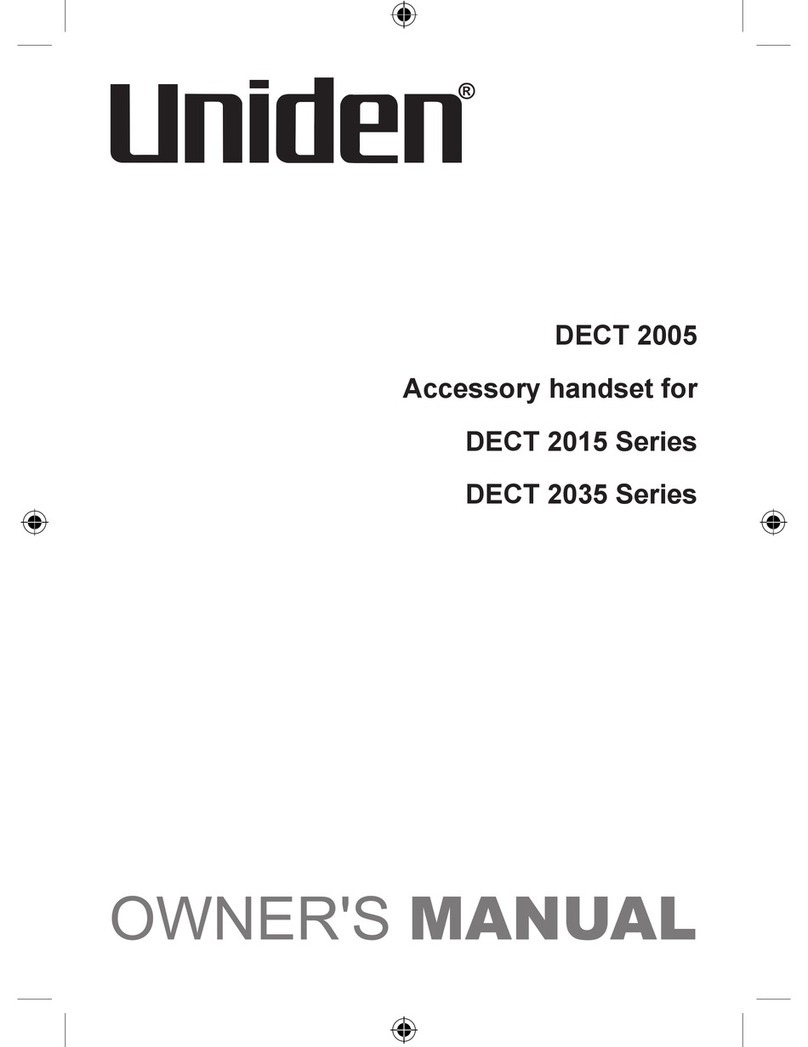
Uniden
Uniden DECT 2005 Series User manual
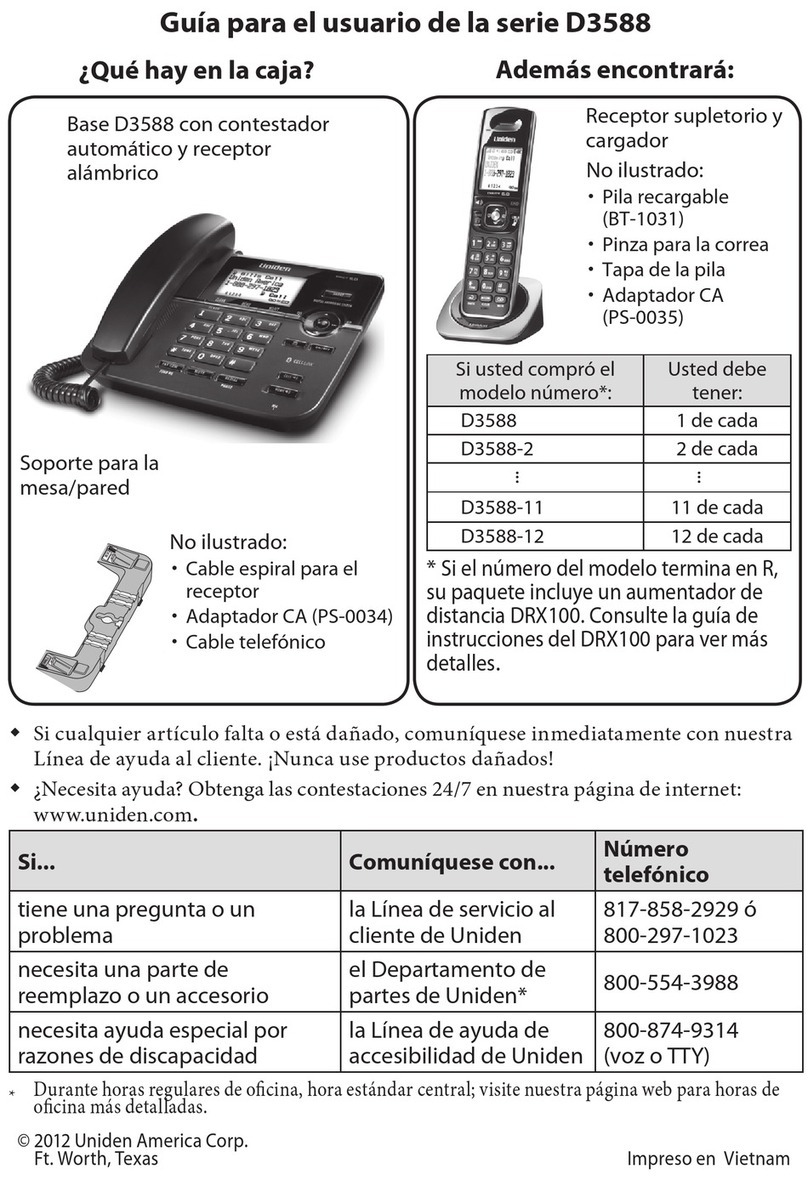
Uniden
Uniden D3588 User manual
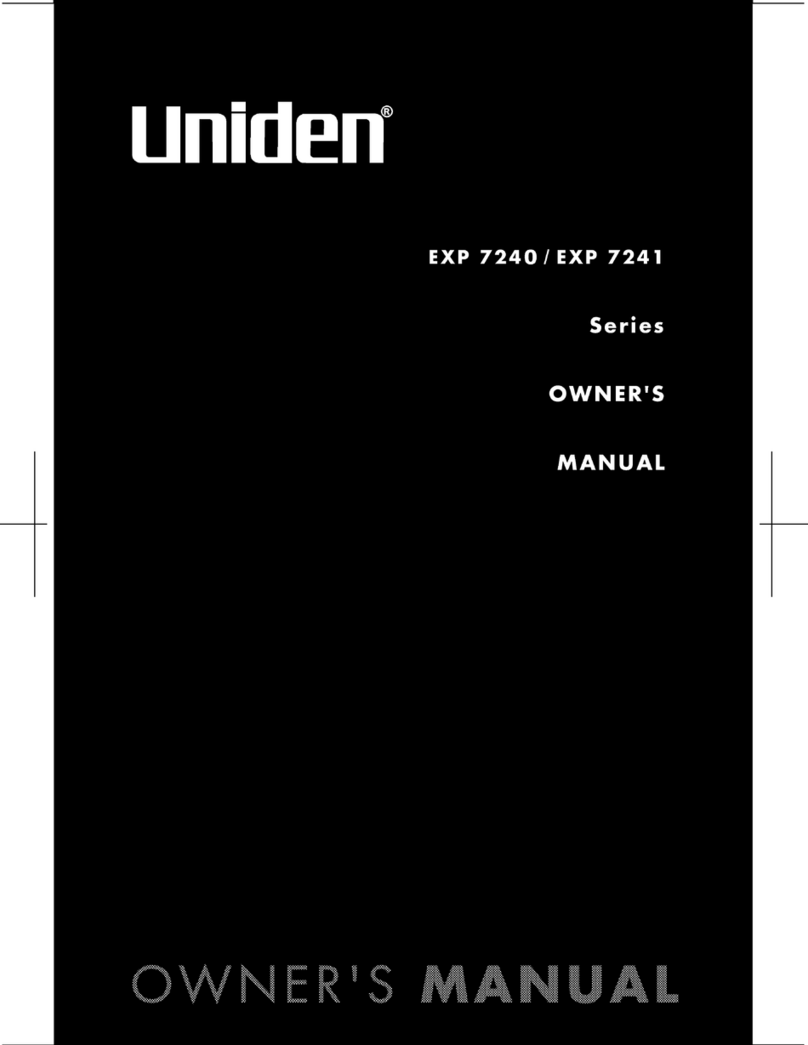
Uniden
Uniden EXP7241 Series User manual

Uniden
Uniden DECT 1535 Series User manual
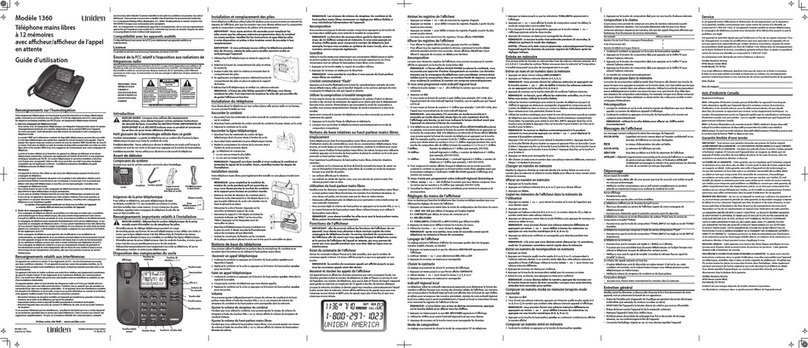
Uniden
Uniden 1360BK Service manual
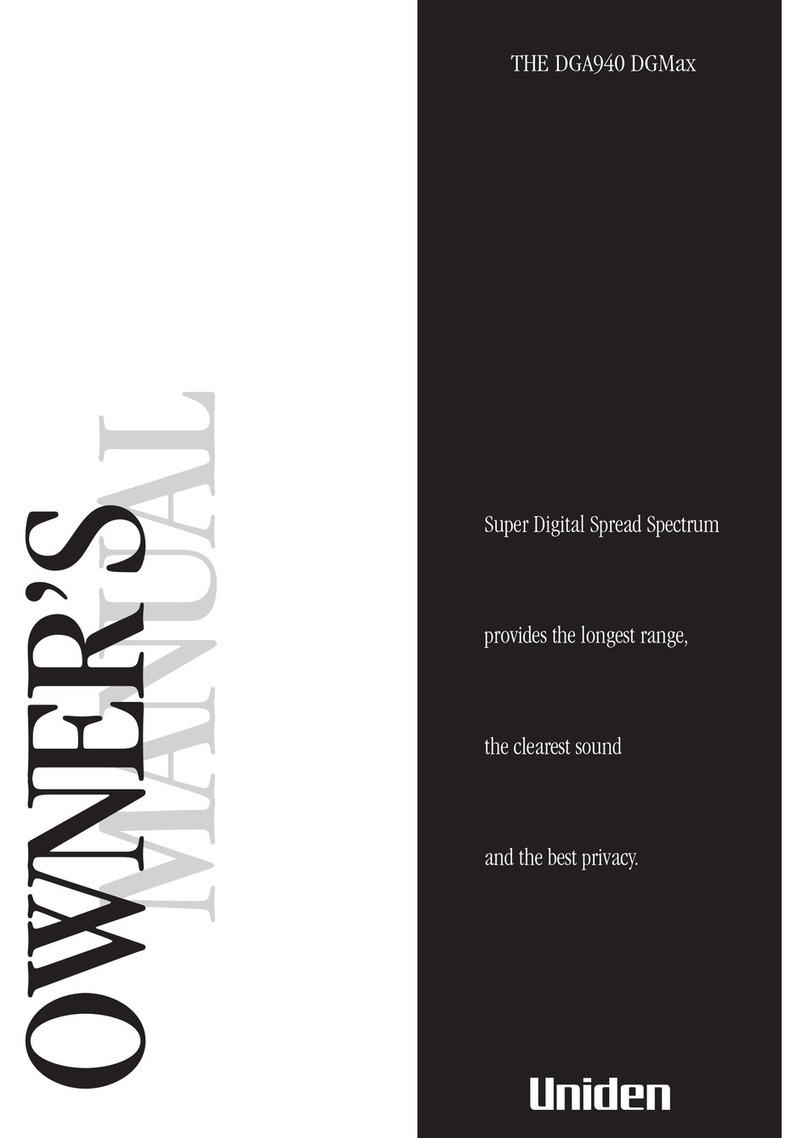
Uniden
Uniden DGMax DGA940 User manual
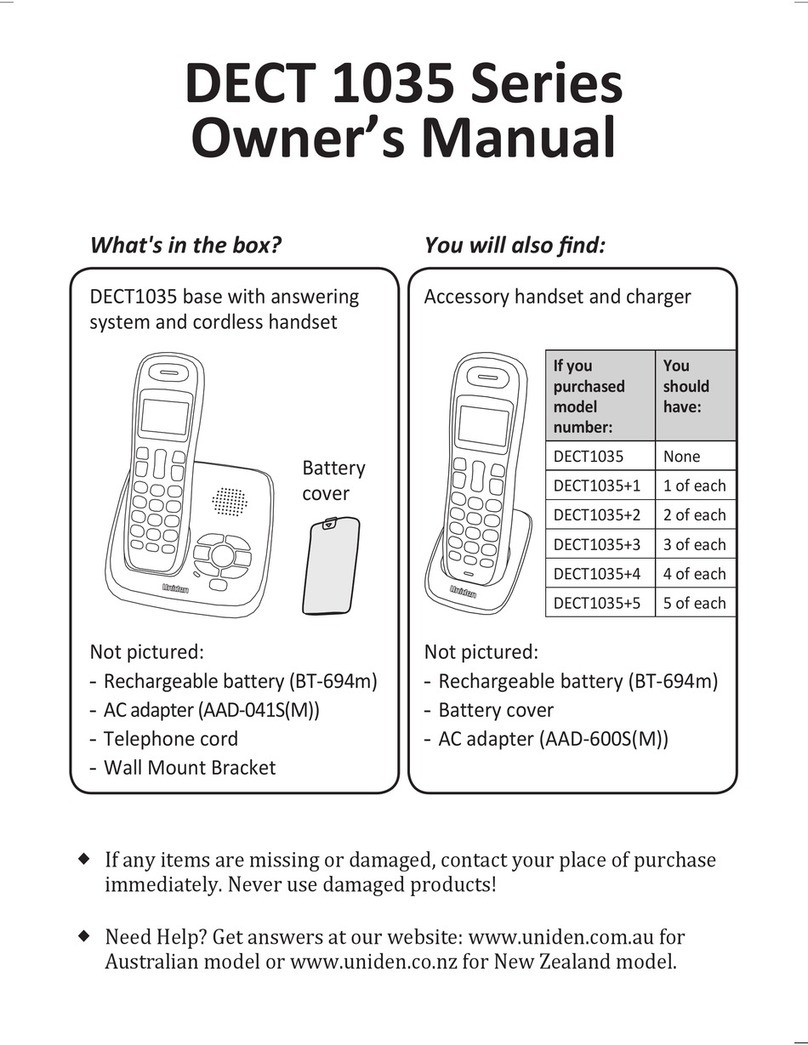
Uniden
Uniden DECT1035 User manual

Uniden
Uniden XDECT 8015 Series User manual
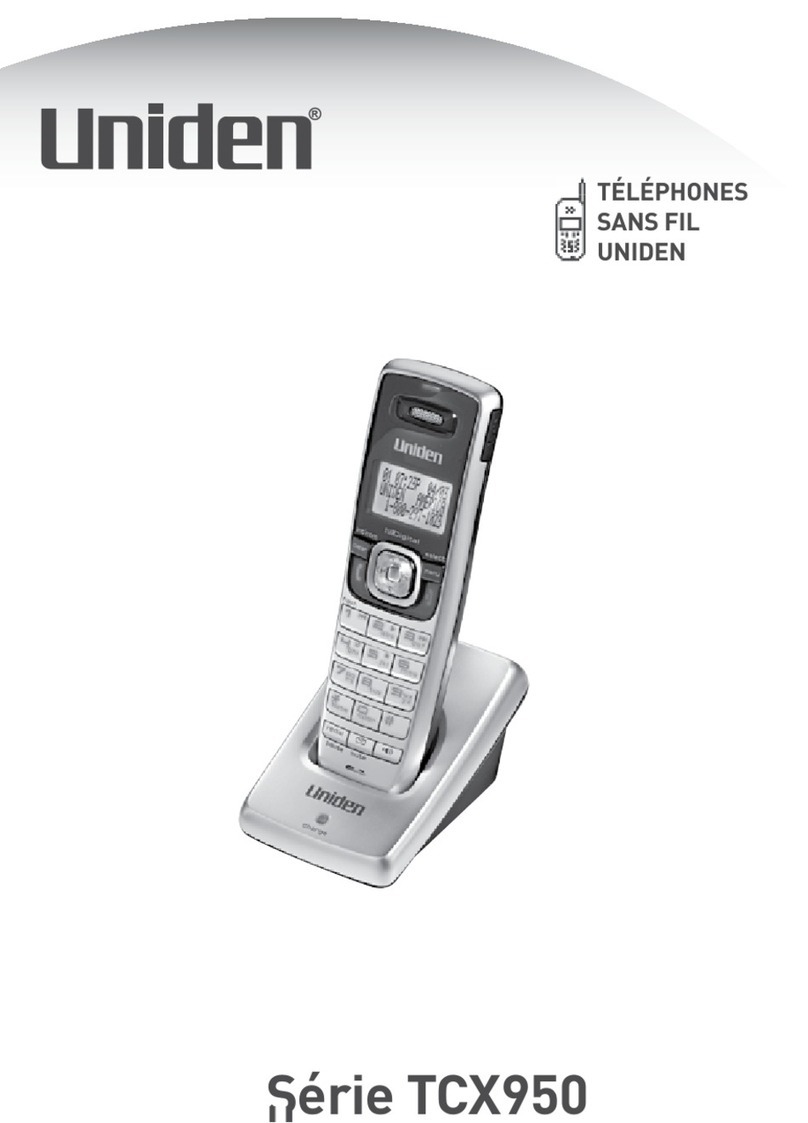
Uniden
Uniden TCX950 Series User manual

Uniden
Uniden DECT1588-2 User manual
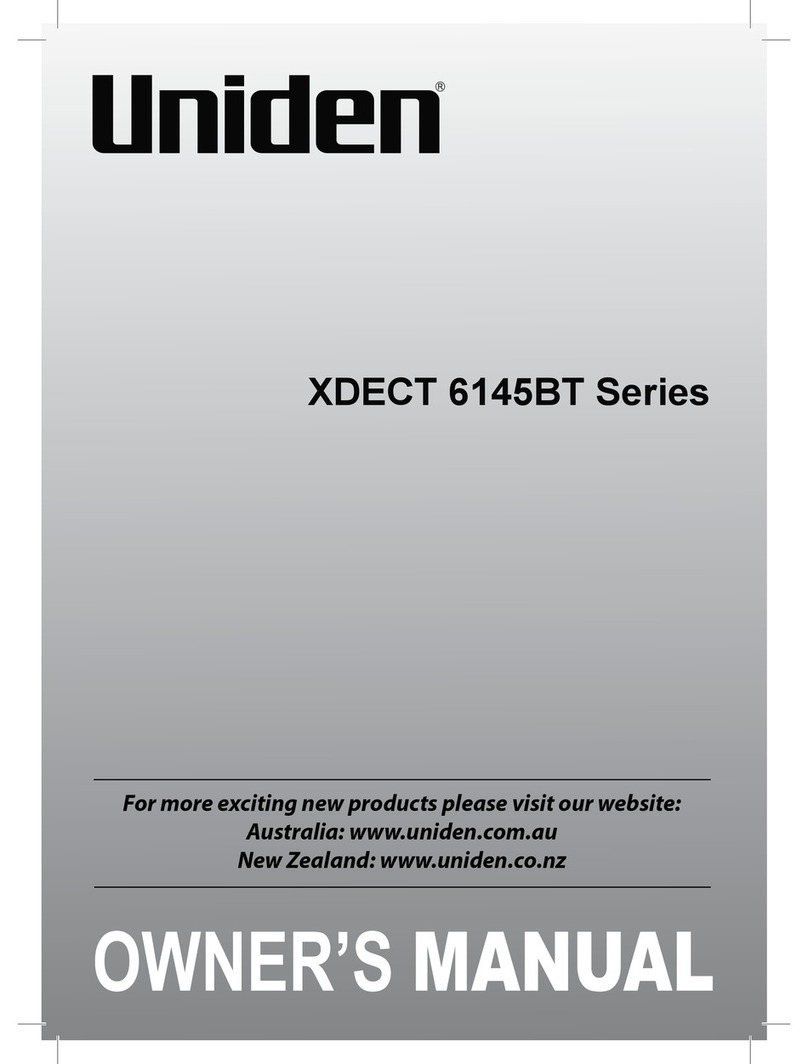
Uniden
Uniden XDECT 6145BT Series User manual

Uniden
Uniden CE7203 User manual

Uniden
Uniden XDECT 5135 series User manual

Uniden
Uniden D3098S User manual
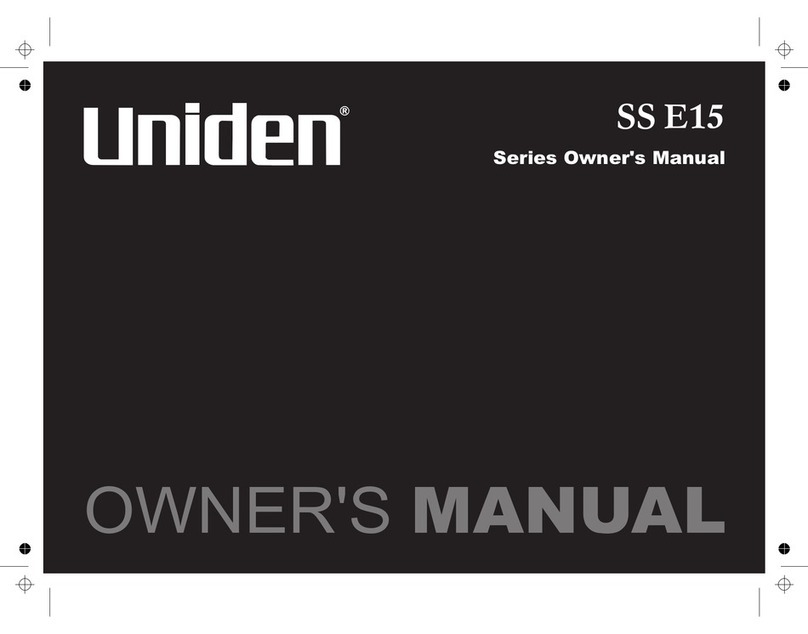
Uniden
Uniden SS E15 Series User manual

Uniden
Uniden DSS8955 User manual

Uniden
Uniden DSS7955+1 Series User manual
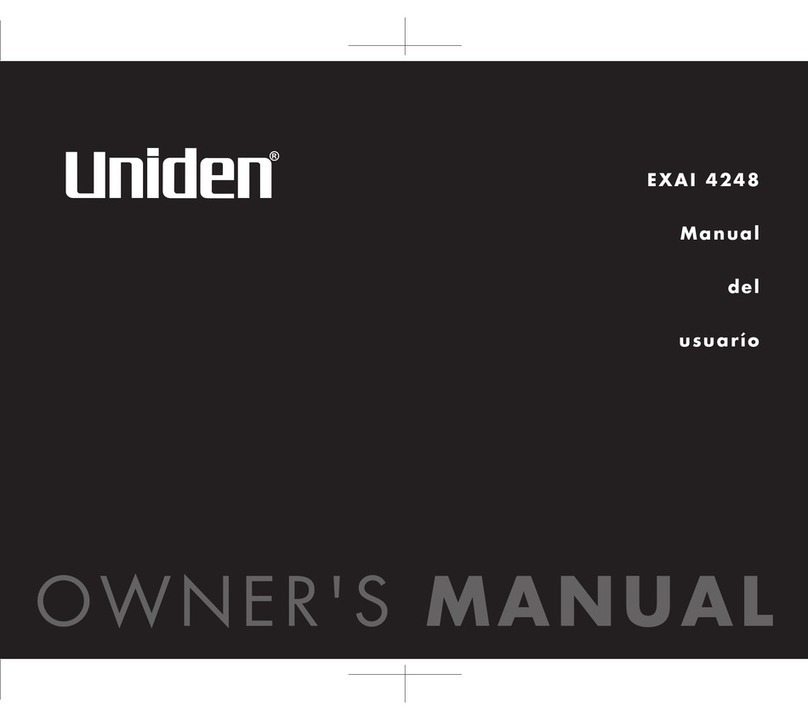
Uniden
Uniden EXAI4248 Series User guide
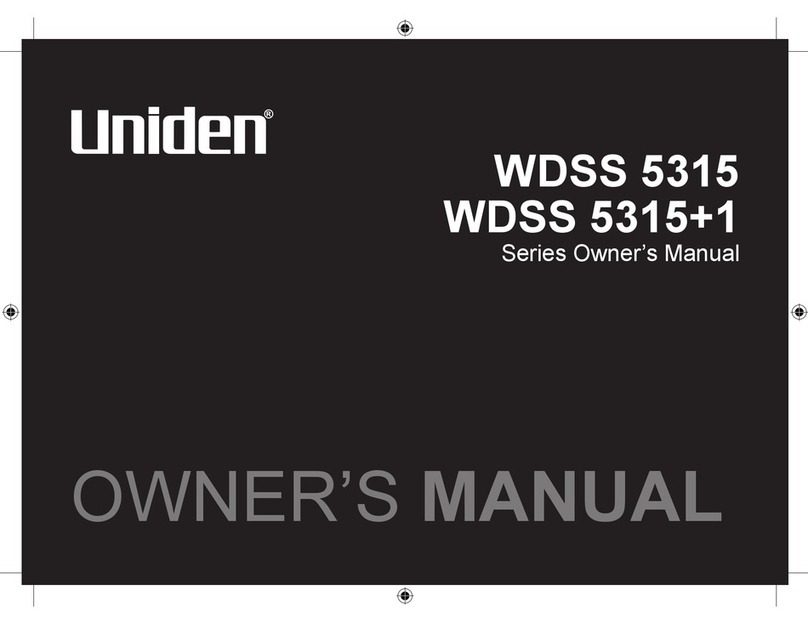
Uniden
Uniden WDSS 5315 User manual