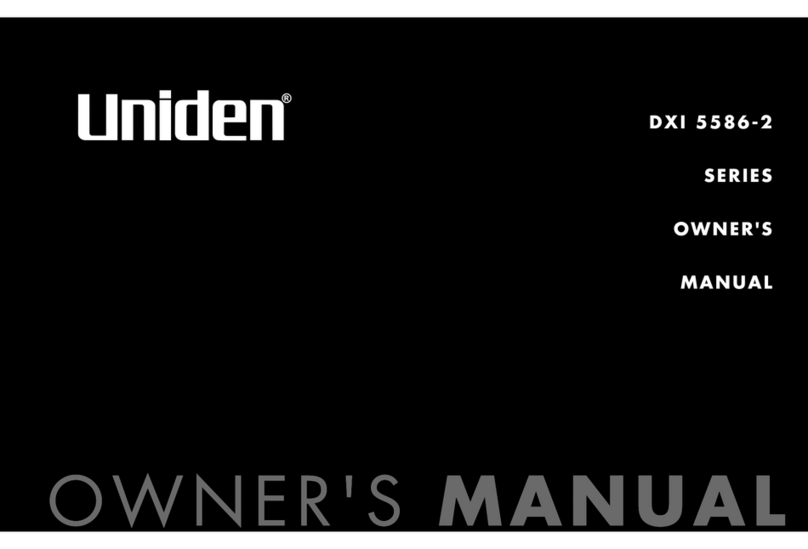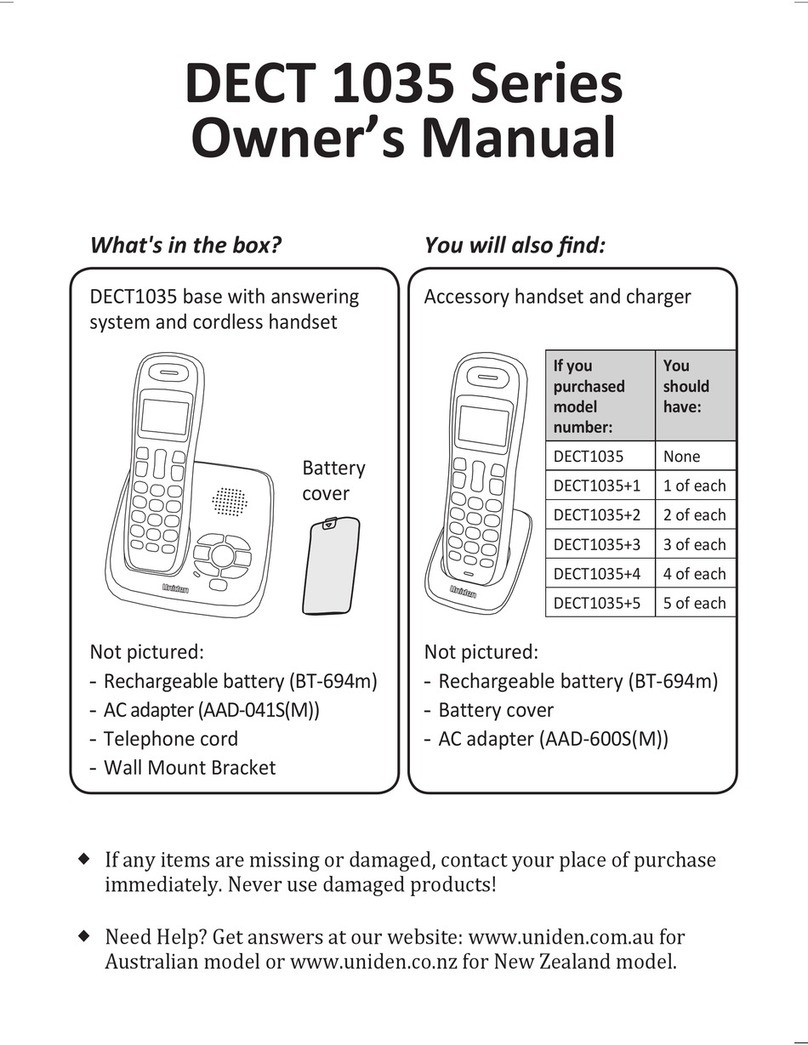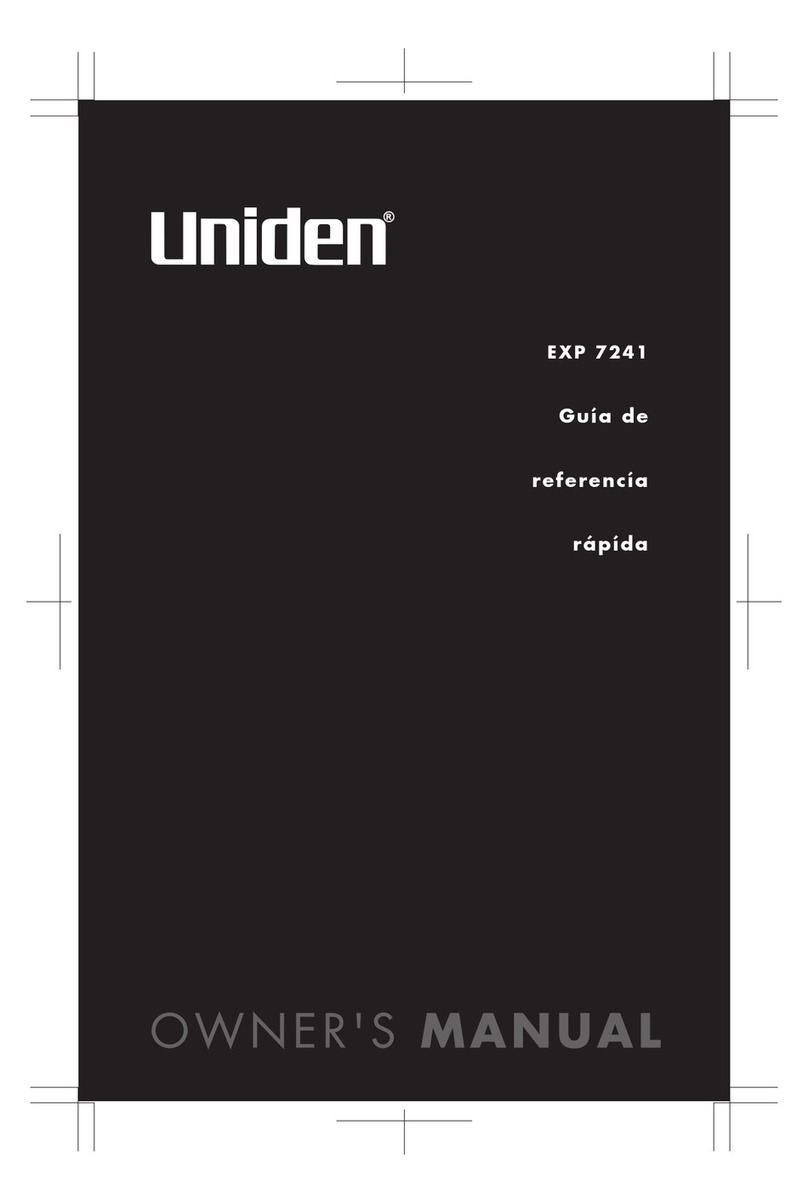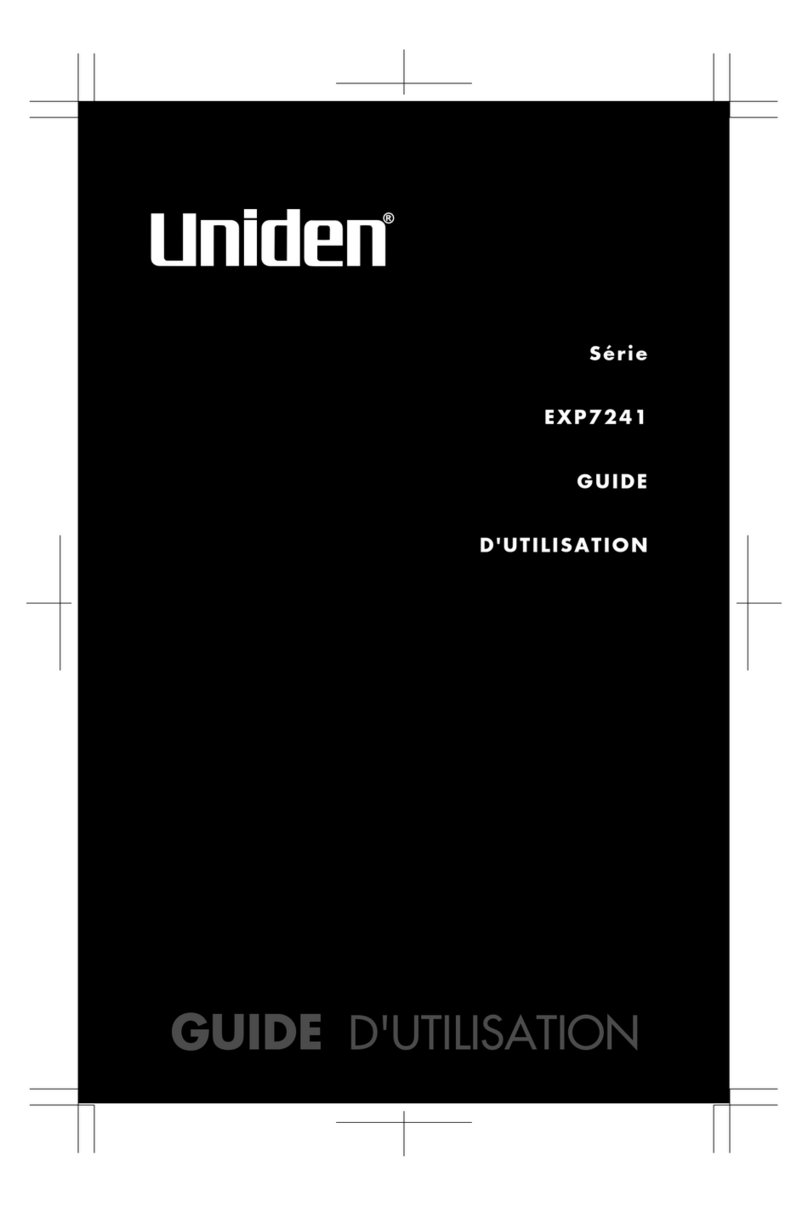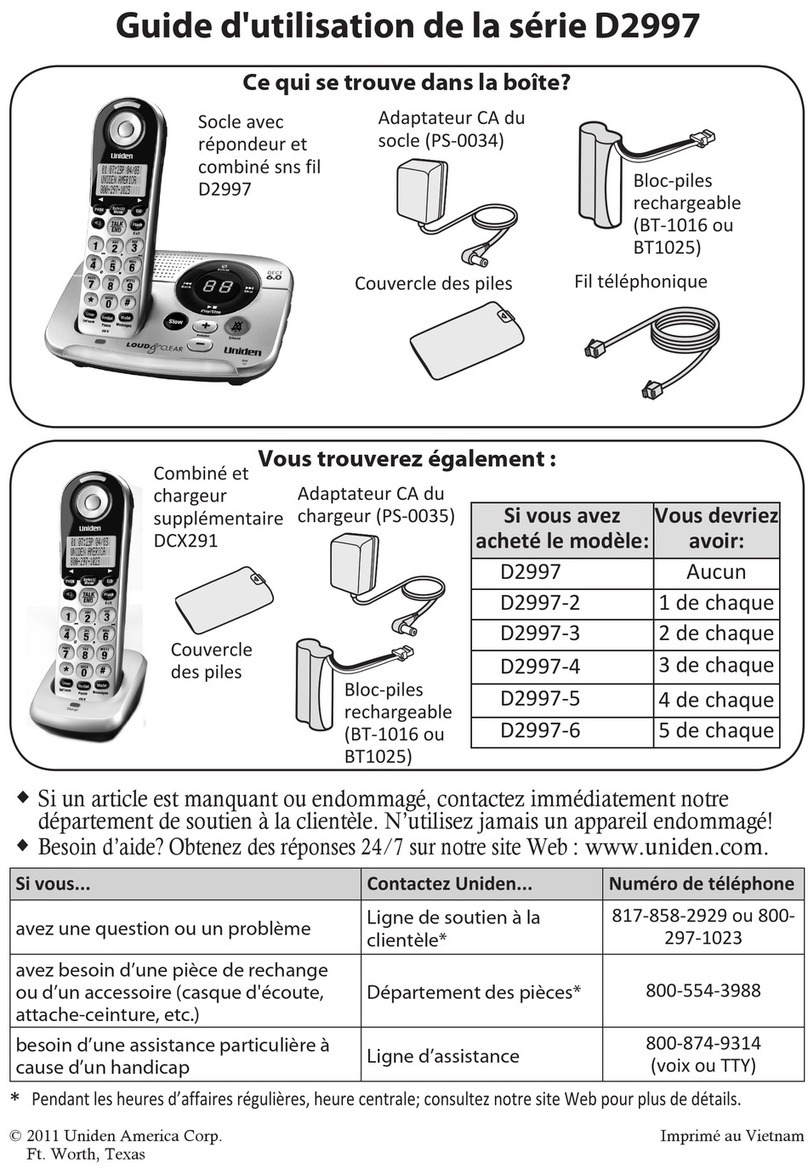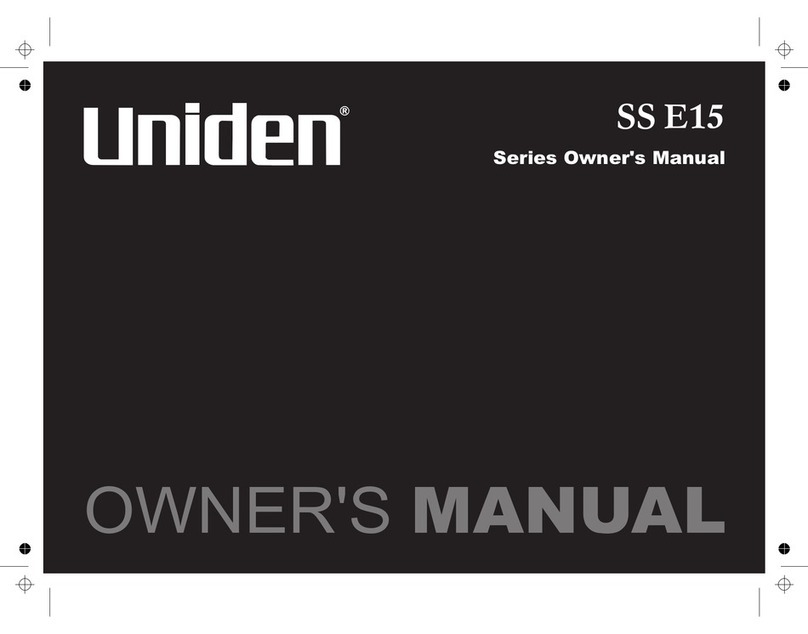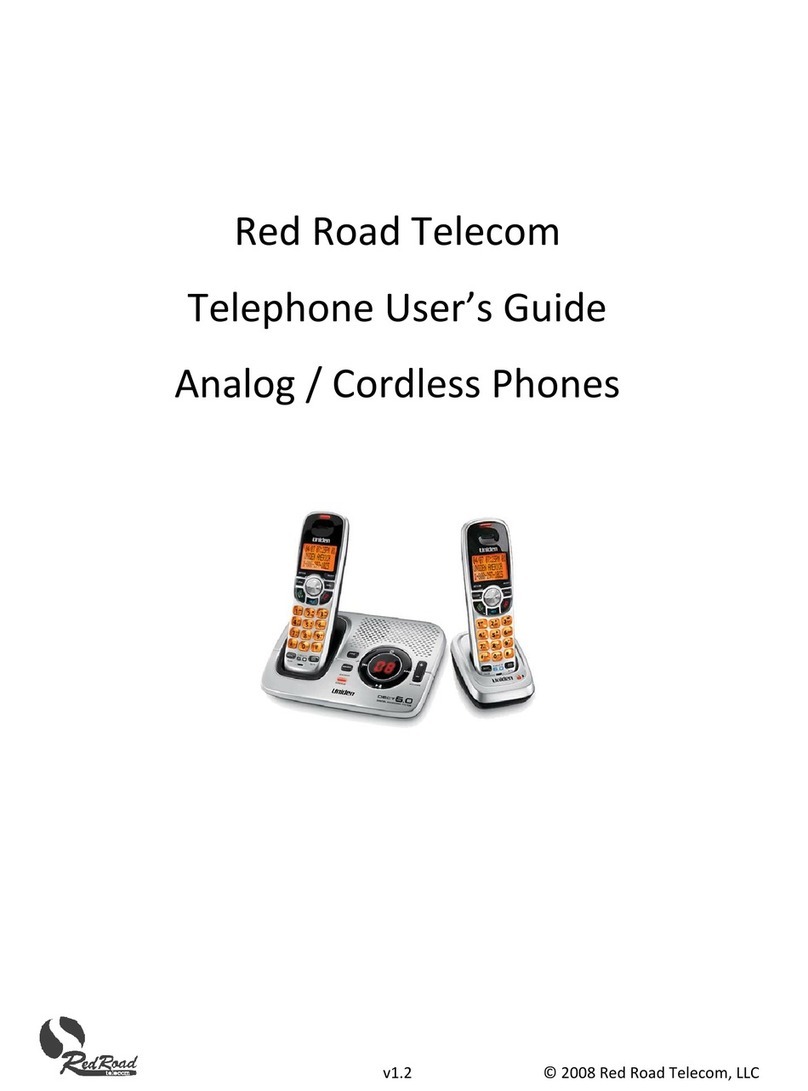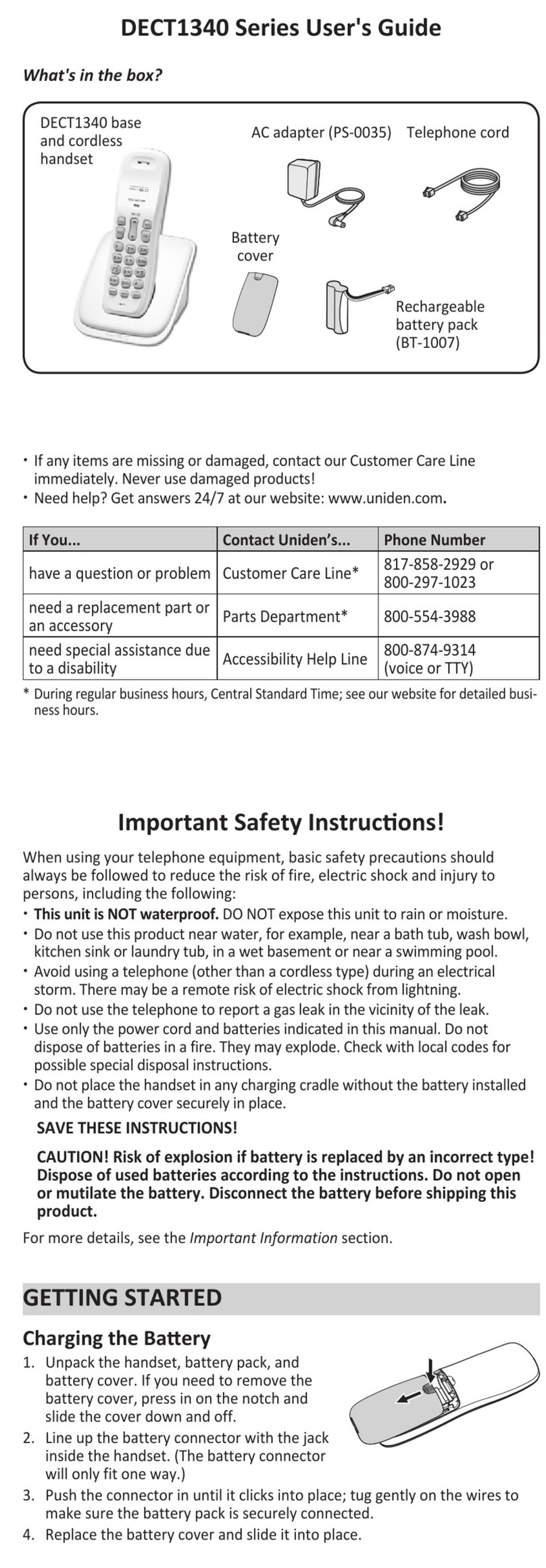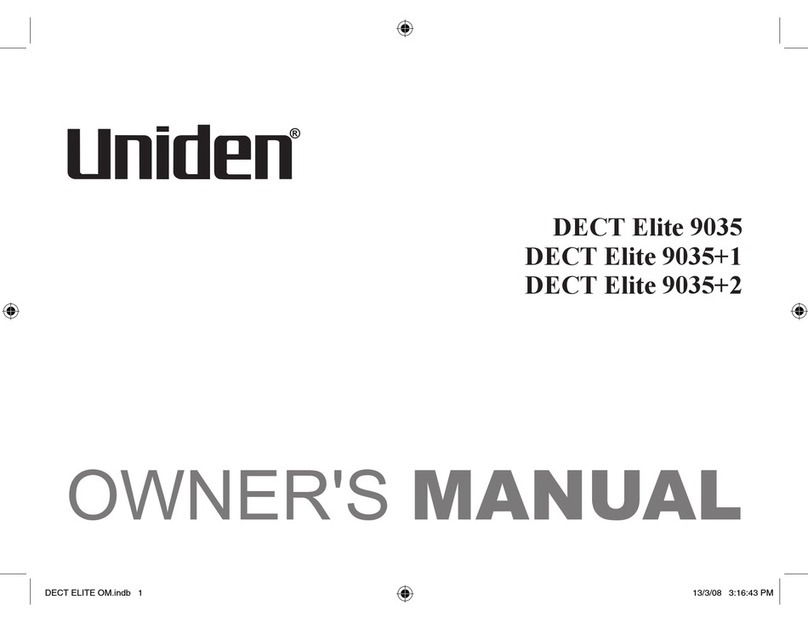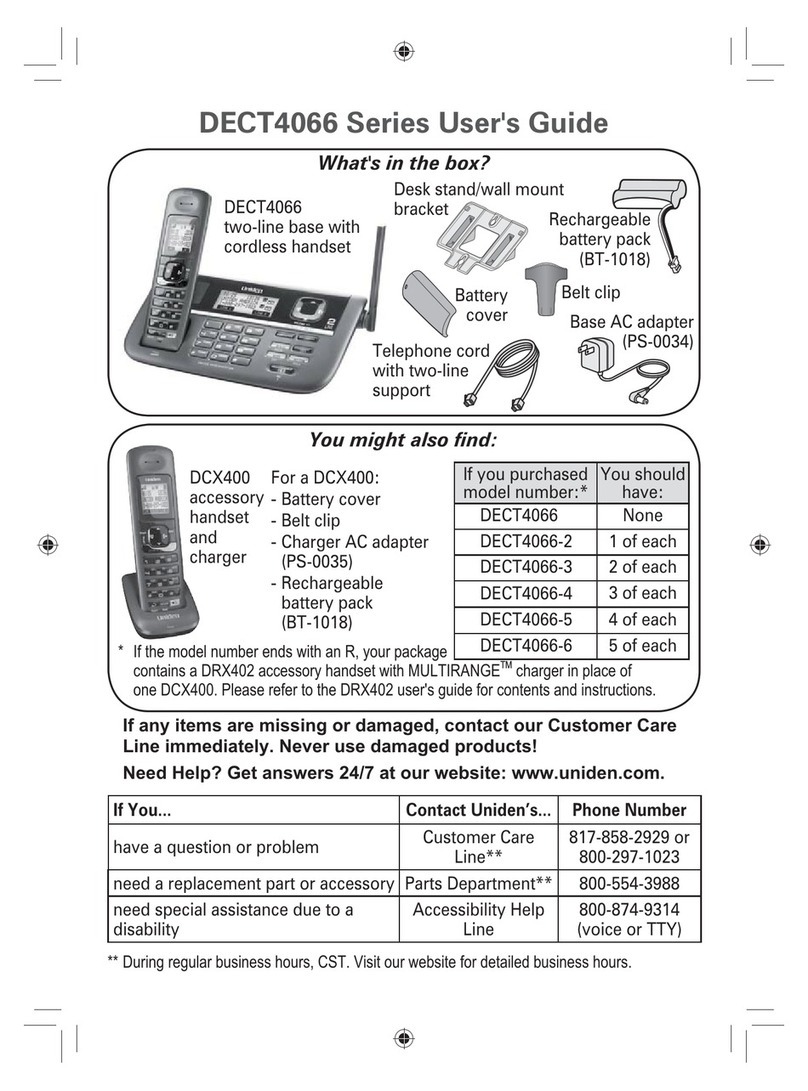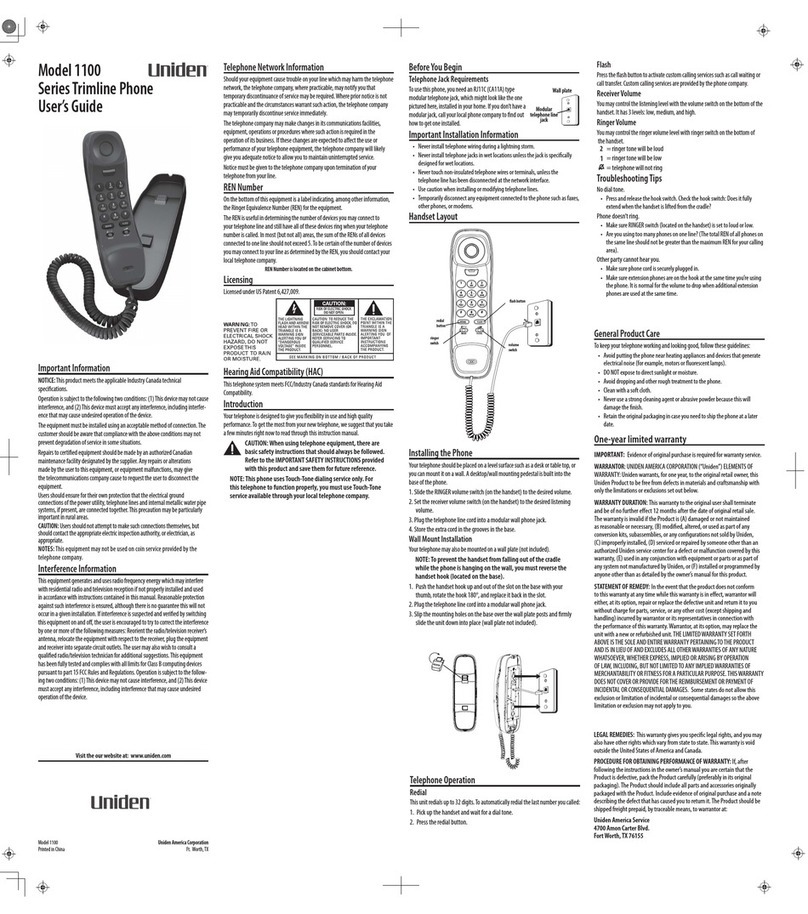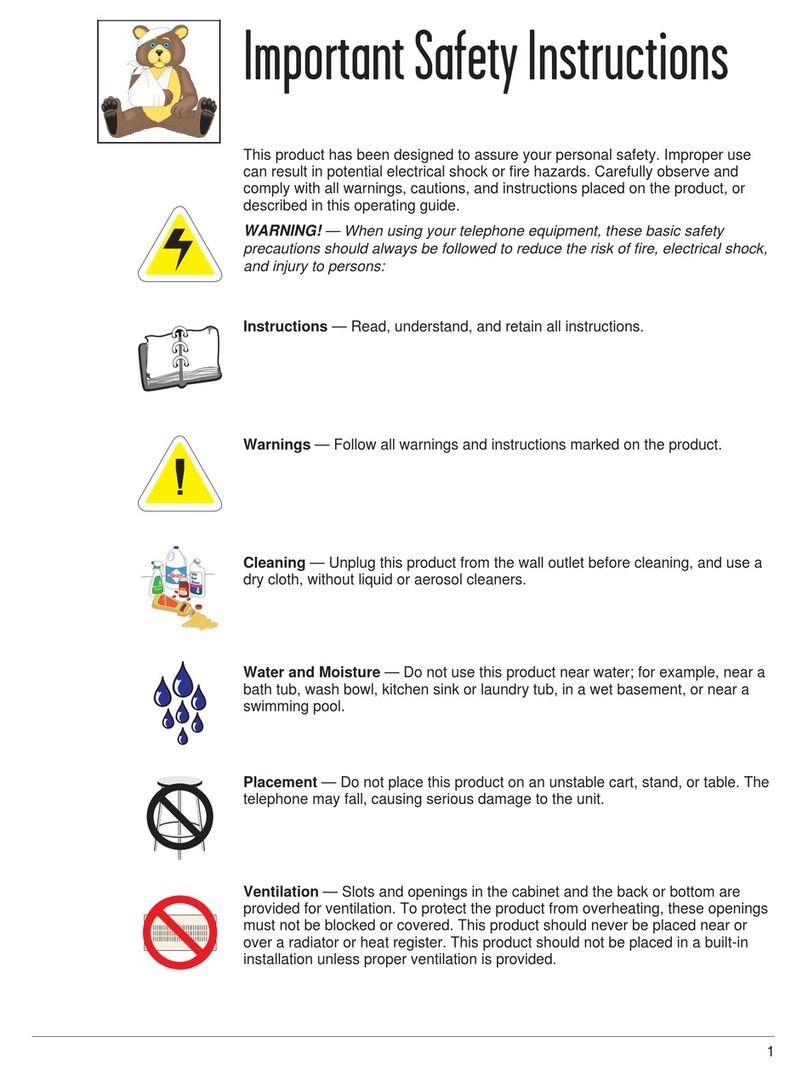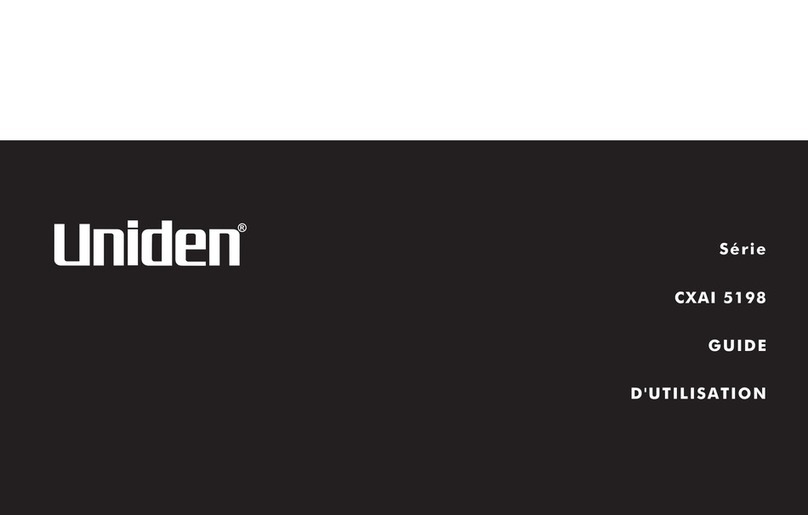4
CONTENTS
IMPORTANT SAFETY INSTRUCTIONS....................................................... ...... 2
FEATURES OF ThE XDECT 5135 SERIES .................................................... ...... 5
INSTALLING YOUR PhONE......................................................................... ...... 6
Charge the Battery............................................................................................................................. ..........6
Connect the Telephone Cord ........................................................................................................ ..........7
Mounting the base unit on a wall ................................................................................................ ..........8
SETTING UP ThE MObILELINk bLUETOOTh™ CONNECTION................ ...... 9
GETTING TO kNOW YOUR PhONE............................................................ .... 11
Parts of the Base ................................................................................................................................. ....... 11
Parts of the Handset.......................................................................................................................... ....... 13
Reading the Display .......................................................................................................................... ....... 15
USING ThE MENUS ..................................................................................... .... 16
USING YOUR PhONE .................................................................................. .... 20
Using Your Bluetooth Connection............................................................................................... ....... 21
Finding a Lost Handset .................................................................................................................... ....... 21
Changing the Volume ...................................................................................................................... ....... 22
Staying in the Range......................................................................................................................... ....... 22
Using the Caller ID and Redial Lists ............................................................................................. ....... 23
Using Call Waiting.............................................................................................................................. ....... 25
Using Optional Headset................................................................................................................... ....... 25
Using your Phonebooks................................................................................................................... ....... 25
USING SPECIAL FEATURES ........................................................................ .... 29
Power Failure Back Up System ...................................................................................................... ....... 29
DND (Do Not Disturb)....................................................................................................................... ....... 30
Call Block ............................................................................................................................................... ....... 30
Multihandset Features ..................................................................................................................... ....... 31
Privacy Mode ....................................................................................................................................... ....... 32
Room Monitor ..................................................................................................................................... ....... 32
Call Transfer.......................................................................................................................................... ....... 33
Intercom ................................................................................................................................................ ....... 33
Voice Message Notification ............................................................................................................ ....... 34
USING ThE ANSWERING SYSTEM ............................................................. .... 35
Answering System Options (Answering Setup)...................................................................... ....... 35
Personalize the Greeting ................................................................................................................. ....... 36
Accessing the Answering System ................................................................................................ ....... 36
IMPORTANT INFORMATION ...................................................................... ....40
INDEX ........................................................................................................... .... 45
ONE-YEAR LIMITED WARRANTY............................................................... ....46