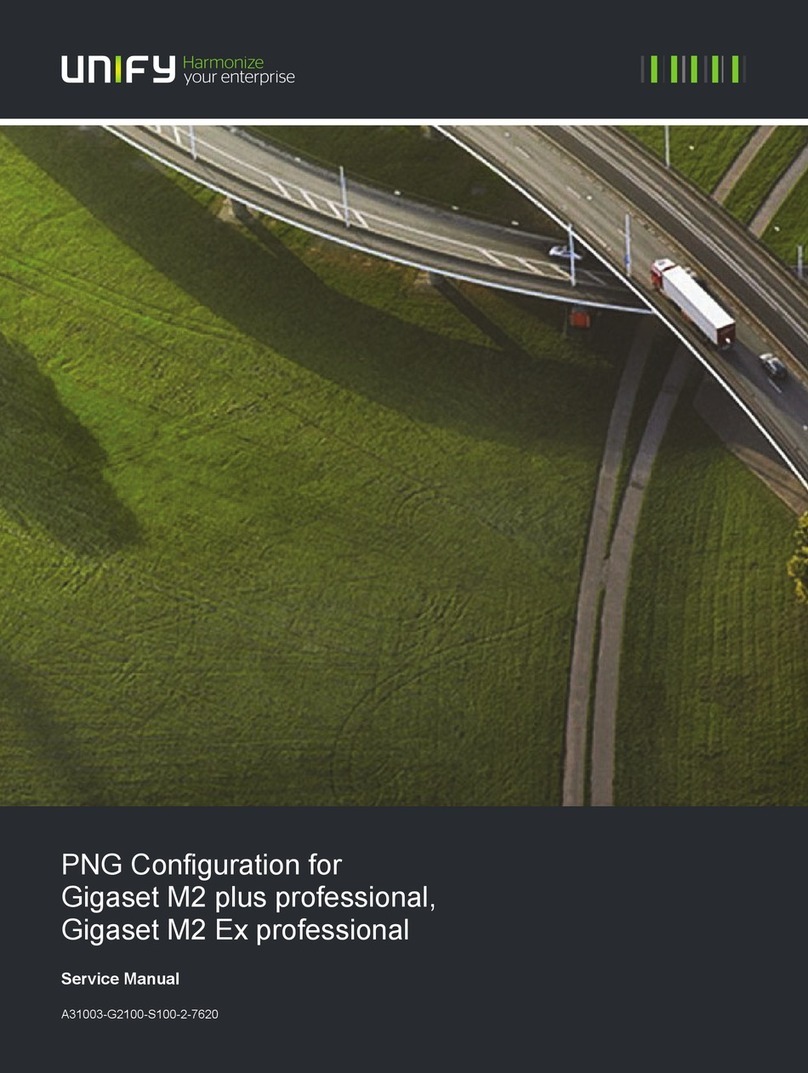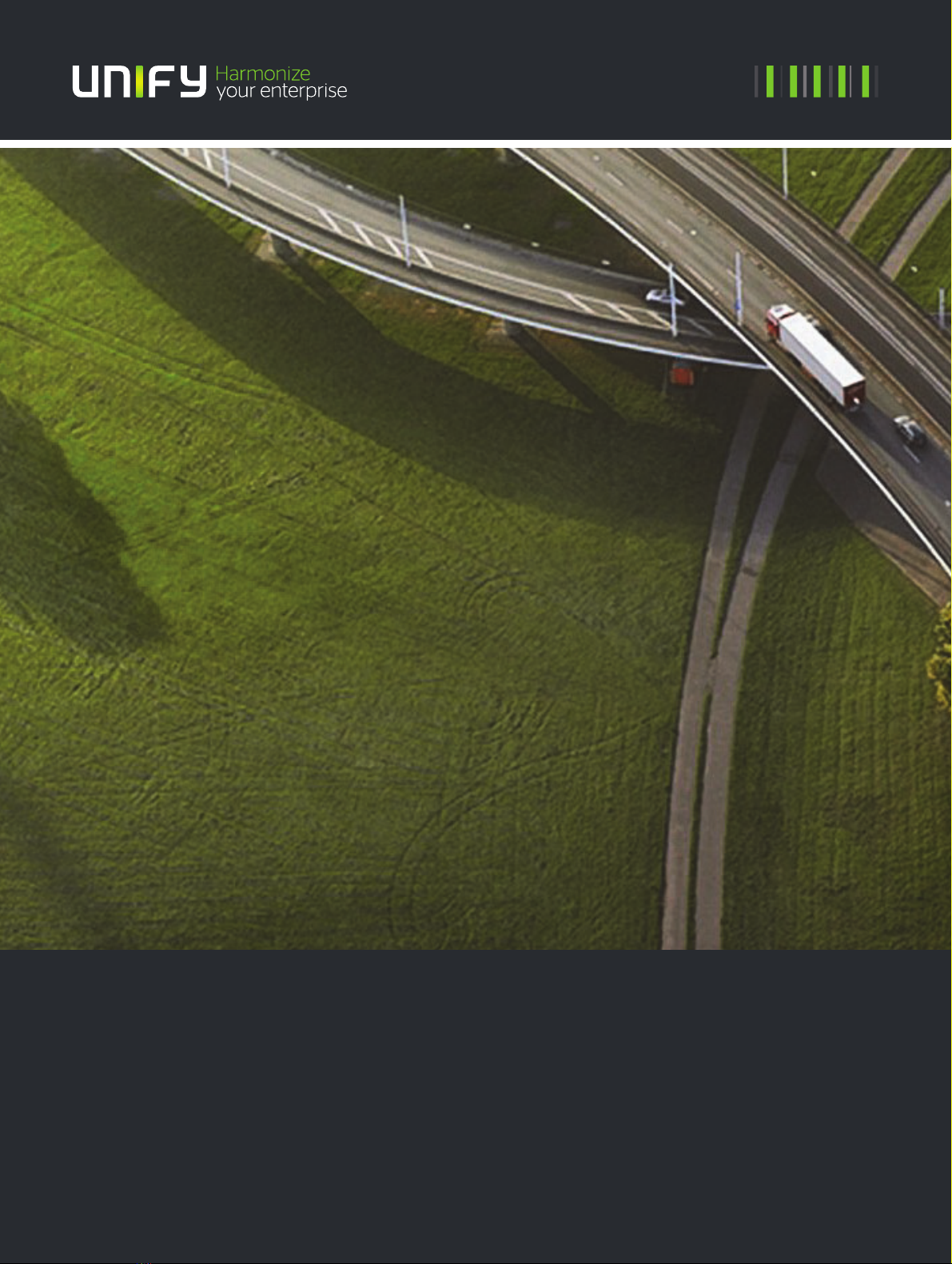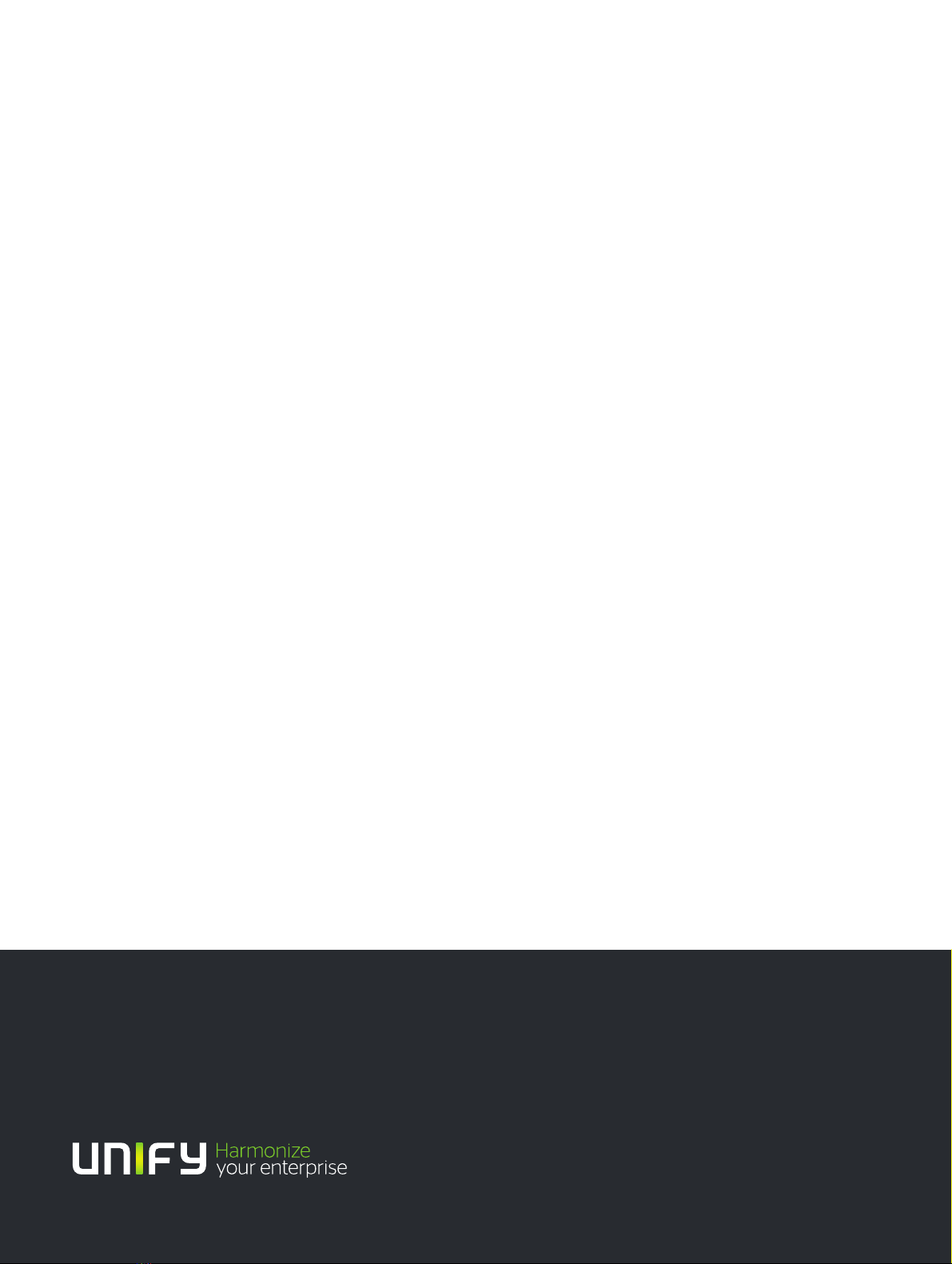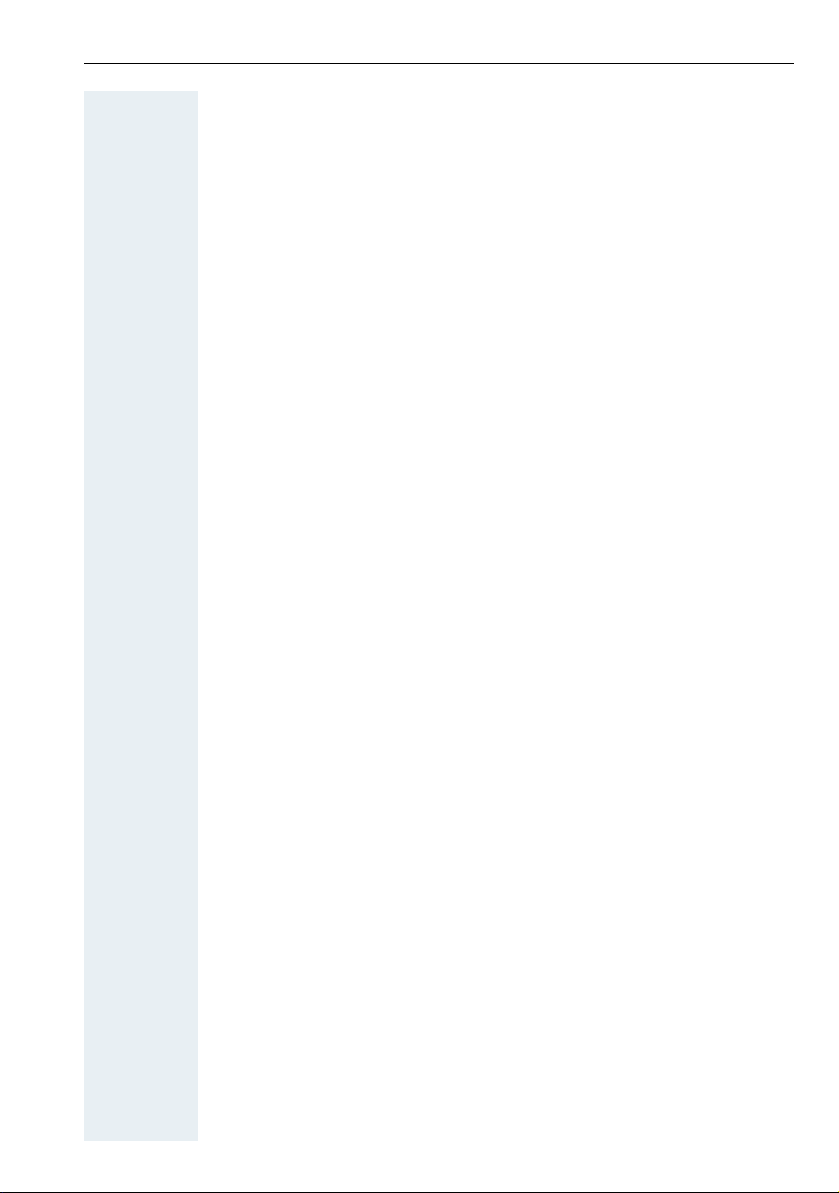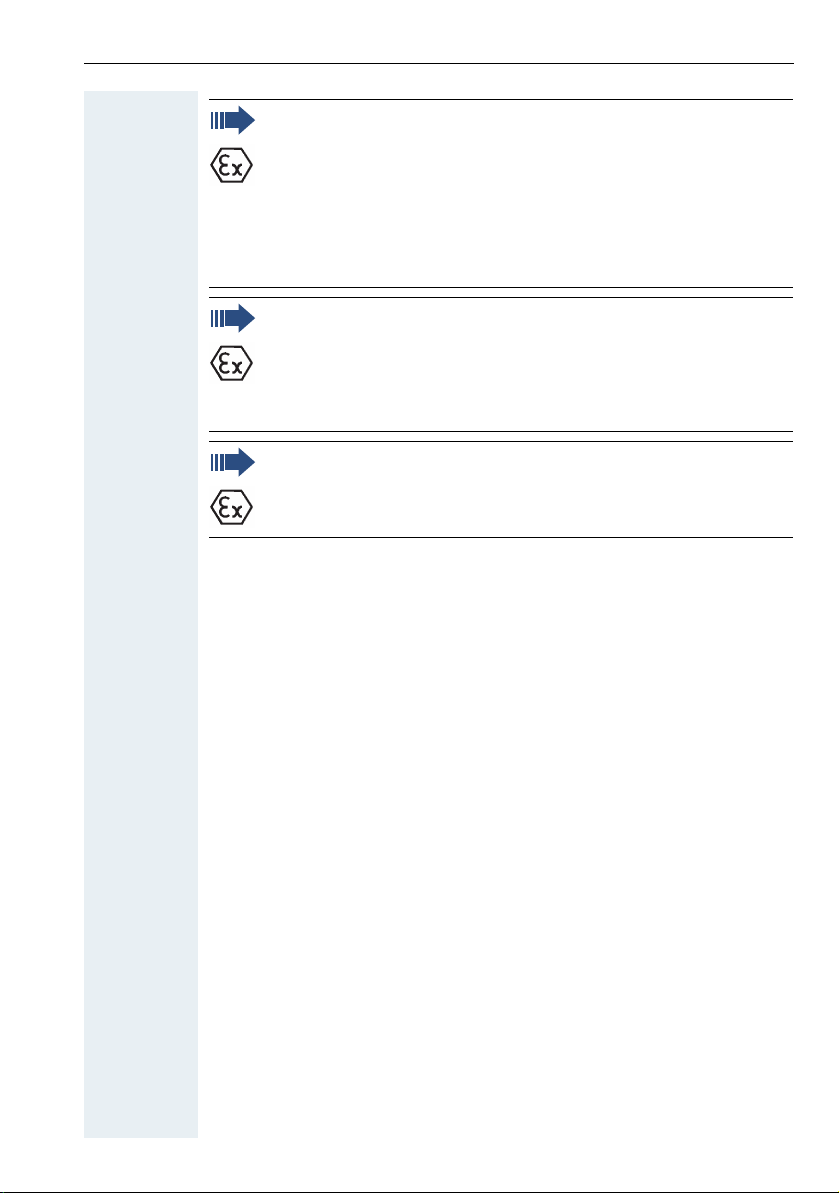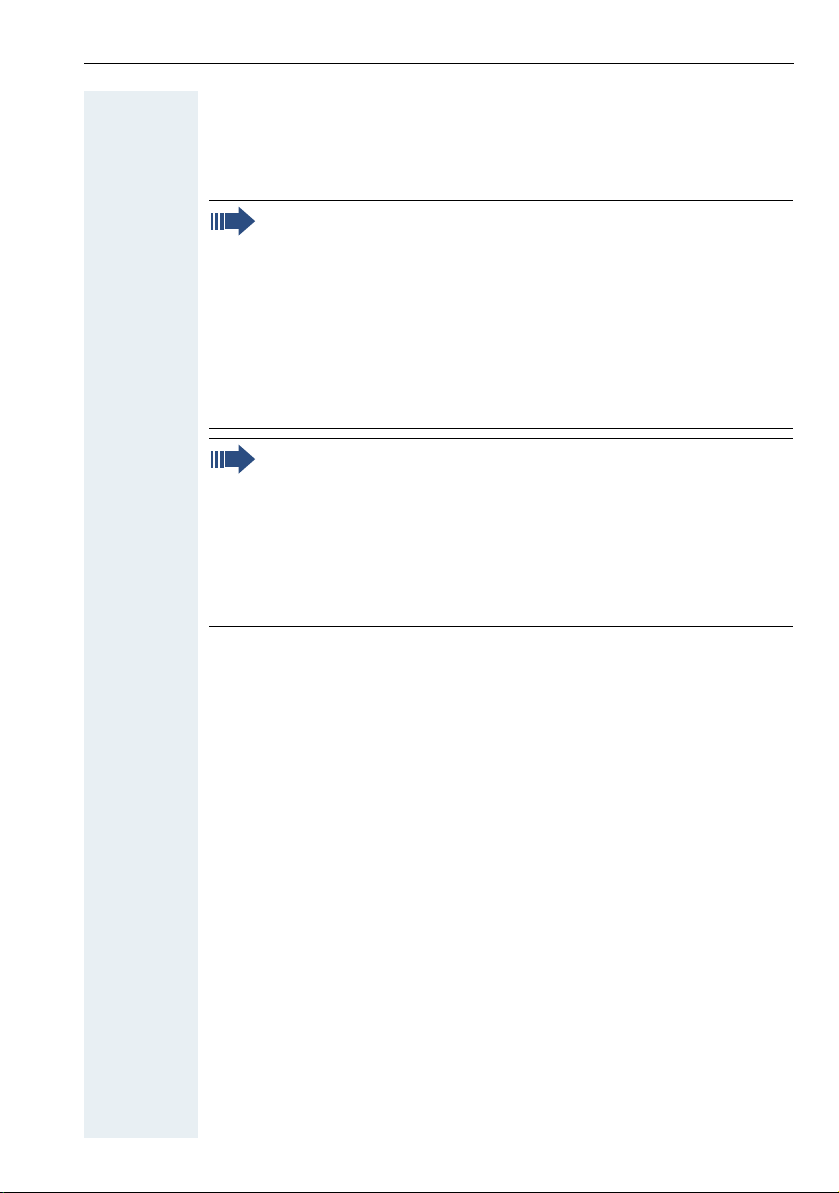Contents
4
Permitted battery packs . . . . . . . . . . . . . . . . . . . . . . . . . . . . . . . . . . . . 28
Fitting the attachment clip. . . . . . . . . . . . . . . . . . . . . . . . . . . . . . . . . . . 29
Setting the handset display language . . . . . . . . . . . . . . . . . . . . . . . . . . 30
Setting the handset . . . . . . . . . . . . . . . . . . . . . . . . . . .32
Setting the speaker volume. . . . . . . . . . . . . . . . . . . . . . . . . . . . . . . . . . 32
Setting the ringer. . . . . . . . . . . . . . . . . . . . . . . . . . . . . . . . . . . . . . . . . . 33
Advisory tones. . . . . . . . . . . . . . . . . . . . . . . . . . . . . . . . . . . . . . . . . . . . 34
Setting the vibration alert . . . . . . . . . . . . . . . . . . . . . . . . . . . . . . . . . . . 35
Setting ringing tones and pictures with resource directory. . . . . . . . . . 35
Viewing pictures/playing sounds . . . . . . . . . . . . . . . . . . . . . . . . . . . 36
Renaming a sound/picture . . . . . . . . . . . . . . . . . . . . . . . . . . . . . . . . 37
Deleting sounds/pictures . . . . . . . . . . . . . . . . . . . . . . . . . . . . . . . . . 37
Checking the available memory. . . . . . . . . . . . . . . . . . . . . . . . . . . . 38
Activating or deactivating the ringer . . . . . . . . . . . . . . . . . . . . . . . . . . . 39
Activating or deactivating the warning tone . . . . . . . . . . . . . . . . . . . . . 39
Activating/deactivating automatic call answering . . . . . . . . . . . . . . . . . 40
Setting the date and time . . . . . . . . . . . . . . . . . . . . . . . . . . . . . . . . . . . 41
Display settings . . . . . . . . . . . . . . . . . . . . . . . . . . . . . . . . . . . . . . . . . . . 42
Setting the conversion list for vCard transfer . . . . . . . . . . . . . . . . . . . . 46
Resetting the defaults . . . . . . . . . . . . . . . . . . . . . . . . . . . . . . . . . . . . . . 47
Conducting calls – enhanced functions . . . . . . . . .49
Speakerphone mode . . . . . . . . . . . . . . . . . . . . . . . . . . . . . . . . . . . . . . . 49
Conducting calls with the headset . . . . . . . . . . . . . . . . . . . . . . . . . . . . 50
Corded headset . . . . . . . . . . . . . . . . . . . . . . . . . . . . . . . . . . . . . . . . 50
Cordless headset. . . . . . . . . . . . . . . . . . . . . . . . . . . . . . . . . . . . . . . 50
Number redial . . . . . . . . . . . . . . . . . . . . . . . . . . . . . . . . . . . . . . . . . . . . 53
Automatic redial. . . . . . . . . . . . . . . . . . . . . . . . . . . . . . . . . . . . . . . . 53
Deleting a redial entry or list . . . . . . . . . . . . . . . . . . . . . . . . . . . . . . 53
Adding a telephone number to the redial list. . . . . . . . . . . . . . . . . . 54
The handset’s phonebook . . . . . . . . . . . . . . . . . . . . . . . . . . . . . . . . . . . 55
Saving an entry . . . . . . . . . . . . . . . . . . . . . . . . . . . . . . . . . . . . . . . . 56
Finding and dialling an entry . . . . . . . . . . . . . . . . . . . . . . . . . . . . . . 57
Viewing an entry . . . . . . . . . . . . . . . . . . . . . . . . . . . . . . . . . . . . . . . 57
Changing an entry . . . . . . . . . . . . . . . . . . . . . . . . . . . . . . . . . . . . . . 57
Marking a VIP (Very Important Person) entry. . . . . . . . . . . . . . . . . . 58
Deleting an entry or phonebook . . . . . . . . . . . . . . . . . . . . . . . . . . . 59
Displaying available memory . . . . . . . . . . . . . . . . . . . . . . . . . . . . . . 59
Using dual-tone multifrequency signalling. . . . . . . . . . . . . . . . . . . . . . . 60
Conducting calls – with multiple users . . . . . . . . . .61
Transferring a call . . . . . . . . . . . . . . . . . . . . . . . . . . . . . . . . . . . . . . . . . 61
Placing a call on hold . . . . . . . . . . . . . . . . . . . . . . . . . . . . . . . . . . . . . . . 62