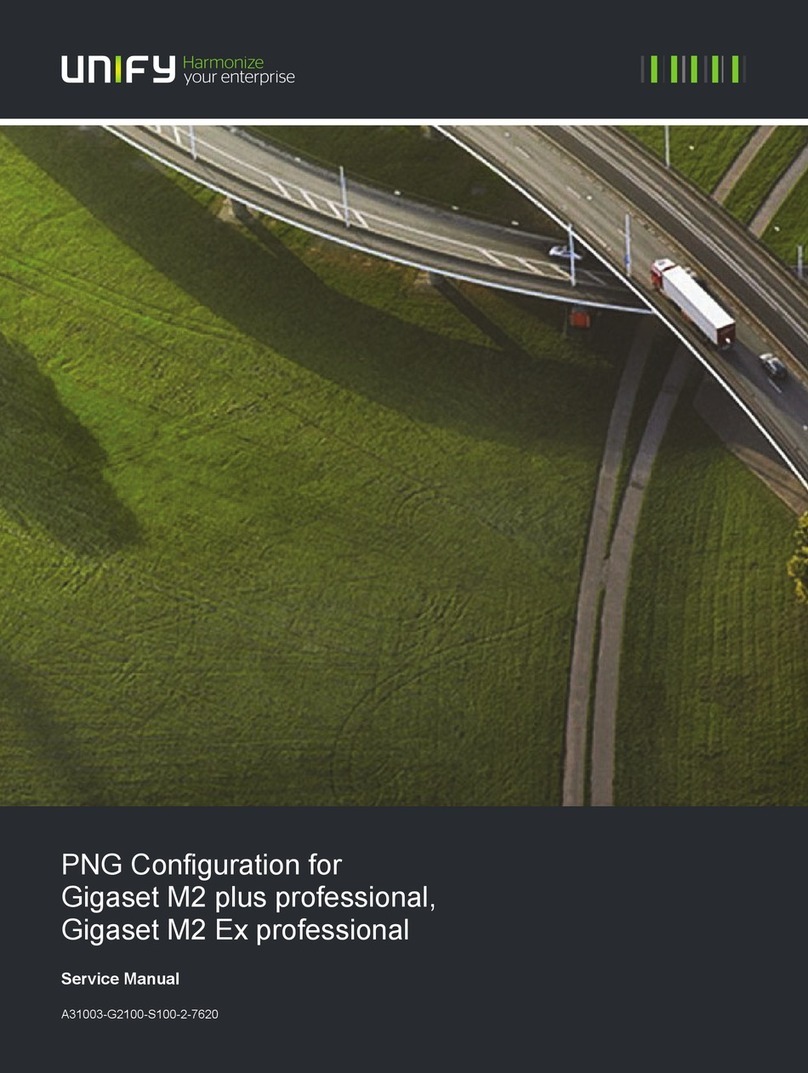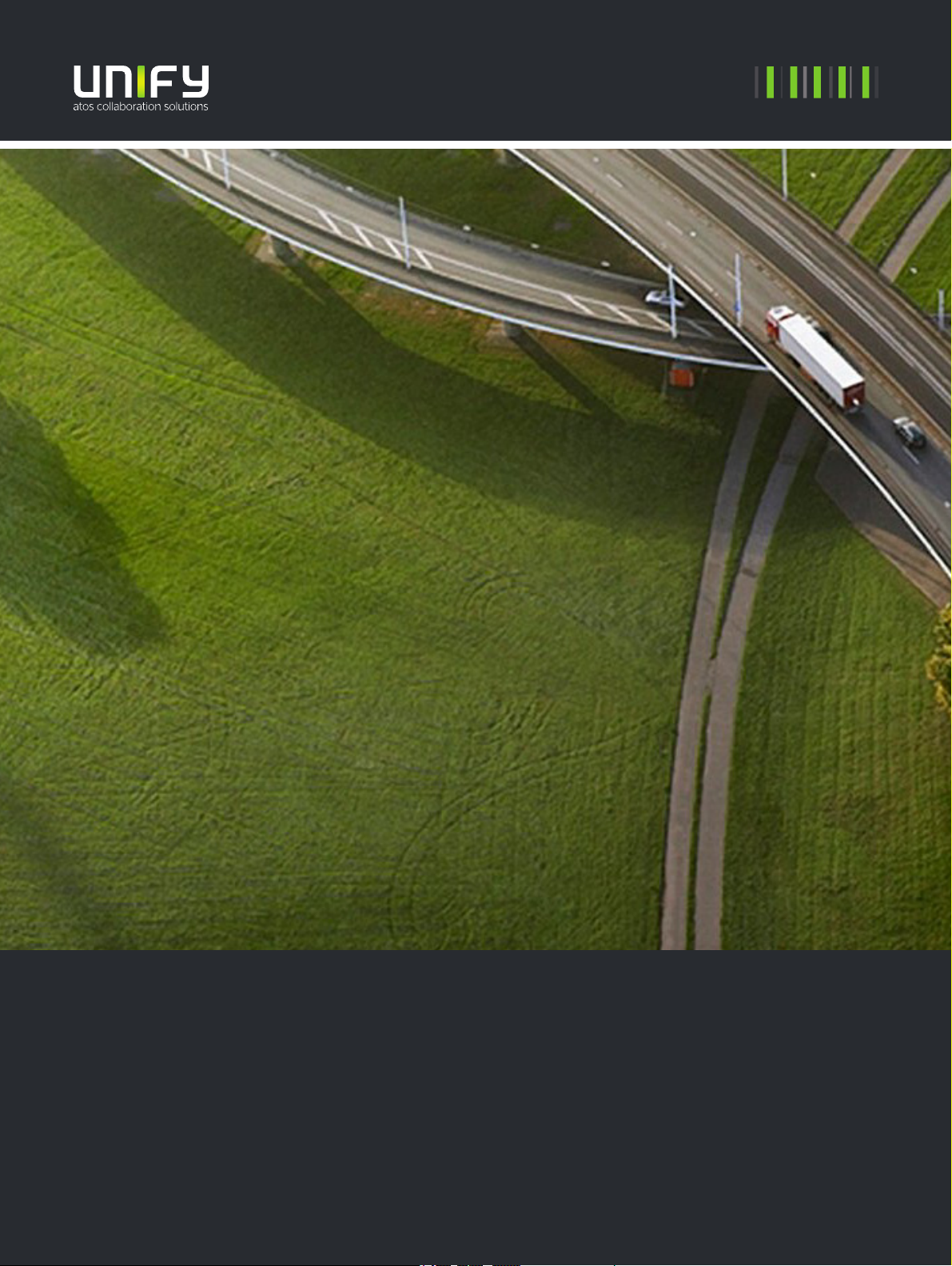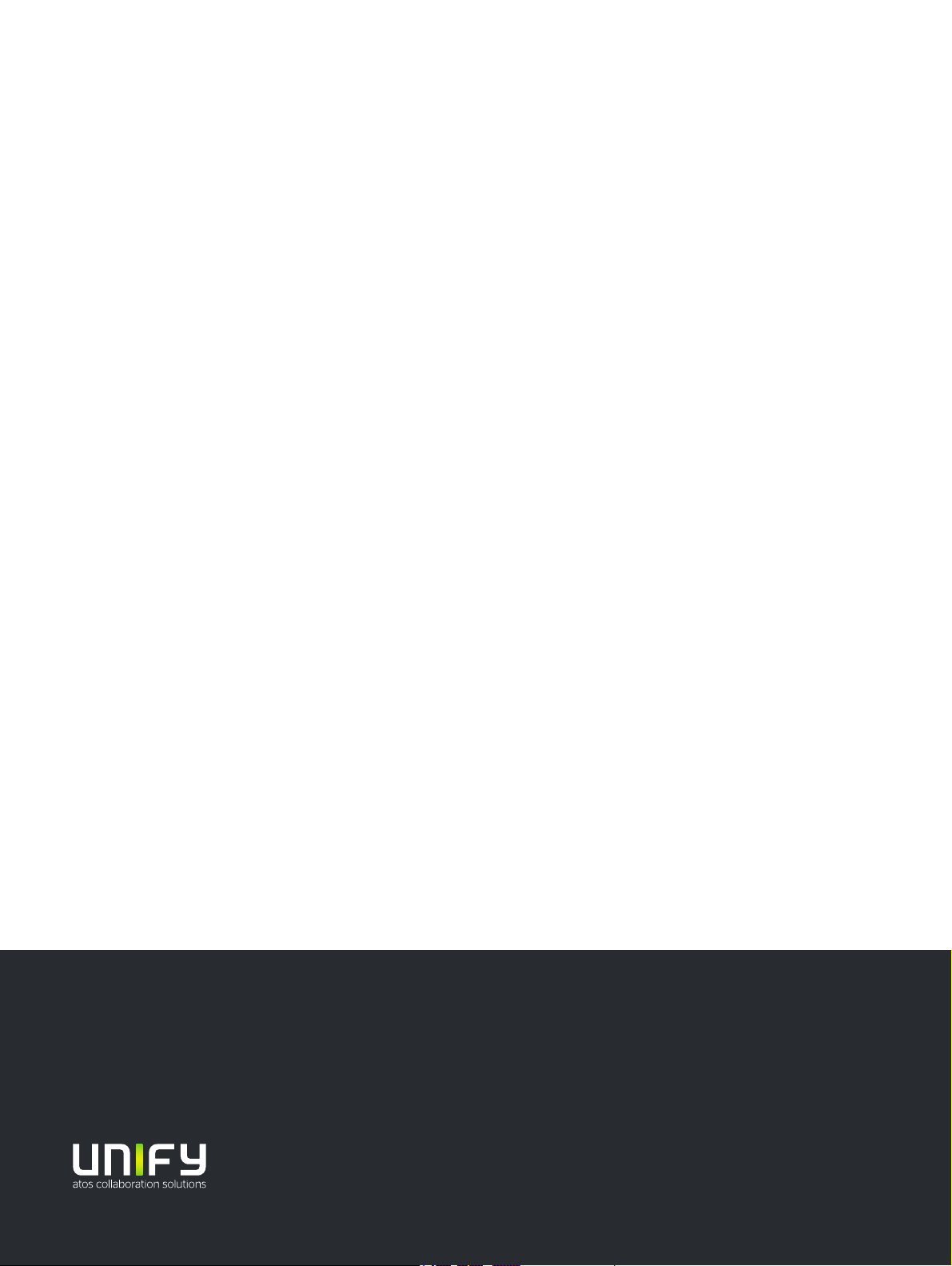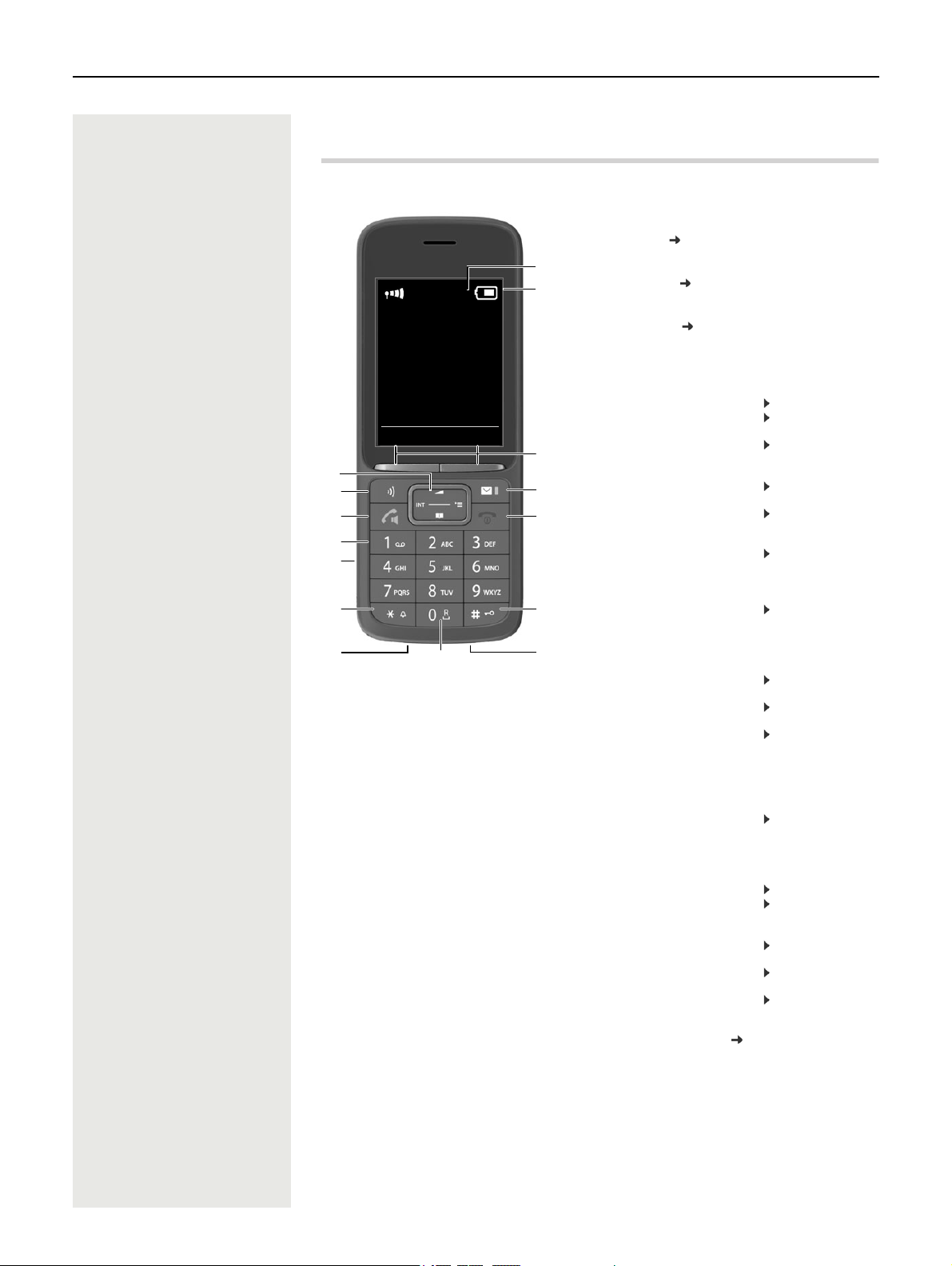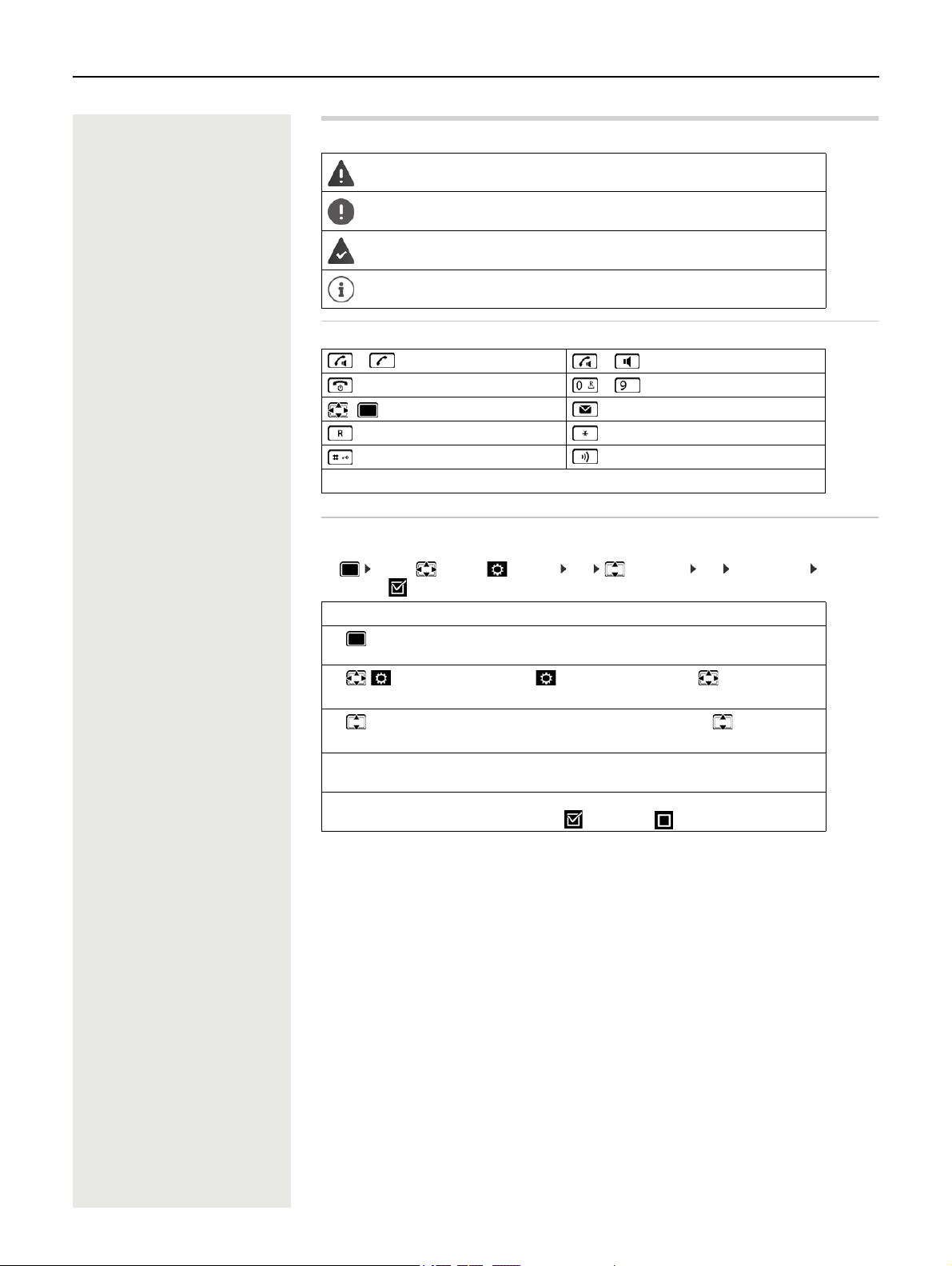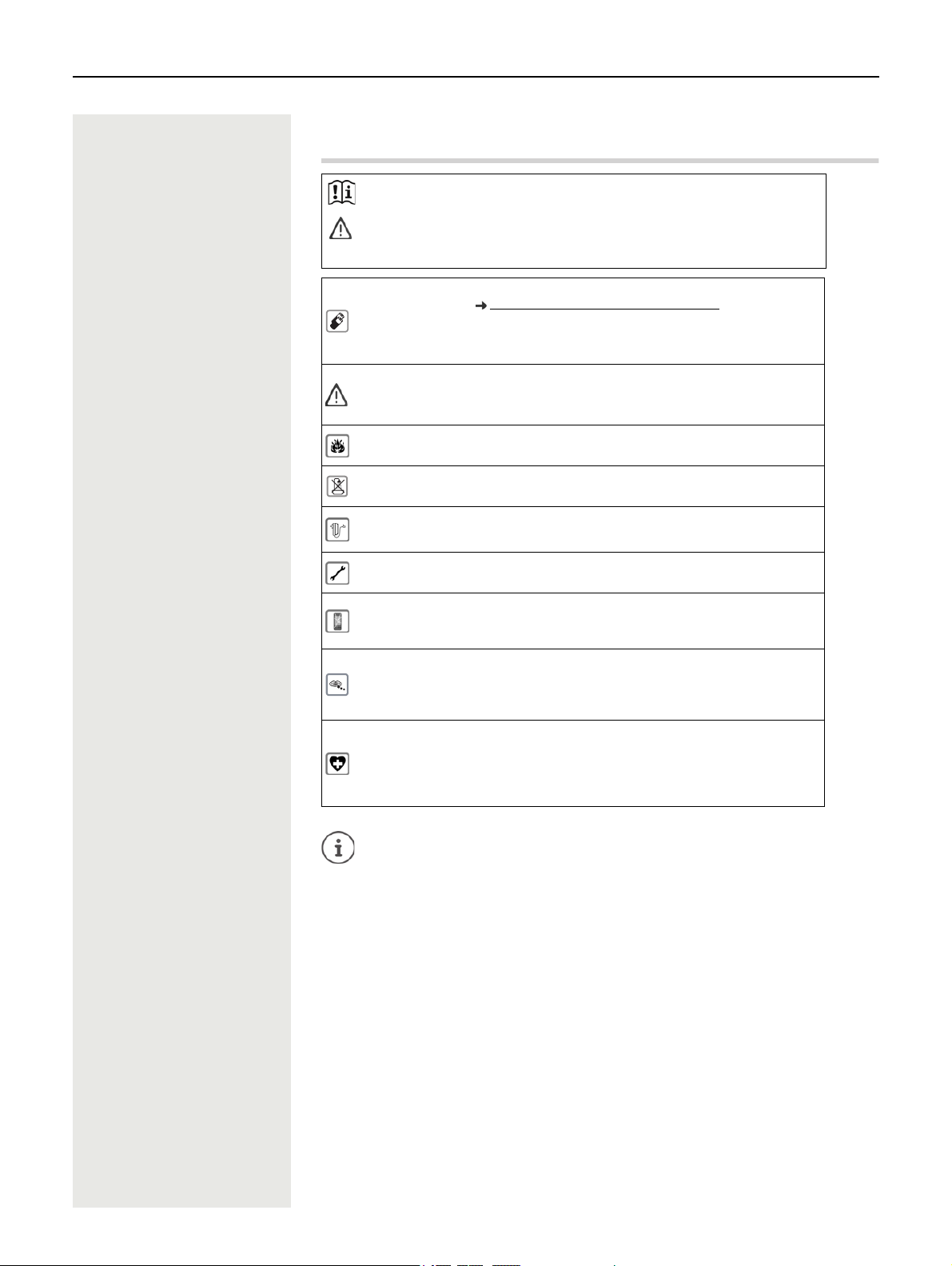10 Handset
Re-opening the battery cover
Charge the battery
¤Charge the battery fully prior to first use in the charging
cradle or using a standard USB mains adapter.
The battery is fully charged when the power icon disappears
from the display.
As soon as power is applied to the handset, a Setup wizard starts.
Setting the display language
¤Press the control key until the language required is selected on the
display, e.g. English press the display key OK
You can also change the display language later on in the Settings menu.
Registering a handset
Register the handset with the OpenScape Cordless IP V2.
On the OpenScape Cordless IP V2
¤Start the registration process
Information for this:
User guide "OpenScape Cordless IP V2 - Administrator Documentation"
or: Contact the administrator of the DECT network.
On the handset
You require the 4-digit system PIN (registration code) generated on the OpenScape Cordless IP V2.
If the handset is not yet registered with a base:
¤Select the base Selection Enter the system PIN Register
If the handset is already registered with a base:
¤. . . Use to select Settings OK Registration OK Register Handset
OK Select the base Selection . . . A search is performed for a base ready for registration
Enter the system PIN OK
Once registration is complete, the handset returns to idle mode. Shown on the idle display is the name set
on the OpenScape Cordless IP V2 for the handset (user name or display name). If it is not, repeat the proce-
dure.
Your phone is now ready for use.
¤Remove the belt clip (if attached).
¤Place your fingernail in the notch underneath
the battery cover and pull the battery cover
up .
¤To change the battery, place your
fingernail in the recess in the housing
and pull the battery up .
The battery may heat up during charging. This is not dangerous.
After a time, the charge capacity of the battery will decrease for technical reasons.
Registration must be initiated both on the OpenScape Cordless IP V2 and on the
handset. For this, the handset must be within range of the OpenScape Cordless IP V2.
The handset can be registered with up to four base stations. Changing the base:
¤. . . Use to select Settings OK Registration OK
Select Base OK Select the base OK
1
2
1
2
2,5h
Deutsch
English
Francais