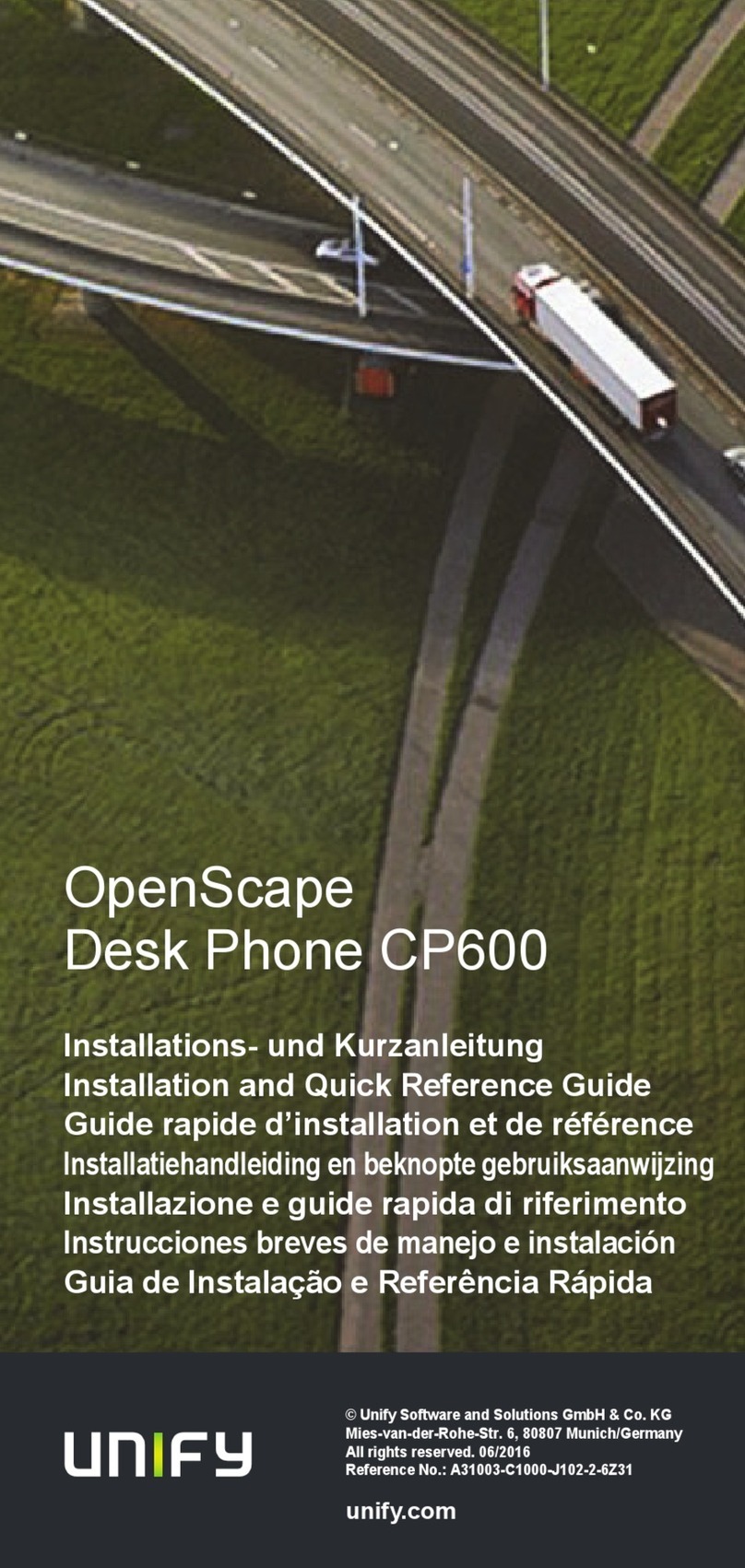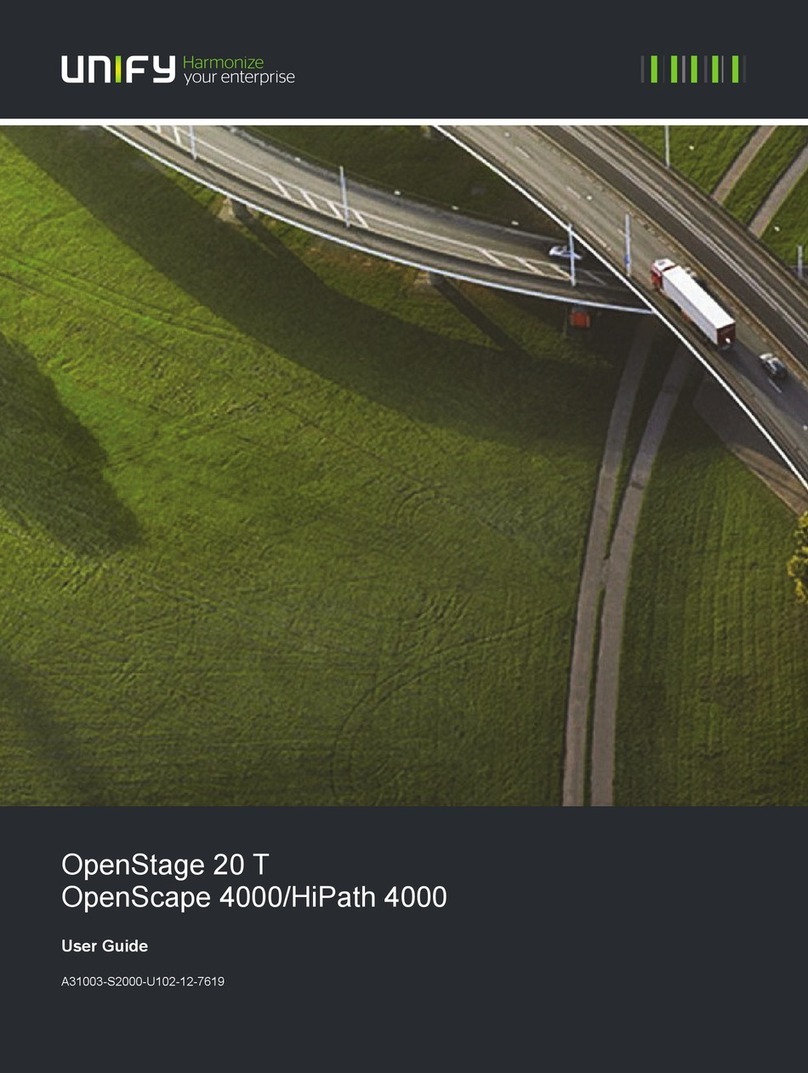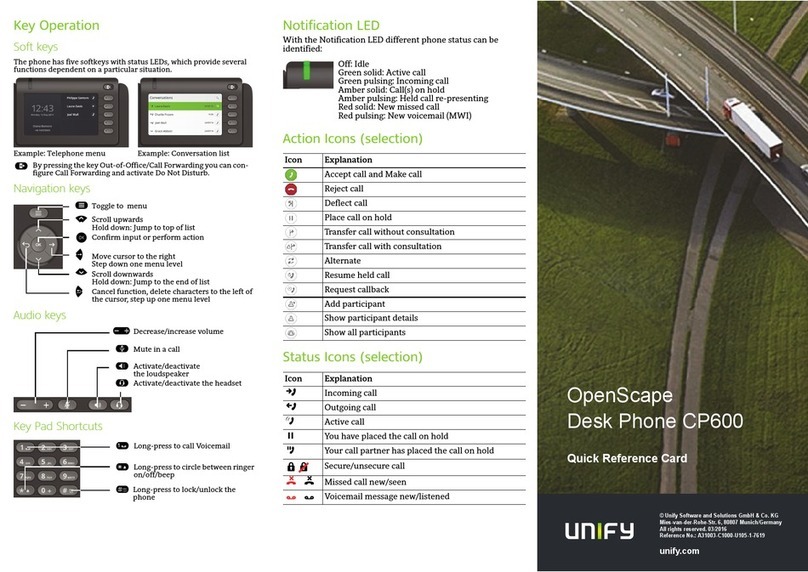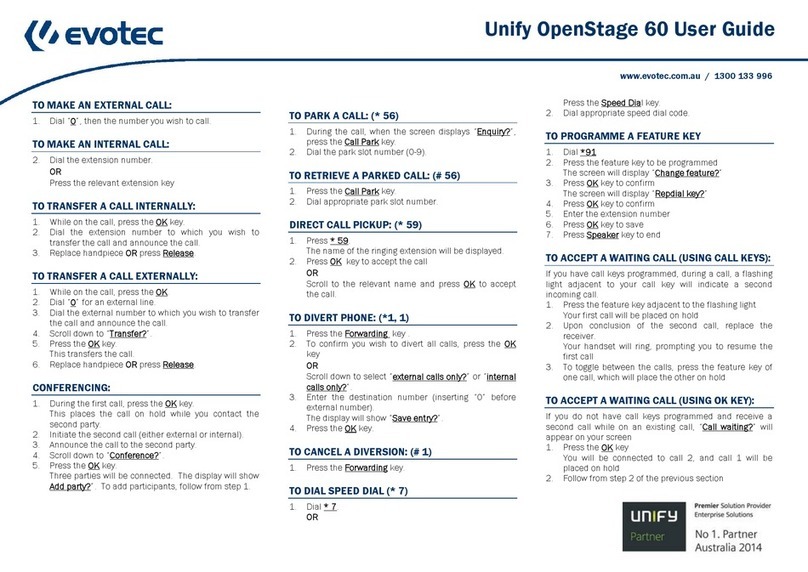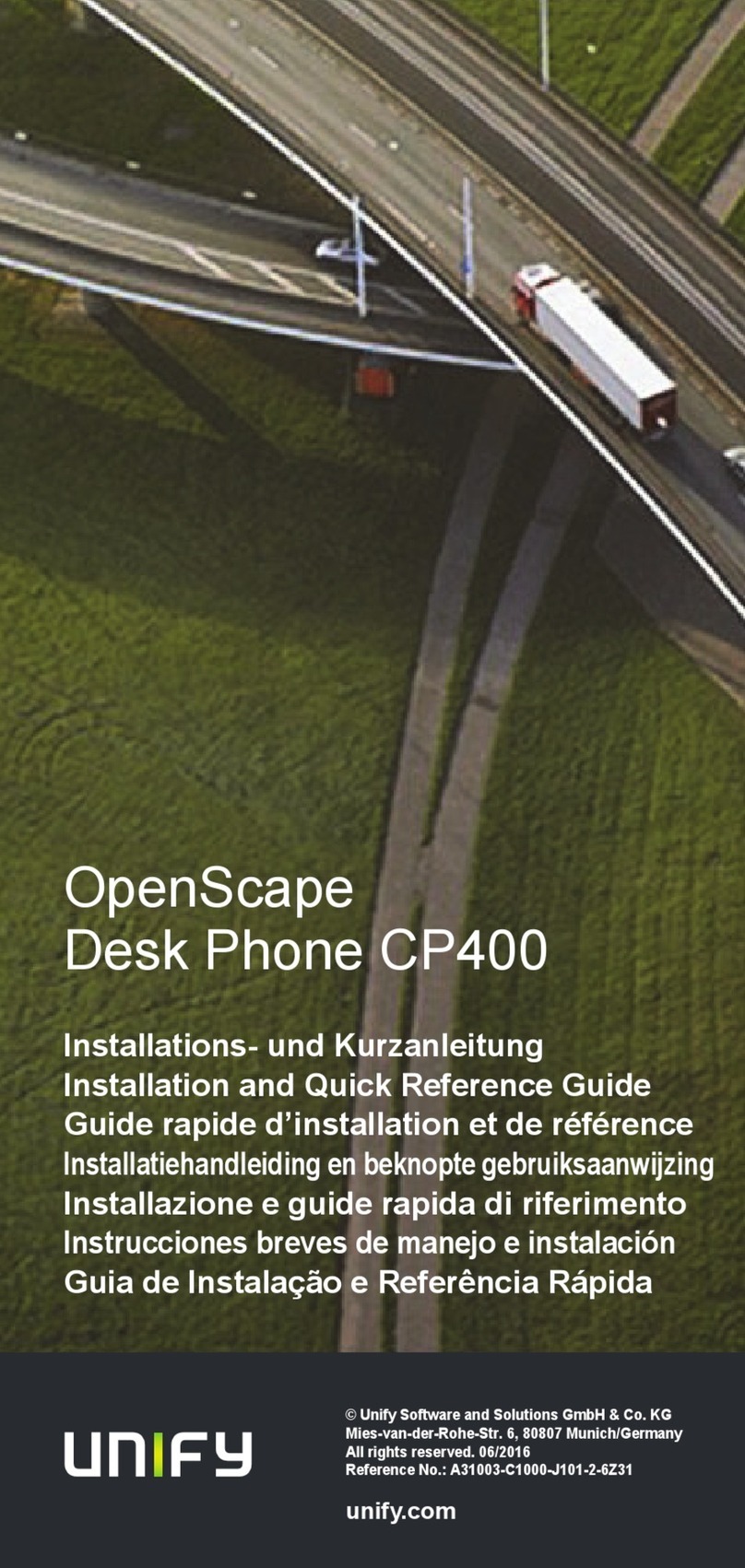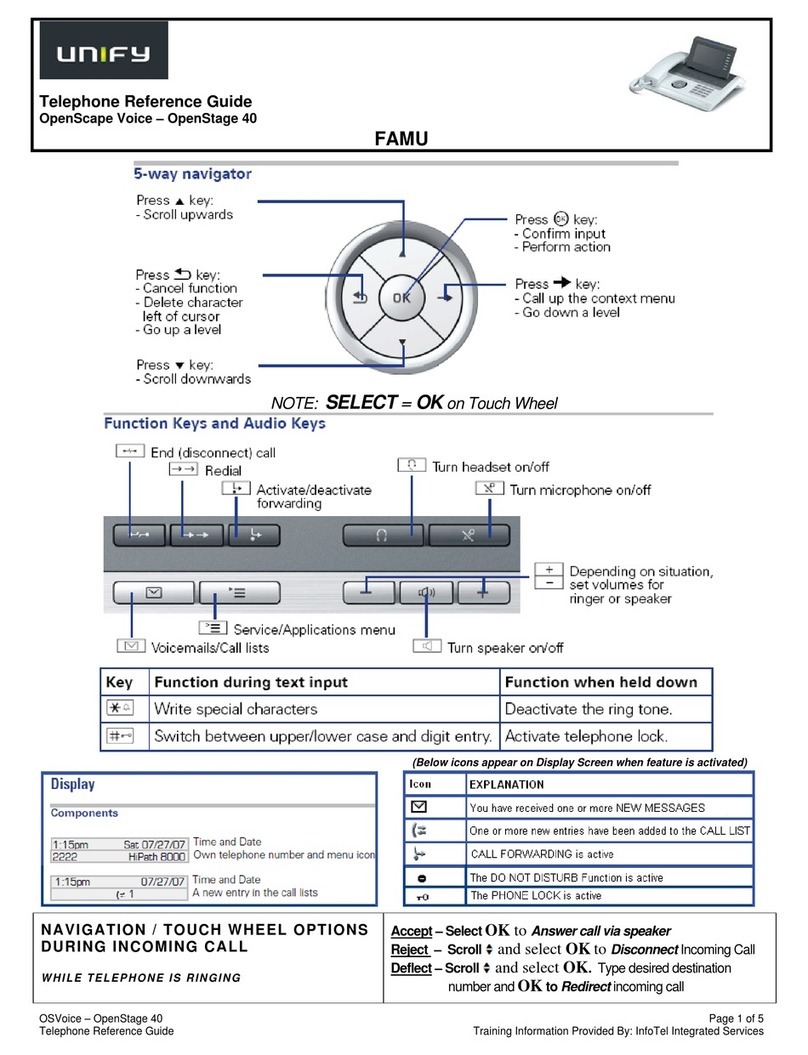Using your OpenScape Desk Phone IP
Place a Call
• Lift handset, dial number and press OK, or
• Dial number and lift handset, or
• For handsfree mode: dial number and press OK, or
• If headset connected: dial number and press OK.
Redial the last dialed Number
• (Lift handset and) press Soft Key "Redial".
Dial from the Call Log
1. Press Call Log.
2. Press Call Log to cycle through call log tabs.
3. Select the desired entry and press OK to dial.
Answer a Call
• Lift handset, or
• For handsfree mode: press Speaker, or
• If headset connected: press Headset, or
• Press Soft Key "Accept".
Deflecting an Incoming Call while ringing
1. Press Soft Key "Deflect".
2. Enter a destination phone number and press OK.
Hold or Retrieve a Call
•
In an active call
press Hold.
• To retrieve a held call: press Hold.
Make a Conference Call
1.
During a call with party A,
press Conference.
2. Hear dial tone. Party A is automatically put on hold.
3.
Enter the phone number for party B
and press OK.
4. Once connected with party B, press Conference.
You are now connected in a conference with
parties A and B.
Transfer a Call
1.
During a call with party A,
press Transfer.
2. Enter the phone number of party B and press OK.
3. You may then either:
press Transfer while party B is ringing, or
wait for party B to answer, announce the call and then
press Transfer.
The party A will be transfered to party B.
Switch to Handsfree Mode during a Call
•PressSpeaker and replace handset.
Using your OpenScape Desk Phone IP
Switch to Handset Mode during a Call
•Lifthandset.
Switch to Headset Mode during a Call
• Press Headset.
Using mute during a Call
• Press Mute and the LED lights to show all micropho-
nes are muted.
• Press Mute again to un-mute.
End a Call
•Hangup,or
• For handsfree mode: press Speaker, or
• If headset connected: press Headset, or
• Press Soft Key "Disconnect".
Call Voicemail
• Lift handset and then press Messages, or
• Press Speaker and then press Messages
(for speaker mode).
The mailbox is called.
Change Forwarding Destination
1. Press Forward.
2. Press Soft Key "Settings".
3. Select the call forwarding type (All calls, Busy, No reply).
4. Press Soft Key "Enter dest."
5. Enter the destination number and press Soft Key "Save".
A Call Forwarding for all calls is now configured and acti-
vated.
Turn Call Forwarding on or off for All Calls
• Press Forward.
Forwarding will be turned on after a short delay.
Program a Programmable Function Key *
1. Hold down the key you wish to program until a
prompt appears and press OK. The LED for that key
will be on.
2. With the highlight on the "Normal" field, press OK or
"Edit".
3. Select the desired function and press OK or
Soft Key "Select".
4. Edit the Label and Settings if required.
5. Press Soft Key "Save & exit".
The desired function is now configured and the key
LED is off.
6. Press Phone to return to phone mode.
*) Programming function keys is even easier via Web
Based Management. Please consult your administrator
Programmable Functions (Examples)
Function Explanation
Alternate Switches between two calls
Blind transfer call Transfers a call without consultation
Call recording Records the call on a central Call Re-
corder
Call Waiting toggle Allows a second incoming call while in
an active call
Callback Requests an automatic call back
(busy/no answer)
Cancel callbacks Cancels a callback request
CF busy Forwards all incoming calls to the pro-
grammed destination when the line is
busy
CF no reply Forwards all incoming calls to the pro-
grammed destination if they are not
answered
CF unconditional Forwards all incoming calls to the pro-
grammed destination
Conference Places a conference call
Consultation Puts an active call on hold and
provides a prompt for dialing
Deflecting Deflects a call to another destination
Directed pickup Picks up another ringing phone
Do not disturb Incoming calls do not ring; callers
hear the busy signal
Feature toggle Toggles OpenScape Voice services
Group pickup Picks up a group call
Headset Activates headset mode
Hold Places a call on hold
Immediate ring Ringing keyset line without delay
(Executive/Assistant configuration)
Pause callbacks Pauses all callbacks
PreView Preview line details for shared lines
Release Ends a call
Repeat dialing Calls the last dialed number
Repertory dial Dials pre-defined numbers and
control sequences
Resume callbacks Resumes all callbacks
Ringer off Switches the ringer off/on
Selected dialing Dials a pre-defined number
Shift Switches to the shifted key level
Show phone screen Switches to idle screen
Start application Launches an application (short cut)
Transfer call Transfers a call with consultation
Unallocated Clears the key