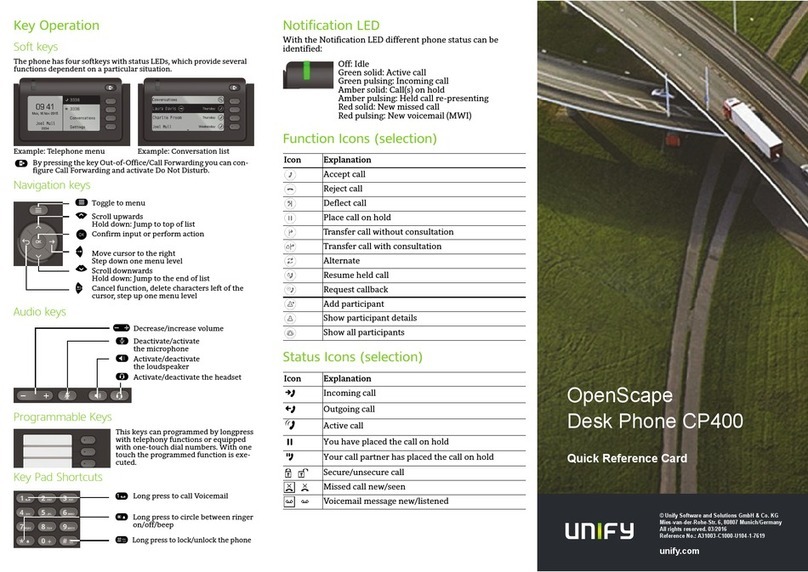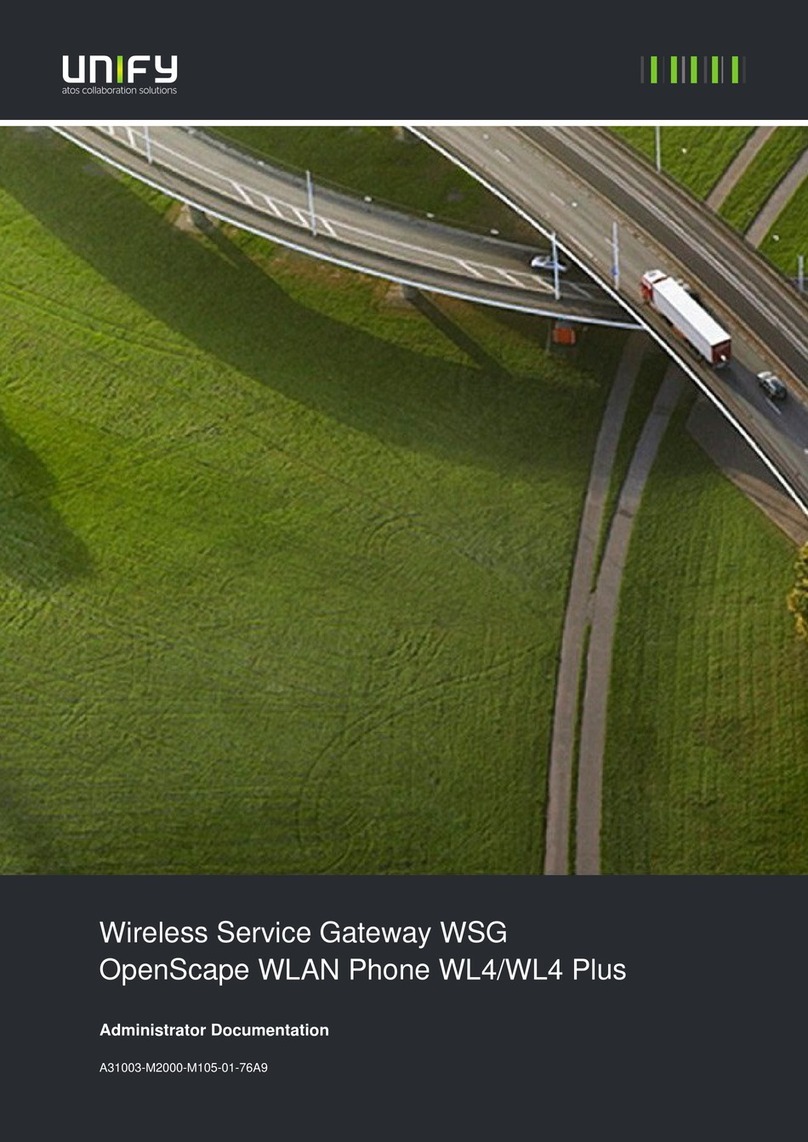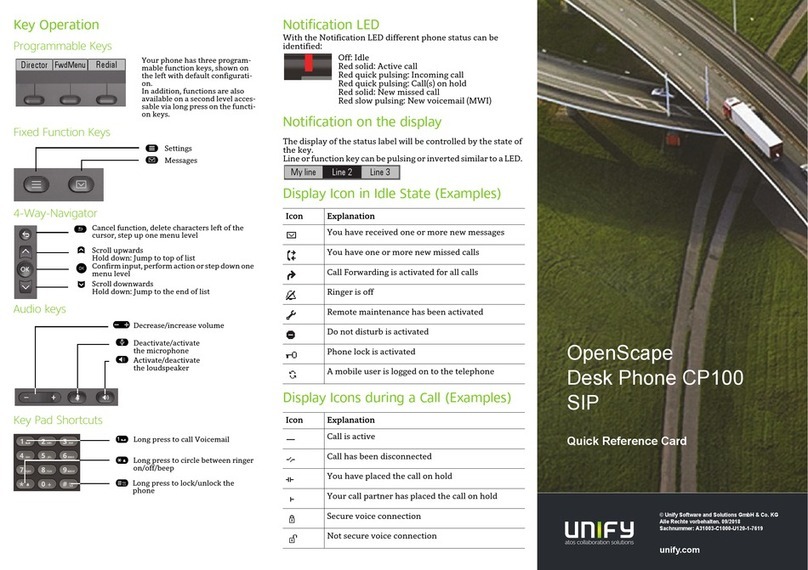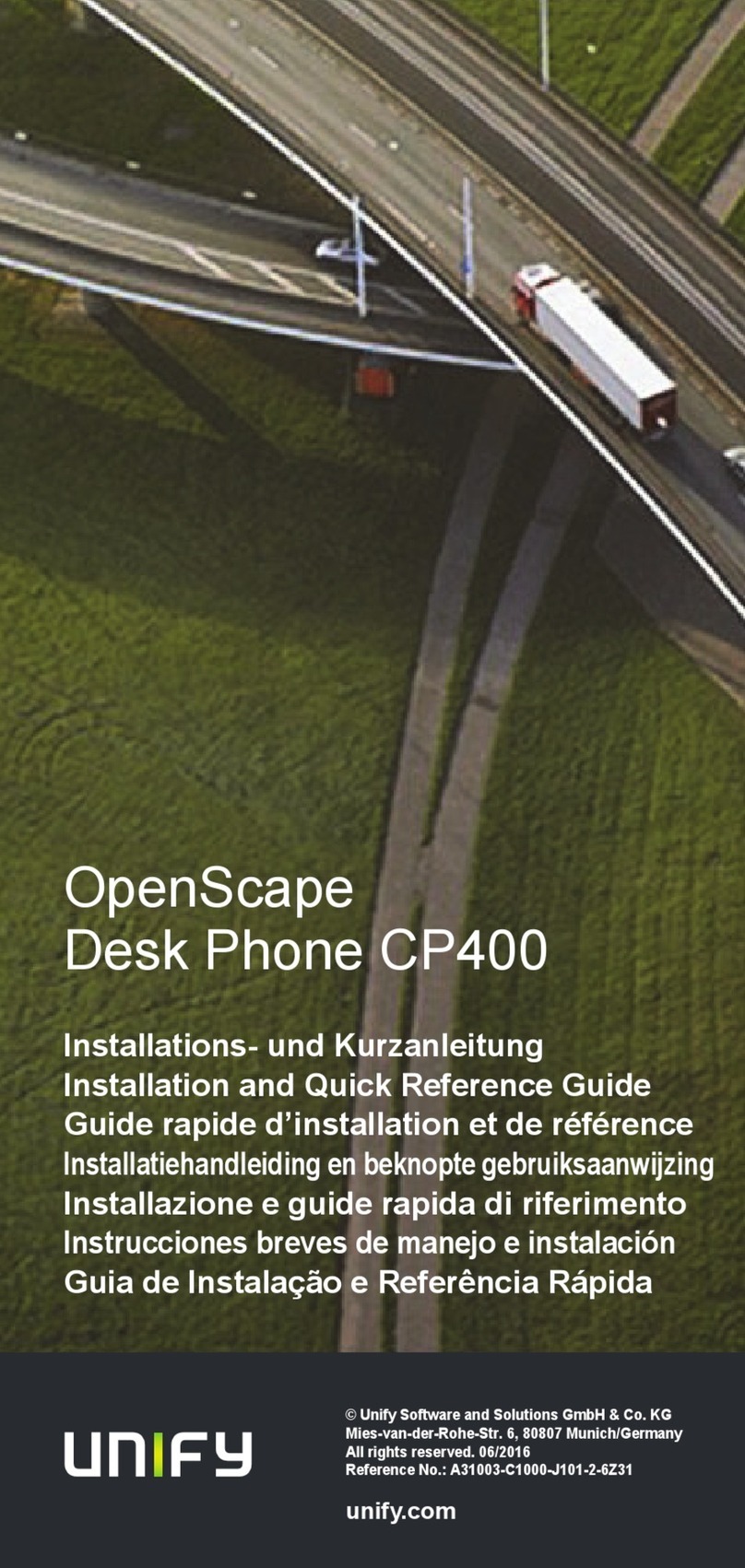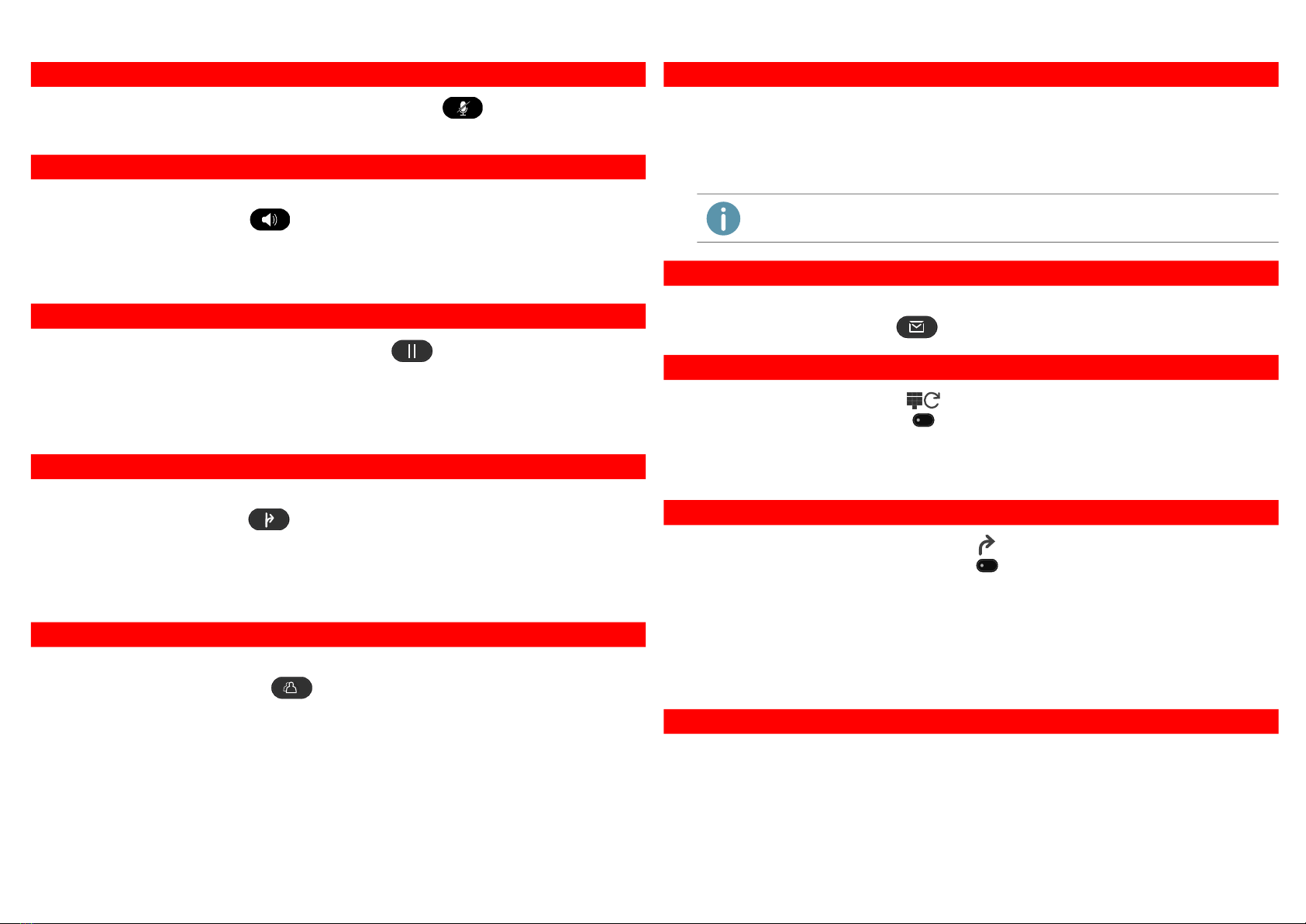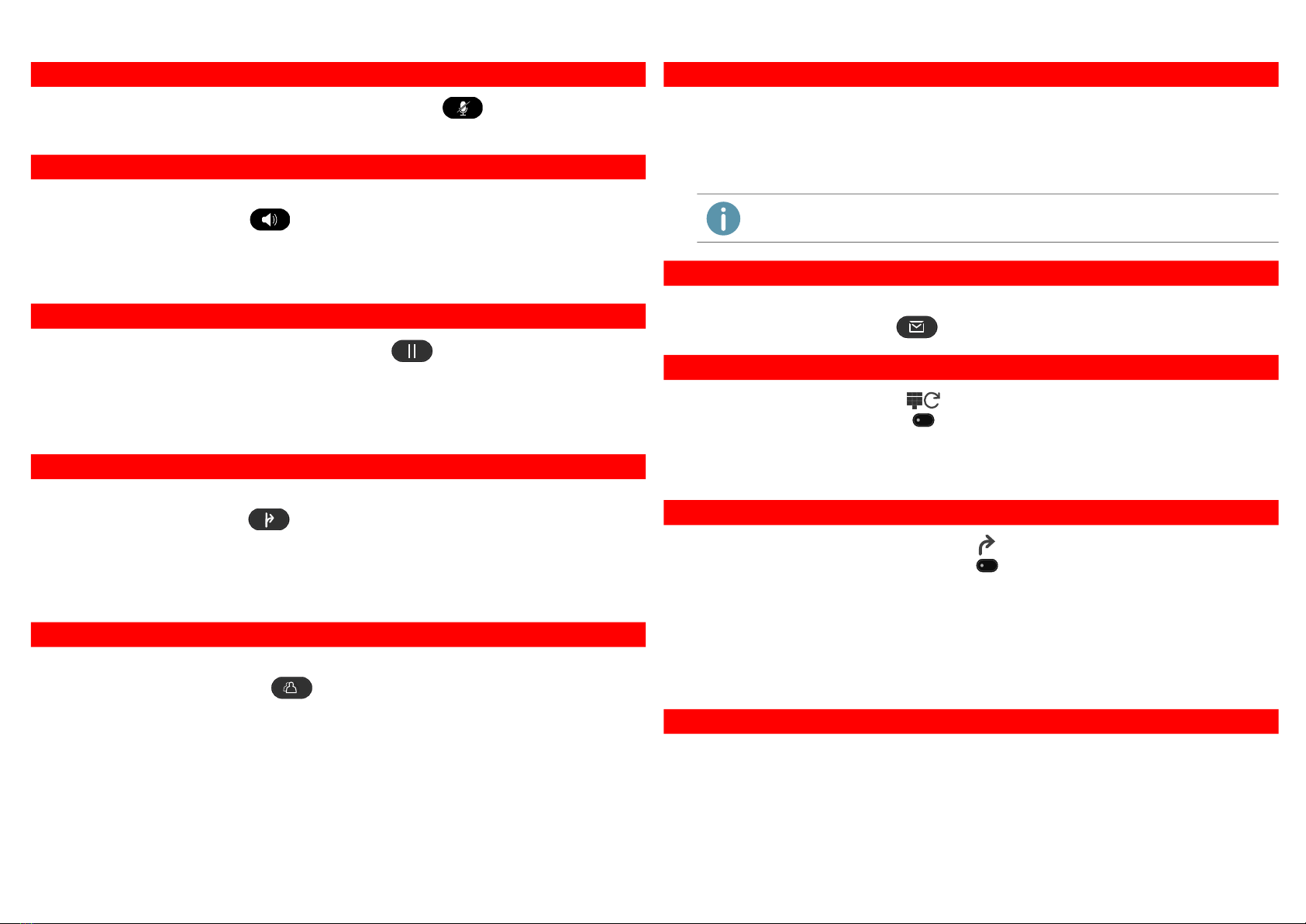
SwyxPhone L62 QUICKSTART
To mute the microphone, press the Microphone button .
To unmute the microphone, press the button again.
You are having a call via handset and want to switch to using the hands free equipment.
Press the speaker button and keep it pressed while you put the handset on the
hook.
You are now telephoning via hands free equipment.
Lift the handset off the hook to deactivate the hands free equipment.
1. During the conversation, press the Hold button .
The first caller is put on hold and hears music on hold.
2. To initiate a second call press a free Line button and dial the number of the second sub-
scriber.
Switch between the subscribers by pressing the corresponding line buttons.
You have an active call and want to transfer the call to another subscriber.
1. Press the transfer button .
The first caller is put on hold and hears music on hold.
2. Dial the number of the second subscriber or select a number from the phonebook.
3. Confirm with OK.
The subscribers are not connected and you can go on hook.
You have calls on two lines and want to initiate a conference.
Press the conference button .
You are now in a conference with both subscribers.
8 Mute Microphone
9 Activating the handsfree equipment during a call
10 Initiate a second call (Call Swap)
11 Connecting subscribers
12 Starting a conference
You hear the busy tone, when calling an internal subscriber.
1. Select the menu item Callback Request and confirm your selection with OK.
When the subscriber finishes the call, this is indicated with an acoustic signal. The
message Pick up Callback appears in the display.
2. Lift the handset to be connected to the subscriber.
New voicemails are displayed and additionally sent to you by email.
Press the Voicemail button to listen to the voicemails. Follow the instructions.
1. Press the Redial function key .
The last 20 dialed numbers are displayed.
2. Lift the handset and then press the Redial function key.
The number dialed last will be dialed immediately.
1. Press the Call Forwarding function key to enable/disable immediate call forwar-
ding to your Voicemail.
Configuring Call Forwarding
1. Select the menu item 4 > Call Forwarding in the main menu and choose the call forwar-
ding type you want to modify (Unconditional, Busy, No Reply).
2. Define whether a call should be forwarded to Voicemail or to a phone number.
3. Confirm your entry with OK.
You can define which calls ought to be received on which line of your SwyxPhone.
1. Select the menu item 8 > Configuration | 3 > Lines in the main menu.
2. Choose the line you want to configure.
3. Confirm your selection with OK.
You can now adjust the settings for incoming and outgoing calls and block a line for
wrap up time after each call.
13 Callback on busy
If you didn‘t answer a Callback on busy, the list "Missed Callbacks" will be displayed.
14 Listening to voice messages
15 Redial
16 Configure and Enabled Call forwarding
17 Line keys