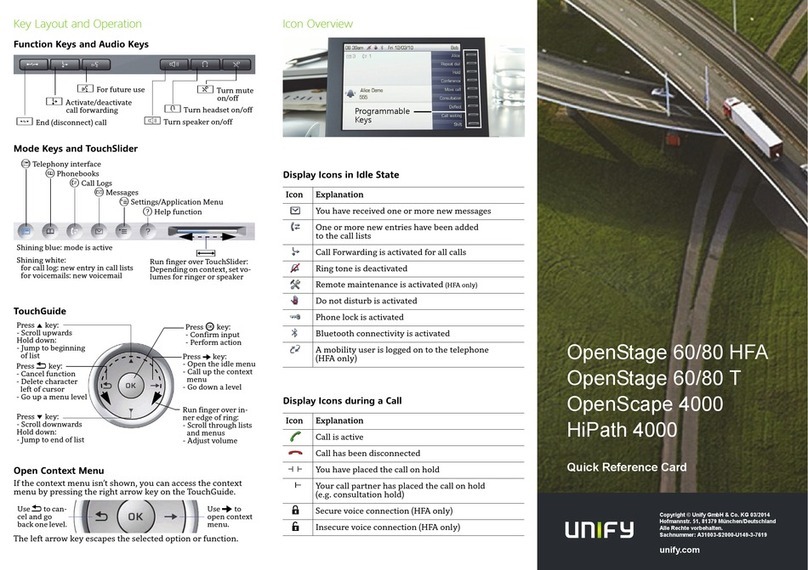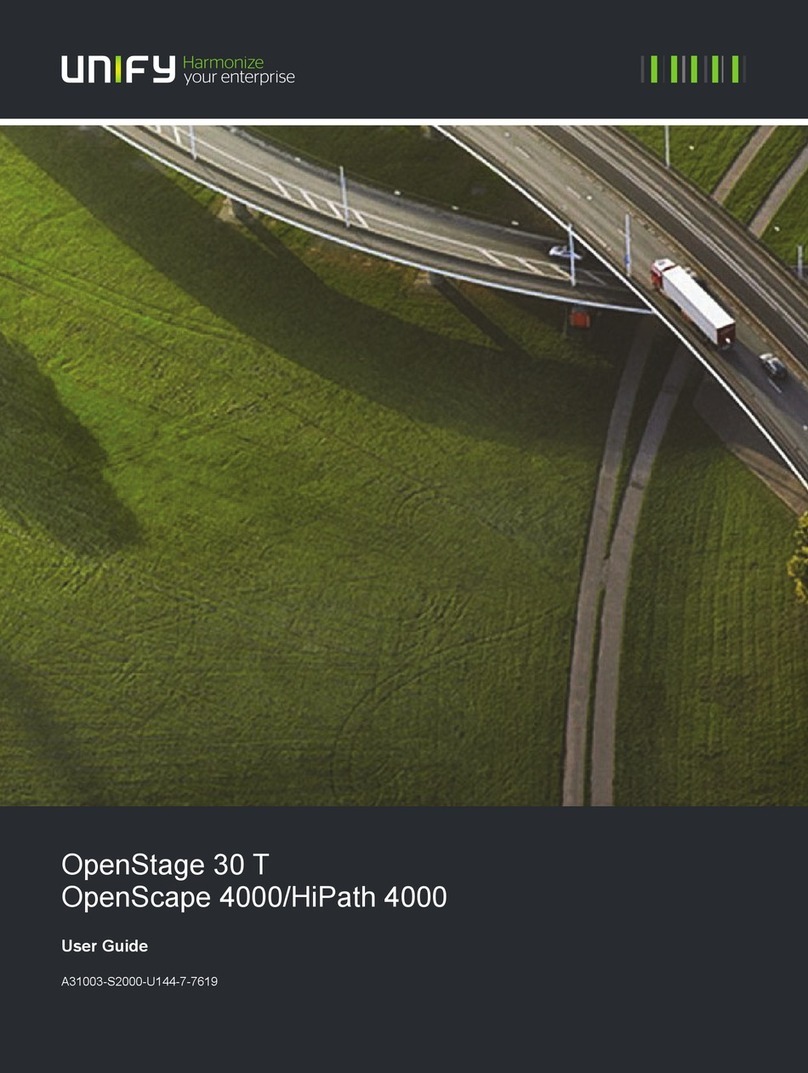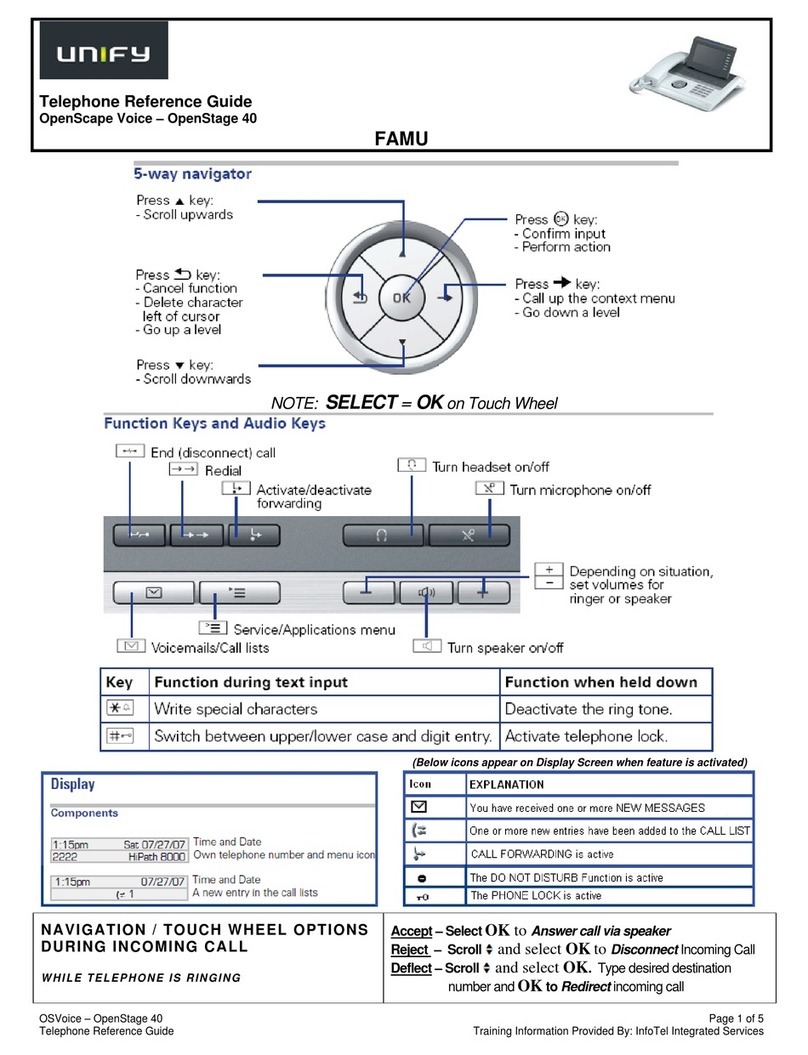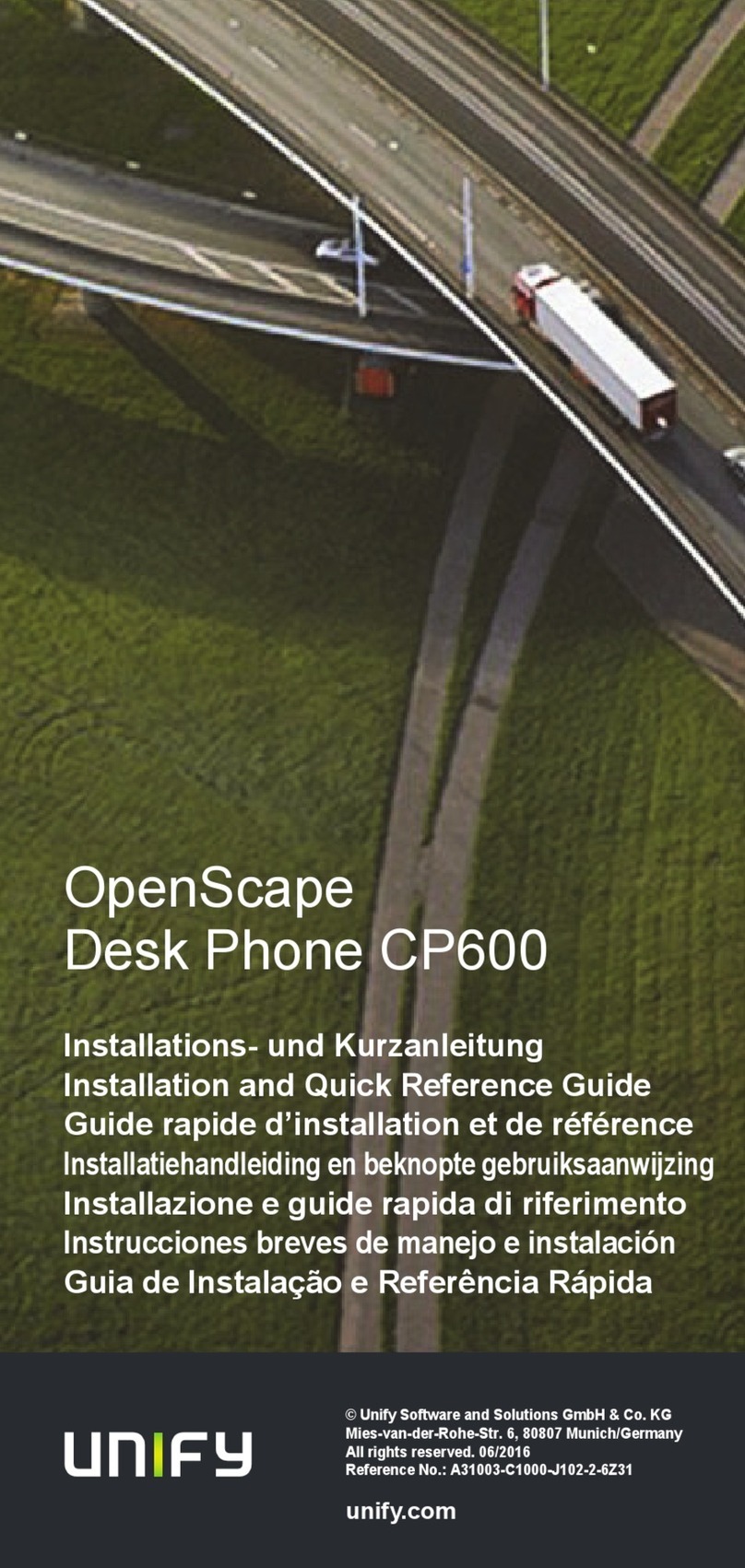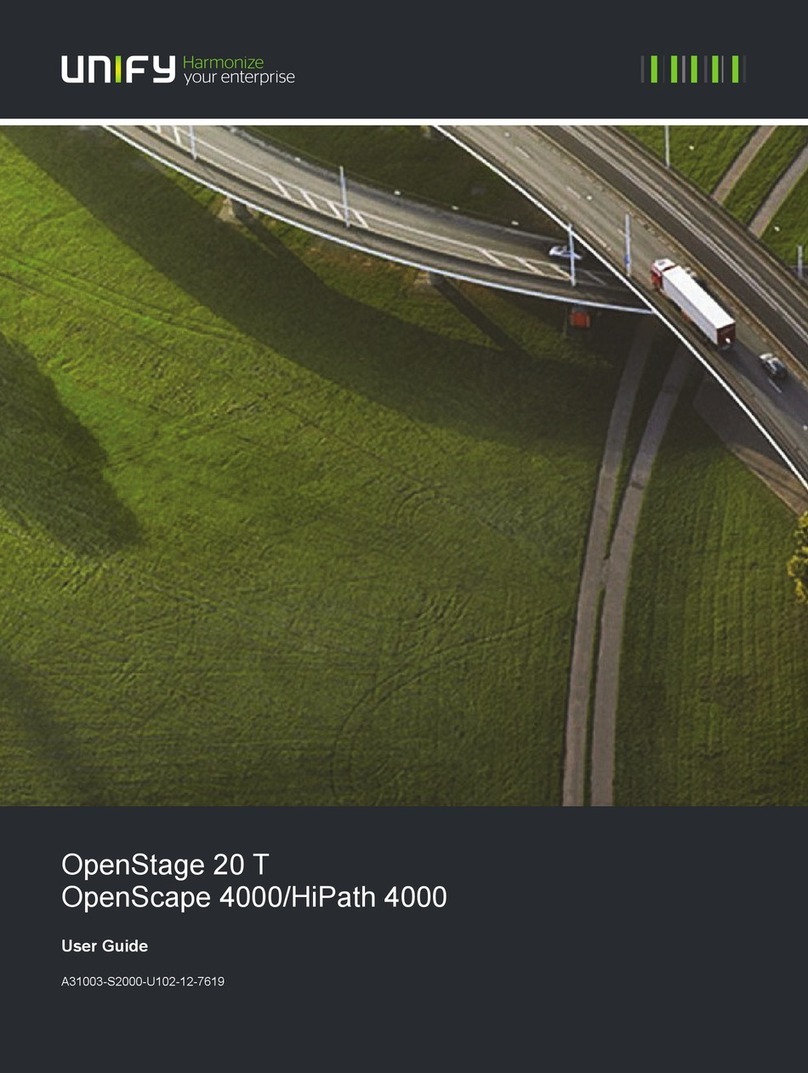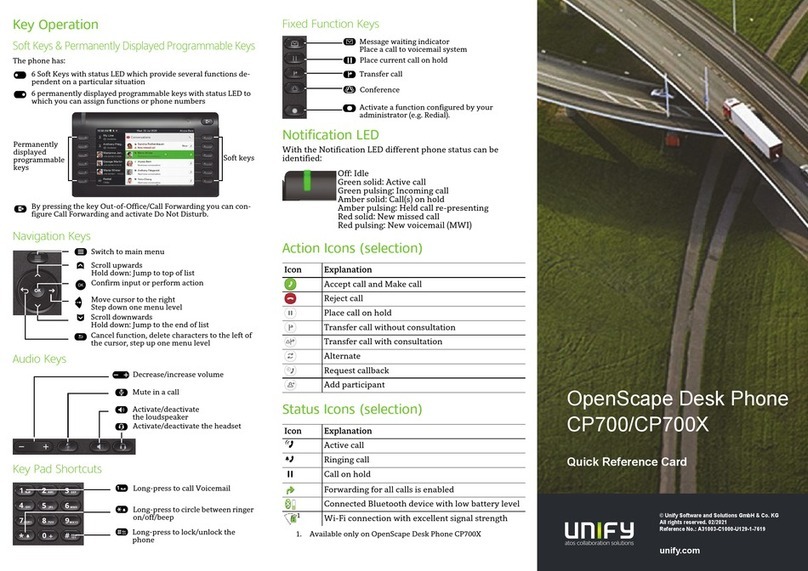OpenStage 40 (US) Telephone User Guide Provided by: InfoTel 6-16-14 Page 3 of 5
TOUCHWHEEL MENU/Button Options
DO NOT DISTURB (DND)
Disables ringer and sends callers directly to voicemail
All calls that arrive to your telephone while in DND will be
pegged in your CALL LOG under the FORWARDED tab
•While the telephone is idle, scroll to bring up menu, scroll
To ACTIVATE DND and
select Do Not Disturb On from menu options (DND icon will display when
activated)
•Scroll to bring up menu, scroll
To CANCEL DND and select Do Not Disturb Off
Place a caller on hold at your extension, retrievable only by
user
The HOLD ICON will appear in the display and the HOLD
button LED will stay illuminated as the call is holding
NONKEYSETS –Extension number
appears on the telephone display
KEYSETS – Extension number
appears on a sensor key
•While connected to the caller, press the HOLD button
(The HOLD LED will illuminate and the HOLD ICON will appear on the display next to
the held caller's telephone number indicating held call)
NOTE: If using handset, place the handset on the desk, not in the
cradle during hold.
To take the call OFF of HOLD
•Press the lit HOLD button
OR
•Replace handset in cradle. This will create a “ring-back” (caller does not
hear ring-back)
•Lift receiver to reconnect to held call
•While connected to the caller, press the EXTENSION SENSOR key
(Extension will blink to indicate HELD CALL)
KEYSETS
To take the call OFF of HOLD
•
Press the blinking EXTENSION SENSOR key
TRANSFER
Transfer a call to another party
Warm Transfer – Announced Call
Blind Transfer – Unannounced
Call
•During a call, press the TRANSFER button (caller is placed on hold)
•Dial the extension number, press OK
•Announce the call
•Hang up (this completes the transfer)
If the party does not answer or does not want the call:
•Scroll and select Disconnect & Return from menu options
•Scroll
BLIND TRANSFER
and select Blind Transfer from menu options
•Enter the extension number, press OK
•Call is immediately transferred
Create a quick Conferencecall
(maximum of 3 OR 10 parties as per configured)
•
During a call, press the CONFERENCE button
(caller is placed on hold)
•Dial the extension or external number, press OK
•Announce the conference call
•Press the CONFERENCE button to join all callers
If the party does not answer or does not want to join the conference:
•
Scroll and select Disconnect & Return from menu options
To place a second call from your extension and consult
privately with party while first party is on hold
•
During a call, press the TRANSFER button OR select Consult from
menu options (caller is placed on hold)
•Dial the second party, press OK
•Once party answers, you may use the below menu options to handle the
call
•Scroll and select
oAlternate (toggles between the two calls)
oComplete Xfer (joins current call with held call)
oConference (joins all callers)
oBlind Transfer (allows transfer of current connection)
oHold (places current connection on Hold)
oDisconnect & Return (disconnects current connection and