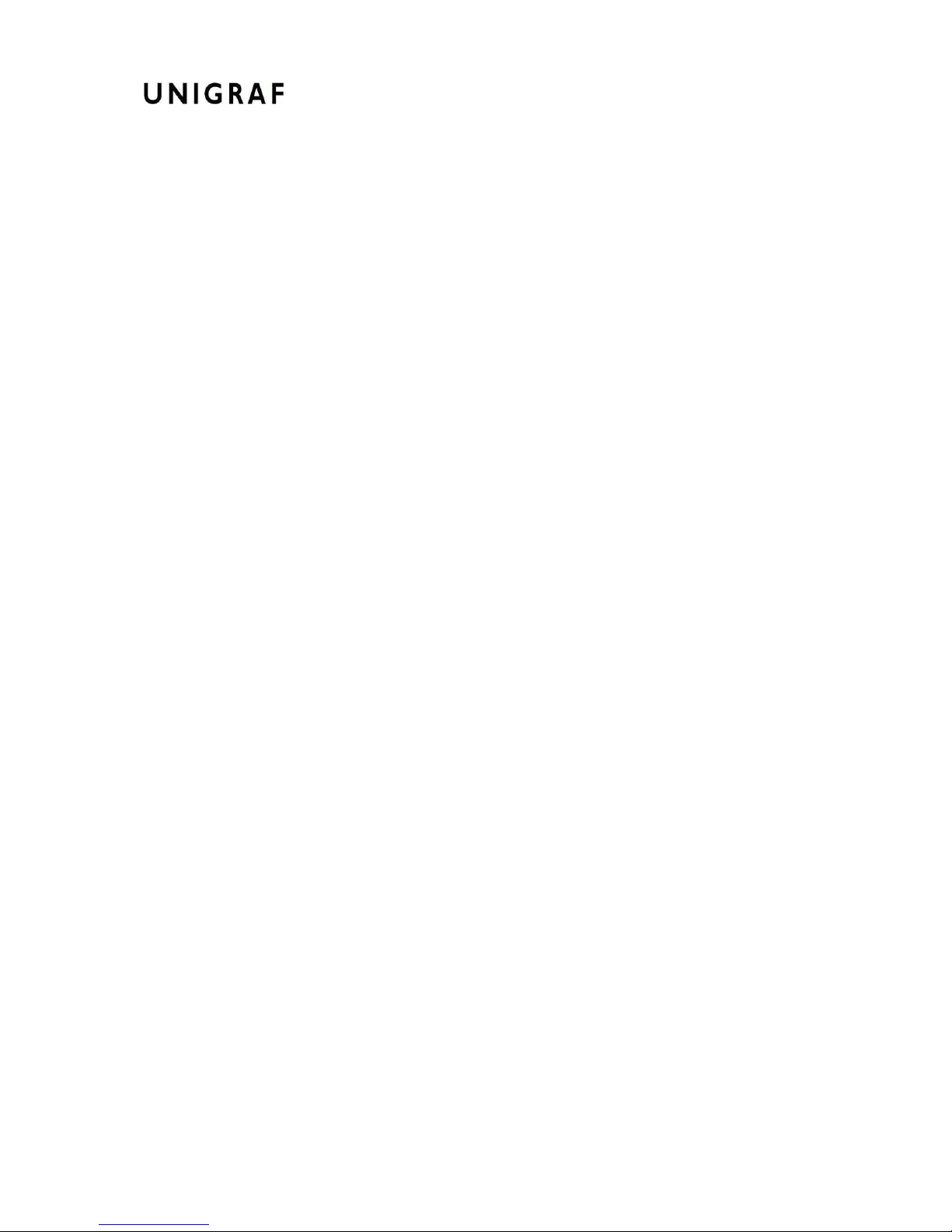About this Manual
4.
Table of Contents
1. About this Manual............................................................................................5
Purpose ...........................................................................................................5
Product and Driver Version..............................................................................5
Notes ...............................................................................................................5
2. Introduction......................................................................................................6
Product Description .........................................................................................6
Product Features.............................................................................................6
Identifying Connectors.....................................................................................6
3. Installation........................................................................................................7
Unpacking........................................................................................................7
Driver Type Selection ......................................................................................7
Driver Installation.............................................................................................8
Firmware Update.............................................................................................9
4. Configuration .................................................................................................10
Configuration Dialog......................................................................................10
Input Source Type .........................................................................................10
Analog Input .......................................................................................11
Digital Input.........................................................................................13
S-Video and Composite Video............................................................14
Overriding Capture Format............................................................................15
Adjusting Captured Colors.............................................................................17
Advanced Controls ........................................................................................18
Check firmware................................................................................... 18
Reset.................................................................................................. 18
A/D Converter Calibration...................................................................18
5. Usage ............................................................................................................19
Previewing Video...........................................................................................19
Capturing Video.............................................................................................19
Applications and Troubleshooting..................................................................20
GraphEdit ........................................................................................... 20
AmCap ...............................................................................................20
Windows Media Encoder.................................................................... 20
VirtualDUB..........................................................................................20
Performance..................................................................................................21
PCI Bus ..............................................................................................21
Calculating the Requested Bandwidth................................................21
Estimating the Bandwidth...................................................................21
Frame Locking....................................................................................22
Other Limitations ................................................................................22
Appendix A. Product Specification..................................................................................23
Analog Video Input.............................................................................23
Digital TMDS Video Input ...................................................................23
S-Video and Composite Video Input...................................................23
HW Features ......................................................................................23
Driver Properties.................................................................................24
Capture Speed ...................................................................................24
General...............................................................................................24
Appendix B. Supported Video Modes.............................................................................25
Declaration of Conformity............................................................................................... 26