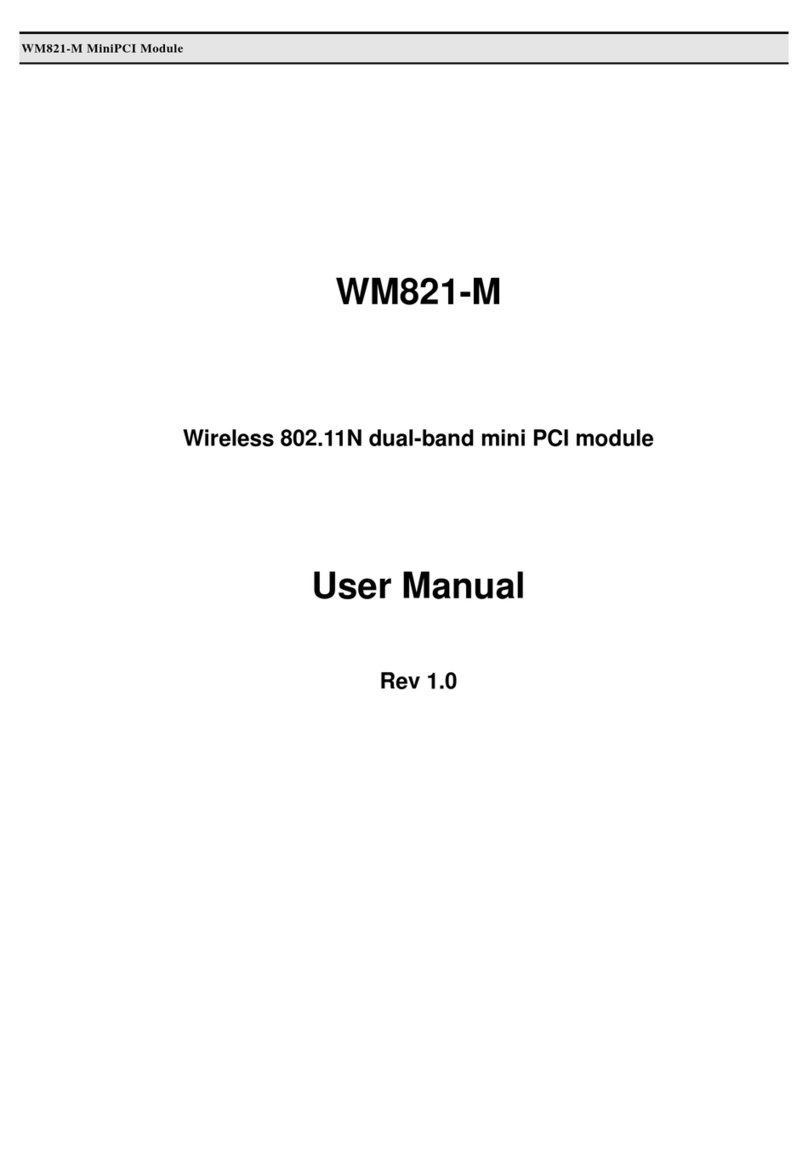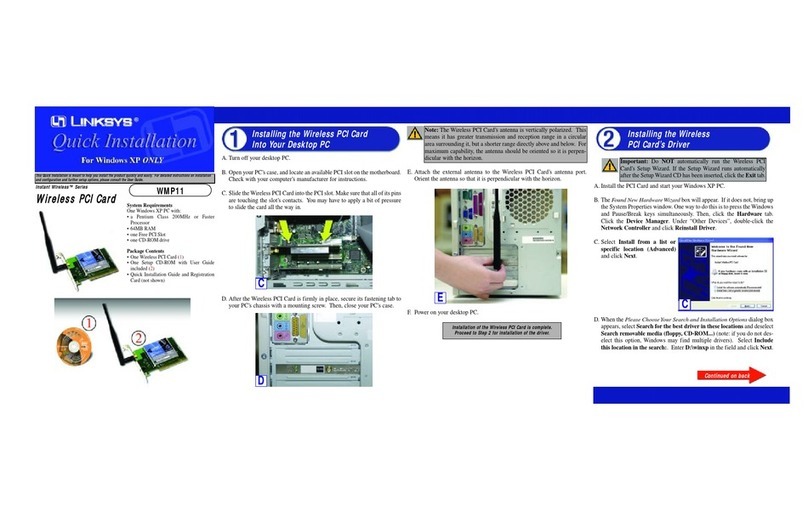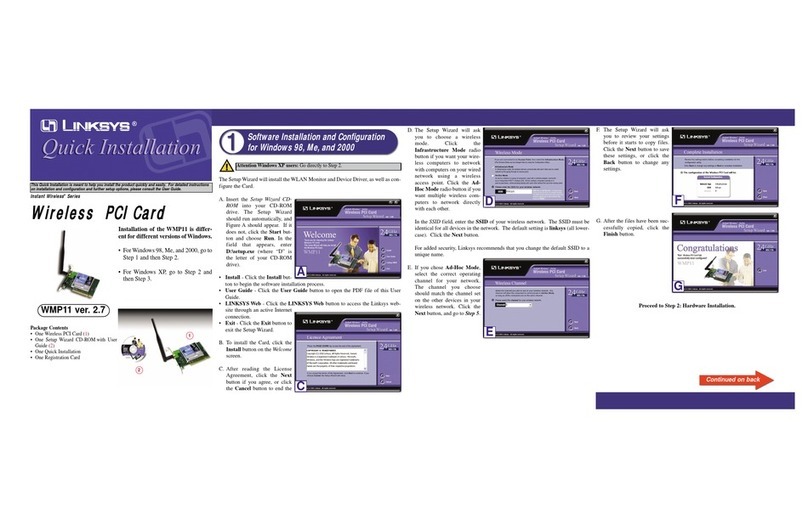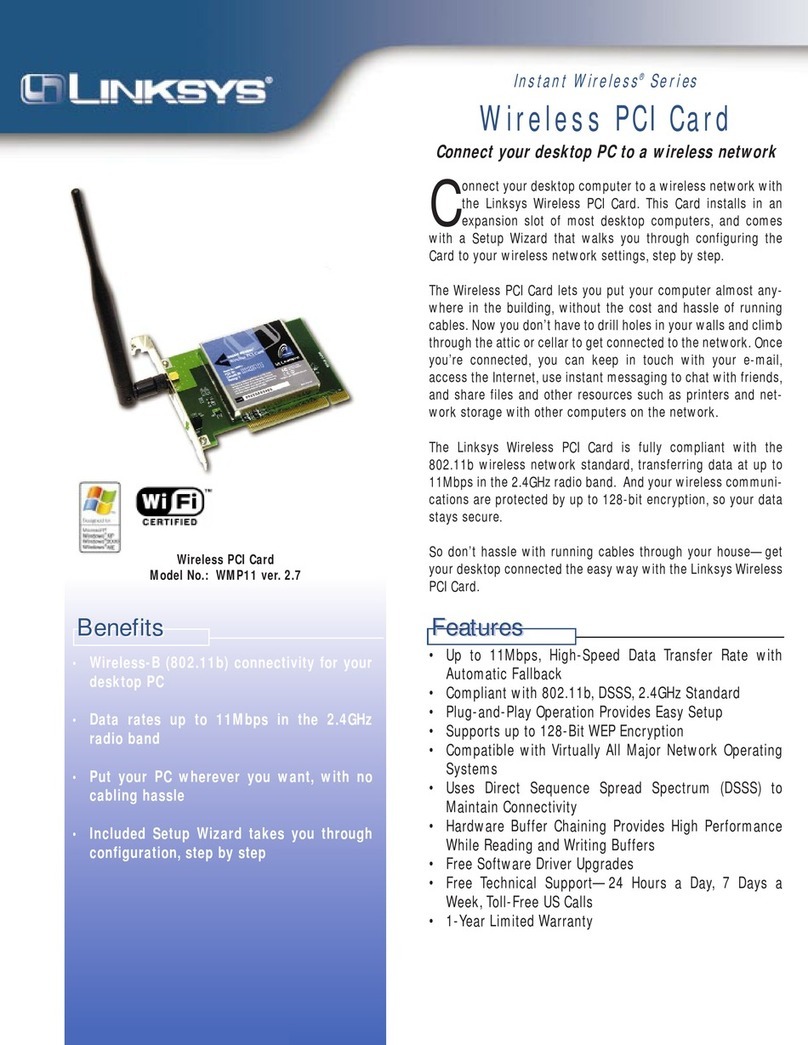RADIUS
RADIUS security is intended for
Advanced Users
Only
. If you are an Advanced User, s
Select the
authentication method you want to use,
EAP-TLS
or
PEAP
.
EAP-TLS
a
Enter the login name in the
Login Name
field.
b
Enter the name of the authentication
server in the
Server Name
field. (optional)
c
From the
Certificate
drop-down menu,
select the authentication certificate.
d
Click
Next
, and go to Step I.
PEAP
a
Enter the login name in the
Login Name
field.
b
Enter the password in the
Password
field.
c
Enter the name of the authentication
server in the
Server Name
field. (optional)
d
From the
Certificate
drop-down menu,
select the authentication certificate.
e
Select the authentication method used
inside the PEAP tunnel,
EAP-MSCHAP v2
or
Generic Token Card
.
f
Click
Next
, and go to Step I.
LEAP
a
Enter the user name in the
User Name
field.
b
Enter your password in the
Password
field.
c
Enter your password again in the
Confirm
field.
d
Click
Next
, and go to Step I.
WPA - Enterprise
WPA - Enterprise security is intended for
Advanced Users Only
. If you are an
Advanced User, select the authentication
method you want to use,
EAP-TLS
or
PEAP
.
EAP-TLS
a
Enter the login name in the
Login Name
field.
b
Enter the name of the authentication
server in the
Server Name
field. (optional)
c
From the
Certificate
drop-down menu,
select the authentication certificate.
d
Select the encryption method you want to
use,
TKIP
or
AES
.
e
Click
Next
, and go to Step I.
PEAP
a
Enter the login name in the
Login Name
field.
b
Enter the password in the
Password
field.
c
Enter the name of the authentication
server in the
Server Name
field. (optional)
d
From the
Certificate
drop-down menu,
select the authentication certificate.
e
Select the authentication method used
inside the PEAP tunnel,
EAP-MSCHAP v2
or
Generic Token Card
.
f
Select the encryption method you want to
use,
TKIP
or
AES
.
g
Click
Next
, and go to Step I.
2
A
Turn off your desktop PC.
B
Open your PC’s case, and locate
an available PCI slot on the
motherboard.
C
Slide the Adapter into the PCI slot.
Make sure that all of its pins are
touching the slot’s contacts.
D
After the Adapter is set firmly in
place, secure its fastening tab to
your PC’s chassis with a mounting
screw. Then close your PC’s case.
E
Rotate the antenna so that it is
positioned straight up and
perpendicular to the horizon.
F
Power on your desktop PC.
G
Windows will detect the new
hardware and begin installing the
driver files in your operating system.
Note: For Windows 2000 users, you
may be informed that a digital
signature has not been found after
Windows detects the new hardware.
This is normal, and it has been
verified that the Adapter does work
with Windows 2000. Click
Yes
to
continue.
H
After the Adapter is installed, the
Wireless Network Monitor icon will
appear in the system tray at the
bottom right-hand corner of your
screen.
Congratulations! The installation of
the Dual-Band Wireless A+G PCI
Adapter is complete.
IThe Setup Wizard will ask you to
review your settings before it
starts to copy files. Click Next to
save these settings, or click
Back to change any settings.
JIf you are using Windows 2000,
you may see a screen
indicating that a digital
signature was not found. This
software has been tested and
works properly with Windows
2000. Click the Yes button.
KAfter the software has been
successfully installed, the
Congratulations screen will
appear. Click Exit.
WMP55AG v1.3-QI-50330 KL
For additional information or troubleshooting
help, refer to the User Guide on the Setup CD-
ROM. You can also call or e-mail for further
support.
24-hour Technical Support
800-326-7114
(toll-free from US or Canada)
E-mail Support
Website
http://www.linksys.com or
http://support.linksys.com
RMA (Return Merchandise Authorization)
http://www.linksys.com/support
FTP Site
ftp://ftp.linksys.com
Sales Information
800-546-5797 (800-LINKSYS)
Linksys is a registered trademark or trademark of
Cisco Systems, Inc. and/or its affiliates in the U.S.
and certain other countries. Copyright © 2005
Cisco Systems, Inc. All rights reserved.
Connect the Dual-Band Wireless
A+G PCI Adapter
I
K
WPA - Enterprise
WPA - Enterprise
RADIUS
RADIUS
J
C
G
EAP-TLS
PEAP
EAP-TLS
PEAP
H
RADIUS
LEAP
NOTE: Double-click the icon if
you want to check the link
information, search for available
wireless networks, or make
additional configuration changes.