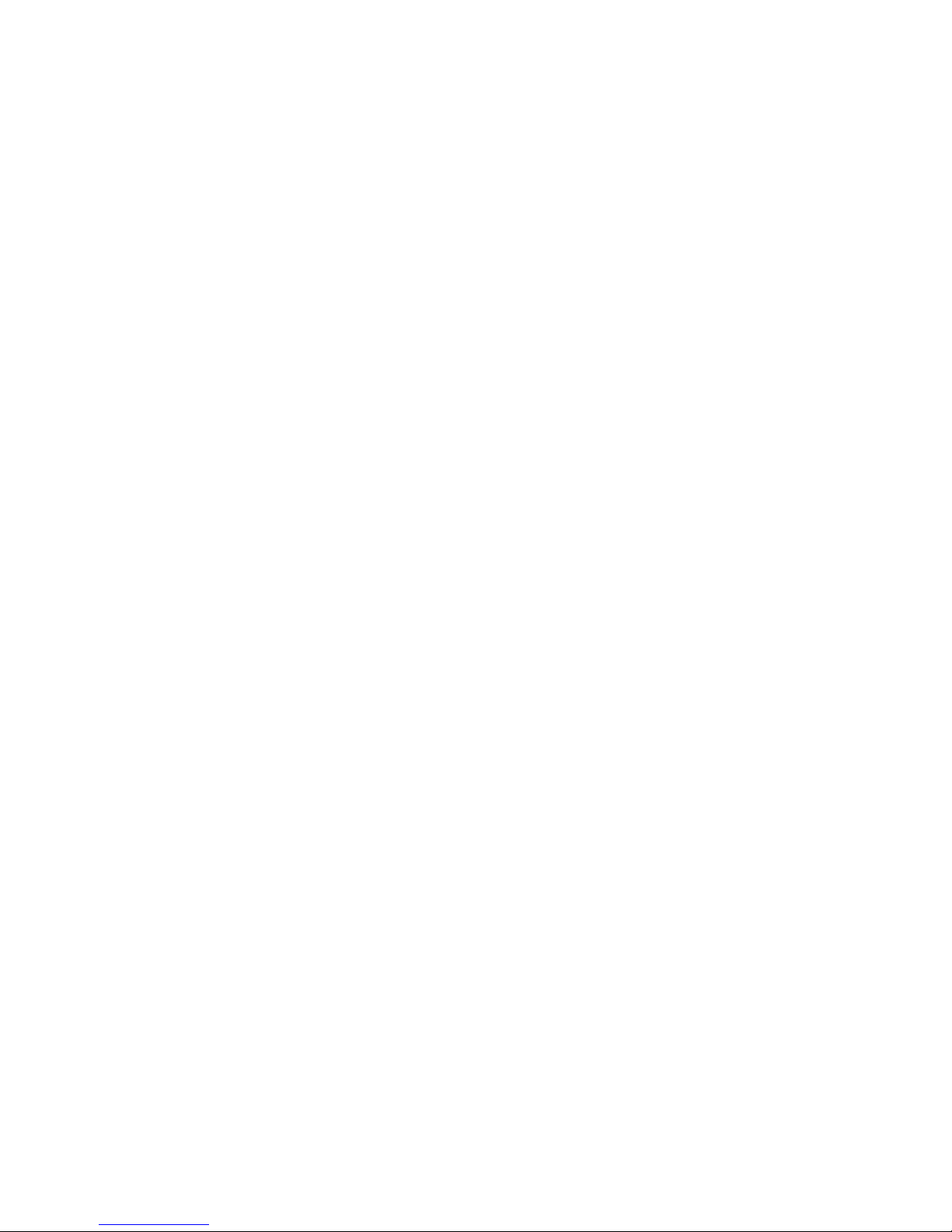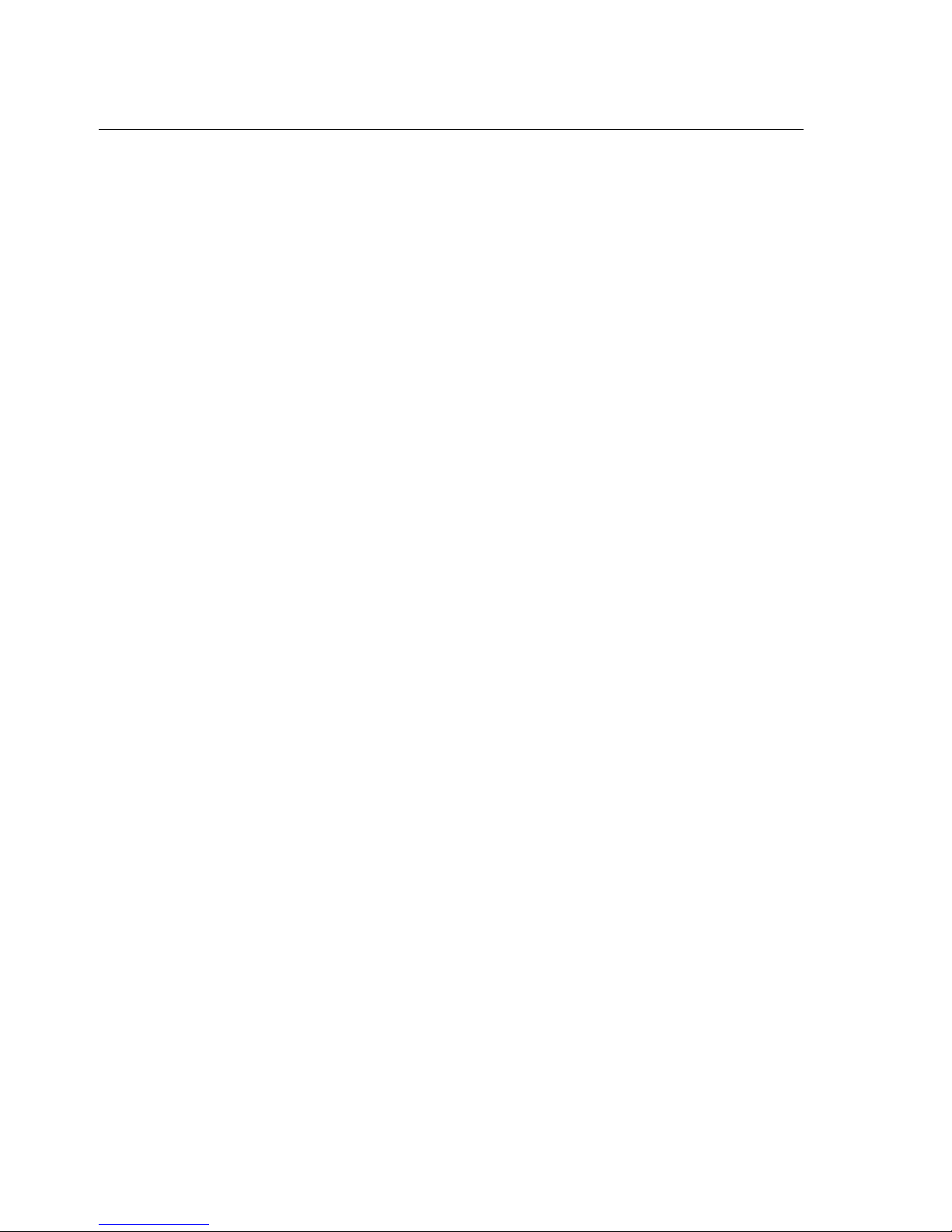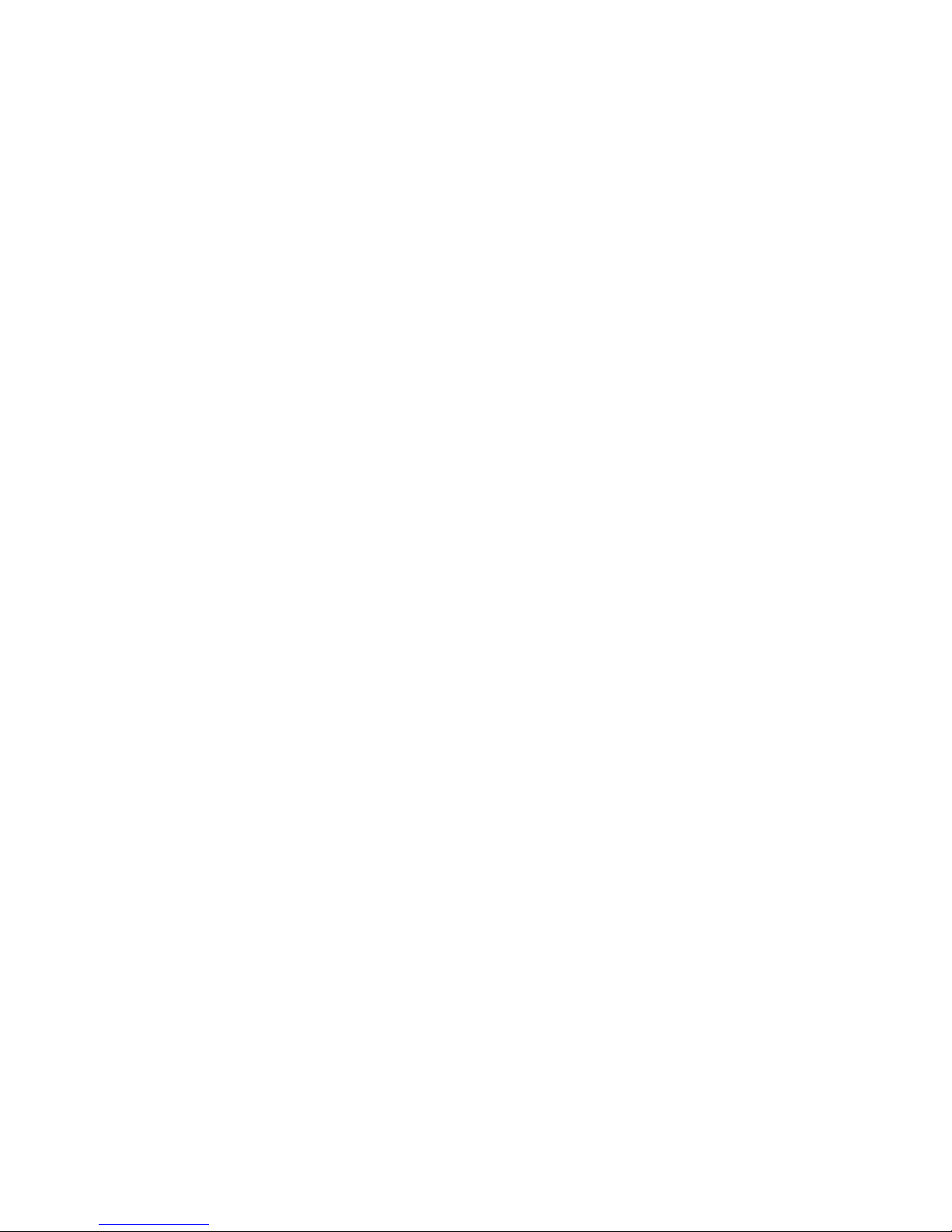Contents
viii 3255 4073–002
Carriage Return ..................................................6–6
Standard Mode ..............................................6–6
Page Mode ....................................................6–6
Cancel Print Data in Page Mode............................6–7
Set Right-Side Character Spacing .........................6–7
Standard Mode ..............................................6–7
Page Mode ....................................................6–8
Select Print Mode(s)............................................6–8
Select Print Mode(s) (for Windows™Printer
Drivers)...................................................6–10
Set Absolute Starting Position ............................6–10
Standard Mode ............................................6–11
Page Mode ..................................................6–11
Set Line Spacing to Default Spacing ...................6–11
Standard Mode ............................................6–11
Page Mode ..................................................6–11
Set Line Spacing...............................................6–12
Standard Mode ............................................6–12
Page Mode ..................................................6–12
Return Home....................................................6–12
Select Peripheral Device....................................6–13
Initialize Printer .................................................6–13
Set Slip Eject Length.........................................6–14
Set Horizontal Tab Positions ..............................6–14
Print and Feed Paper.........................................6–15
Standard Mode ............................................6–15
Page Mode ..................................................6–15
Select Page Mode.............................................6–16
Select Print Direction in Page Mode ....................6–17
Set/Cancel Uni-Directional Printing......................6–18
Standard Mode ............................................6–19
Page Mode ..................................................6–19
Set Printing Area in Page Mode ..........................6–19
Set Relative Print Position ..................................6–21
Standard Mode ............................................6–21
Page Mode ..................................................6–21
Select Justification............................................6–22
Select Print Paper(s)..........................................6–22
Select Paper(s) For Setting Line Spacing .............6–23
Select Paper Sensor(s) to Stop Printing...............6–24
Enable/Disable Paper Feed Button......................6–25
Print and Feed nLines.......................................6–25
Standard Mode ............................................6–25
Page Mode ..................................................6–25