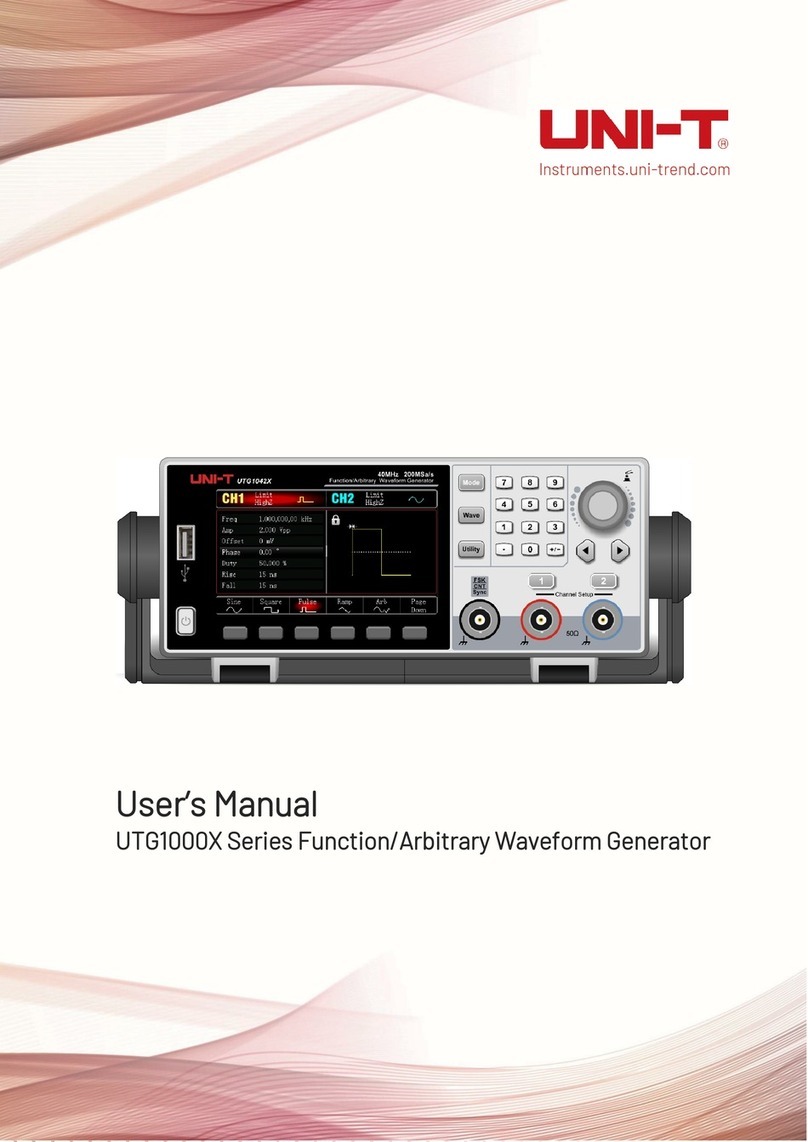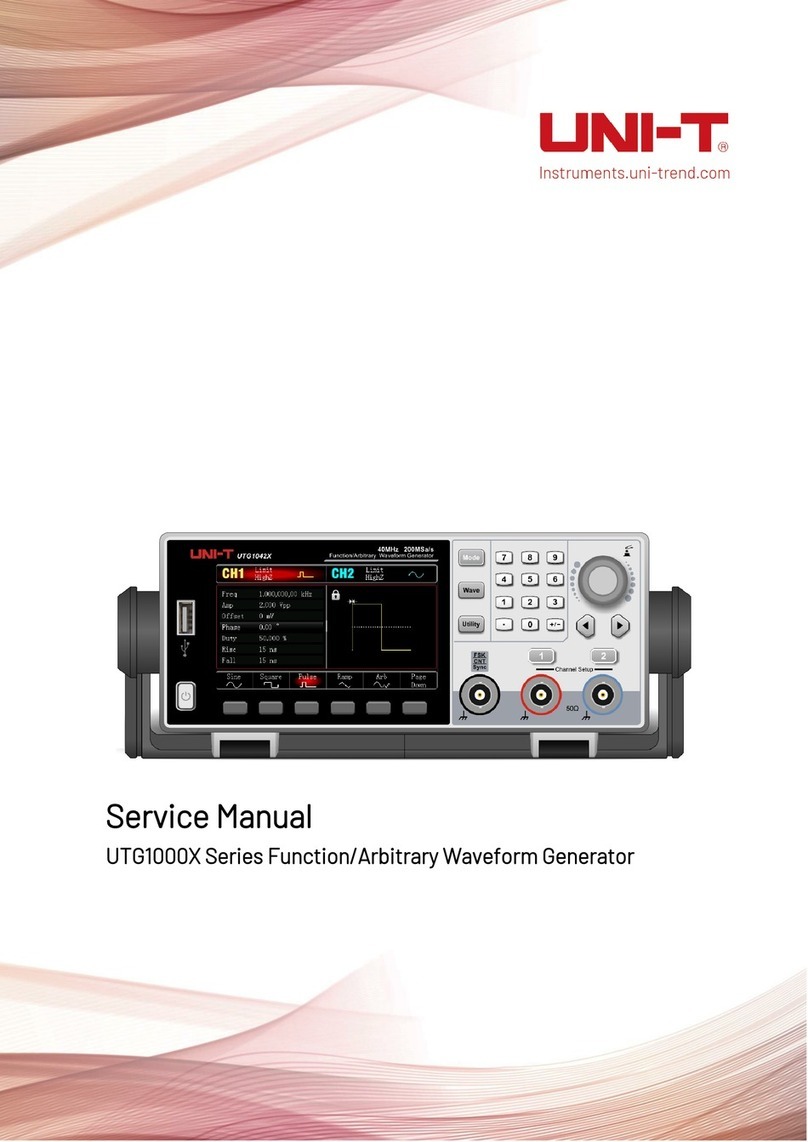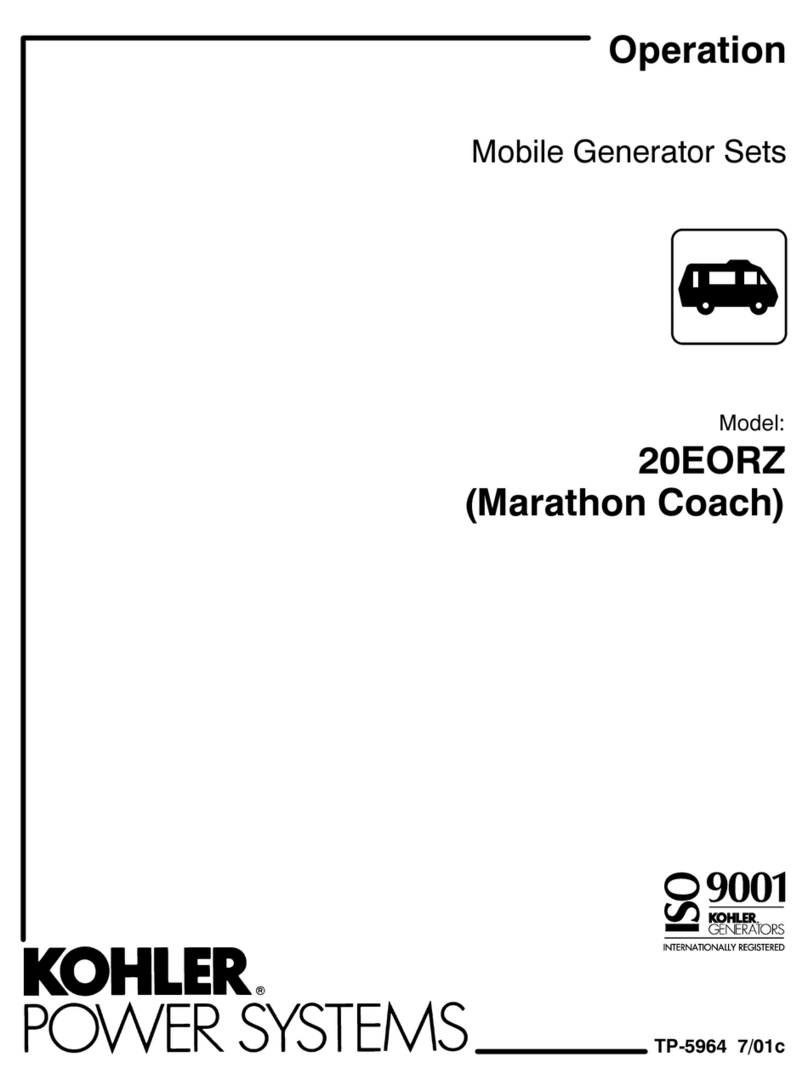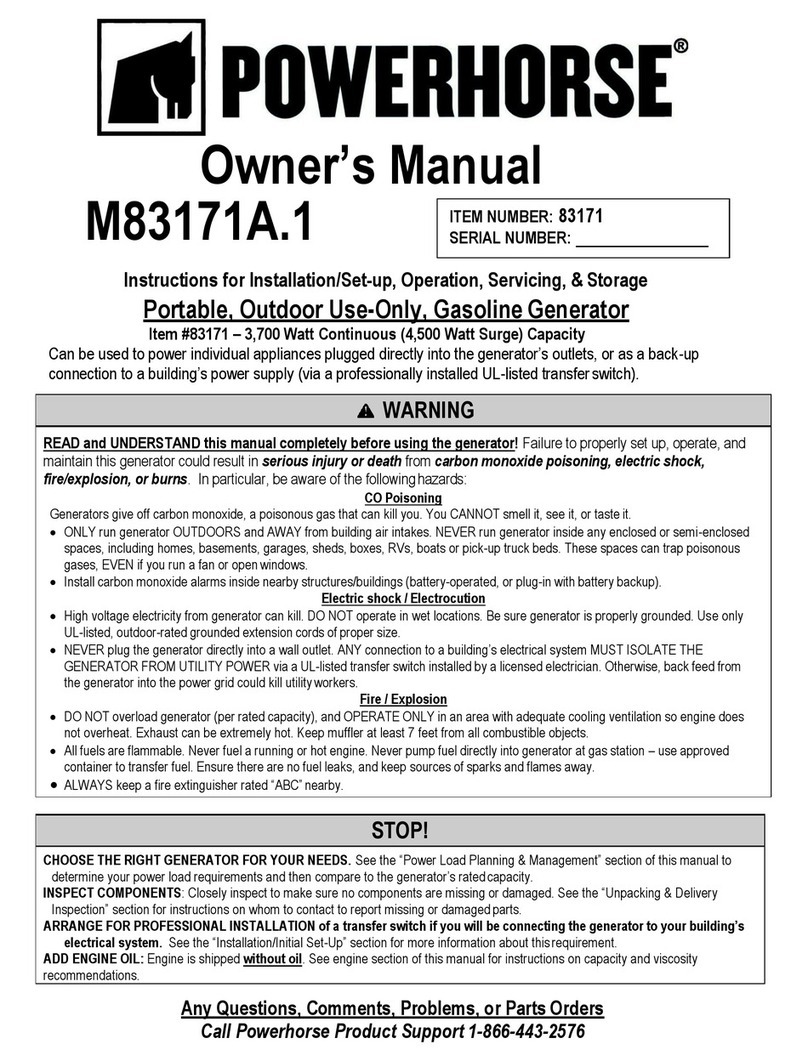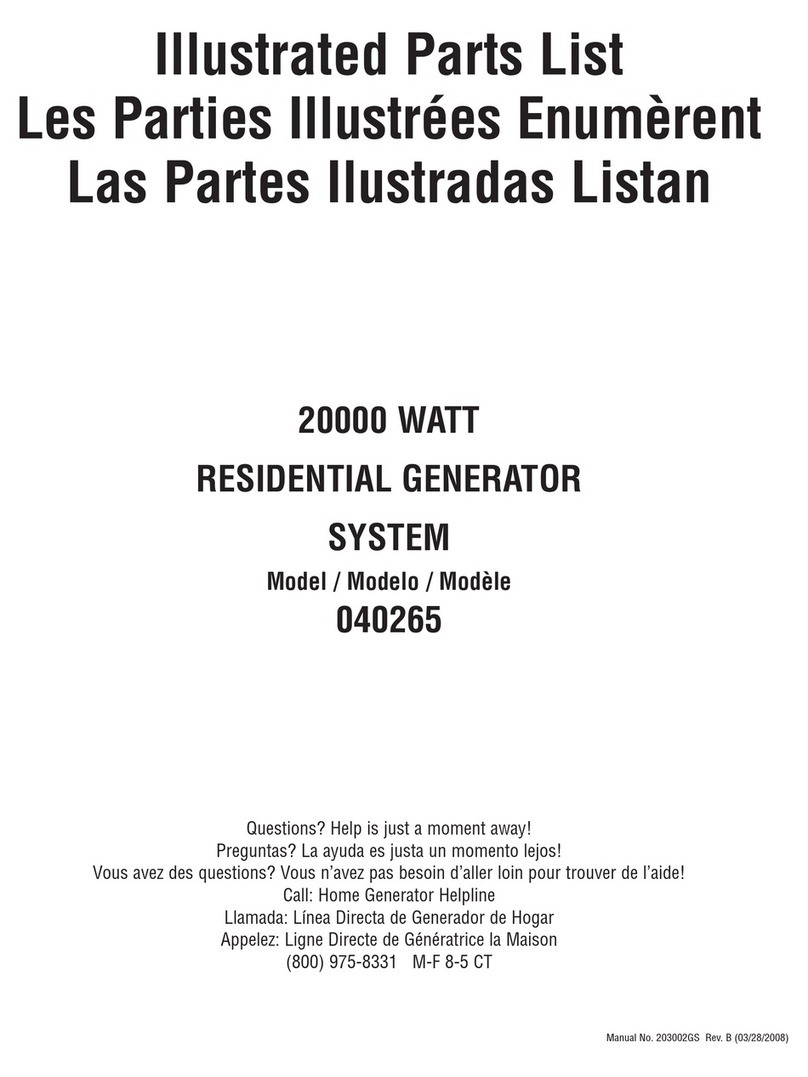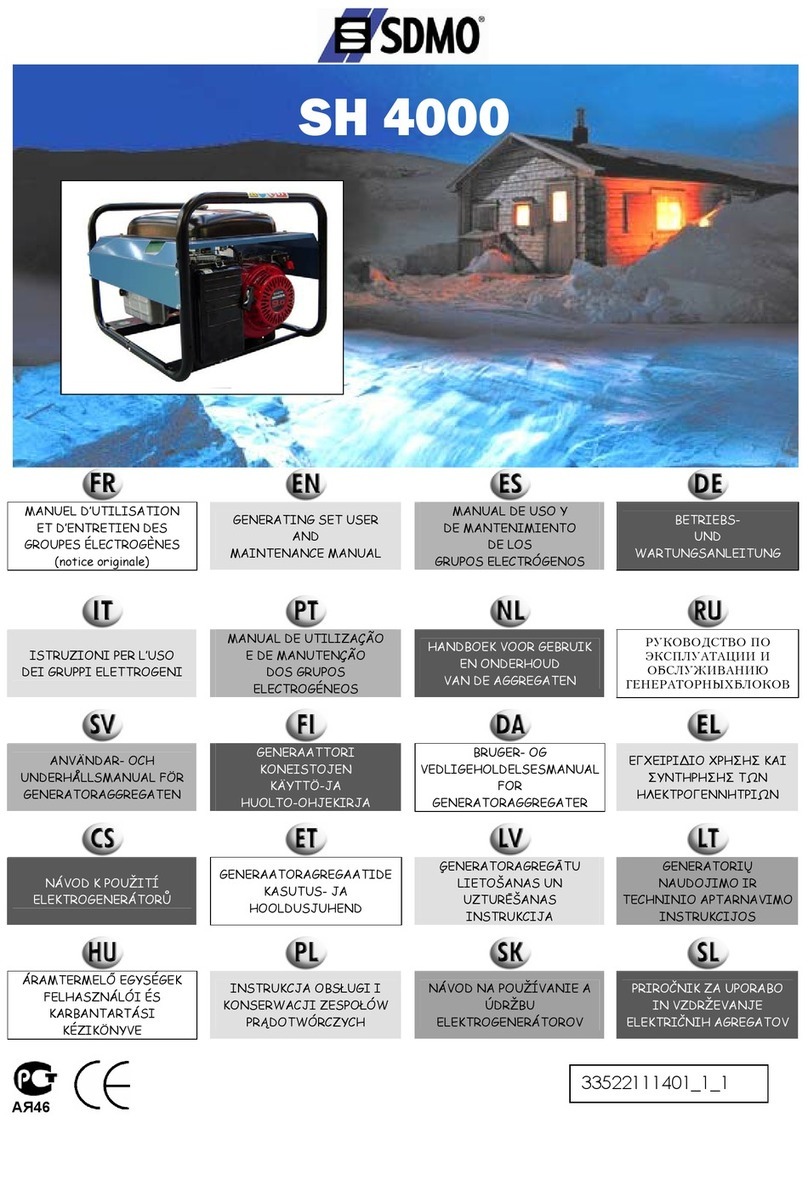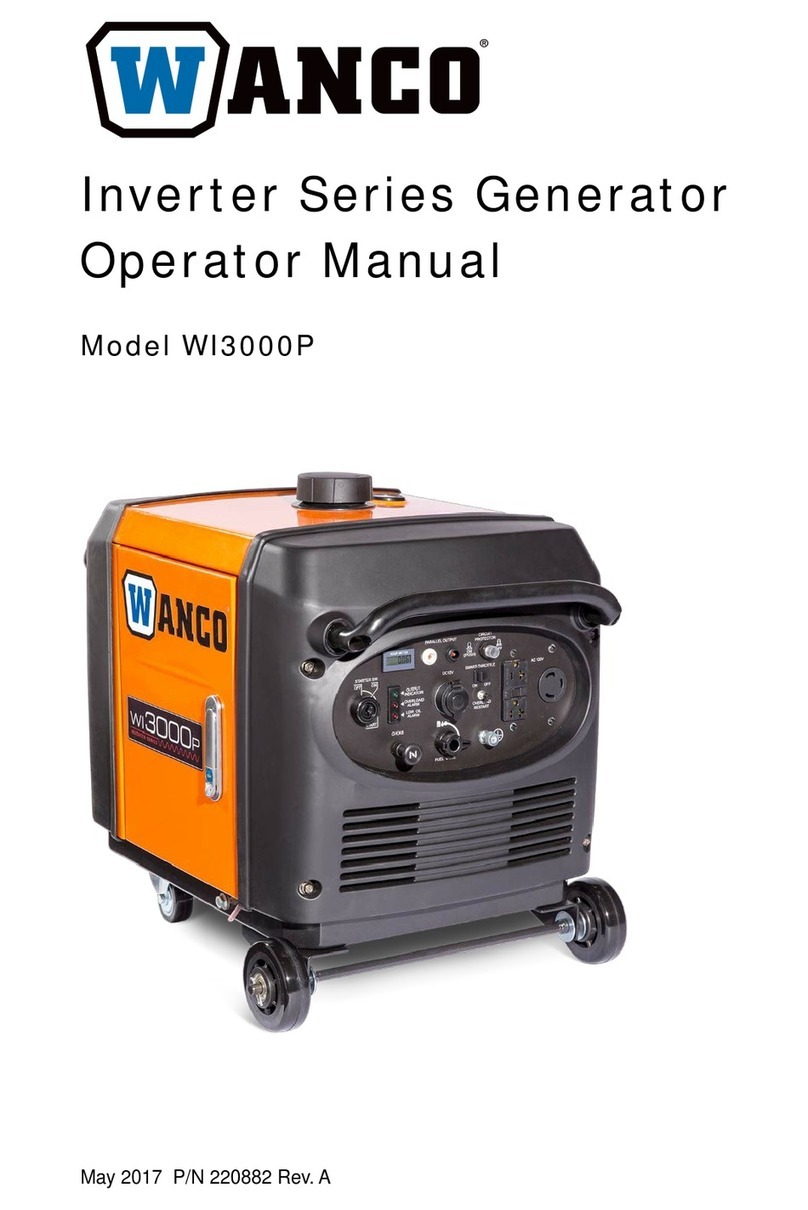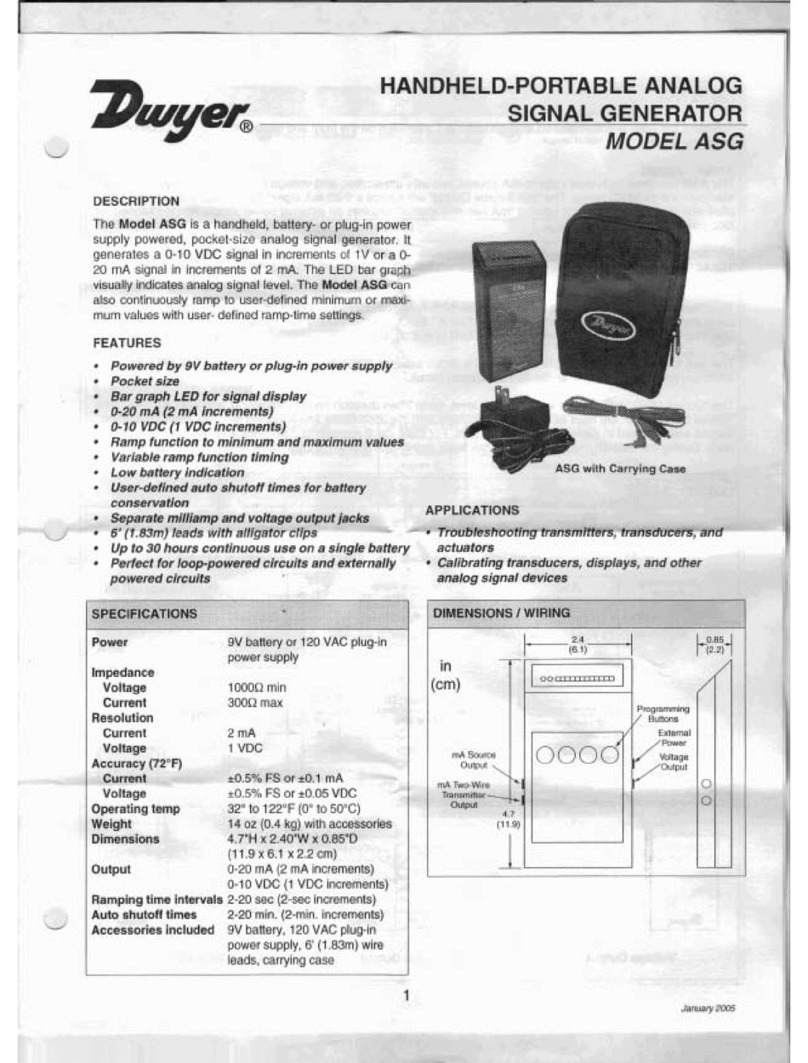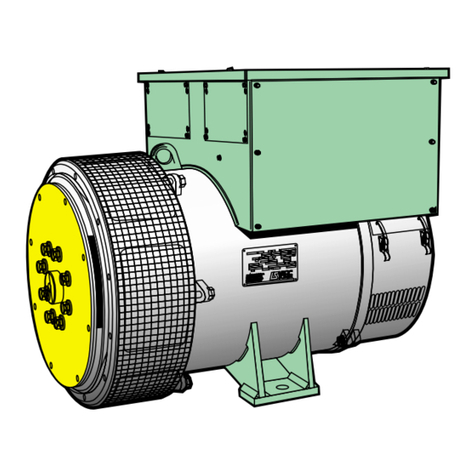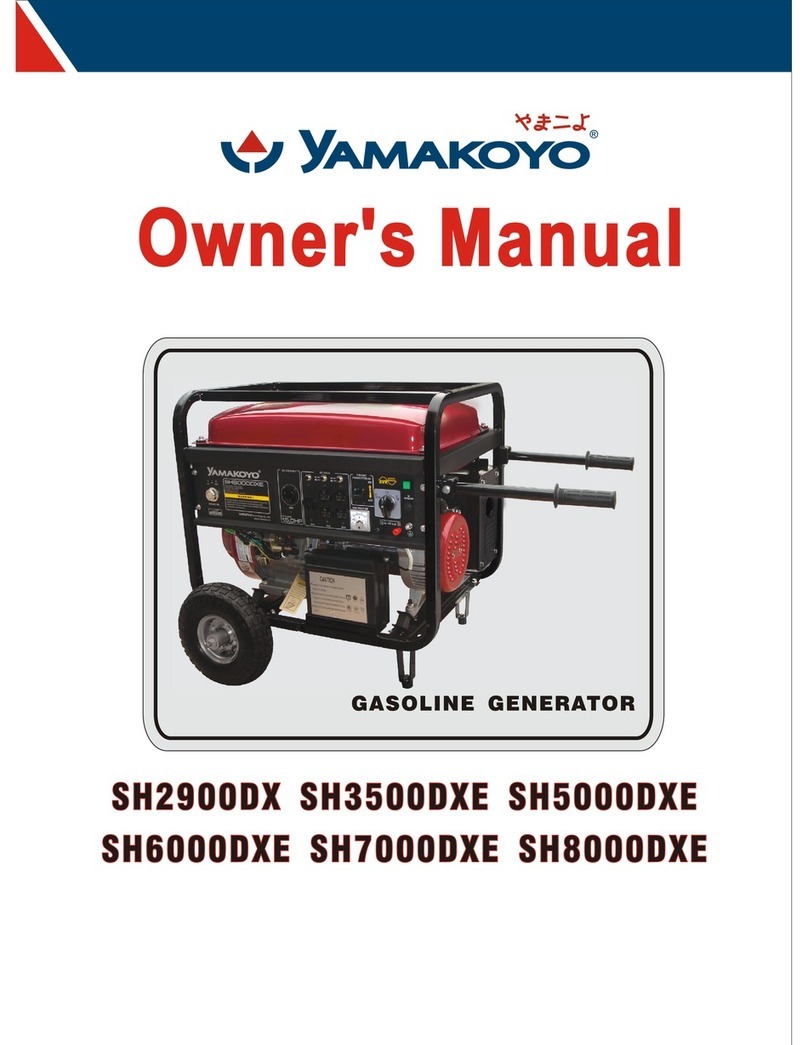UTG4000A Operating Manual
Warranty
UNI-T warrants that the product will be free from defects for a three-year period. If the
product is re-sold, the warranty period will be from the date of the original purchase from an
authorized UNI-T distributor. Probes, other accessories, and fuses are not included in this
warranty.
If the product is proved to be defective within the warranty period, UNI-T reserves the
rights to either repair the defective product without charging of parts and labor, or exchange
the defected product to a working equivalent product. Replacement parts and products may
be brand new, or perform at the same specifications as brand new products. All replacement
parts, modules, and products become the property of UNI-T.
The “customer” refers to the individual or entity that is declared in the guarantee. In order to
obtain the warranty service, "customer" must inform the defects within the applicable warranty
period to UNI-T, and to perform appropriate arrangements for the warranty service. The customer
shall be responsible for packing and shipping the defective products to the designated maintenance
center of UNI-T, pay the shipping cost, and provide a copy of the purchase receipt of the original
purchaser. If the product is shipped domestically to the location of the UNI-T service center,
UNI-T shall pay the return shipping fee. If the product is sent to any other location, the customer
shall be responsible for all shipping, duties, taxes, and any other expenses.
This warranty shall not apply to any defects or damages caused by accidental, machine
parts’ wear and tear, improper use, and improper or lack of maintenance. UNI-T under the
provisions of this warranty has no obligation to provide the following services:
a) Any repair damage caused by the installation, repair, or maintenance of the product
by non UNI-T service representatives.
b) Any repair damage caused by improper use or connection to an incompatible device.
c) Any damage or malfunction caused by the use of a power source which does not
conform to the requirements of this manual.
d) Any maintenance on altered or integrated products (if such alteration or integration
leads to an increase in time or difficulty of product maintenance).
This warranty written by UNI-T for this product, and it is used to substitute any other
express or implied warranties. UNI-T and its distributors do not offer any implied warranties
for merchantability or applicability purposes.
For violation of this guarantee, UNI-T is responsible for the repair or replacement of
defective products is the only remedy available to customers. Regardless of whether UNI-T and
its distributors are informed that any indirect, special, incidental, or consequential damage may
occur, the UNI-T and its distributors shall not be responsible for any of the damages.