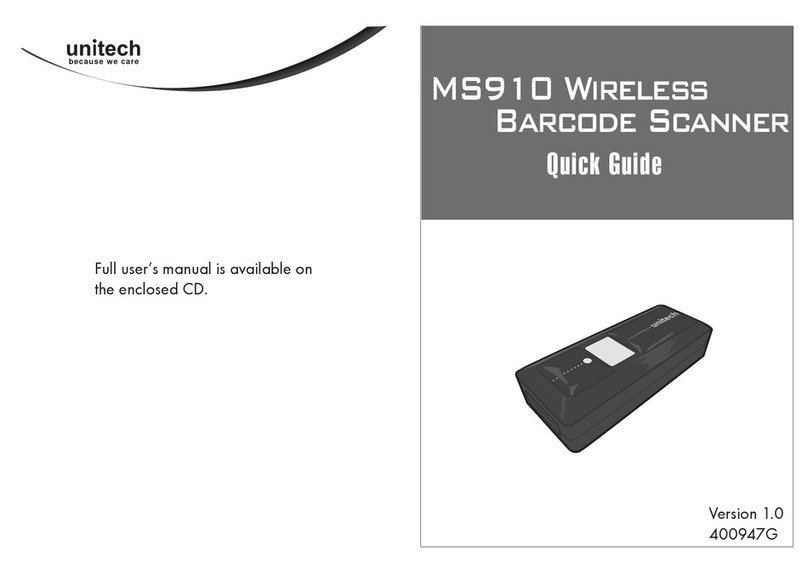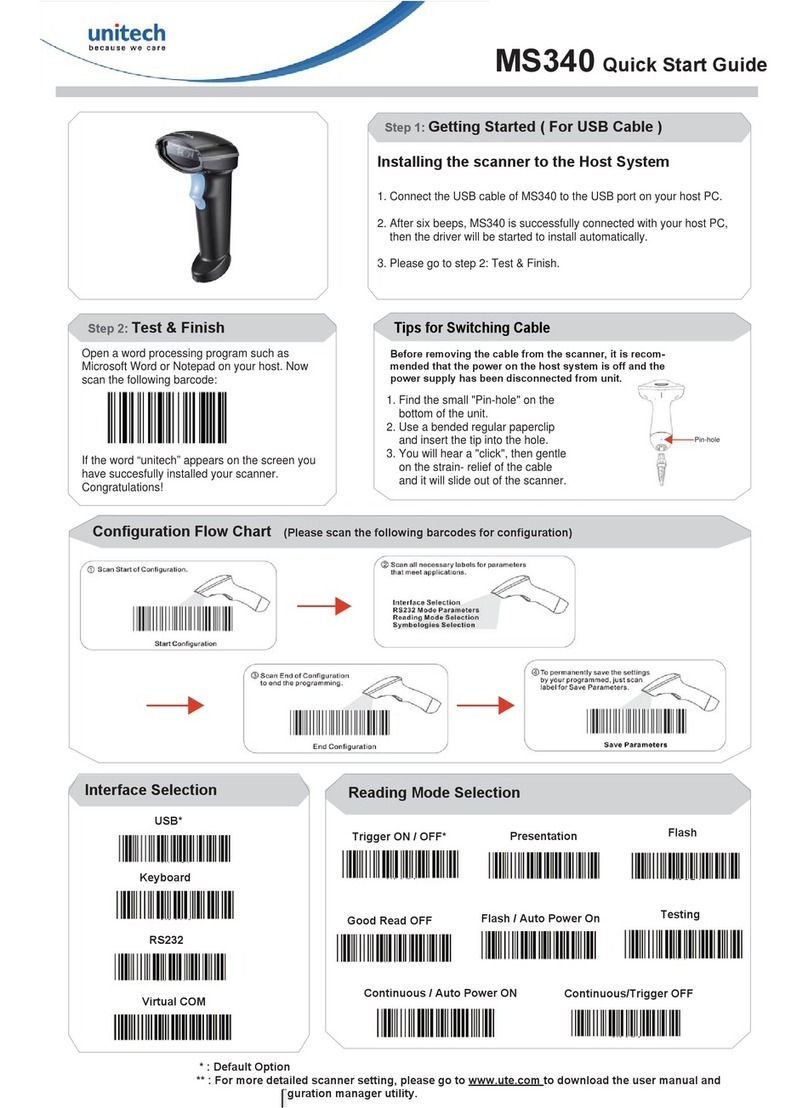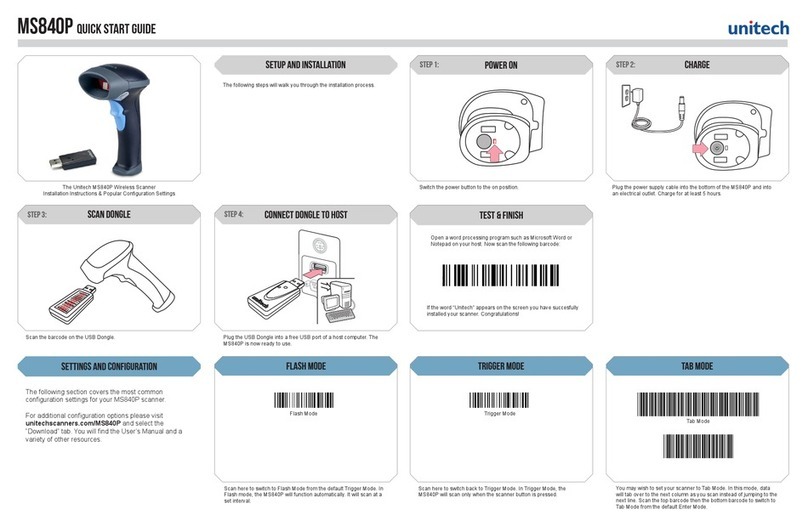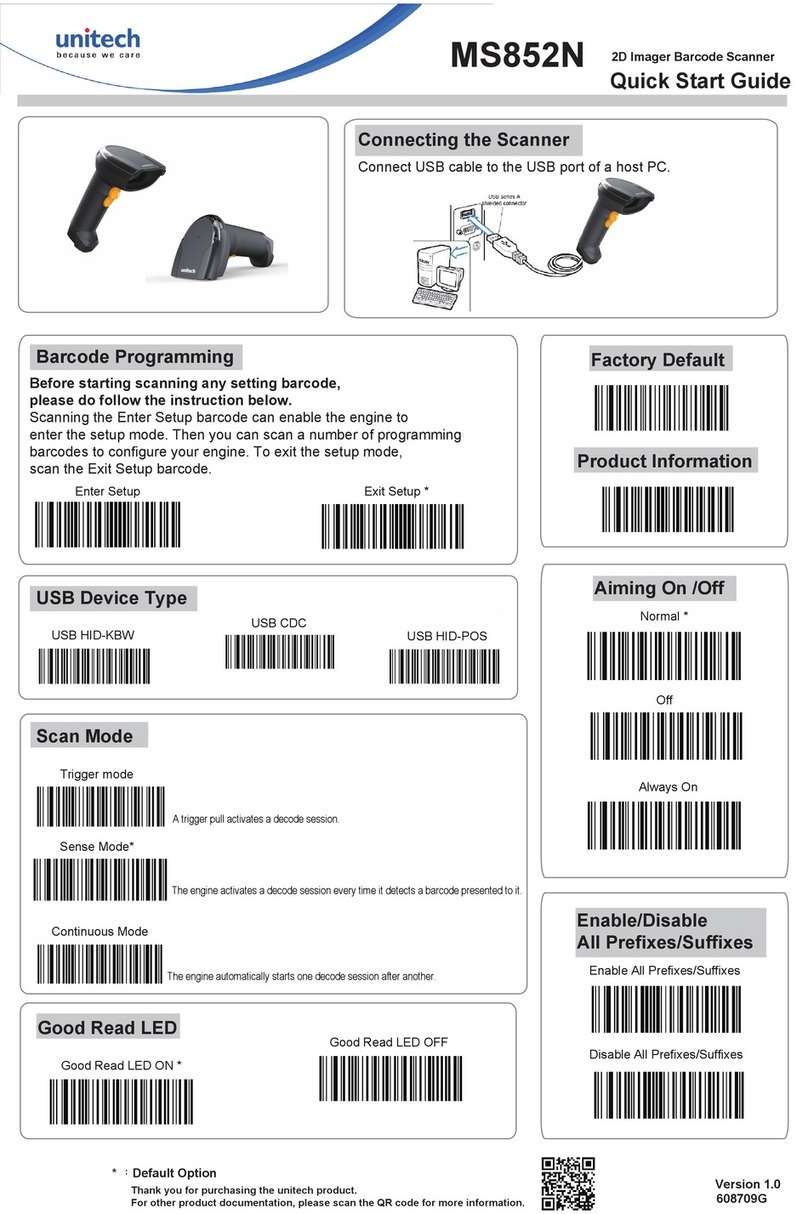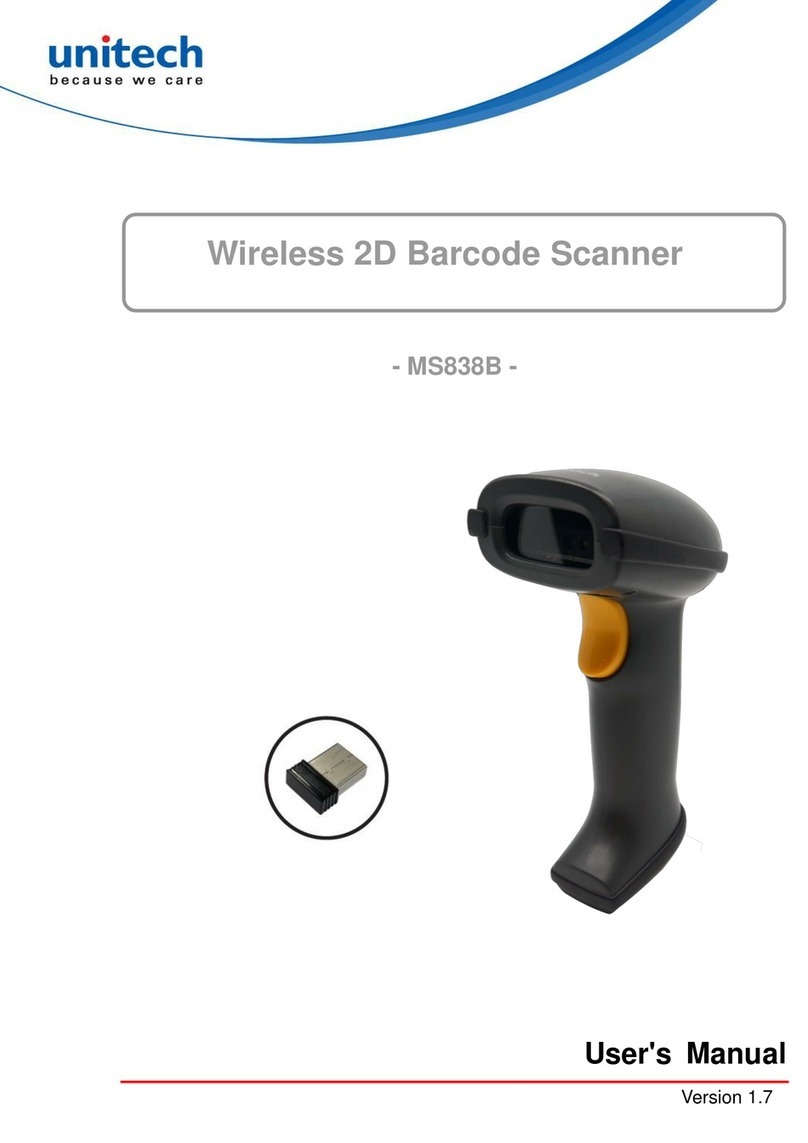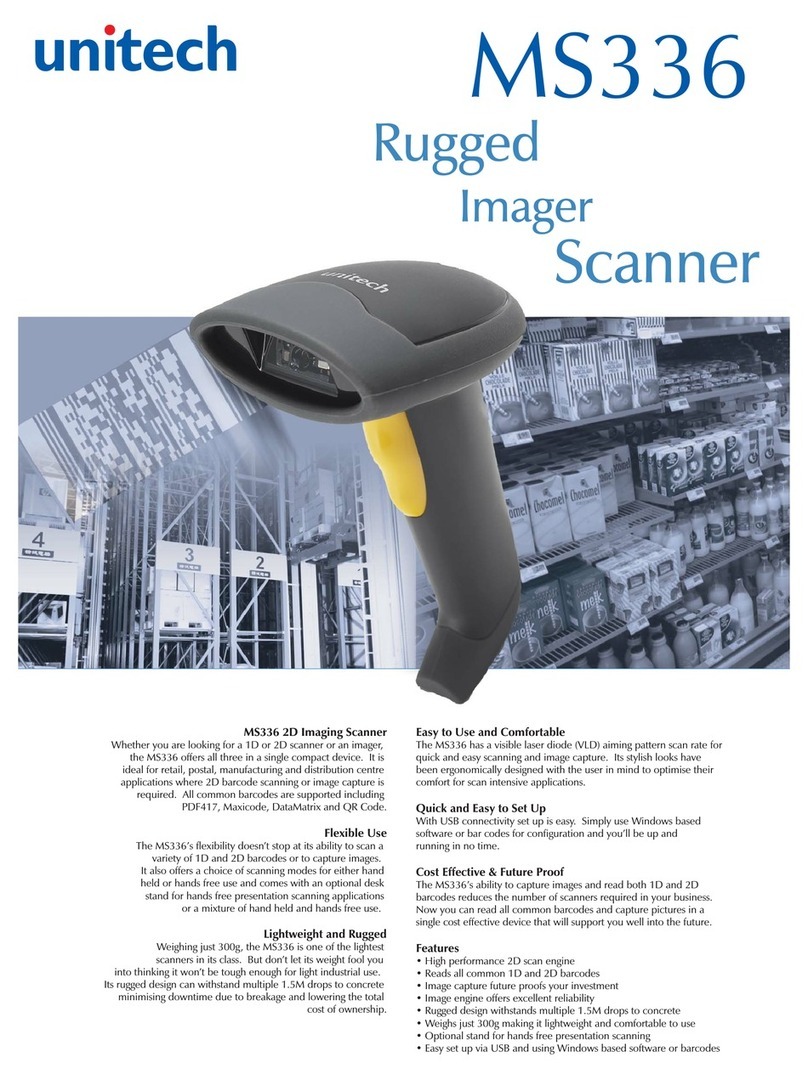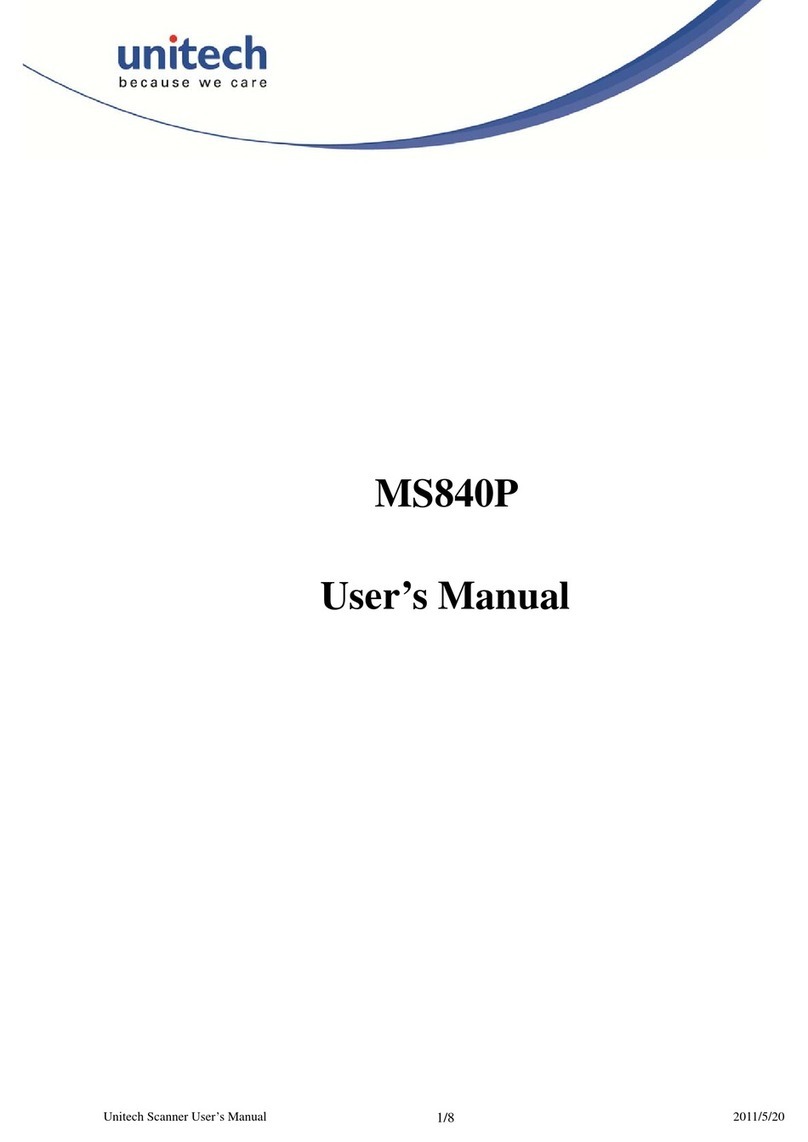switch to bluetooth mode
Scan here to switch back to Bluetooth Mode. You can now pair the
MS912 with a host.
Bluetooth Mode
Switch to Batch Mode
Scan here to switch from Bluetooth Mode to Batch Mode. Data will
now be stored in the internal memory of the MS912 and the MS912
will no longer transmit data via Bluetooth.
Enable Batch
Transfer Data
Scan here to send data from the MS920 to your host device after
collecting the data in Batch Mode.
Transfer Data
MS912 Additional Options
How can we help you?
The MS912 should be recognized as a generic HID device by
your host device, similar to a standard keyboard. This allows
you to scan into any eld that you could normally type into.
Unitech’s professional support team is available to quickly
answer questions or technical-related issues. Should equipment
issues occur, please contact a Unitech Service Representative
at (800) 861-8648 for more information.
Toggle Keyboard for apple iphones
1. Scan Here.
2. Double tap the scan button on your MS912 to show the
keyboard on your smartphone.
3. Double tap the scan button to hide the keyboard.
Enable Hot Keys Disable Hot Keys
Scan here to disable the toggle keyboard function.
Disable Keyboard
Good Read / Bad Read
Open a word processing program such as Microsoft Word or
Notepad on your host. Now scan the following barcode:
Test & Finish
If the word “Unitech” appears on the screen you have succesfully
installed your scanner. Congratulations!
SETTINGS AND CONFIGURATION
The following section covers the most common
conguration settings for your MS912 scanner.
For additional conguration options please visit
unitechscanners.com/MS912 and select the
“Download” tab. You will nd the User’s Manual and a
variety of other resources.
Clear all data
Scan here if you wish to erase the data stored on your MS912. Please
keep in mind that this process is irreversible.
delete data
switch to bluetooth mode
Scan here to switch back to Bluetooth Mode. You can now pair the
MS912 with a host.
Bluetooth Mode
Switch to Batch Mode
Scan here to switch from Bluetooth Mode to Batch Mode. Data will
now be stored in the internal memory of the MS912 and the MS912
will no longer transmit data via Bluetooth.
Enable Batch
Transfer Data
Scan here to send data from the MS920 to your host device after
collecting the data in Batch Mode.
Transfer Data
MS912 Additional Options
How can we help you?
The MS912 should be recognized as a generic HID device by
your host device, similar to a standard keyboard. This allows
you to scan into any eld that you could normally type into.
Unitech’s professional support team is available to quickly
answer questions or technical-related issues. Should equipment
issues occur, please contact a Unitech Service Representative
at (800) 861-8648 for more information.
Toggle Keyboard for apple iphones
1. Scan Here.
2. Double tap the scan button on your MS912 to show the
keyboard on your smartphone.
3. Double tap the scan button to hide the keyboard.
Enable Hot Keys Disable Hot Keys
Scan here to disable the toggle keyboard function.
Disable Keyboard
Good Read / Bad Read
Open a word processing program such as Microsoft Word or
Notepad on your host. Now scan the following barcode:
Test & Finish
If the word “Unitech” appears on the screen you have succesfully
installed your scanner. Congratulations!
SETTINGS AND CONFIGURATION
The following section covers the most common
conguration settings for your MS912 scanner.
For additional conguration options please visit
unitechscanners.com/MS912 and select the
“Download” tab. You will nd the User’s Manual and a
variety of other resources.
Clear all data
Scan here if you wish to erase the data stored on your MS912. Please
keep in mind that this process is irreversible.
delete data
switch to bluetooth mode
Scan here to switch back to Bluetooth Mode. You can now pair the
MS912 with a host.
Bluetooth Mode
Switch to Batch Mode
Scan here to switch from Bluetooth Mode to Batch Mode. Data will
now be stored in the internal memory of the MS912 and the MS912
will no longer transmit data via Bluetooth.
Enable Batch
Transfer Data
Scan here to send data from the MS920 to your host device after
collecting the data in Batch Mode.
Transfer Data
MS912 Additional Options
How can we help you?
The MS912 should be recognized as a generic HID device by
your host device, similar to a standard keyboard. This allows
you to scan into any eld that you could normally type into.
Unitech’s professional support team is available to quickly
answer questions or technical-related issues. Should equipment
issues occur, please contact a Unitech Service Representative
at (800) 861-8648 for more information.
Toggle Keyboard for apple iphones
1. Scan Here.
2. Double tap the scan button on your MS912 to show the
keyboard on your smartphone.
3. Double tap the scan button to hide the keyboard.
Enable Hot Keys Disable Hot Keys
Scan here to disable the toggle keyboard function.
Disable Keyboard
Good Read / Bad Read
Open a word processing program such as Microsoft Word or
Notepad on your host. Now scan the following barcode:
Test & Finish
If the word “Unitech” appears on the screen you have succesfully
installed your scanner. Congratulations!
SETTINGS AND CONFIGURATION
The following section covers the most common
conguration settings for your MS912 scanner.
For additional conguration options please visit
unitechscanners.com/MS912 and select the
“Download” tab. You will nd the User’s Manual and a
variety of other resources.
Clear all data
Scan here if you wish to erase the data stored on your MS912. Please
keep in mind that this process is irreversible.
delete data
switch to bluetooth mode
Scan here to switch back to Bluetooth Mode. You can now pair the
MS912 with a host.
Bluetooth Mode
Switch to Batch Mode
Scan here to switch from Bluetooth Mode to Batch Mode. Data will
now be stored in the internal memory of the MS912 and the MS912
will no longer transmit data via Bluetooth.
Enable Batch
Transfer Data
Scan here to send data from the MS920 to your host device after
collecting the data in Batch Mode.
Transfer Data
MS912 Additional Options
How can we help you?
The MS912 should be recognized as a generic HID device by
your host device, similar to a standard keyboard. This allows
you to scan into any eld that you could normally type into.
Unitech’s professional support team is available to quickly
answer questions or technical-related issues. Should equipment
issues occur, please contact a Unitech Service Representative
at (800) 861-8648 for more information.
Toggle Keyboard for apple iphones
1. Scan Here.
2. Double tap the scan button on your MS912 to show the
keyboard on your smartphone.
3. Double tap the scan button to hide the keyboard.
Enable Hot Keys Disable Hot Keys
Scan here to disable the toggle keyboard function.
Disable Keyboard
Good Read / Bad Read
Open a word processing program such as Microsoft Word or
Notepad on your host. Now scan the following barcode:
Test & Finish
If the word “Unitech” appears on the screen you have succesfully
installed your scanner. Congratulations!
SETTINGS AND CONFIGURATION
The following section covers the most common
conguration settings for your MS912 scanner.
For additional conguration options please visit
unitechscanners.com/MS912 and select the
“Download” tab. You will nd the User’s Manual and a
variety of other resources.
Clear all data
Scan here if you wish to erase the data stored on your MS912. Please
keep in mind that this process is irreversible.
delete data
switch to bluetooth mode
Scan here to switch back to Bluetooth Mode. You can now pair the
MS912 with a host.
Bluetooth Mode
Switch to Batch Mode
Scan here to switch from Bluetooth Mode to Batch Mode. Data will
now be stored in the internal memory of the MS912 and the MS912
will no longer transmit data via Bluetooth.
Enable Batch
Transfer Data
Scan here to send data from the MS920 to your host device after
collecting the data in Batch Mode.
Transfer Data
MS912 Additional Options
How can we help you?
The MS912 should be recognized as a generic HID device by
your host device, similar to a standard keyboard. This allows
you to scan into any eld that you could normally type into.
Unitech’s professional support team is available to quickly
answer questions or technical-related issues. Should equipment
issues occur, please contact a Unitech Service Representative
at (800) 861-8648 for more information.
Toggle Keyboard for apple iphones
1. Scan Here.
2. Double tap the scan button on your MS912 to show the
keyboard on your smartphone.
3. Double tap the scan button to hide the keyboard.
Enable Hot Keys Disable Hot Keys
Scan here to disable the toggle keyboard function.
Disable Keyboard
Good Read / Bad Read
Open a word processing program such as Microsoft Word or
Notepad on your host. Now scan the following barcode:
Test & Finish
If the word “Unitech” appears on the screen you have succesfully
installed your scanner. Congratulations!
SETTINGS AND CONFIGURATION
The following section covers the most common
conguration settings for your MS912 scanner.
For additional conguration options please visit
unitechscanners.com/MS912 and select the
“Download” tab. You will nd the User’s Manual and a
variety of other resources.
Clear all data
Scan here if you wish to erase the data stored on your MS912. Please
keep in mind that this process is irreversible.
delete data
switch to bluetooth mode
Scan here to switch back to Bluetooth Mode. You can now pair the
MS912 with a host.
Bluetooth Mode
Switch to Batch Mode
Scan here to switch from Bluetooth Mode to Batch Mode. Data will
now be stored in the internal memory of the MS912 and the MS912
will no longer transmit data via Bluetooth.
Enable Batch
Transfer Data
Scan here to send data from the MS920 to your host device after
collecting the data in Batch Mode.
Transfer Data
MS912 Additional Options
How can we help you?
The MS912 should be recognized as a generic HID device by
your host device, similar to a standard keyboard. This allows
you to scan into any eld that you could normally type into.
Unitech’s professional support team is available to quickly
answer questions or technical-related issues. Should equipment
issues occur, please contact a Unitech Service Representative
at (800) 861-8648 for more information.
Toggle Keyboard for apple iphones
1. Scan Here.
2. Double tap the scan button on your MS912 to show the
keyboard on your smartphone.
3. Double tap the scan button to hide the keyboard.
Enable Hot Keys Disable Hot Keys
Scan here to disable the toggle keyboard function.
Disable Keyboard
Good Read / Bad Read
Open a word processing program such as Microsoft Word or
Notepad on your host. Now scan the following barcode:
Test & Finish
If the word “Unitech” appears on the screen you have succesfully
installed your scanner. Congratulations!
SETTINGS AND CONFIGURATION
The following section covers the most common
conguration settings for your MS912 scanner.
For additional conguration options please visit
unitechscanners.com/MS912 and select the
“Download” tab. You will nd the User’s Manual and a
variety of other resources.
Clear all data
Scan here if you wish to erase the data stored on your MS912. Please
keep in mind that this process is irreversible.
delete data
switch to bluetooth mode
Scan here to switch back to Bluetooth Mode. You can now pair the
MS912 with a host.
Bluetooth Mode
Switch to Batch Mode
Scan here to switch from Bluetooth Mode to Batch Mode. Data will
now be stored in the internal memory of the MS912 and the MS912
will no longer transmit data via Bluetooth.
Enable Batch
Transfer Data
Scan here to send data from the MS920 to your host device after
collecting the data in Batch Mode.
Transfer Data
MS912 Additional Options
How can we help you?
The MS912 should be recognized as a generic HID device by
your host device, similar to a standard keyboard. This allows
you to scan into any eld that you could normally type into.
Unitech’s professional support team is available to quickly
answer questions or technical-related issues. Should equipment
issues occur, please contact a Unitech Service Representative
at (800) 861-8648 for more information.
Toggle Keyboard for apple iphones
1. Scan Here.
2. Double tap the scan button on your MS912 to show the
keyboard on your smartphone.
3. Double tap the scan button to hide the keyboard.
Enable Hot Keys Disable Hot Keys
Scan here to disable the toggle keyboard function.
Disable Keyboard
Good Read / Bad Read
Open a word processing program such as Microsoft Word or
Notepad on your host. Now scan the following barcode:
Test & Finish
If the word “Unitech” appears on the screen you have succesfully
installed your scanner. Congratulations!
SETTINGS AND CONFIGURATION
The following section covers the most common
conguration settings for your MS912 scanner.
For additional conguration options please visit
unitechscanners.com/MS912 and select the
“Download” tab. You will nd the User’s Manual and a
variety of other resources.
Clear all data
Scan here if you wish to erase the data stored on your MS912. Please
keep in mind that this process is irreversible.
delete data
switch to bluetooth mode
Scan here to switch back to Bluetooth Mode. You can now pair the
MS912 with a host.
Bluetooth Mode
Switch to Batch Mode
Scan here to switch from Bluetooth Mode to Batch Mode. Data will
now be stored in the internal memory of the MS912 and the MS912
will no longer transmit data via Bluetooth.
Enable Batch
Transfer Data
Scan here to send data from the MS920 to your host device after
collecting the data in Batch Mode.
Transfer Data
MS912 Additional Options
How can we help you?
The MS912 should be recognized as a generic HID device by
your host device, similar to a standard keyboard. This allows
you to scan into any eld that you could normally type into.
Unitech’s professional support team is available to quickly
answer questions or technical-related issues. Should equipment
issues occur, please contact a Unitech Service Representative
at (800) 861-8648 for more information.
Toggle Keyboard for apple iphones
1. Scan Here.
2. Double tap the scan button on your MS912 to show the
keyboard on your smartphone.
3. Double tap the scan button to hide the keyboard.
Enable Hot Keys Disable Hot Keys
Scan here to disable the toggle keyboard function.
Disable Keyboard
Good Read / Bad Read
Open a word processing program such as Microsoft Word or
Notepad on your host. Now scan the following barcode:
Test & Finish
If the word “Unitech” appears on the screen you have succesfully
installed your scanner. Congratulations!
SETTINGS AND CONFIGURATION
The following section covers the most common
conguration settings for your MS912 scanner.
For additional conguration options please visit
unitechscanners.com/MS912 and select the
“Download” tab. You will nd the User’s Manual and a
variety of other resources.
Clear all data
Scan here if you wish to erase the data stored on your MS912. Please
keep in mind that this process is irreversible.
delete data