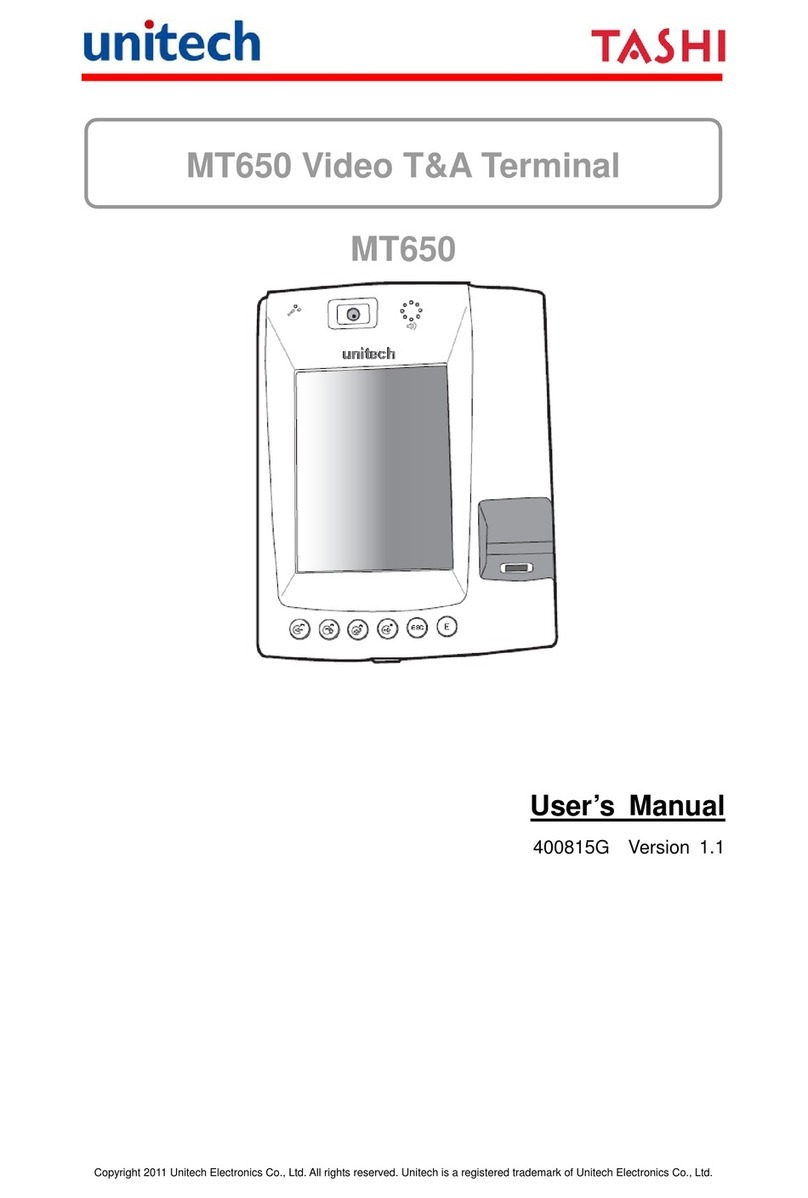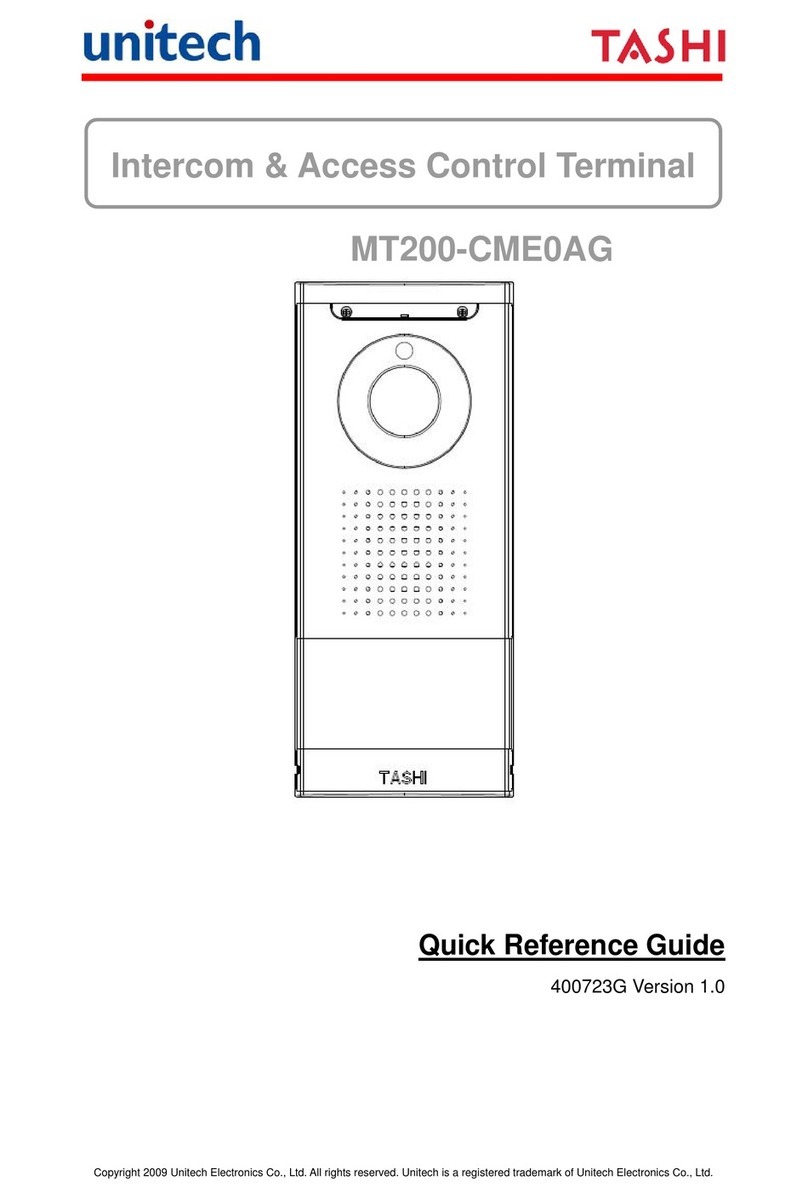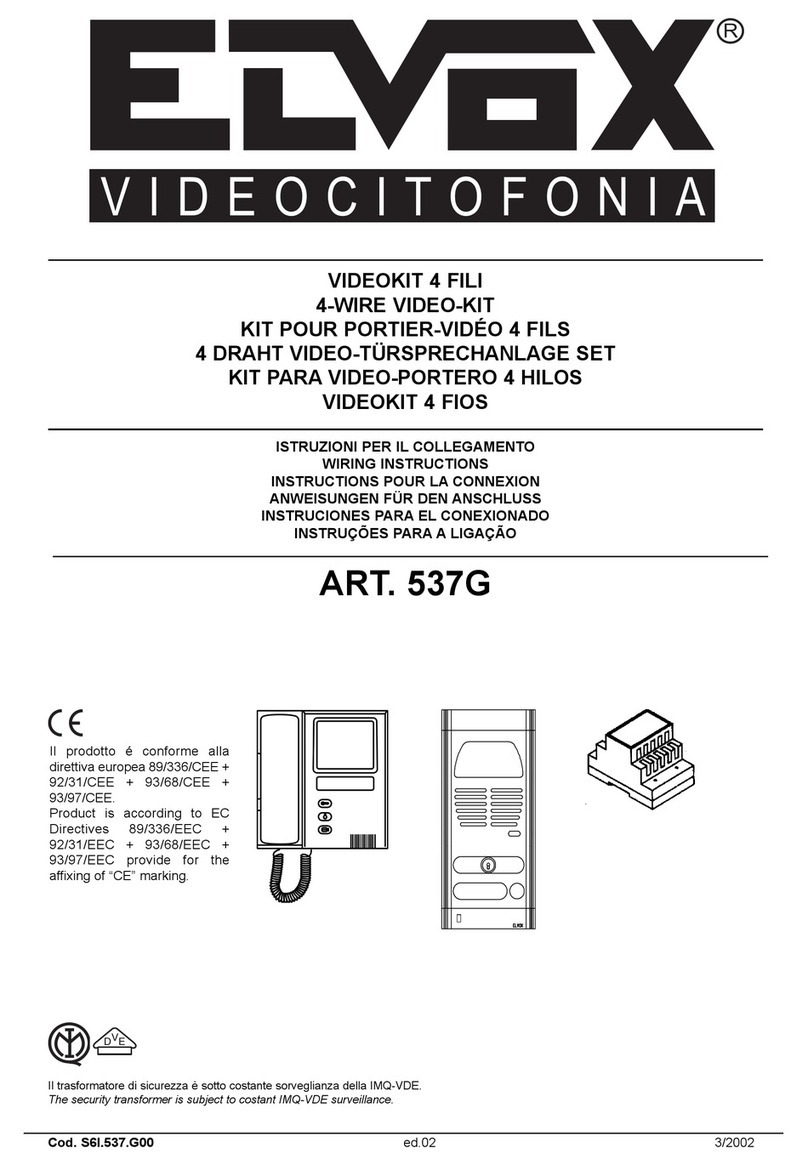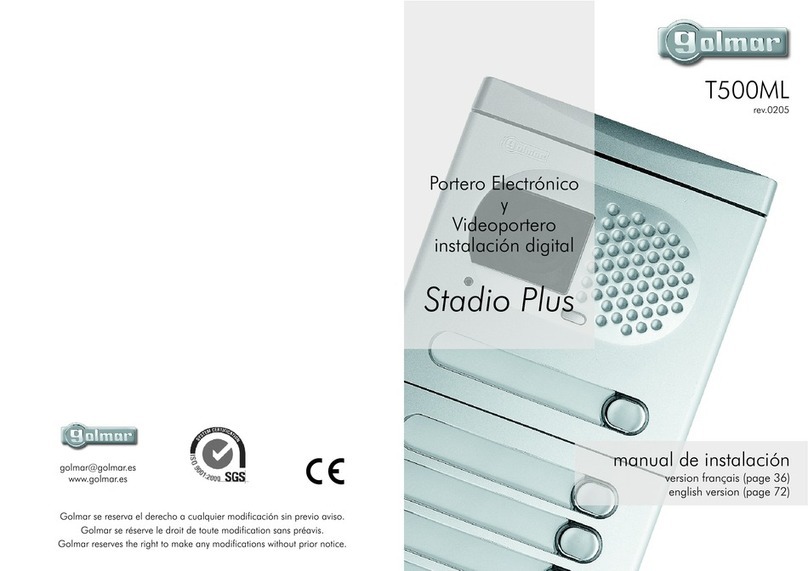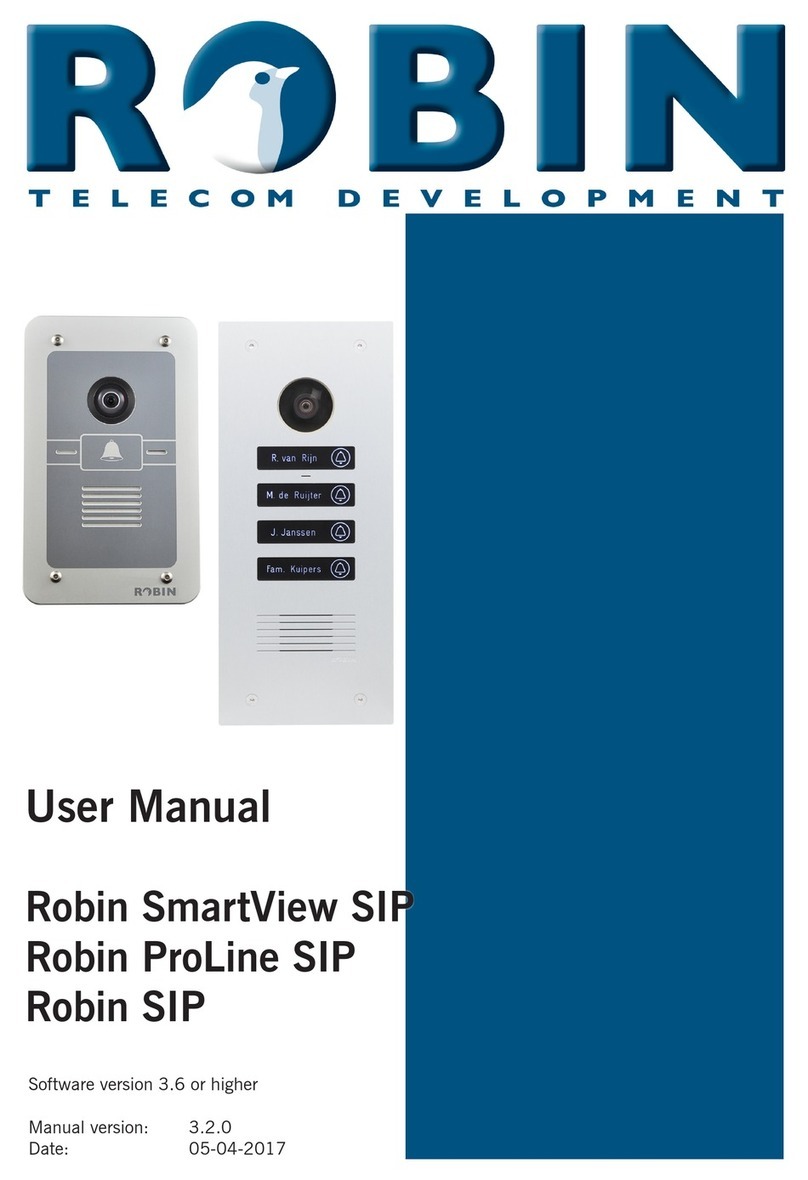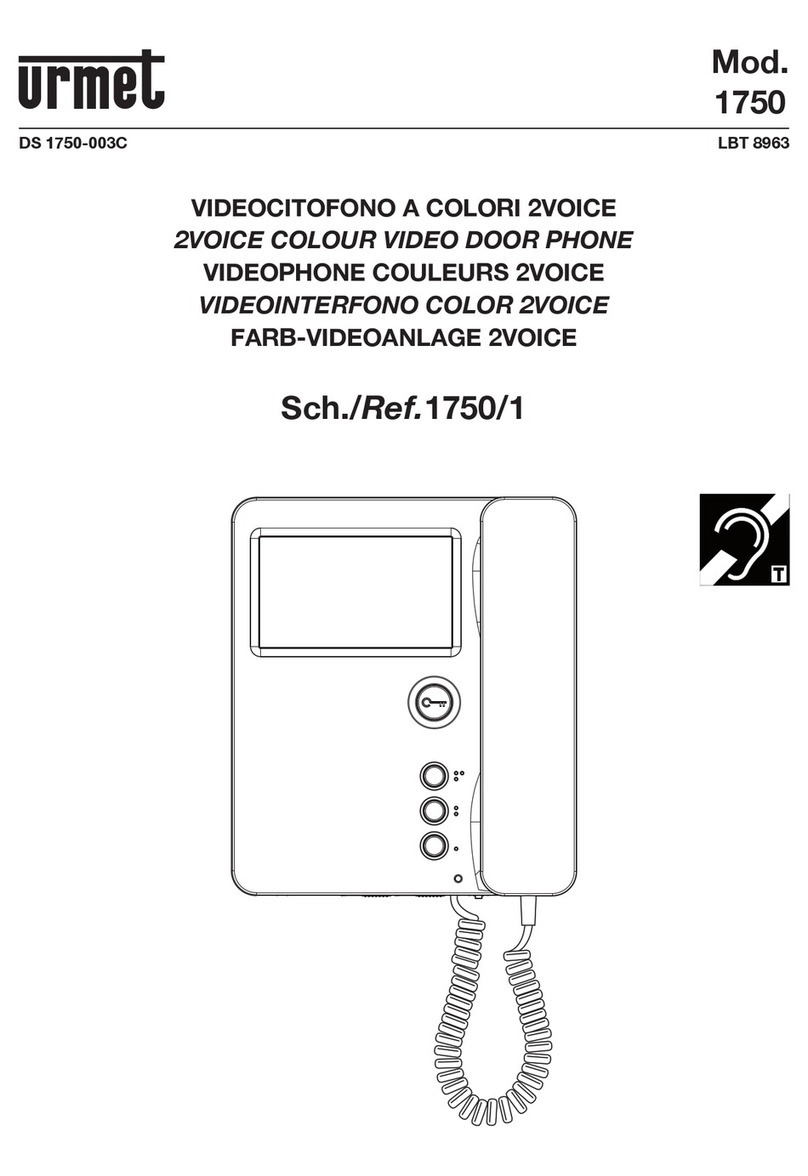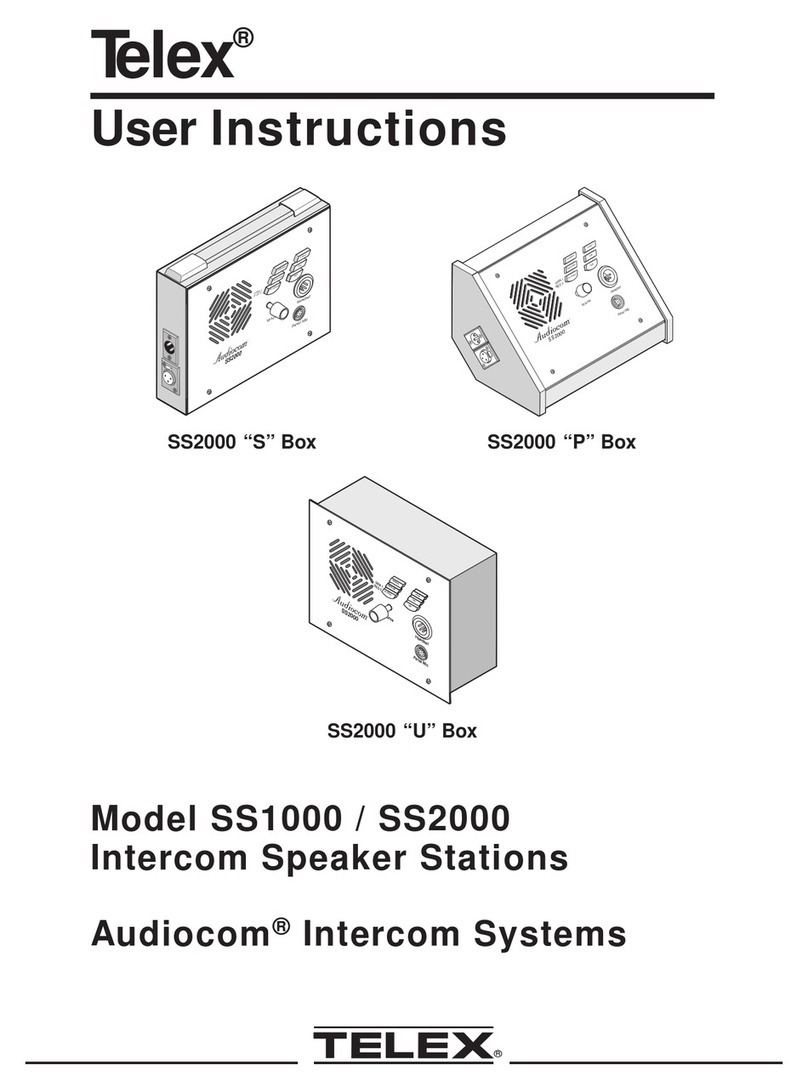Unitech MT650 User manual

Copyright 2011 Unitech Electronics Co., Ltd. All rights reserved. Unitech is a registered trademark of Unitech Electronics Co., Ltd.
MT650 Video T&A Terminal
MT650
User’s Manual
400815G Version 1.3

Copyright 2011 Unitech Electronics Co., Ltd. All rights reserved. Unitech is a registered trademark of Unitech Electronics Co., Ltd.

i
Copyright 2011 Unitech Electronics Co., Ltd. All rights reserved. Unitech is a registered trademark of Unitech Electronics Co., Ltd.
Preface
About This Manual
This manual explains how to install, operate and maintain the MT650 Video
T&ATerminal. No part of this publication may be reproduced or used in any
form, or by any electrical or mechanical means, without permission in writing
from the manufacturer. This includes electronic or mechanical means, such as
photocopying, recording, or information storage and retrieval systems. The
material in this manual is subject to change without notice.
© Copyright 2008 unitech Electronics Co., Ltd. All rights reserved.
Unitech global website address: http:\\www.unitech-adc.com
Microsoft, Windows and ActiveSync are either registered trademarks or
trademarks of Microsoft Corporation. Other product names mentioned in this
manual may be trademarks or registered trademarks of their respective
companies and are hereby acknowledged.
Regulatory Compliance Statements
FCC Statement
This is a FCC Part 15 Class A product. In a domestic environment this product
may cause radio interference, in which case the user may be required to take
adequate measures.
Canadian Compliance Statement
This Class A Digital apparatus meets all requirements of the Canadian
Interference-Causing Equipment Regulations.
Cet appareil numérique de la classe A respecte les exigences du Règlement
sur le matériel broilleur du Canada.
European Conformity Statement
Declaration of Conformity with Regard to the R&TTE 1999/5/EC and EMC
89/336/ EEC directives.

ii
Copyright 2011 Unitech Electronics Co., Ltd. All rights reserved. Unitech is a registered trademark of Unitech Electronics Co., Ltd.
RoHS Statement
This device conforms to RoHS (Restriction of Hazardous Substances)
European Union regulations that set maximum concentration limits on
hazardous materials used in electrical and electronic equipment.
Notices
The unit is equipped with a Lithium-Ion battery pack.After extended storage
periods, however, the unit may not power-on without external power due to
battery discharge. In this case connect the unit to the power cable and
recharge the unit for about 6 hours to charge the battery to full capacity.
The battery supplies operational power to the unit for approximately 1 hour
(depending on hardware configuration and with limited backlight use) or
provides backup RTC data for 6 days when there is no external power
connected.
Battery Charge Notice
It is important to consider the environmental temperature whenever the
Lithium-Ion battery pack is charged. Charging is most efficient at normal room
temperature or in a slightly cooler environment. It is essential that the battery
are being charged within the stated range of 0°C to 45°C. Charging the battery
outside of the specified range could damage the battery and shorten their
charging life cycle
Storage and Safety Notice
Although charged Lithium-Ion battery may be left unused for several months,
their capacity may be depleted due to build up of internal resistance. If this
happens they will require recharging prior to use. Lithium-Ion battery may be
stored at temperatures between -20°C to 60°C, however they may be depleted
more rapidly at the high end of this range. It is recommended to store the
battery within normal room temperature ranges and replace the used battery
with a new one every year.
Warranty
Under unitech limited Warranty, the following items are covered:
The MT650 Video T&A Terminal is covered by one-year limited warranty.
Cables are covered by one-year limited warranty.
Battery is covered by a one-year warranty.

iii
Copyright 2011 Unitech Electronics Co., Ltd. All rights reserved. Unitech is a registered trademark of Unitech Electronics Co., Ltd.
Table of Contents
Preface
Regulatory Compliance Statements...........................................................i
Notices......................................................................................................ii
Warranty ...................................................................................................ii
Chapter 1
Introducing the MT650..............................................................................1
Package Contents ....................................................................................3
Tour of the MT650.....................................................................................4
Setting up the MT650 ...............................................................................5
Turning the MT650 on for the First Time...................................................6
Chapter 2
Using the Keypad .....................................................................................9
Using the Stylus......................................................................................11
Using Proximity, MSR, or Barcode Reader.............................................11
Testing Reader Data........................................................................12
Using the Mifare Reader.........................................................................12
Using the Finger Print Reader ................................................................15
Using the Camera...................................................................................17
Chapter 3
Establishing Device-PC Connection.......................................................19

iv
Copyright 2011 Unitech Electronics Co., Ltd. All rights reserved. Unitech is a registered trademark of Unitech Electronics Co., Ltd.
Setting up the Wireless Local Area Network Card...........................20
Using ActiveSync....................................................................................21
Installing Microsoft ActiveSync.........................................................22
Connecting the Device to Your Computer........................................22
Chapter 4
Charging the Backup Battery for the First Time......................................25
Checking the Battery Status ............................................................25
Extending Battery Life.............................................................................26
Changing the Automatic Power Settings..........................................26
Adjusting the Backlight ....................................................................27
Performing a Hardware Reset ................................................................27
Performing a Cold Boot ...................................................................27
Appendix A System Specification ................................................................29
Appendix B Overview of the Terminal Block................................................31
Terminal Block Pin Assignment........................................................32
Relay ...............................................................................................32
Digit Input ........................................................................................32
Appendix C Worldwide Support...................................................................33

1
Copyright 2011 Unitech Electronics Co., Ltd. All rights reserved. Unitech is a registered trademark of Unitech Electronics Co., Ltd.
Chapter 1
Getting Started
Introducing the MT650
Thank you for purchasing the MT650 Video T&ATerminal. Your MT650 was
designed for users needing a compact and durable portable computer for data
collection and real time transactions.
The MT650 is a T&A(Time management and access control) terminal with a
large 480 x 640 pixel color touch screen and the Windows CE operating
system. The MT650 was designed to meet the requirements of Time &
Attendance, Loyalty Programs, and Work-In-Process applications.
The MT650 communicates with central host security and T&Asystems through
standard Ethernet or WLAN networks. The built-in CMOS digital camera,
microphone, and audio speaker provide complete area security with a small
footprint.
The MT650 features a variety of built-in readers including proximity and finger
print identification. Powered by Windows CE.NET 6.0, the MT650 package
includes programming tools and support software for developing custom
security and provides cost-efficient solution for T&A applications.

2
Copyright 2011 Unitech Electronics Co., Ltd. All rights reserved. Unitech is a registered trademark of Unitech Electronics Co., Ltd.
Features
Powerful system
Microsoft Windows CE 6.0
Professional Plus operating
system
Samsung 6410 processor with
speeds up to 667Mhz
System memory
256 MB SDRAM
256 MB Flash ROM
Expansion slot
SD memory slot
Reader
EM, 125kHz
HID, 125kHz
Mifare, 13.56MHz
Barcode reader, reading
UPC/EAN/JAN, Code39, code
128, CODABAR
Wireless connectivity
802.11b/g
Communication
RS232/485
USB 1.1 host
Output relays x 2
Digital inputs x 2
Ethernet connection
Power over Ethernet (Optional)
Display
5.7inch VGA LCD touch-sensitive
screen
480 x 640 resolution
Multimedia
2.0 megapixel CMOS camera
Audio output via 0.8 watt speaker
Built-in microphone
Fingerprint reader
Sensor: Suprema SFM3020-OP
Verification time: 1 second
Equal Error Rate: <0.1%
Enrollment time: 1 second
Template capacity: 1900 at 1MB
flash
Template format: Suprema or ISO
19794-2 standard
Battery life
Normal usage: 1 hour
Charging time: 6 hours
User interface
Six hard keys
Touch-sensitive screen with stylus
Software programming tools
Visual Studio
C++, C#, VB.NET

3
Copyright 2011 Unitech Electronics Co., Ltd. All rights reserved. Unitech is a registered trademark of Unitech Electronics Co., Ltd.
Package Contents
After opening the box, ensure the following items are present:
MT650 Proximity + Finger
Print Model
MT650 Proximity Model
MT650 with Barcode Model
Power Adapter and Cable Stylus
Manual CD-ROM and unitech MT650 Quick Reference Guide
If anything is missing or appears damaged in any way, contact your dealer.
NOTE: The MT650 screen ships with a protective plastic film. You may
remove it if desired by peeling from one corner. The screen will be
more susceptible to scratching without the film, but will be more
readable.

4
Copyright 2011 Unitech Electronics Co., Ltd. All rights reserved. Unitech is a registered trademark of Unitech Electronics Co., Ltd.
Tour of the MT650
The following sections describe the main components and features of the
MT650.
Speaker
Microphone
2 Megapixel
CMOS Camera
Proximity
Reader
5.7-Inch Color
Touch Pnel
Finger Print
6 Key Keypad
MT650 Proximity + Finger Print Model
Rear
Back Plate Tabs
Terminal block
Mounting
Holes Mounting
Holes
Key Lock

5
Copyright 2011 Unitech Electronics Co., Ltd. All rights reserved. Unitech is a registered trademark of Unitech Electronics Co., Ltd.
Setting up the MT650
This section explains how to charge the battery and how to turn on the MT650
for the first time.
Opening the Back-plate
Follow these instructions to open the back-plate for accessing the MT650’s
internal components.
1. Insert the key provided into the
security lock and then turn the
key counterclockwise.
2. Lift the back-plate up to a
45-degree angle (1) and pull the
plate in the direction of the arrow
slightly to free the cover from the
back plate tabs (2).
3. Flip the back plate over to the
left.
Warning:
1. Be careful not to stretch
this cable!
2. Power off the terminal
before plugging and
unplugging the ribbon
cable.
Be careful
not to stretch
this cable

6
Copyright 2011 Unitech Electronics Co., Ltd. All rights reserved. Unitech is a registered trademark of Unitech Electronics Co., Ltd.
Connecting Power
Follow these instructions to connect power to the MT650.
1. Plug the 12V DC connector into the terminal block (1)
Terminal Block connector
2. Plug the adapter into a power socket (2).
3. Switch on the battery switch to
charge the battery.
Charging the Battery
Before using the MT650 for the first time, you need to charge it for about 22
hours. The battery begins charging as soon as you connect the power cable
and then turn ON the battery switch.
Turning the MT650 on for the First Time
After you have initially charged your device for about 22 hours, the device is
ready to be used. You can now start up your device where you’ll calibrate the
display, and set up the system time zone, date and time.
Powering On
The MT650 automatically starts when the 12V DC power adapter is plugged-in.
The MT650 welcome screen appears followed by the Windows CE screen.

7
Copyright 2011 Unitech Electronics Co., Ltd. All rights reserved. Unitech is a registered trademark of Unitech Electronics Co., Ltd.
Calibrating the MT650 Screen
The calibrate screen automatically appears when the unit is powered-on for
the first time or after the system is reset.
The MT650 prompts you to calibrate the unit by tapping a sequence of screen
locations. Tap gently but firmly with the stylus.
When you have completed the series of taps, press the [E] key to confirm
calibration or press the [ESC] key to cancel it.
After confirming calibration, the Date/Time Properties screen appears
prompting you to set the date and time.
Setting the Date and Time
In the Date/Time Properties window, use the stylus to select the current date
and time, time zone, and daylight saving time option.
Tap the Left or Right arrows to scroll the year and month you desire or
directly tap location of year or month to change the year or month setting.
Tap on the Hr/Min/Sec AM/PM to input the Hr/Min/Sec to set the time.
Tap the arrow and set the correct time zone from the drop-down list.
Check the box to enable Windows to automatically adjust for daylight
saving.
Tap OK to save the settings and exit the Date/Time Properties dialog or
tap X to exit without saving.

8
Copyright 2011 Unitech Electronics Co., Ltd. All rights reserved. Unitech is a registered trademark of Unitech Electronics Co., Ltd.
NOTE: To change the time and date at any time tap Settings
Control Panel Date/Time.
Date Setting
Time Setting
Time Zone Setting
Daylight Saving

9
Copyright 2011 Unitech Electronics Co., Ltd. All rights reserved. Unitech is a registered trademark of Unitech Electronics Co., Ltd.
Chapter 2
Using the Hardware
Using the Keypad
The MT650 is featured with six functional buttons.
The following table describes the keys.
Key Main Function
Clock-in
[F1]: Function Key
Break-out
[F2]: Function Key
Break-in
[F3]: Function Key
Clock-out
[F4]: Function Key
[ESC] Performs the same function as tapping the button on
the touch screen.
[ENTER] Enters a carriage return or executes a command.

10
Copyright 2011 Unitech Electronics Co., Ltd. All rights reserved. Unitech is a registered trademark of Unitech Electronics Co., Ltd.
Using Windows CE Keyboard
The Windows CE Software provides a touch screen keyboard for
alphanumeric input. The Windows based keyboard replicates the layout of a
standard PC keyboard.
Open the Windows CE keyboard by tapping the “keyboard” icon on the task
bar and tapping Keyboard.
Keyboard Icon
Entering Characters
Character input is the same as on a
standard PC keyboard. Tap the
on-screen button corresponding to the
character you want to input.
International Character Support
Tap the [áü] button to switch from the
Standard English keyboard to the
European keyboard or switch from the
standard keyboard to perform the
desired special characters.
Moving the Keyboard
Tap the title bar and drag the keyboard
to the desired location.
Closing the Keyboard
Tap the keyboard icon and tap Hide
Input Panel to close Windows CE
keyboard.
Tap to enter special characters
Title ba
r

11
Copyright 2011 Unitech Electronics Co., Ltd. All rights reserved. Unitech is a registered trademark of Unitech Electronics Co., Ltd.
Using the Stylus
CAUTION! Never use anything other than the MT650 stylus on the screen.
Using an object other than the stylus could cause permanent
damage.
1. Hold the stylus as you would hold a pencil.
2. To make a choice from a menu, lightly tap the tip of the stylus on that
choice.
3. Double-tap to open programs.
4. To write data into a field on a form, use the stylus to print the letters or
numbers.
Using Proximity, MSR, or Barcode Reader
The MT650 features an integrated proximity reader (EM125kHz, HID 125kHz
and 13.56MHz Mifare), MSR, and barcode reader which can read proximity
cards, magnetic stripe cards, and barcode labels respectively.
NOTE: Reading software must be enabled in order to operate the scanner.
This can be a user-loaded application or a pre-loaded utility such as
Scanner Setting.

12
Copyright 2011 Unitech Electronics Co., Ltd. All rights reserved. Unitech is a registered trademark of Unitech Electronics Co., Ltd.
Testing Reader Data
The MT650 has a built-in Scanner Control Panel that enables you to test the
device’s barcode scan function.
1. To launch Scanner Control Panel, tap
My Device on desktop Windows
ScanCpl. The Scanner Control Panel
opens.
2. To test the barcode scanner, tap the
Test tab and then perform a scan.
Using the Mifare Reader
The MT650 has an optional integrated
Mifare reader that has verification in a
few seconds.
Testing Mifare Card Verification
1. Double-tap the My Device icon on
the Windows CE desktop. Then,
tap the Windows folder.

13
Copyright 2011 Unitech Electronics Co., Ltd. All rights reserved. Unitech is a registered trademark of Unitech Electronics Co., Ltd.
2. Double-tap PDA_1.0 to open the
program.
3. Input “4” in the column of Com
port and then tap Connect.
4. For example, tap 14443A.

14
Copyright 2011 Unitech Electronics Co., Ltd. All rights reserved. Unitech is a registered trademark of Unitech Electronics Co., Ltd.
5. Tap Read UID.
6. Tap Auto and bring the Mifare
Card close to the sensor. The
code will be read and displayed on
the following field.
7. You will see the program running.
Tap Stop Read to end reading.
Other manuals for MT650
1
Table of contents
Other Unitech Intercom System manuals