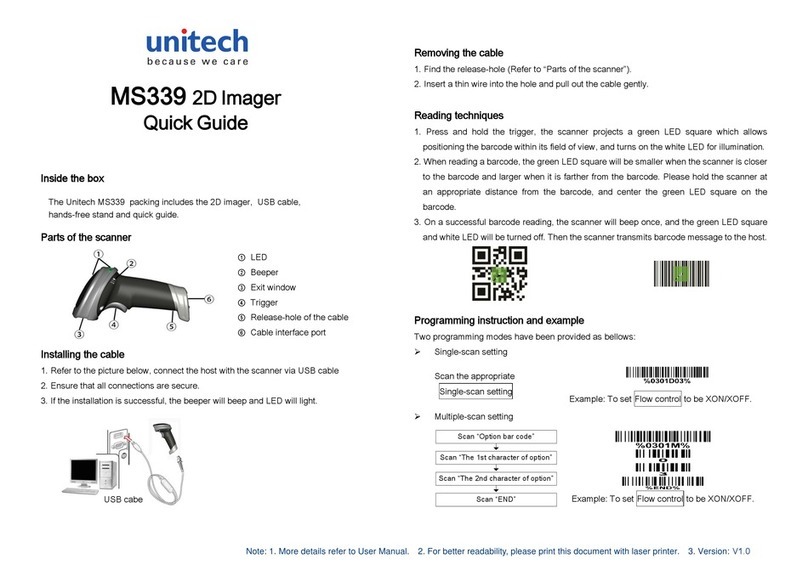Unitech Europe
Form: PS800
Version: 1.1.1
Contents
1 Specifications 1
1-1 Technical specifications........................................................................................................................... 1
1-2 Default setting for each barcode.............................................................................................................. 3
2 Getting started .............................................................................................................................................. 5
2-1 Cable connector pin-outs descriptions .................................................................................................... 5
2-2 Dimensions.............................................................................................................................................. 6
2-3 Parts of the imager .................................................................................................................................. 7
2-4 Introduction to installation........................................................................................................................ 8
2-4-1 Installation - RS-232......................................................................................................................... 8
2-4-2 Installation - USB.............................................................................................................................. 8
2-5 Auto-detection scanning mode ................................................................................................................ 9
3 Parameter programming............................................................................................................................ 10
3-1 Example 1: Single-parameter setting by scanning 1D barcodes .......................................................... 10
3-2 Example 2: Multiple-parameter setting by scanning a QR code barcode............................................. 12
3-3 Operate the imager by receiving command via UART.......................................................................... 13
3-4 Interface selection.................................................................................................................................. 14
3-5 RS-232 interface.................................................................................................................................... 15
3-6 USB interface......................................................................................................................................... 18
3-7 Hand-held scan & some global settings................................................................................................ 20
3-8 LED and Beeper.................................................................................................................................... 26
3-9 Decode illumination and decode aiming pattern ................................................................................... 27
3-10 DPM, Multiple symbols, Structured append, etc. read setting ............................................................ 28
3-11 UPC-A.................................................................................................................................................. 32
3-12 UPC-E.................................................................................................................................................. 34
3-13 UPC-E1................................................................................................................................................ 36
3-14 EAN-13 (ISBN/ISSN)........................................................................................................................... 39
3-15 EAN-8 .................................................................................................................................................. 42
3-16 Code 39 (Code 32, Trioptic Code 39).................................................................................................. 44
3-17 Interleaved 2 of 5................................................................................................................................. 47
3-18 Industrial 2 of 5.................................................................................................................................... 49
3-19 Matrix 2 of 5......................................................................................................................................... 50
3-20 Codabar............................................................................................................................................... 51
3-21 Code 128 ............................................................................................................................................. 54
3-22 UCC/EAN 128...................................................................................................................................... 56
3-23 ISBT 128.............................................................................................................................................. 59
3-24 Code 93 ............................................................................................................................................... 60
3-25 Code 11 ............................................................................................................................................... 61
3-26 MSI/Plessey......................................................................................................................................... 63
3-27 UK/Plessey.......................................................................................................................................... 65
3-28 China Post........................................................................................................................................... 66
3-29 GS1 DataBar (GS1 DataBar Truncated)............................................................................................. 68
3-30 GS1 DataBar Limited........................................................................................................................... 70
3-31 GS1 DataBar Expanded...................................................................................................................... 71
3-32 China Finance...................................................................................................................................... 73
3-33 PDF417................................................................................................................................................ 76
3-34 MicroPDF417....................................................................................................................................... 77
3-35 QR Code.............................................................................................................................................. 78
3-36 Data Matrix .......................................................................................................................................... 79
3-37 Han Xin Code ...................................................................................................................................... 80
3-38 Aztec Code .......................................................................................................................................... 81
3-39 G1-G6 & C1-C3 & FN1 substitution string setting............................................................................... 82
3-40 G1-G4 string position & Code ID position ........................................................................................... 89
3-41 String transmission.............................................................................................................................. 91
4 Maintenance................................................................................................................................................ 94
5 ASCII Table .................................................................................................................................................. 95
6 Barcode representing non-printable character....................................................................................... 97
7 Test symbols............................................................................................................................................... 98
8 Return default parameters & firmware version ..................................................................................... 103
9 Configuration alphanumeric entry barcode........................................................................................... 104