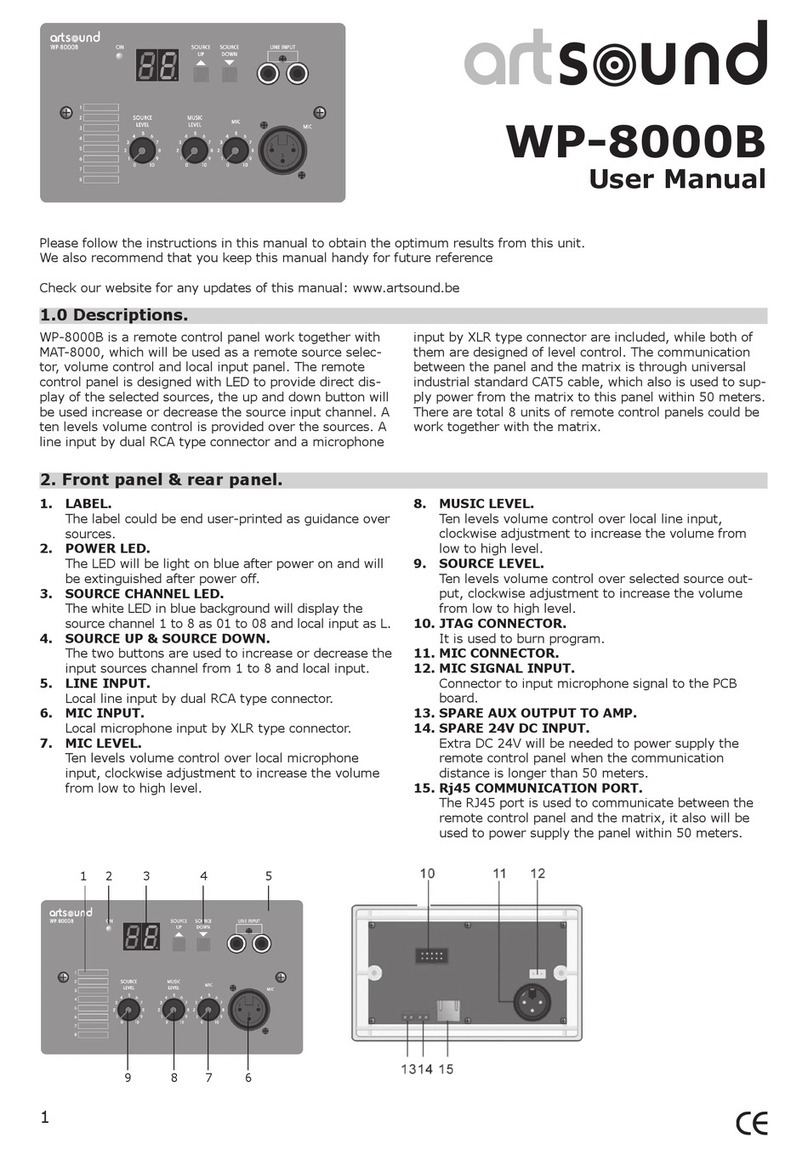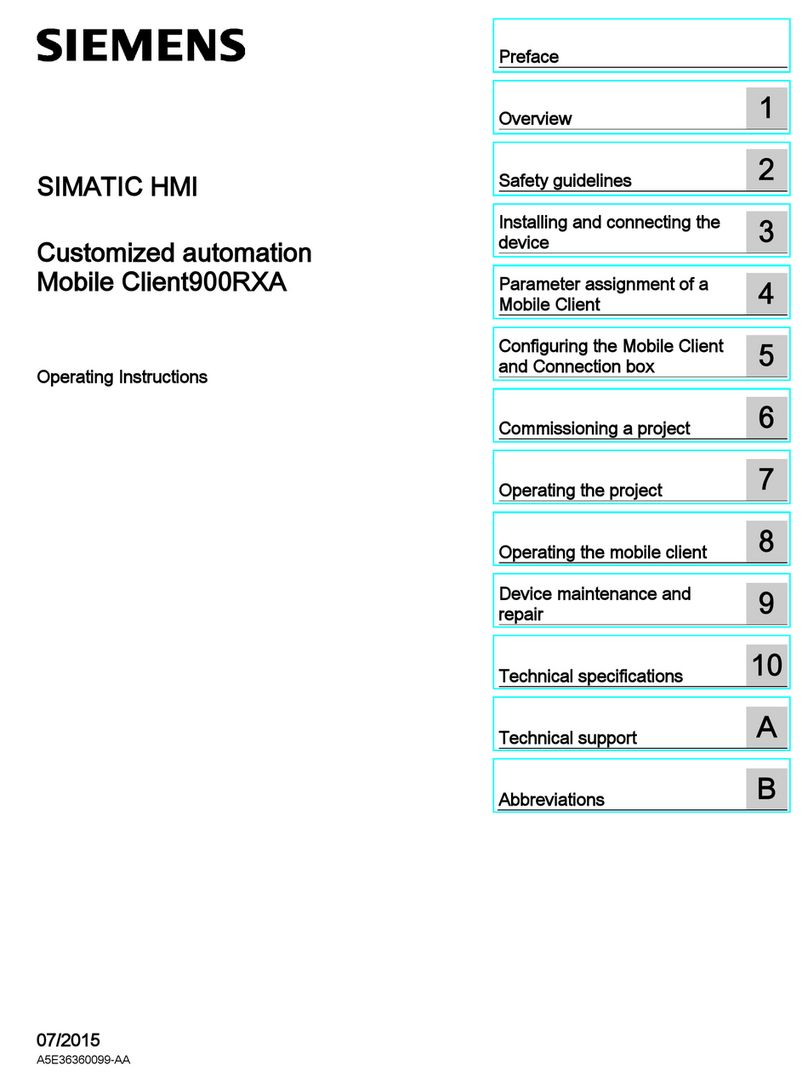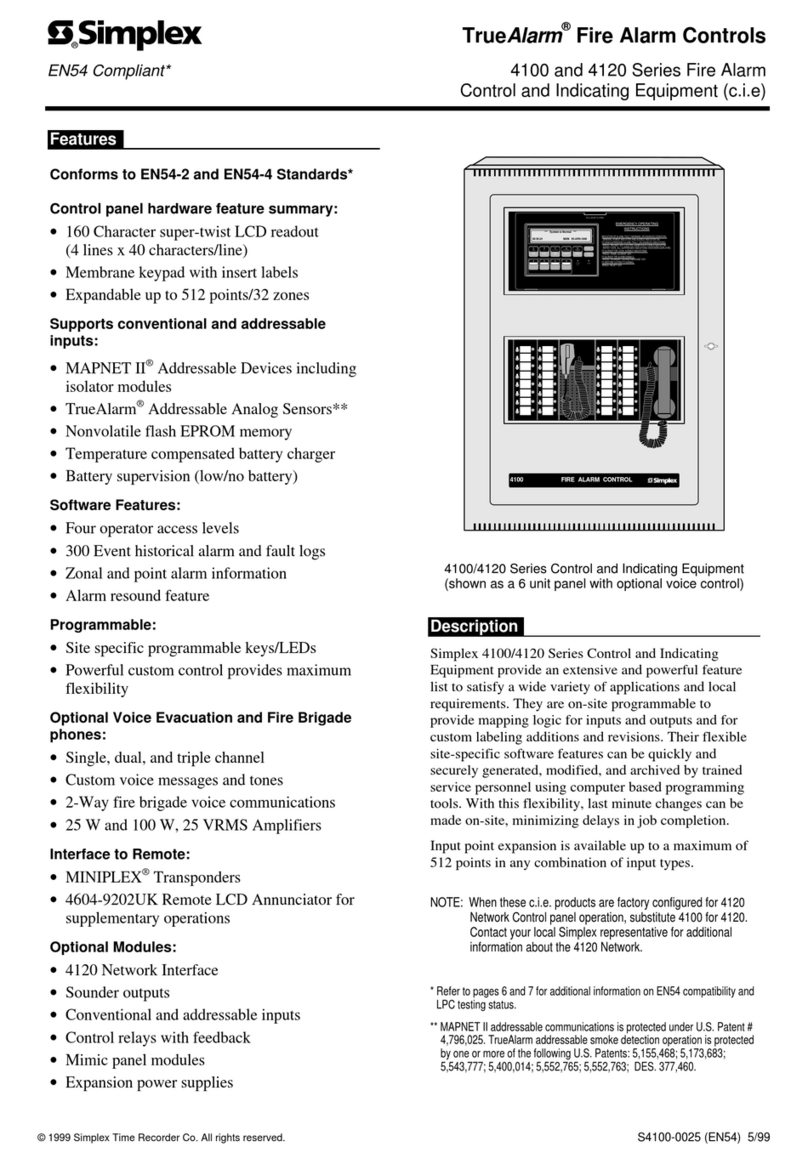United Technologies Interlogix Advisor Advanced ATS1000A-SM User manual

Advisor Advanced
Manager Manual
P/N 1069043 (EN) • REV G • ISS 28AUG15

Copyright
© 2015 UTC Fire & Security Americas Corporation, Inc. All rights
reserved.
Trademarks and
patents
Interlogix, Advisor Advanced name and logo are trademarks of
UTC Fire & Security.
Other trade names used in this document may be trademarks or
registered trademarks of the manufacturers or vendors of the
respective products.
Manufacturer
UTC Fire & Security Americas Corporation, Inc.
3211 Progress Drive, Lincolnton, NC, 28092, USA
Authorized EU manufacturing representative:
UTC Fire & Security B.V.
Kelvinstraat 7, 6003 DH Weert, Netherlands
Version
This document applies to the following Advisor Advanced firmware
versions:
ATSx000A(-IP): V026.026.130
ATSx500A(-IP): MR_2.0.29916
Certification
Important: This product has not been designed to comply to
EN 50134 and EN 54 norms.
European Union
directives
UTC Fire & Security hereby declares that this device is in
compliance with the applicable requirements and provisions of one
or more of the Directives 1999/5/EC, 2014/30/EU and 2014/35/EU.
For more information see www.utcfireandsecurity.com or
www.interlogix.com.
2002/96/EC (WEEE directive): Products marked with this symbol
cannot be disposed of as unsorted municipal waste in the European
Union. For proper recycling, return this product to your local supplier
upon the purchase of equivalent new equipment, or dispose of it at
designated collection points. For more information see:
www.recyclethis.info.
Contact information
www.utcfireandsecurity.com or www.interlogix.com
Customer support
www.utcfssecurityproducts.eu

Advisor Advanced Manager Manual i
Content
Important information iv
Typographical conventions iv
Important note iv
Keypads and readers 1
The LCD display 3
The LEDs 3
Armed display 5
User identification 6
User groups 6
Using a PIN and/or a badge 6
Duress 8
Door access 9
Set and unset the system 10
When to set 10
When to part set 10
When to unset 10
The time limit to leave the premises once set 10
The time limit when unset 11
Unset when there is an alarm 11
When you cannot set or unset 11
Set areas via LCD keypad 13
Part set areas via LCD keypad 14
Unset areas via LCD keypad 14
Set areas via keypad without LCD 15
Unset areas via keypad without LCD 15
Autoset 15
Areas displayed during set and unset 16
What to do when there is an alarm 18
What happens when there is an alarm 18
Viewing an alarm 19
Resetting an alarm 19
Acknowledging the alarm 19
Performing a walk test 19
Problems that can occur 20
Further information about alarms 20
The Advisor Advanced menu 22
How the menu option sections are organised in this manual 22
Option availability 22

ii Advisor Advanced Manager Manual
Accessing menu 23
Zone options 24
Inhibiting / uninhibiting zones 25
Shunting zones 26
Cameras 27
Isolating / deisolating 29
Log 30
Panel status 31
PIN 32
SMS and voice reporting 33
Users 34
User data lock 34
User settings 35
Service 40
Calendar 45
Viewing calendar 45
Actions 47
Action settings 47
Action lists 49
Action list settings 49
Exceptions 51
Exception validity note 51
Exception settings 51
Schedules 54
Schedule settings 54
User programmable functions 57
Fobs programming 60
Fob activation 62
Common key sequences 63
Common key sequences for LCD keypad 63
Common key sequences for keypad without LCD 64
Function keys 65

Advisor Advanced Manager Manual iii
Programming records 66
User record 67
User group record 69
Condition filters 70
Schedule 72
Exceptions 73
SMS commands 74
Appendix A. SMS control 76
SMS control requirements 76
Command syntax 76
User authentication 76
SMS command list 77
Glossary 83
Index 87
User menu map 90

iv Advisor Advanced Manager Manual
Important information
This manual explains how to use the Advisor Advanced system if you are
responsible for managing the system. There is also a shorter user guide
available that explains everyday usage. To use this documentation effectively,
you should have a basic knowledge of alarm systems.
Read these instructions and all ancillary documentation entirely before operating
this product.
Typographical conventions
This manual uses certain notational and typographical conventions to make it
easier for you to identify important information.
Table 1: Notational and typographical conventions
Item
Description
Keys
Capitalized, for example “press Enter”.
Note
Notes alert you to information that can save you time and effort.
Caution
Cautions identify conditions or practices that may result in damage to the equipment
or other property.
Check boxes let you indicate whether a particular option is available or not. The
installer can provide details on the available options.
Important note
This manual provides information for all Advisor Advanced control panels in all
variations. “Advisor Advanced control panel” refers to any variant of the Advisor
Advanced, unless specifically stated otherwise.
List of panel variants
Table 2: List of ATSx000A(-IP) panel variants
Model
Enclosure
Dimensions (mm)
Weight (kg)
ATS1000A-SM
Metal
SM, 250 x 250 x 86
2.8
ATS1000A-MM
Metal
MM, 315 x 388 x 85
5.2
ATS1000A-IP-MM
Metal
MM, 315 x 388 x 85
5.2
ATS1000A-LP
Plastic
LP, 257 x 400 x 112
2.6
ATS1000A-IP-LP
Plastic
LP, 257 x 400 x 112
2.6
ATS2000A-MM
Metal
MM, 315 x 388 x 85
5.2
ATS2000A-IP-MM
Metal
MM, 315 x 388 x 85
5.2
Table 3: List of ATSx500A(-IP) panel variants
Model
Enclosure
Dimensions (mm)
Weight (kg)
ATS1500A-MM
Metal
MM, 315 x 388 x 85
5.2

Advisor Advanced Manager Manual v
Model
Enclosure
Dimensions (mm)
Weight (kg)
ATS1500A-IP-MM
Metal
MM, 315 x 388 x 85
5.2
ATS1500A-SM
Metal
SM, 250 x 250 x 86
2.8
ATS1500A-IP-SM
Metal
SM, 250 x 250 x 86
2.8
ATS1500A-LP
Plastic
LP, 257 x 400 x 112
2.6
ATS1500A-IP-LP
Plastic
LP, 257 x 400 x 112
2.6
ATS3500A-MM
Metal
MM, 315 x 388 x 85
5.2
ATS3500A-IP-MM
Metal
MM, 315 x 388 x 85
5.2
ATS3500A-LP
Plastic
LP, 257 x 400 x 112
2.6
ATS3500A-IP-LP
Plastic
LP, 257 x 400 x 112
2.6
ATS4500A-IP-MM
Metal
MM+, 315 x 445 x 88
5.4
ATS4500A-IP-LM
Metal
LM, 475 x 460 x 160
10.9
Notes
•Not all variants may be available.
•Weight does not include batteries.

vi Advisor Advanced Manager Manual

Advisor Advanced Manager Manual 1
Keypads and readers
Figure 1: ATS111xA keypad
Figure 2: ATS1135 keypad
(1)
AC mains LED
Green on: AC mains supply on
(2)
Access LED
Blue flashes: card read
(3)
Fault LED
Yellow on: system fault active
Yellow flashing: general alert (EN 50131)
(4)
Alarm LED
Red on: alarm condition active
(5)
LCD display
Displays messages
(6)
/ Up
Scroll up in the menus
Change value
Delete
(7)
? / Help
Show help
Scroll text (ATS113x only)
(8)
Partset
Part set an area
Scroll text (ATS111x only)
(9)
F / Function
Show active zones / faults
Function key modifier
Scroll text (ATS113x only)
(10)
On
Full set an area
(11)
/ Right
Enter the selected menu
Move cursor right
(12)
/ Left
Return to the previous menu
Move cursor left
(13)
X / Clear
Exit the current user function
Volume control modifier
(14)
Off
Unset an area
18
916
!!
3
21
4 6
5
798
0
*Menu #
Enter
(1) (2)
(3) (4)
(5)
(7)
(8) (9)
(10)
(20)
(19)
(18)
(17)
(16)
(15)
(14) (13)
(12)
(11)
(6)
0
123
456
789
12
abc
jkl
tuv
def
ghi
.,’?!
*
#
A B C
(1) (3) (5) (4) (2)(14)
(10) (21)
(12) (6)
(18)
(11)
(22)
(9)
(13)
(23) (16) (17)(15) (19) (7)
(25)
(24)

2 Advisor Advanced Manager Manual
(15)
/ Down
Scroll down in the menus
Change value
Backspace
(16)
Alphanumeric keys
Keys 1 to 9, alphanumerical data
(17)
Menu, *
Request entry to the menus
(18)
Enter, #
Complete the step
Enter the selected menu entry
(19)
0
Key 0
Toggle selection
(20)
Area LEDs 1 to 16
On: area set
Off: area unset
Flashing: area alarm condition
(21)
Partset 1
Part set 1 of areas
(22)
Partset 2
Part set 2 of areas
(23)
A, B, C
Programmable function keys
(24)
LED1
Programmable LED 1
(25)
LED2
Programmable LED 2
Figure 3: ATS1190/ATS1192 readers
Figure 4: ATS1197 reader with keypad
Figure 5: ATS1151/ATS1156 readers
(1)
(2)
OFF ON
(3)
(4)
(5) (6)
(7) (8)
12 3
4 5 6
7 8 9
*0 #
(4) (5) (6)
(7) (8)
(3)
12 3
4 5 6
7 8 9
*0 #
(3) (4) (5) (6)
(7) (8)

Advisor Advanced Manager Manual 3
(1)
Blue LED
Access granted
(2)
Red LED
On: area set
Flashing: general alert (EN 50131)
(3)
Dual LED
Green on: AC mains supply on
Green flashing: AC mains supply off, or unlocked while unset
Red on: all areas set
Red flashing: unlocked while set
(4)
Yellow LED
On: All zones are in normal state
Flashing: general alert (EN 50131)
(5)
Red LED
Flashing: alarm
(6)
Numeric keys
Keys 0 to 9, numerical data
(7)
Off
Unset an area
(8)
On
Full set an area
The LCD display
Messages are displayed on the liquid crystal display (LCD) on the keypad. They
guide you through the menu options and possible problems of the Advisor
Advanced system. The display is also used to show information you have
entered on the keypad.
The first line of the display shows system information and scrolls if there are
more characters than can be displayed, depending on the arming station type.
The second line or last line of the display shows instructions and characters you
enter on the keypad.
UTC F&S
TUE 29 Apr 08:55
Your system might display a custom message instead of the one shown above if
it has been programmed to do so, for example:
Main warehouse
TUE 29 Apr 08:55
The LEDs
The LEDs on the Advisor Advanced keypad and the information shown on the
display allow you to determine the system status at a glance. Not all LEDs are
available on all arming stations.
Area LEDs
The area LEDs, one for each of the possible security areas, indicate the status of
the particular area. The status of the area LED can be:
•On: The area is unoccupied and set.
•Off: The area is occupied and the security system has been set to allow
normal access.

4 Advisor Advanced Manager Manual
•Blinking: An alarm has occurred in the area while the area was unset (LED
flashes slow), or an alarm has occurred in the area while the area was set
(LED flashes fast).
Programmable LEDs
The programmable LEDs 1 and 2 can be configured in two ways:
Different areas are indicated.
An area can be assigned to LED 1 or LED 2. A LED is green when all
assigned areas are ready to set. The status of a LED can be:
- Green: All areas assigned are ready to set.
- Red: Any area is set or part set.
- Blinking green: Entry or exit time is started.
- Blinking red: An alarm has occurred in an area while unset (a LED flashes
slow), or an alarm has occurred in an area while set (a LED flashes fast).
One area is indicated.
Both LEDs show a single area state. The status of the LEDs can be:
- Both green: The area is ready to set.
- Both red: The area is set or part set.
- LED 1 red, LED 2 off: The area is in part set 1.
- LED 1 off, LED 2 red: The area is in part set 2.
System alarm LEDs (available on some arming stations only)
The system alarm LEDs indicate a breach of security. One of the system alarm
LEDs flashes when an alarm has occurred (the area’s set LED also flashes to
indicate the location of the alarm). Alarm LEDs operate as follows:
•Unset alarm: Flashes when an alarm has occurred in an occupied area, and
the area was unset.
•24-hour alarm: Flashes when an alarm has occurred in an area where a zone
has been programmed for 24-hour alarm.
•Set alarm: Flashes when an alarm has occurred in a set area.
•Tamper alarm: Flashes when an alarm has occurred due to tamper.
System faults (available on some arming stations only)
System faults are displayed on the arming station keypads if the arming station
has an LCD fitted and/or has “System faults” LEDs. Fault LEDs operate as
follows:
•Comms fail: When there is a failure in the communications between the
Advisor Advanced control panel and a central station.
•Keypad fail: When a keypad is offline.
•Expander fail: When a remote expander is offline.

Advisor Advanced Manager Manual 5
•Battery fail: When the auxiliary battery power is found to be low.
•Trouble: When there is a trouble in the system (keypad fail, low battery, etc).
General alert indicator (EN 50131)
To comply with the EN 50131, this indicator is enabled if the system is unset and
the armed display is active. The alert indicator flashes in case of any fault, alarm,
or pending alarm.
Armed display
Some installations require the use of an armed display.
The armed display prevents unauthorized users from viewing details about the
security system status.
The armed display is deactivated when performing any action that requires an
authorization with a valid user code or a valid badge.
Depending on settings, the armed display can function in different ways:
When the armed display is active, only a general alert message can be
displayed. Area LEDs are off.
When the armed display is active, LEDs are off. The armed display can also
be deactivated on pressing Clear key.

6 Advisor Advanced Manager Manual
User identification
All users of the Advisor Advanced system need a PIN and/or a card that is set up
in a user account. A PIN is unique code and has between 4 and 10 digits. It is a
combination of numbers between 0 and 9.
PINs and/or card details are part of the setup of a user account. The user
account is set up to allow users to perform specific tasks, such as set or unset
the system. These task or options are defined in user groups.
Predefined users
There are two predefined users in the system:
•Installer is used to enter the Advisor Advanced system configuration. It has
user group “Installer group” assigned.
•Supervisor is used to grant access for a service engineer. It has user group
“Supervisor group” assigned. The default PIN is 1122.
Note: If the PIN length is configured for more than four digits, zeroes are added
to the default PIN values. For example, if the system is configured for a six-digit
PIN, the supervisor PIN is 112200.
User groups
A user group allows users to control the Advisor Advanced system alarm options
(also called alarm control). This provides flexibility when determining a user’s
access to, and control of, the system.
A user can have more than one user group assigned. In this case, if any of those
groups grants permission to a particular option, the user has this permission.
For example: A user has two user groups assigned: “R&D” and “Managers”. If
“Managers” user group allows inhibiting but the “R&D” group does not, the user is
able to inhibit a zone.
Note: The system always includes an installer group. This group can be
assigned to only one user, the default installer user.
Using a PIN and/or a badge
When you enter your PIN on the Advisor Advanced keypad, each key pressed is
indicated by * on the display.
If you enter the wrong PIN, or present a card with a PIN that is not valid at the
particular keypad, the keypad beeps quickly seven times. Correct a wrong code
by pressing Clear and enter the correct code. If you access a menu and do not
press any key for three minutes, the system time out function automatically exits
from the menu. It is good practice to exit the menu using the Clear button rather
than using this time out facility. If someone else uses the menu before it times
out, the option used is logged against your user account.

8 Advisor Advanced Manager Manual
Duress
The duress function activates a silent signal to alert security personnel. If you are
asked, under threat, to breach your system security (for example, forced to unset
the system), this function lets you do so while at the same time activating the
system duress facility. However, your Advisor Advanced system must be
programmed to use this function.
You use a duress digit in conjunction with your PIN. There are three methods for
entering a duress code.
Table 4: Duress methods
Option
Description
Example
Available
Increment
last digit
The duress code is your
PIN with the last digit of
your PIN incremented by
one (1)
Example: PIN = 1234, duress code =
1235.
If the last digit of your PIN is 9, then the
duress digit becomes 0.
Example: PIN = 2349, duress code =
2340.
Add last digit
The duress code is a code
with an additional digit “5”
at the end
Example: PIN = 1234, duress code
= 12345
Add first digit
The duress code is a code
with an additional digit “5”
on the beginning
Example: PIN = 1234, duress code
= 51234
To activate duress, provide an allowed key sequence indicated in “Common key
sequences” on page 63.
To reset the duress alarm, enter a valid PIN or card with PIN.
Notes
•If duress was activated under conditions that are no longer valid (a false
alarm), and it has been reset, you must contact your central station company
to ensure that they take no further action.
•Using your PIN with the duress digit still activates the options configured for
your user group.

10 Advisor Advanced Manager Manual
Set and unset the system
When to set
The security system should be set if you are the last person to leave the
premises (or your area), for example at the end of the day. When set, any
security device detecting intruders activates an alarm.
When to part set
In case you are still on the premises (or in your area) it is possible to perform a
part set of it. For example, you can secure your garage using part set while you
remain in the house. Notification to the central station may happen depending on
system configuration settings. Contact your installer for more information.
You can use part set for perimeter protection, for example when you secure your
house at night but stay inside. You can move inside of the house, but if someone
tries to enter without unset, this triggers an alarm. Notification to the central
station may be sent depending on system configuration settings. Your installer
can provide details.
Depending on the keypad model, you may be prompted to choose an appropriate
set to part set:
1>Part set 1
2 Part set 2
When to unset
If the area you want to enter is set, you must first unset the alarm system before
you can enter as otherwise you will trigger an alarm. Depending on system
configuration you may be able to tell when an area is set because the LED on the
keypad is lit red. If the armed display is enabled, only the Mains LED will be lit.
Once a valid code is entered, the system status will be shown.
In most cases an entry beeper sounds indicating that the system needs to be
unset or an alarm will occur.
The time limit to leave the premises once set
Once you have set the system, you must leave the premises (or area) within a
pre-set time (“exit time”) as otherwise you will set off the alarm. The manager of
the system needs to inform everyone about this time limit.
Normally, you will hear a beeper during the time allowed to leave the building.
Make sure you know which route to take when leaving the premises.

Advisor Advanced Manager Manual 11
The time limit when unset
Once the system is set, you have to unset the area within a pre-set time (“entry
time”) as otherwise you will set off the alarm. The manager of the system needs
to inform everyone about this time limit.
You will normally hear a beeper during the time allowed to unset.
Note: There can be programmed an extended entry time. After the main entry
time passes, the entry timer is extended for a programmed time period and a
local alarm activates. See “Local alarm” on page 18 for more details.
Unset when there is an alarm
If there is an alarm condition while you are unsetting the system, the alarm is
reset. You must then find out what caused the alarm and make sure it does not
happen again. See “What to do when there is an alarm” on page 18.
Unsetting while the system is in alarm is described in “Resetting an alarm” on
page 19.
Use menu “3 Display logs” on page 30” to list recent alarms.
When you cannot set or unset
WARNING
No access
You might not be authorised to set/unset specific areas on the premises
because:
•Your keypad has been programmed to set/unset specific areas of the
premises only. Make sure you know which keypad to use if there is more than
one present of the premises.
•Your PIN and/or card have been programmed to set/unset only specific areas
of the premises. Make sure you know which areas you are authorised to
set/unset.
•Your alarm system might have more than one control panel. If so, each will
have been programmed to set/unset only specific areas of the premises.
Make sure you use the correct keypad for the areas you want to set/unset.
Active zones
You cannot set an area if it has a zone that is open, such as the magnetic
contacts of a door or window. So, before setting, make sure that all doors and
windows are properly closed.
If a zone is open when you try to set, you get the message:
CHECK SYSTEM
Devices open

12 Advisor Advanced Manager Manual
All the active zones are listed:
1 Zone active
Zone 1
Setting the areas is now disallowed. If the indicated zones have to stay open (for
example, you need to leave a window open), the problem may be resolved using
one of the following methods:
•Cancel the setting using the Clear button. Log on to the menu and inhibit the
zone if it should remain active. See “Inhibiting / uninhibiting zones” on page
25 for more information. After active zone is inhibited, attempt the setting
procedure again.
•Inhibit the zone from the set menu. This is only allowed if you have the proper
options available. It only works on zones that are allowed to inhibit. Press Off
to inhibit.
>1 Zone 1
----------------
Inhibited
Alarms
If any more zones are active, this step may be repeated.
•Use forced set.
You can activate forced set only if you have the proper options available. The
system configuration also needs to include this option. Forced set is an
automatic inhibiting of open zones and some faults. The conditions for
inhibiting and uninhibiting items are configured in the system. The manager
must inform users when they are allowed to use forced set.
To activate forced set, press On. All open zones and faults are inhibited, and
the appropriate warning is displayed. See “Inhibited zones and faults” below.
Active faults
CHECK SYSTEM
Faults
You cannot set an area if certain system faults are present. The list of faults
preventing setting the system is defined by the installer. It is possible to
temporarily disable these warnings in the same way as for active zones (see
above). The manager must inform users whether or not they are authorized to
disable faults in this way.
Inhibited zones and faults
If there are inhibited faults or zones, it is necessary to confirm information
about it.
WARNING
Inhibited
This manual suits for next models
18
Table of contents
Other United Technologies Control Panel manuals
Popular Control Panel manuals by other brands
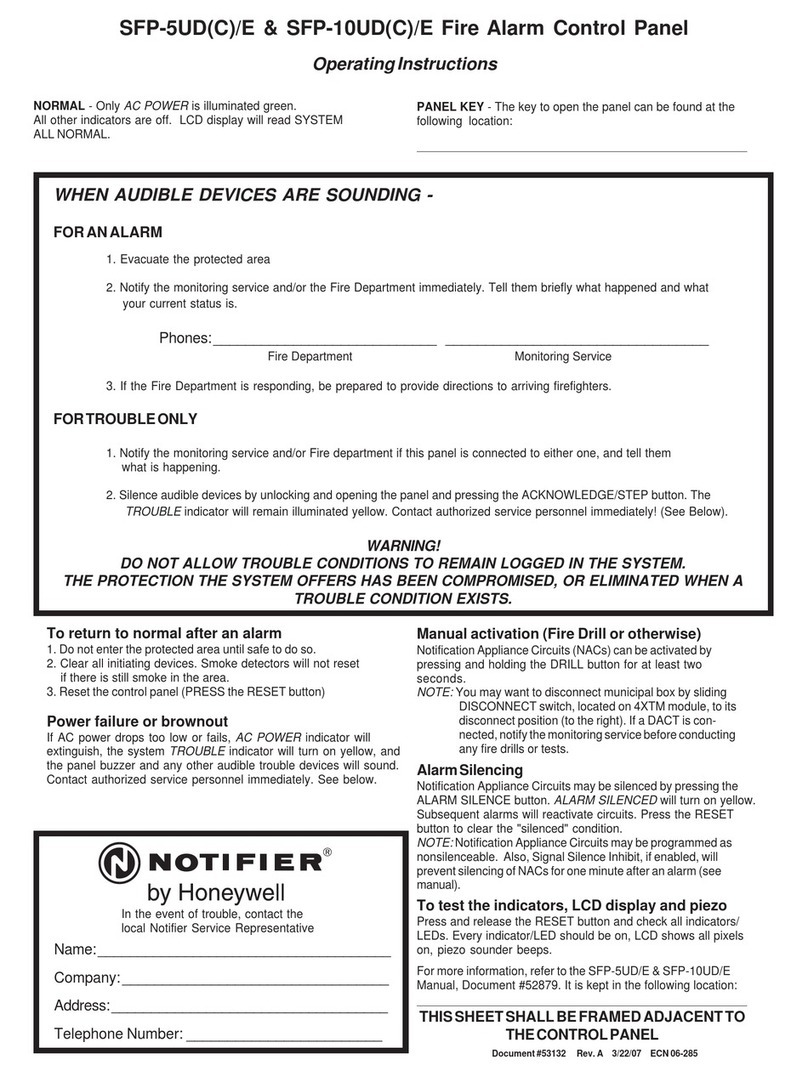
Notifier
Notifier SFP-5UD(C)/E operating instructions
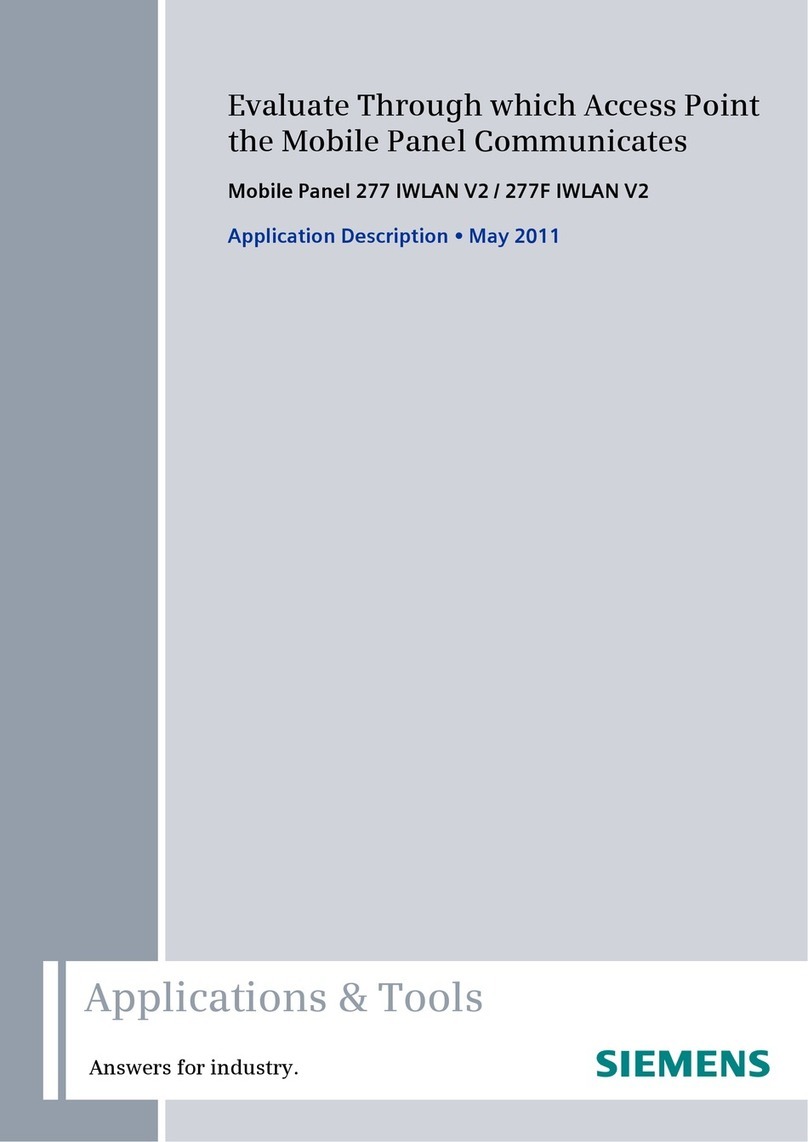
Siemens
Siemens SIMATIC Mobile Panel 277 IWLAN Application description

AJAX
AJAX Ajax Hub quick start guide

Balboa Instruments
Balboa Instruments Mach 3 EL Series user guide

Kentec Electronics
Kentec Electronics Sigma ZXT Operation manual
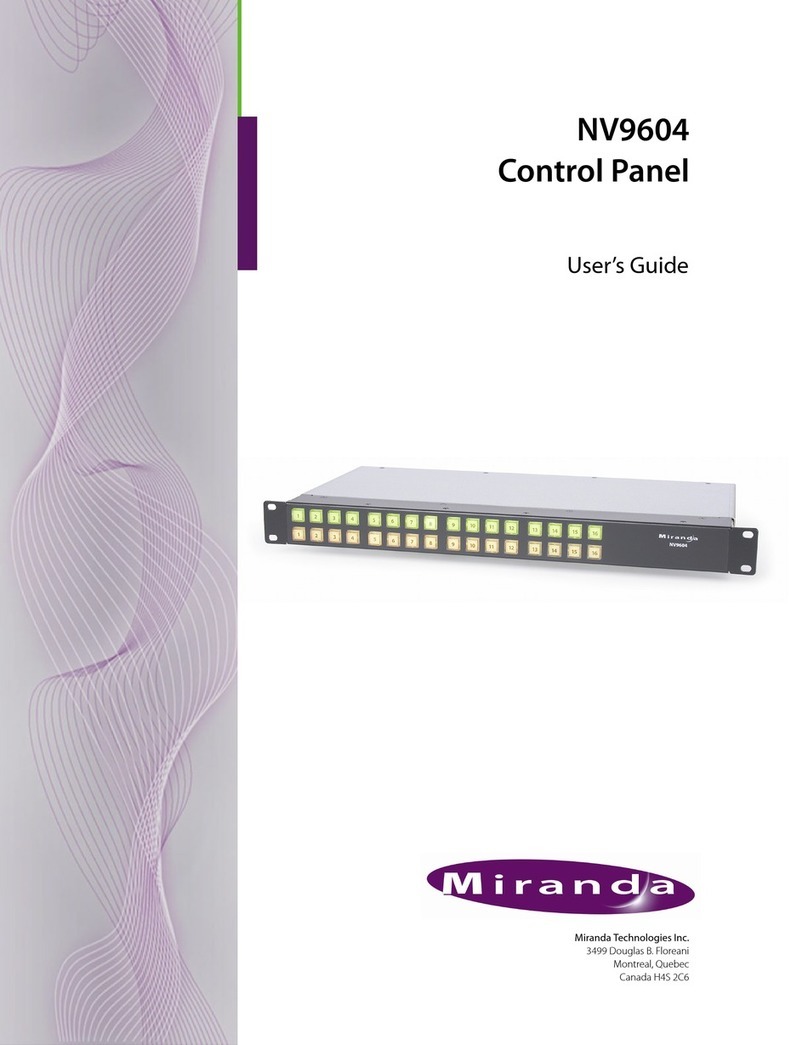
Miranda
Miranda NV9604 user guide