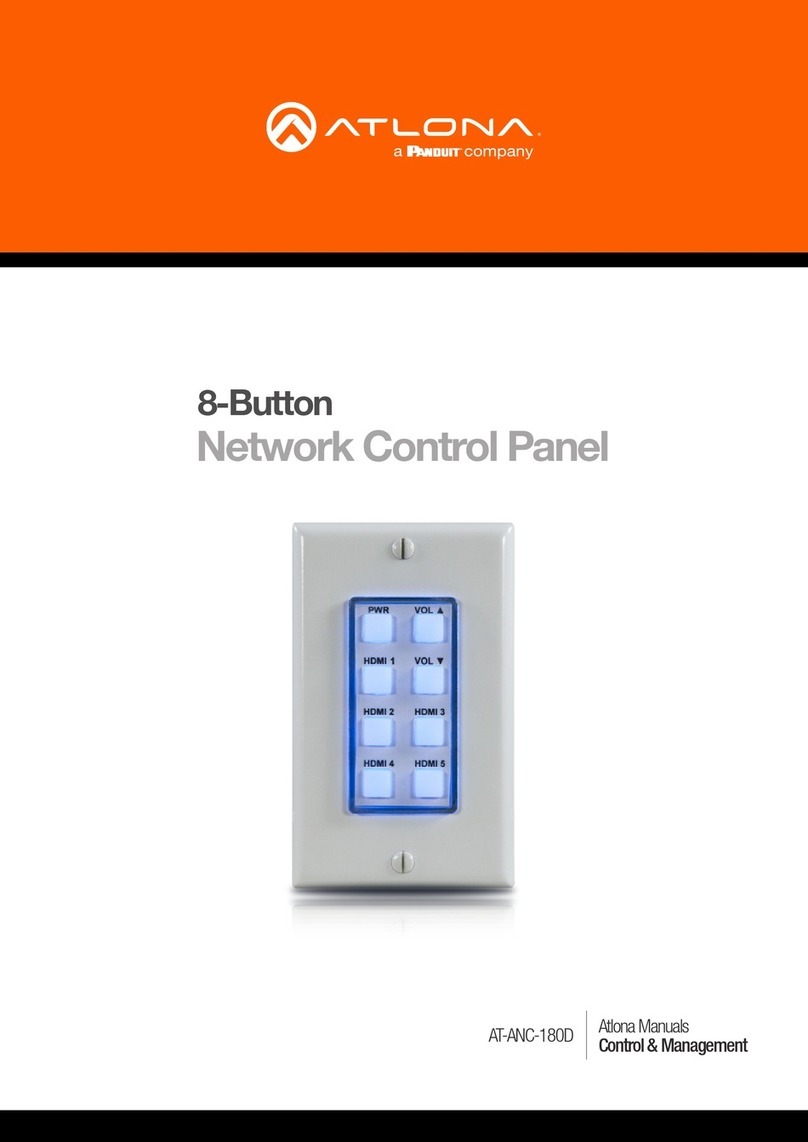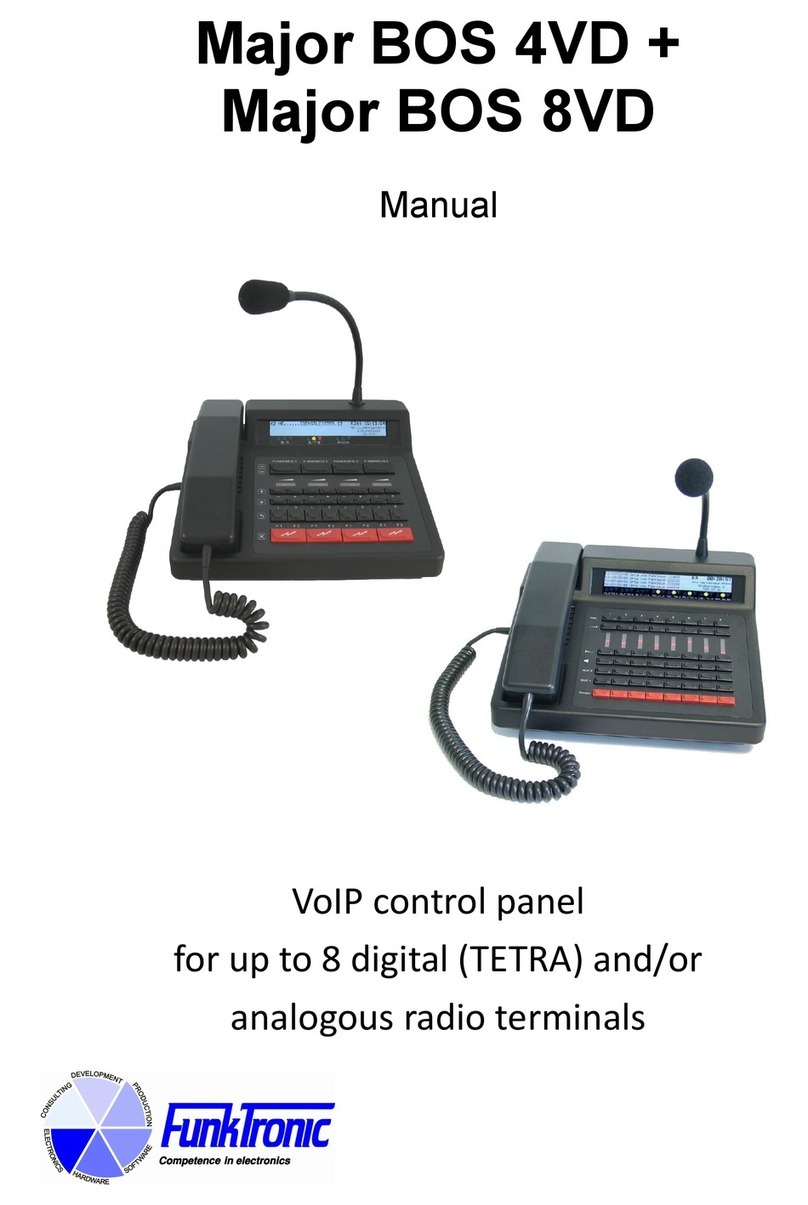United Technologies Interlogix Advisor Advanced ATS1000A Instruction manual

Advisor Advanced
Quick User Guide
P/N 466-2526 (EN) • REV B • ISS 04MAY18
Keypad layout
(10) On. Full set an area
(11) Right
- Enter the selected menu
- Move cursor right
(12) Left
- Return to the previous menu
- Move cursor left
(13) Clear
- Exit the current user function
- Volume control modifier
(14) Off. Unset an area
(15) Down
- Scroll down in the menus
- Change value
- Backspace
(16) Alphanumeric keys. Keys 1 to 9,
alphanumerical data
(17) Menu. Request entry to the menus
(18) Enter
- Complete the step
- Enter the selected menu entry
(19) Key 0. Toggle selection
(20) Area LEDs 1 to 16
- On: area set
- Off: area unset
- Flashing: area alarm condition
(21) Partset 1. Part set 1 of areas
(22) Partset 2. Part set 2 of areas
(23) A, B, C. Programmable function keys
(24) LED1. Programmable LED 1
(25) LED2. Programmable LED 2
18
916
A
B
!!
3
2
1
4 6
5
798
0
?
F
X
*Menu #
Enter
(1) (2)
(3) (4)
(5)
(7)
(8) (9)
(10)
(20)
(19)
(18)
(17)
(16)
(15)
(14)
(13)
(12)
(11)
(6)
0?
F
X
MENU
1 2 3
456
7 8 9
√
1 2
abc
jkl
tuv
def
mno
wxyz
ghi
.,’?!
pqrs
*
#
A B C
(1) (3) (5) (4) (2)
(14)
(10)
(21)
(12)
(6)
(18)
(11)
(22)
(9)
(13)
(23) (16) (17)(15) (19) (7)
(25)
(24)
1
X
►
*
▼
0
√#
(1) AC mains LED. Green on: AC mains supply on
(2) Access LED. Blue flashes: card read
(3) Fault LED
- Yellow on: system fault active
- Yellow flashing: general alert (EN 50131)
(4) Alarm LED. Red on: alarm condition active
(5) LCD display. Displays messages
(6) Up
- Scroll up in the menus
- Change value
- Delete
(7) Help
- Show help
- Scroll text (ATS113x only)
(8) Partset
- Part set an area
- Scroll text (ATS111x only)
(9) Function
- Show active zones / faults
- Function key modifier
- Scroll text (ATS113x only)
▲
F
?
A
1
2
◄
This document describes the most commonly used day to day user functions of the Advisor Advanced control panels.
The instructions apply to the following control panel models: ATS1000A, ATS1500A, ATS2000A, ATS3500A, ATS4500A.
ATS1110A/ATS1115A ATS1135

2
Contact information:
www.utcfireandsecurity.com
or www.interlogix.com
Customer support:
www.utcfssecurityproducts.co.uk
1****
Enter your PIN
Badge your
card / fob
2
3Exit the premises using the designated
entry/exit route.
Select areas if prompted.
To set areas:
The exit tone sounds. This may be a continuous
or an intermittent tone.
1
****
Enter your PIN
Badge your
card / fob
2
Press Unset (if used)
3
Enter the premises using
the designated entry/exit route.
The intermittent entry tone sounds.
To unset areas:
1
****
Enter your PIN
Badge your
card / fob
2
Press Part Set 1
or Part Set 2
To part set areas:
****
Enter your PIN
Badge your
card / fob
1
Press Unset (if used)
2
Alarm
Pending >0<
3
View alarms
Press Unset to reset
4
1
****
Enter your
old PIN
Badge your
card / fob
2
Press Menu
****
****
4Generate or enter a new PIN
4
Set Unset
Select areas if prompted.
4
Part set
Select areas if prompted.
The exit tone sounds. This may be a continuous
or an intermittent tone.
3
1
2
Acknowledge alarms
!
Main entrance
Pending >0<
To change own PIN:
Change PIN
3Navigate to menu 5 Change PIN
5
Lock Final / Entry door
Press Final Set Button
2
If engineer reset is required:
Engineer reset
!
Eng. Reset
Code:23353
Call 55555555
Code:23353
1Contact ARC
****
Enter your PIN
Badge your
card / fob
3
****
Enter code from ARC and press Enter
All alarms must be acknowledged.
To acknowledge alarms:
- or -
- or -
- or -
- or -
- or -
- or -
#
√
#
√
#
√
#
√
#
√
#
√
#
√
THESE PRODUCTS ARE INTENDED FOR SALE TO AND INSTALLATION BY
QUALIFIED PROFESSIONALS. UTC FIRE & SECURITY CANNOT PROVIDE
ANY ASSURANCE THAT ANY PERSON OR ENTITY BUYING ITS
PRODUCTS, INCLUDING ANY “AUTHORIZED DEALER” OR “AUTHORIZED
RESELLER”, IS PROPERLY TRAINED OR EXPERIENCED TO CORRECTLY
INSTALL FIRE AND SECURITY RELATED PRODUCTS.
For more information on warranty disclaimers and product safety information,
please check https://firesecurityproducts.com/policy/product-warning/ or scan
the QR code.

To inhibit active zones when arming:
Inhibit active zones
áâ: Scroll active zones
Enter: Inhibit / uninhibit
Clear: Exit
Press:
You cannot set an area if it has a zone
that is open, such as the magnetic contacts
of a door or window. So, before setting,
make sure that all doors and windows
are properly closed.
Active zones
To inhibit or uninhibit a zone:
Inhibit / uninhibit zones
1>Main entrance
Active
áâ: Scroll
Number or Enter: Select
áâ, Enter: Change state
Clear, Clear: Exit
Press:
4
2
Press Menu
3Navigate to menu
1 Zones & Fobs > 1 Inhibit Zones
1
****
Enter your PIN
Badge your
card / fob
1>Main entrance
Active
To display event log:
View log
05 June 15:04:54
ALARM DT FOYER
Press:
áâ: Scroll
Enter: View details
Clear: Exit
5
3Navigate to menu 3 Display logs
Select:
1 All
2 Mandatory
3 Non mandatory
4 Installer
5 Access
6 Dialer
4
4
To add a new user:
Programming a user code
or fob
3Navigate to menu 7 Users > 0 Add user
Enter 7.n.4.1 User Name
5Enter 7.n.4.2 User PIN
Re-enter PIN to confirm
6Press Clear to exit
****
To program card or fob:
1Navigate to menu 7.n.4.3 User Card
Card Not Set
Press Enter
2
Badge RAS 1
3Badge your card / fob
Card assigned
To assign a user group:
1Navigate to menu 7.n.4.6 User Group
- Select Area 1 group for normal user
- Select Supervisor group for manager
Note: Your code or fob will not set or unset
the system unless you have assigned that user
with an Alarm group.
3
Action Key þ
A q
B q
C q
F1 (F + 1) q
F2 (F + 2) q
F3 (F + 3) q
F4 (F + 4) q
Function keys
- or - #
√
2
Press Menu
1
****
Enter your PIN
Badge your
card / fob - or - #
√
2
Press Menu
1
****
Enter your PIN
Badge your
card / fob - or - #
√

Troubleshooting
4
Symptom Possible Cause Corrective Action
Alarm System Area
will not set
Fault displayed on
Keypad
A critical system fault cannot be overridden and the
service will have to attend
Keypad displays Active
Zone
Check all zones are clear (doors closed, and no other
person in area)
Alarms pending in
display
Enter manager code and unset key to acknowledge all
pending alarms
Known active circuit Detection device faulty If authorised the active circuit can be inhibited allowing
rest of system to be Armed.
Call service to investigate Active zone Fault.
Sounders Active Day time tamper Alarm Disarm the system and take note of message
displayed, call service and provide details of fault
message (i.e. Tamper zone 3 DT Hall )
Keypad beeper
active
Keypad indicating Line
fault
Check with the Monitoring station for possible reported
Signalling Path fails.
Fail to communicate If Path fail has been reported then call service for
further assistance
Fire Door Active A 24 hour Fire door has been opened and will required
door to be closed and code entered to disarm alarm in
normal way.
Keypad LED warning 240 V Mains Fail A Mains fail to the Panel has occurred, if Mains has
restored then acknowledge alarm in normal way, call
service for further assistance if fail is prolonged.
System will not
disarm
Fob or Code not
Authorised
Use a known programmed Fob to unset, on a
confirmed Alarm signalling system a code cannot
normally be used to unset the system
Contact service if you think your Fob may have
become faulty.
To select areas:
0> All
1 * Office
1 2 3 4 5 6 7 8
[ ] x ? + +
nü
_ Ready to set
? Not ready to set
x Exit time
! Alarm
* Set
− Part set 1
= Part set 2
+ Selected
áâ: Move cursor
0, Enter: Select all
Number, Enter: Select
0, Enter: Continue
0: Select all
Number: Select
Enter: Continue
Press: Press:
ü Ready to set
? Not ready to set
x Exit time
% Alarm
n Set
[ Part set 1
] Part set 2
+ Selected
Select areasSelect areas
Status: list Status: symbolic
Installer
Service
Site contract
This manual suits for next models
4
Other United Technologies Control Panel manuals
Popular Control Panel manuals by other brands

NovaTec
NovaTec MCS-600 Series instruction manual

EMKO
EMKO RS PRO EPM-3790 instruction manual

Potter
Potter PFC-100RC Installation, operation and instruction manual
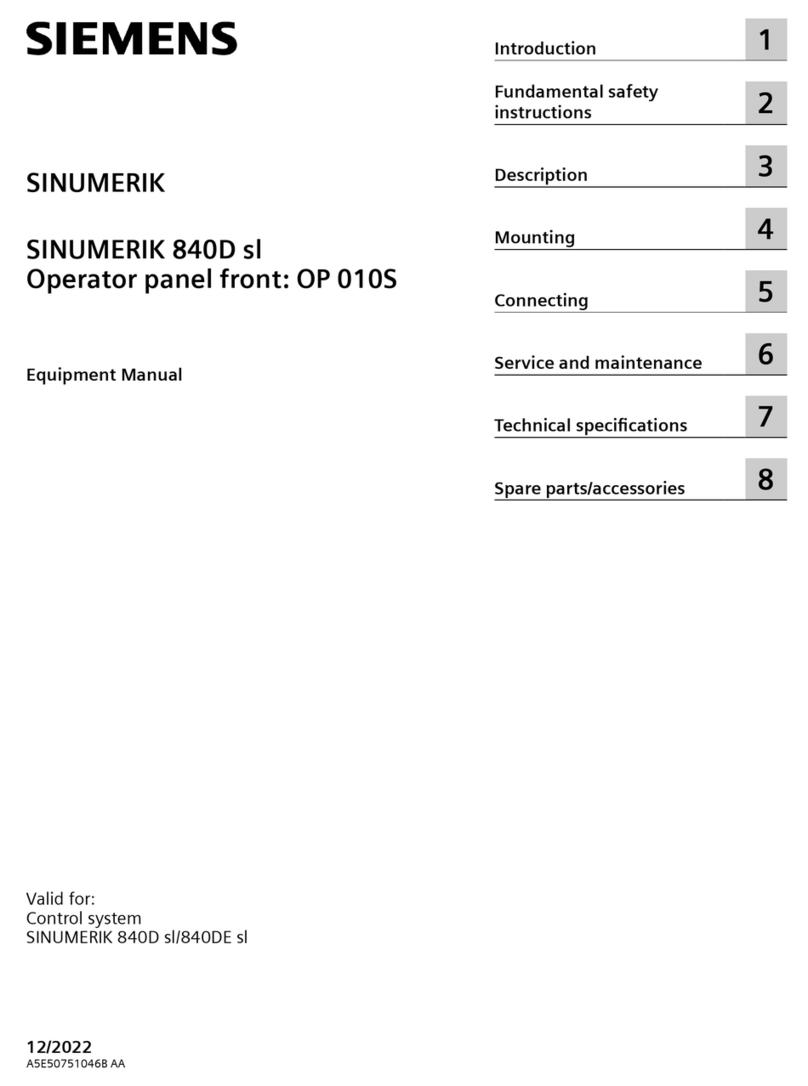
Siemens
Siemens SINUMERIK 840D sl Equipment manual

Harvia
Harvia Xenio WiFi user manual

BLAUBERG Ventilatoren
BLAUBERG Ventilatoren S25 user manual