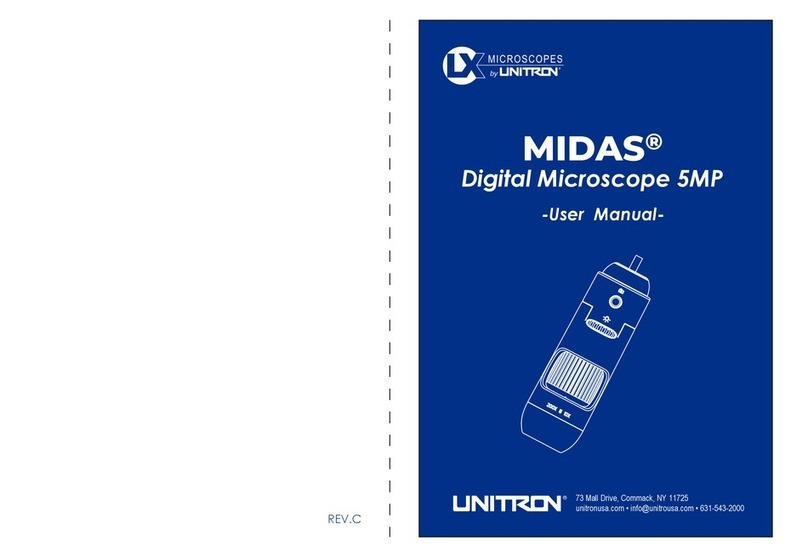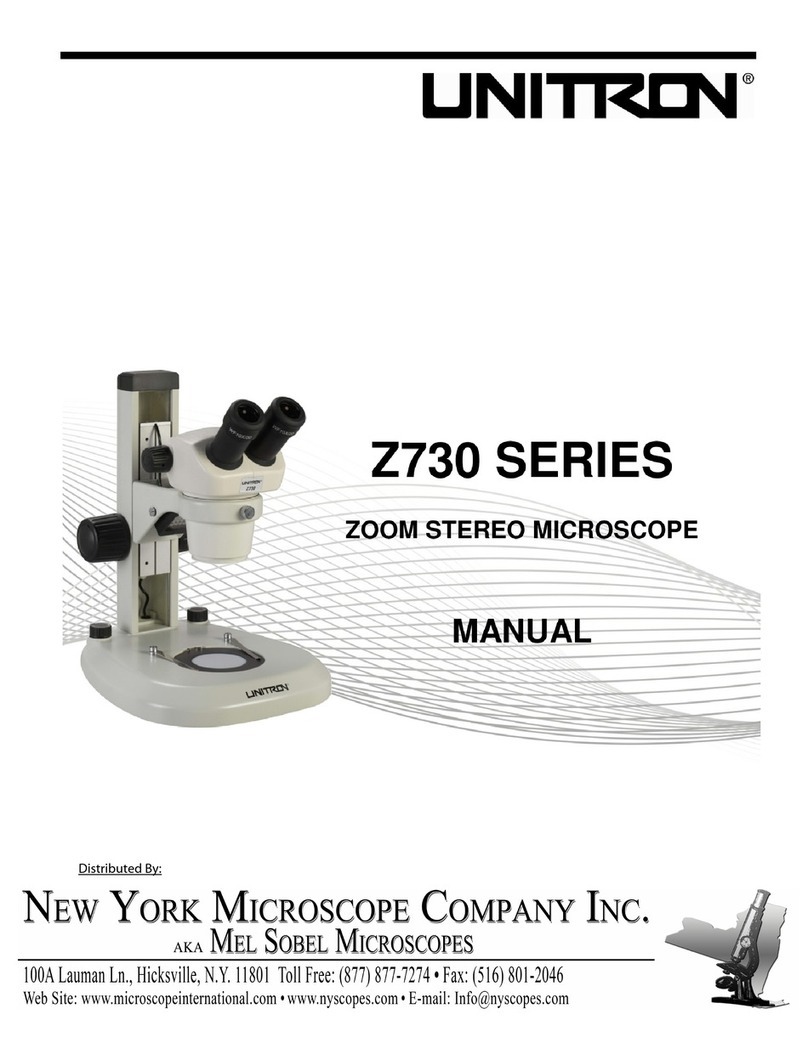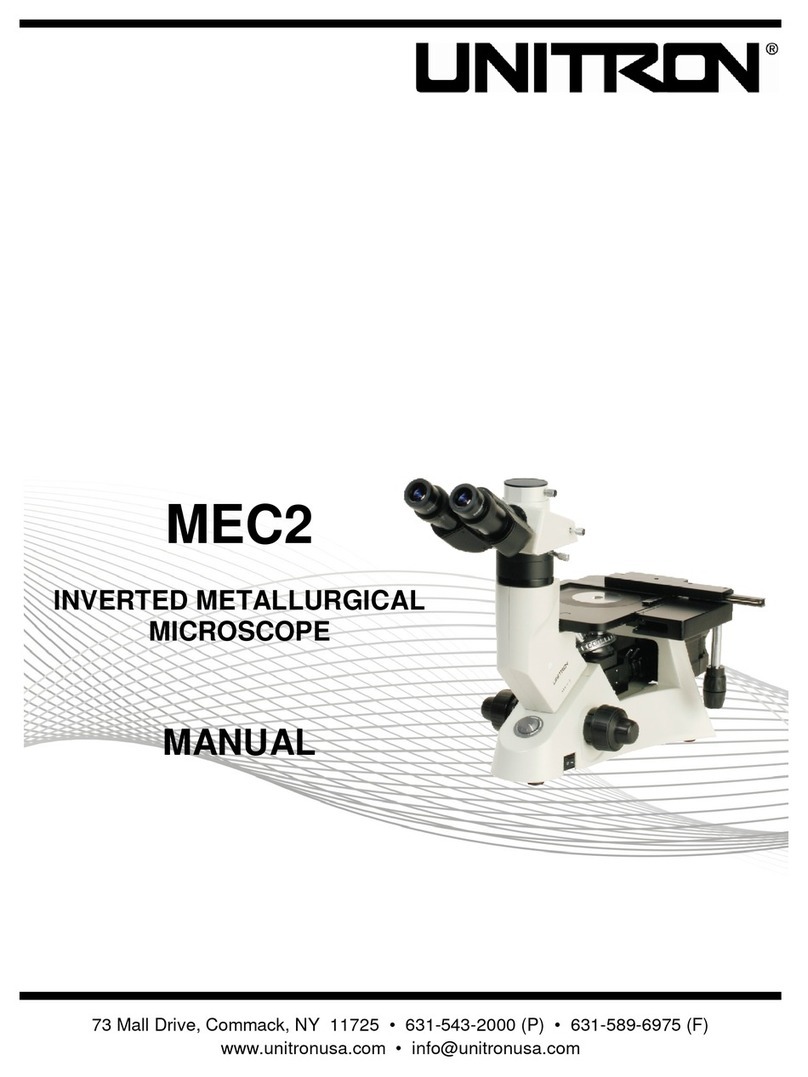TCS Pro500
UNITRON® 73 Mall Drive, Commack, NY 11725 • 631-543-2000 • www.unitronusa.com 3
SAFETY NOTES
This manual provides important safety information on the correct way to use this product. Please read thoroughly
before using your TCS Pro500 to avoid misuse and/or damage.
The TCS Pro500 to is a precision instrument; handle
it carefully.
Before moving, turn of the unit and remove all power
cords and other adapters to avoid tripping and to
prevent damage.
To prevent damage, DO NOT snap, drop or hit the
CMOS sensor on the camera.
UNITRON is not responsible for internal memory loss
of the unit resulting from misuse, damage, improper
maintenance, etc. (Please operate according to the
user manuals.
DO NOT dismantle the unit.
DO NOT use alcohol, diluents or benzol to clean the
surface. Use only a lint-free cloth to clean the
screen.
Keep away from all liquids to avoid accidental
spillage/damage.
DO NOT operate the unit when the product is wet to
avoid electric shock or damage.
Use only in an environment where the temperature is
maintained between 10-35ºC or 50-95ºF with
humidity 20-80%.
DO NOT expose to direct sunlight to avoid distortion
and fire.
Keep in a dust-free environment to avoid damage to
the unit and image quality.
Keep away from electromagnetic fields and electrical
instruments such as radios, speakers, etc. Audio
speakers may create a strong magnetic field –a
magnetic field may cause data loss or damage to the
LCD screen.
Use only the included A/C adapter to charge the
battery. Other adapters may cause fire or damage.
DO NOT use loose or damaged power plug –doing
so may result in electric shock, fire or damage.
Ensure the correct voltage, current and the correct
ground connection for the power socket are used to
avoid electric shock, fire or damage.
DO NOT place heavy objects on the power cord.
For maximum protection, the power cord should be
plugged into a surge protector.
Mercury is present in the LCD fluorescent screen. If
the LCD screen is damaged and liquid comes in
contact with eyes or skin, wash the affected area
immediately with water.
DO NOT use a sharp object to touch the screen as
the screen can scratch and become permanently
damaged.
DO NOT expose the battery to environments above
60ºC or 140ºF; fire or explosion may occur.
Keep out of reach of children.