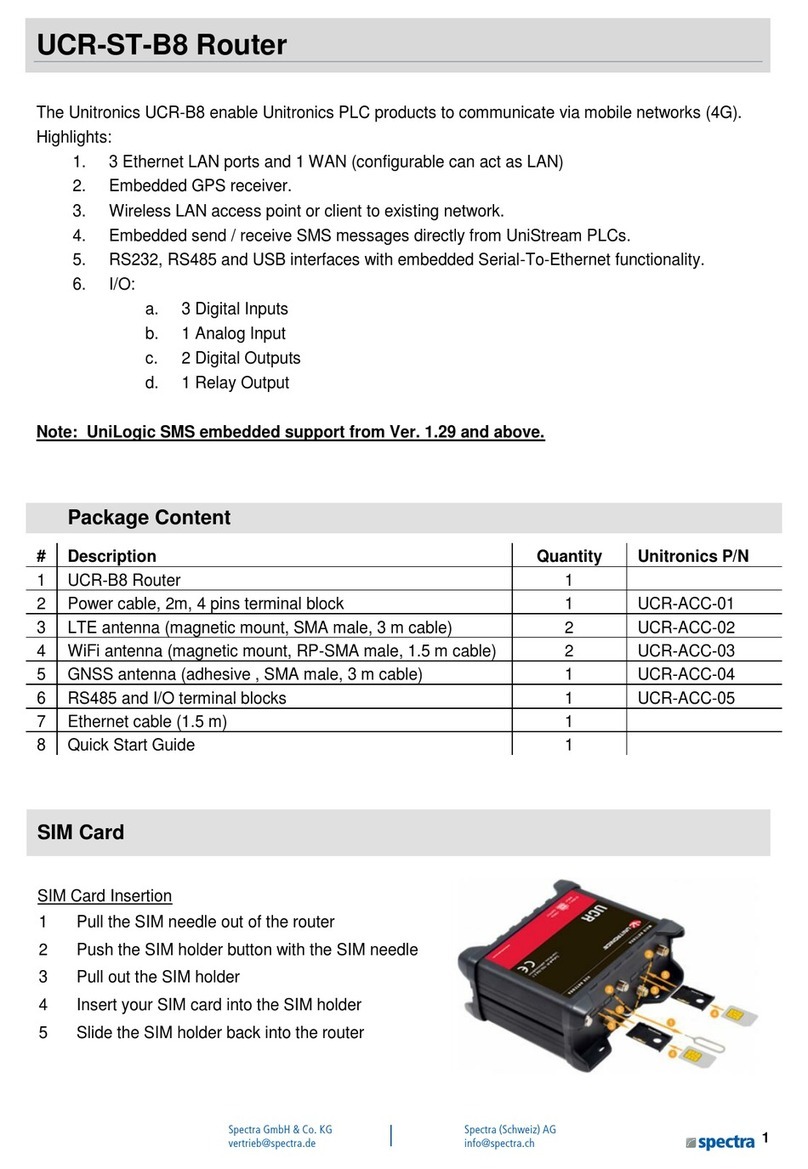Vision™ OPLC™ V570-57-T20B, V570-57-T40B Installation Guide
2 Unitronics
Removable
Memory
Storage
An SD card enables you to store up to 2GB of datalogs, Alarm history, Data
Tables; export to Excel/.csv, backup Ladder, HMI & OS, and use this data to
‘clone’ PLCs.
For more data, refer to the SD topics in the VisiLogic Help system.
Operand Types Memory Bits 8192 │Memory Integers 4096 registers 16-bit │512 Long Integers,
32-bit │256 Double Word, 32-bit unsigned │64 Memory Floats, 32-bit │
384 Timers, 32-bit │32 Counters, 16-bit
Data Tables 120K dynamic data (recipe parameters, datalogs, etc.)
192K fixed data (read-only data, ingredient names, etc)
Additional product documentation is in the Technical Library, located at www.unitronics.com, and on
the Unitronics’ Setup CD.
Standard Kit Contents
Vision controller Programming cable + RS232 adapter
3 pin power supply connector Mounting brackets (x4)
5 pin CANbus connector Rubber seal
CANbus network termination resistor Unitronics’ Setup CD
Battery (not installed)
Danger Symbols
When any of the following symbols appear, read the associated information carefully.
Symbol Meaning Description
Danger The identified danger causes physical and property damage.
Warning The identified danger could cause physical and property damage.
Caution Caution Use caution.
Before using this product, the user must read and understand this document.
All examples and diagrams are intended to aid understanding, and do not guarantee operation.
Unitronics accepts no responsibility for actual use of this product based on these examples.
Please dispose of this product according to local and national standards and regulations.
Only qualified service personnel should open this device or carry out repairs.
Failure to comply with appropriate safety guidelines can cause severe injury or property damage.
Do not attempt to use this device with parameters that exceed permissible levels.
To avoid damaging the system, do not connect/disconnect the device when power is on.
Environmental Considerations
Do not install in areas with: excessive or conductive dust, corrosive or flammable gas,
moisture or rain, excessive heat, regular impact shocks or excessive vibration, in accordance
with the standards given in the product’s technical specification sheet.
Ventilation: 10mm space required between controller’s top/bottom edges & enclosure walls.
Do not place in water or let water leak onto the unit.
Do not allow debris to fall inside the unit during installation.
Install at maximum distance from high-voltage cables and power equipment.