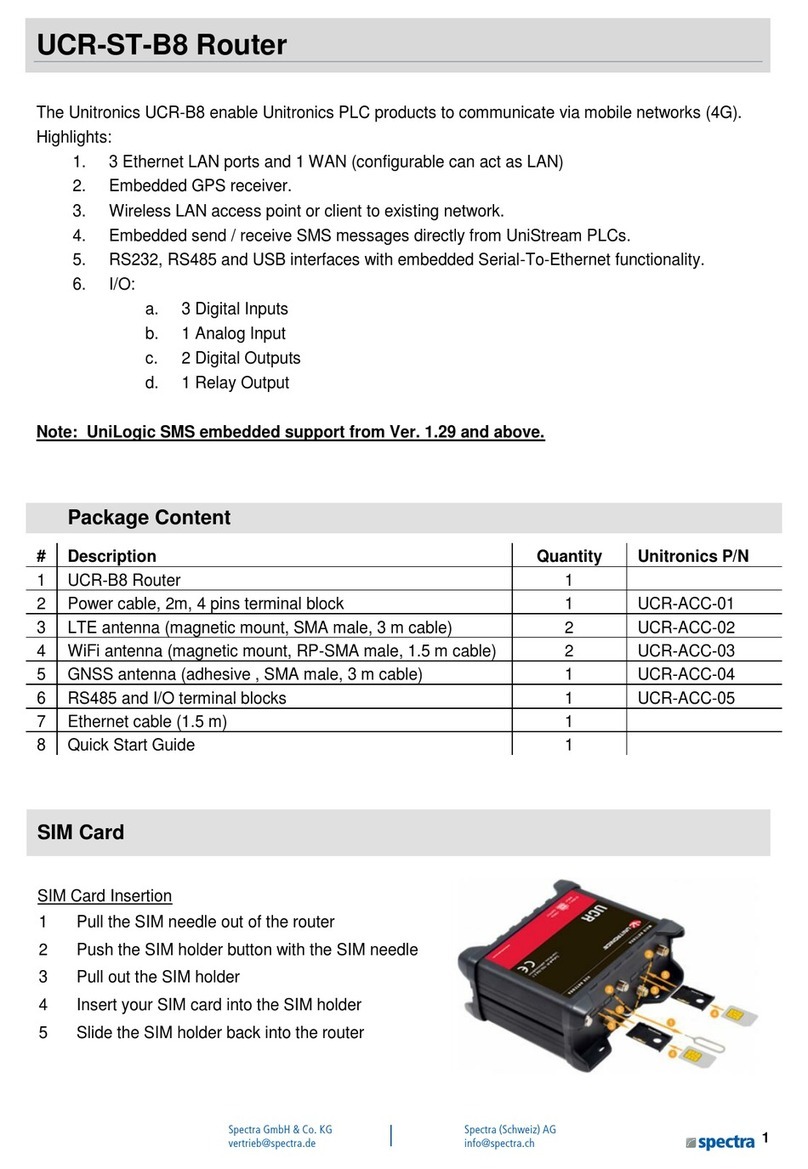Installation Guide Vision™ OPLC™, V570-57-T40B, V570-57-T20B, & V570-57-T20B-J
Unitronics 5
Wiring
Do not touch live wires.
Install an external circuit breaker. Guard against short-circuiting in external wiring.
Use appropriate circuit protection devices.
Unused pins should not be connected. Ignoring this directive may damage the device.
Double-check all wiring before turning on the power supply.
Caution
To avoid damaging the wire, do not exceed a maximum torque of 0.5 N·m (5 kgf·cm).
Do not use tin, solder, or any substance on stripped wire that might cause the wire
strand to break.
Install at maximum distance from high-voltage cables and power equipment.
Wiring Procedure
Use crimp terminals for wiring; use 26-12 AWG wire (0.13 mm 2–3.31 mm2).
1. Strip the wire to a length of 7±0.5mm (0.250–0.300 inches).
2. Unscrew the terminal to its widest position before inserting a wire.
3. Insert the wire completely into the terminal to ensure a proper connection.
4. Tighten enough to keep the wire from pulling free.
Power Supply
V570-57-T20B, & V570-57-T20B-J requires either an external 12 or 24VDC power supply.
Permissible input voltage range: 10.2-28.8VDC, with less than 10% ripple.
V570-57-T40B, require an external 24VDC power supply.
Permissible input voltage range: 20.4-28.8VDC, with less than 10% ripple.
Anon-isolated power supply can be used if a 0V signal is connected to the chassis.
Install an external circuit breaker. Guard against short-
circuiting in external wiring.
Double-check all wiring before turning on the power
supply.
Do not connect either the ‘Neutral or ‘Line’ signal of the
110/220VAC to device’s 0V pin.
In the event of voltage fluctuations or non-conformity to
voltage power supply specifications, connect the device
to a regulated power supply.
Earthing the Power Supply
To maximize system performance, avoid electromagnetic interference by:
Mounting the controller on a metal panel.
Earthing the controller’s power supply: connect one end of a 14 AWG wire to the chassis
signal; connect the other end to the panel.
Note: If possible, the wire used to earth the power supply should not exceed 10 cm in length.
However, it is recommended to earth the controller in all cases.