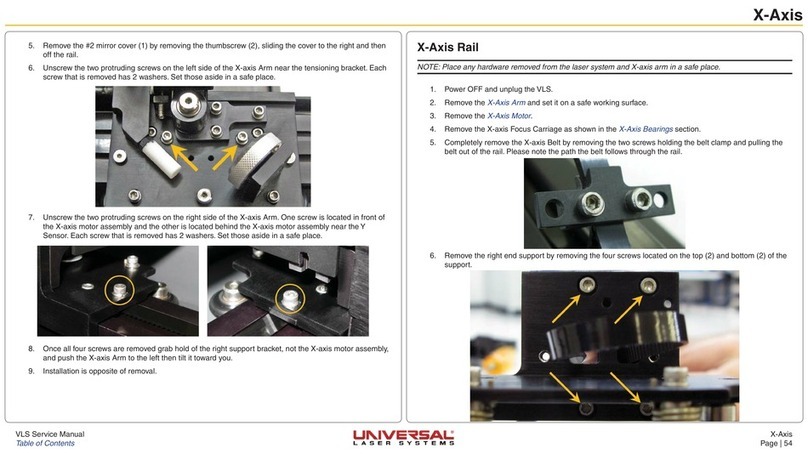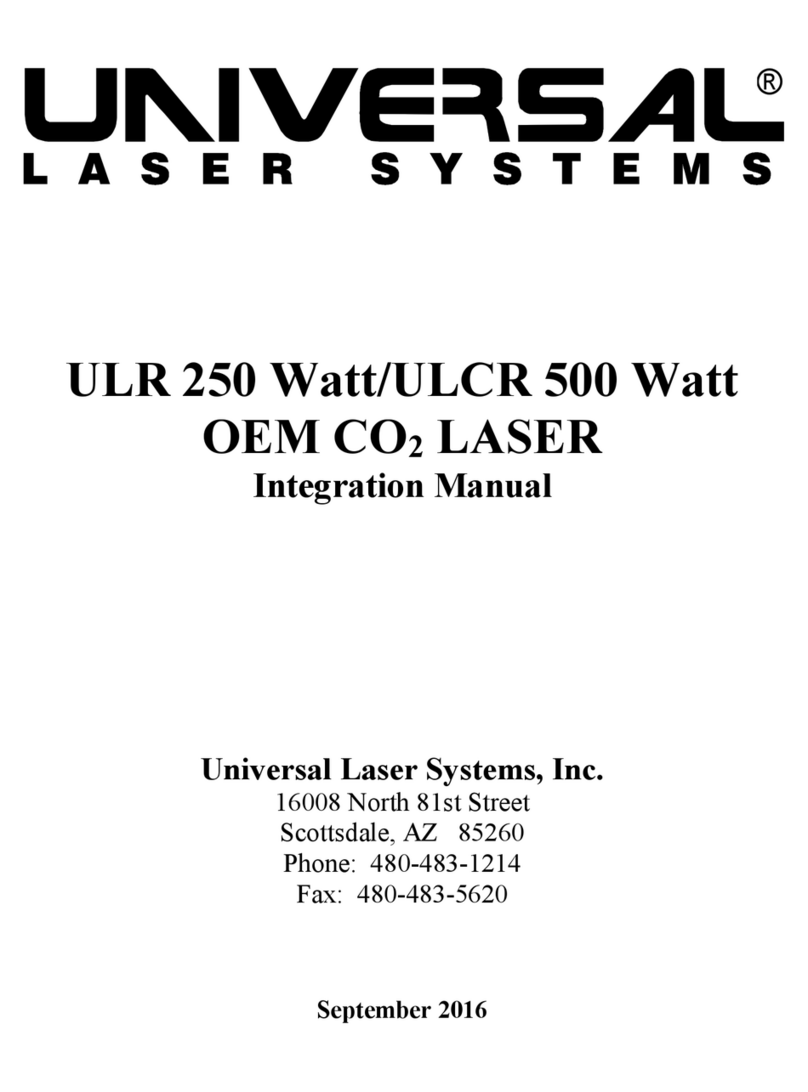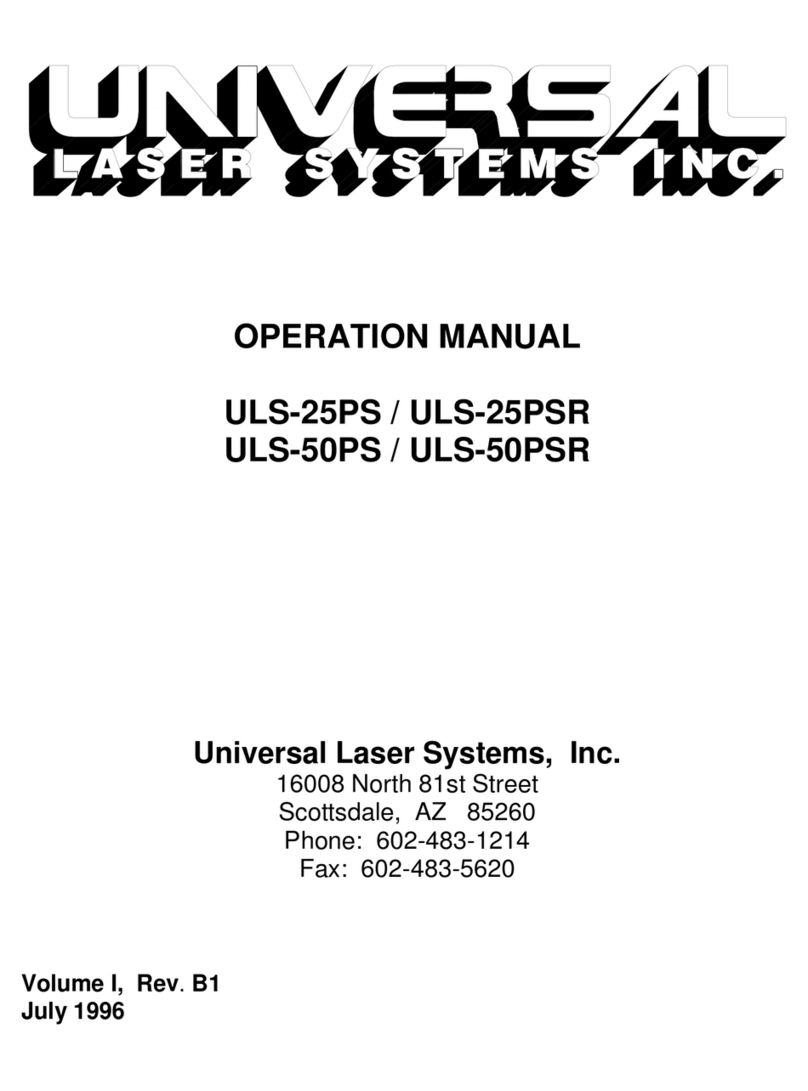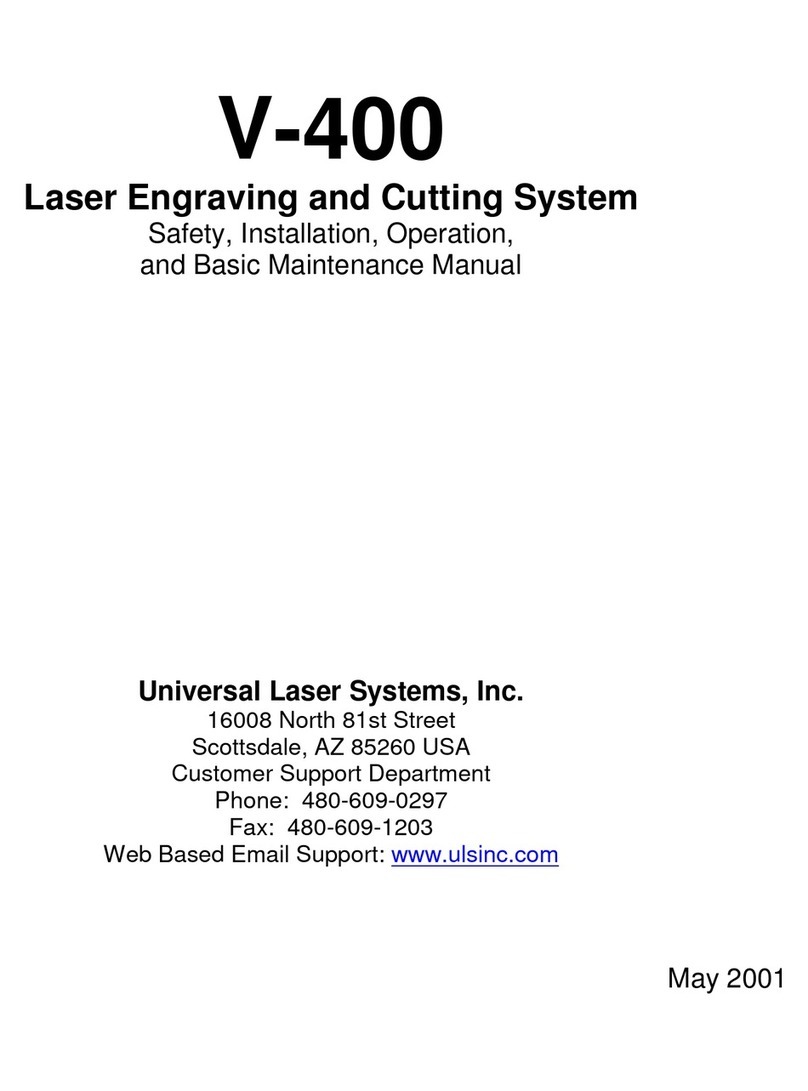Proper Operating Environment
Proper Operating Environment
This section provides step-by-step instructions for site preparation, computer/software setup and laser
system assembly and connection. Follow the instructions in the order shown.
1. Site Preparation
2. Operating System Requirements and Software Installation
3. Assembling and Connecting Your Laser System
Note: Make sure to complete step 2 (software installation) prior to plugging the laser system into a USB
port on your PC.
CAUTION: Damage to the laser system due to inadequate or improper installation or operation is
not covered under the Universal Laser Systems (ULS) Warranty. See the ULS Warranty for additional
information. A ULS Warranty document is supplied with your laser system. Should you require a copy
of the Warranty, please contact the ULS Customer Service Team at 480-609-0297 (USA), +43 1 402 22
Please refer to the Safety Manual before operating your laser system.
Step 1: Site Preparation
Operating Environment (User Supplied)
1. The laser system must be installed in an oce, laboratory, workshop or light duty
manufacturing environment.
2. Dusty or dirty environments can damage the laser system. Keep the laser system isolated
from any processes that produce airborne particles such as sandblasting, sanding, machining,
etc. Also, keep the laser system isolated from any equipment requiring mists of oil or water
for lubrication. Airborne dust and liquids can coat and damage optics and motion system
components.
3. Avoid small, enclosed, non-ventilated areas. Some materials, after laser engraving or cutting,
continue emitting fumes for several minutes after processing. Having these materials present in
a conned, unventilated room can create a health hazard.
4. For best results, since the laser cartridges are air-cooled, we recommend operating the laser
system between the ambient temperatures of 70ºF (21ºC) and 78ºF (25ºC).
5. Avoid storing the laser system outside the temperatures of 50ºF (10ºC) and 95ºF (35ºC) as
excessively cold or hot temperatures can damage the laser cartridge or reduce its lifetime.
6. Ambient humidity levels must be non-condensing to protect optics.
7. The laser system should be at least 1 foot (300 mm) away from any wall or obstruction to allow
for access and proper ventilation.
5