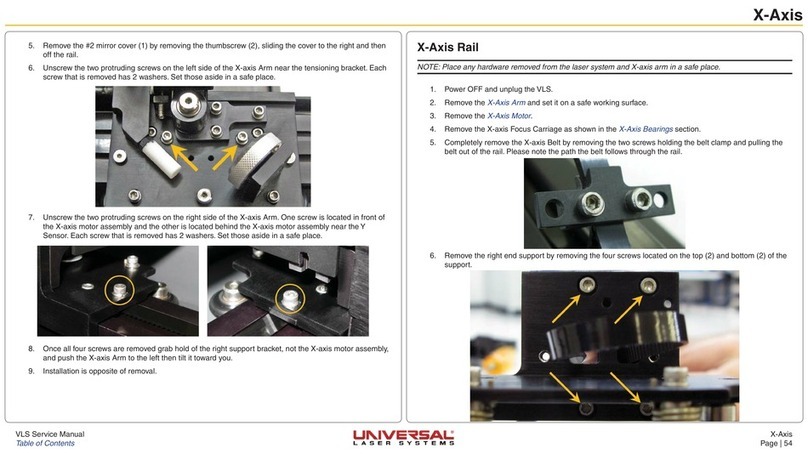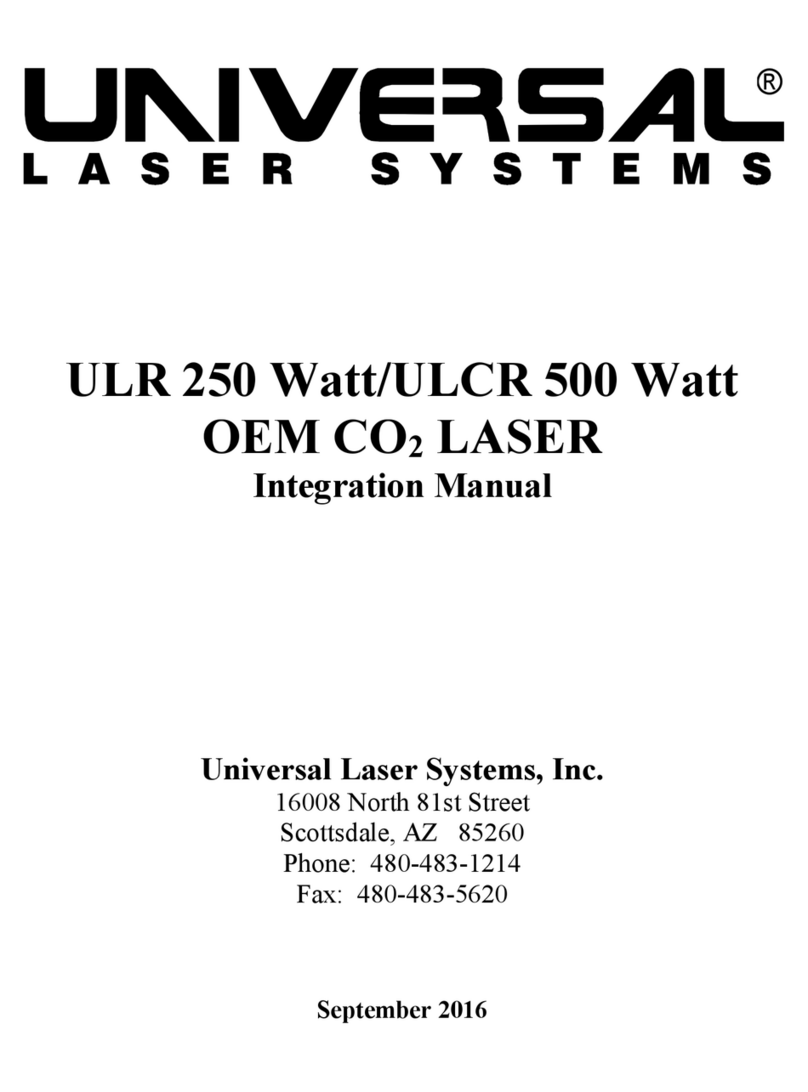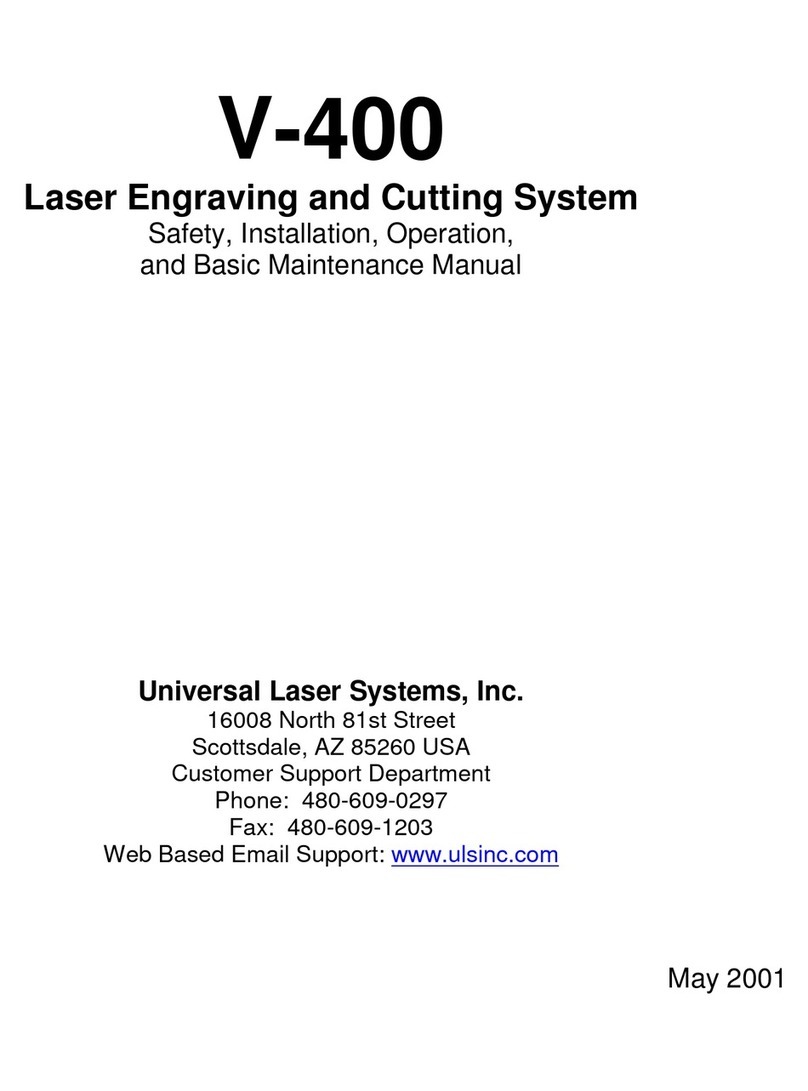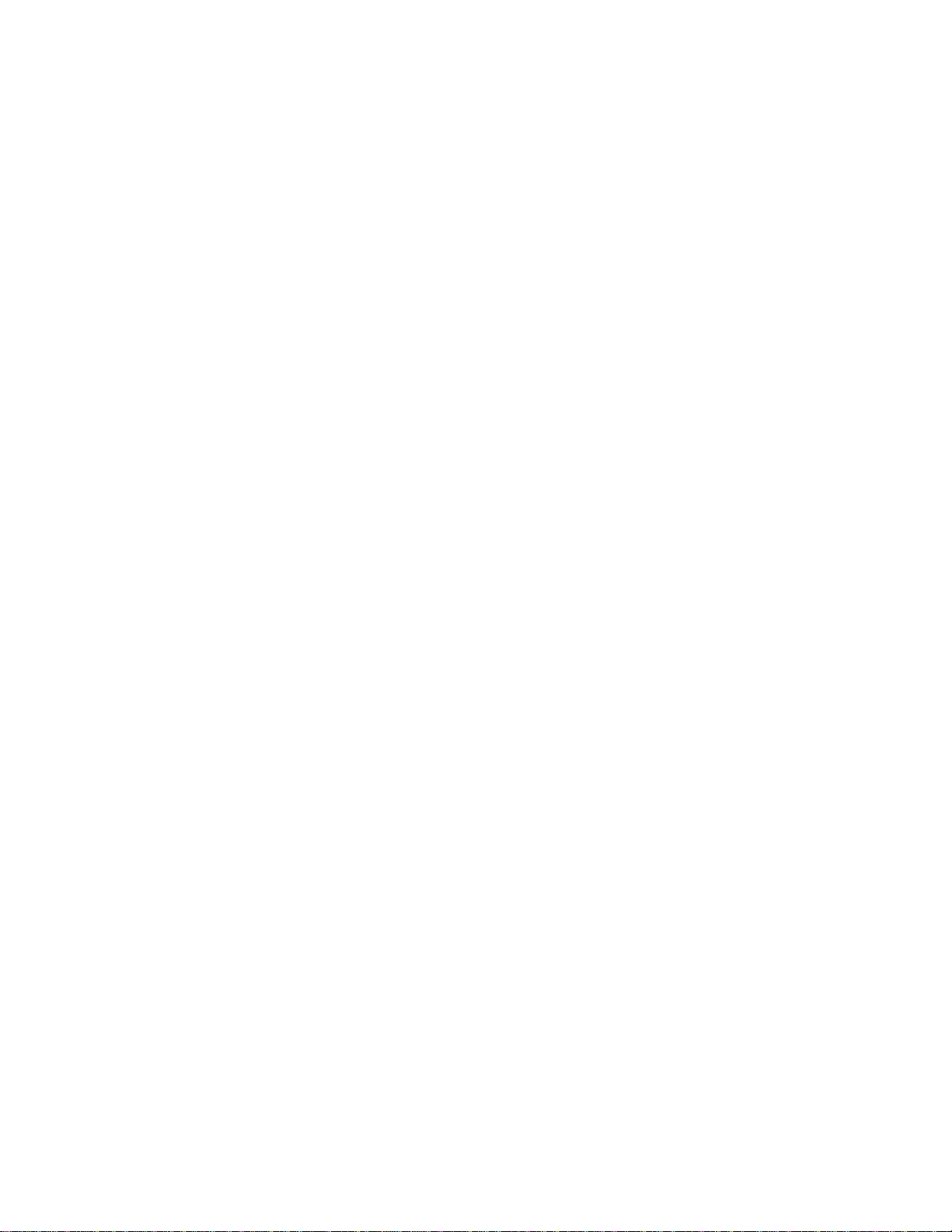Table of Contents
Section 1 - Safety
1.1 Laser Safety.............................................................................................5
1.2 Safety Labels...........................................................................................6
1.3 The Safety Interlock System....................................................................7
1.4 EMI Compliance ......................................................................................8
Section 2 - Installation
2.1 Unpacking and Assembling the Laser System.........................................9
2.2 Operating Environment............................................................................9
2.3 Exhaust System Requirements................................................................10
2.4 Water Chiller Installation (50W CO2 only) ...............................................12
2.5 Computer Recommendations and Setup.................................................12
2.6 Laser System Installation.........................................................................13
2.7 Installing the ULS Printer Driver for Windows 3.1 or 3.11........................14
2.8 Installing the ULS Printer Driver for Windows 95.....................................17
2.9 Installing the ULS Printer Driver for Macintosh........................................18
Section 3 - Software Setup and Operation
3.1 Using Graphics Software.........................................................................21
3.2 The ULS Printer Driver for Windows........................................................26
3.3 Using DOS Based Programs...................................................................30
3.4 The ULS Printer Driver for Macintosh......................................................31
Section 4 - Laser System Operation
4.1 General System Overview.......................................................................35
4.2 The Control Panel....................................................................................36
4.3 Loading and Focusing the Laser System.................................................50
4.4 Running a Sample ...................................................................................54
4.5 Using the Optional Rotary Fixture ...........................................................54
4.6 The Optional Rubber Stamp Feature.......................................................59
4.7 Start-Up Parameters for Various Materials..............................................63
Section 5 - Basic Maintenance
5.1 General Cleaning and Maintenance Supplies..........................................85
5.2 System Cleaning......................................................................................87
5.3 Optics Cleaning (as necessary)...............................................................87
5.4 Bearing Clearance Adjustments (as necessary)......................................91
Section 6 - Appendices
Appendix A - Warranty .......................................................................................A
Appendix B - Laser System Specifications.........................................................B
Appendix C - Serial Port Cable Requirements....................................................C
Appendix D - Laser.ini Modifications ..................................................................D
Appendix E - Software Anomalies......................................................................E
3