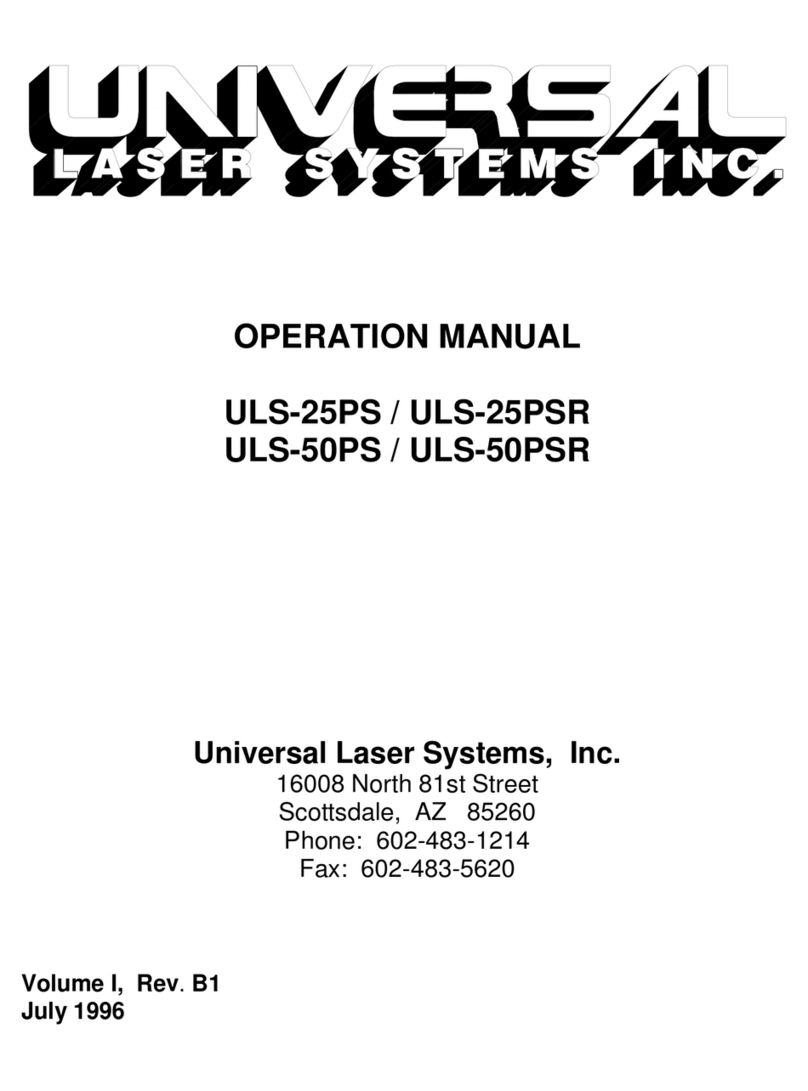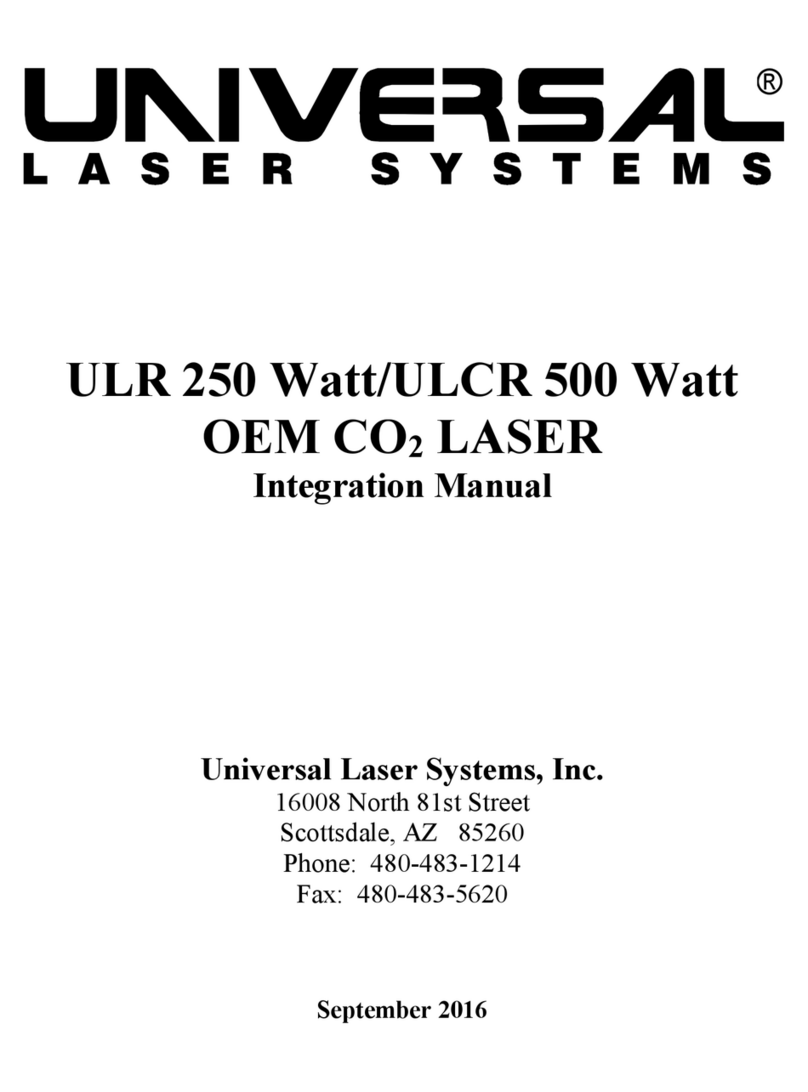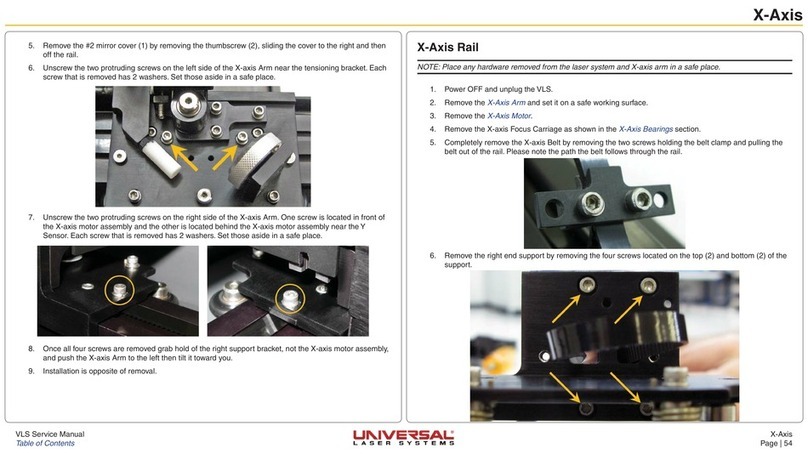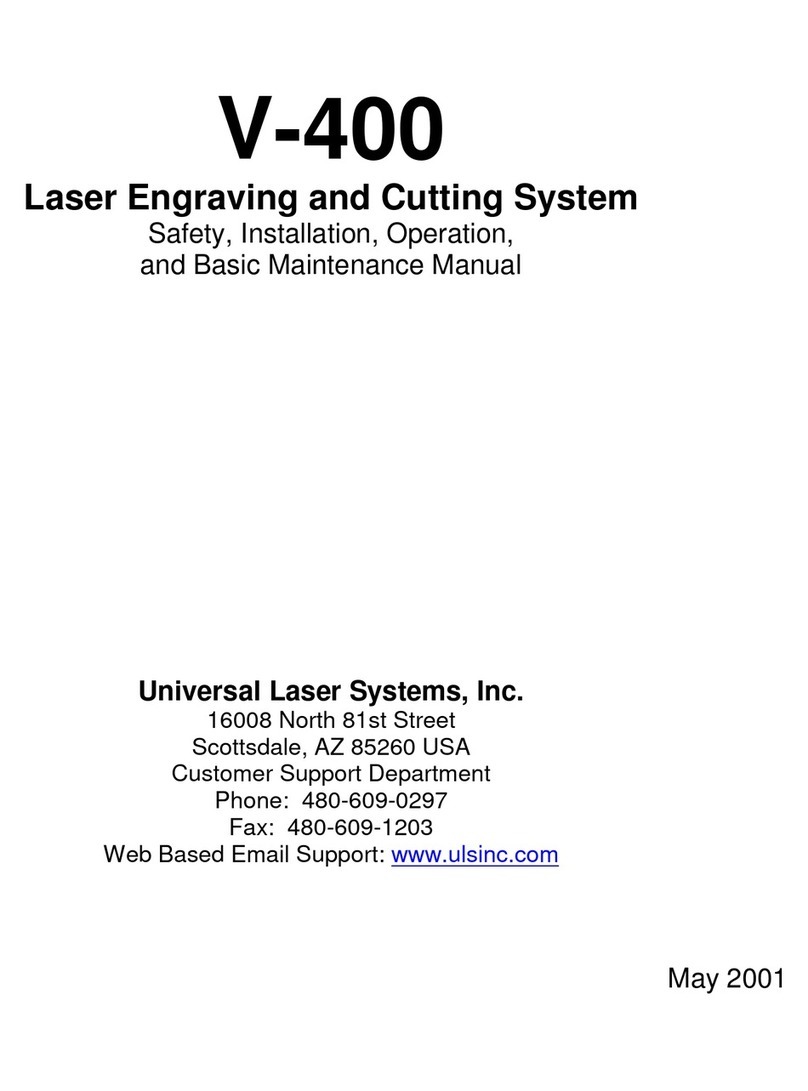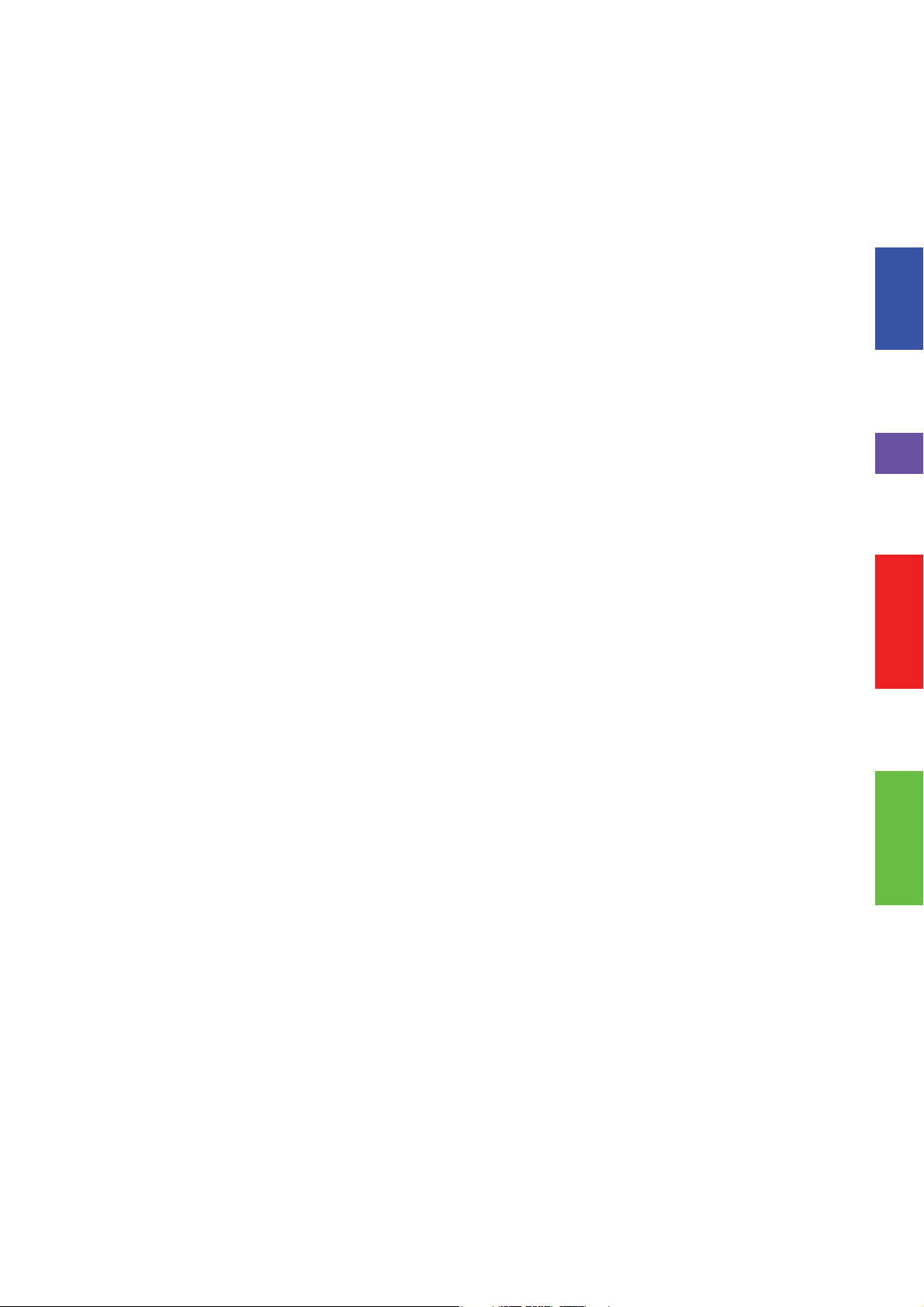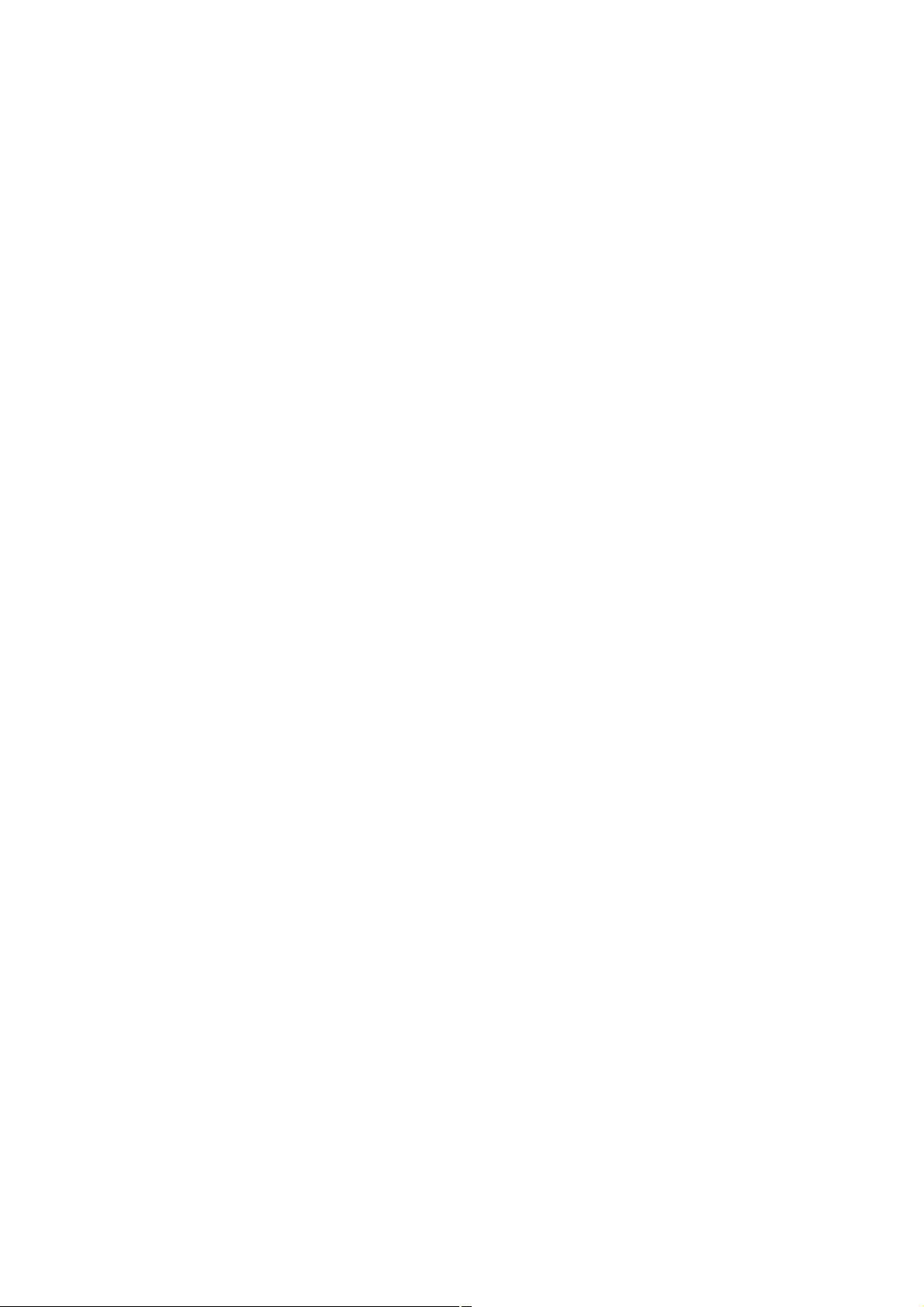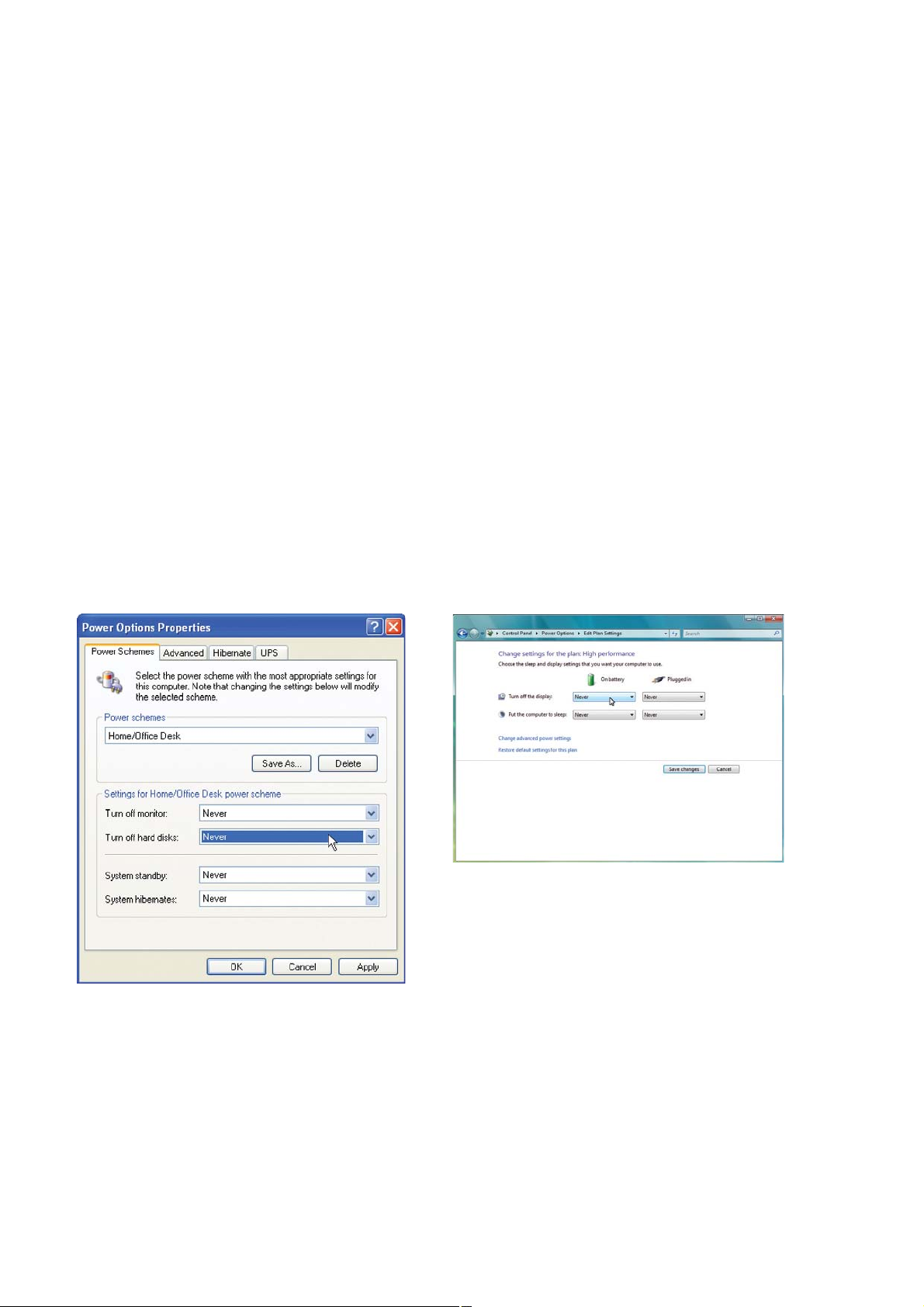Installation & Set-up Guide
6
Electrical Power Source (User Supplied)
For your system’s electrical requirements, please refer to the“INPUT POWER” label near the1.
power inlet.
CAUTION:2. Never remove the ground lead to the electrical cord and plug
the ILS system into a non-grounded outlet. A laser system that is not properly
grounded is hazardous and has the potential to cause severe or fatal electrical shock. Without
proper grounding, the laser system may exhibit sporadic or unpredictable behavior. Always
plug the system into a properly grounded (earthed) outlet.
Noisy or unstable electricity and voltage spikes may cause interference and possible damage3.
to the electronics of the laser system. If electrical power uctuations, brown outs or constant
power outages are a problem in your area, please contact your local Electrician to supply a
power isolation and regulation module. Electrically noisy equipment, such as equipment with
large motors, can also cause interference if plugged into the same outlet. It may be necessary
to attach the laser system to a dedicated electrical line to resolve the problem.
The laser system is designed as a Class I, Group A, pluggable device. It is also designed for4.
connection to IT power systems which provide the most exibility to the user.
Exhaust System (User Supplied)
We recommend you consult with a licensed contractor to meet local safety and building code1.
requirements.
The exhaust system must be capable of supplying a minimum of:2.
ILS9.75, ILS9.150D, ILS12.75 and ILS12.150D -t 700 CFM (cubic feet per minute) of airow
while under a load
of 6 inches of static pressure (1190m3/hr at 1.5kPa)
Do not install forward incline, backward incline, in-line or ventilator fans because these types3.
of air handlers are inadequate and inappropriate for this type of installation. A high-pressure
blower must be used to meet minimum airow requirements.
For personal safety and noise control, we recommend that the exhaust blower be mounted4.
outside the building.
Rigid tubing should be used for the majority of the connection between the blower and5.
the laser system. The tubing should be smooth-walled and have as few 90-degree bends as
possible.
Install an exhaust gate to adjust airow and to close o the exhaust when the laser is not in use.6.
Place this gate near the laser system within 5 to 10 feet (1.50 to 3.00 meters).
Use a short piece of industrial grade, wire-reinforced rubber tubing to connect the laser7.
system’s exhaust port to the exhaust gate and secure with a hose clamp. This will provide some
mobility for your laser system and will isolate exhaust blower vibrations from your laser system.
Wire the exhaust blower electrically to a wall switch in the same room for easy ON/OFF control.8.