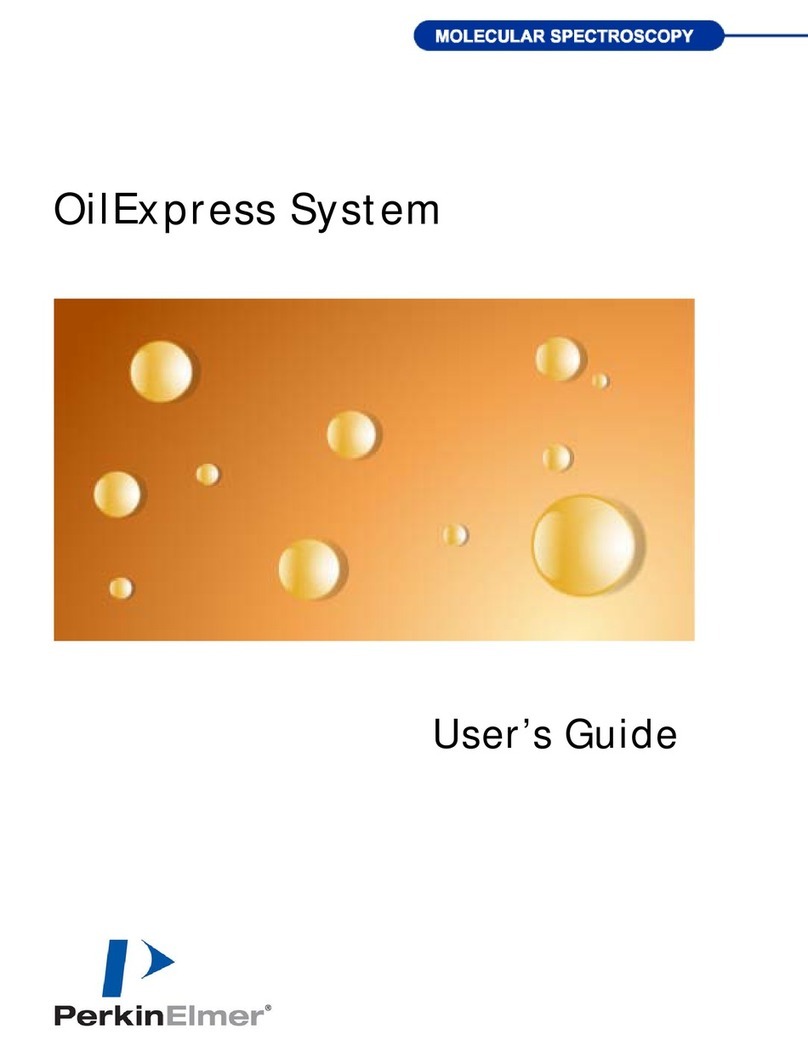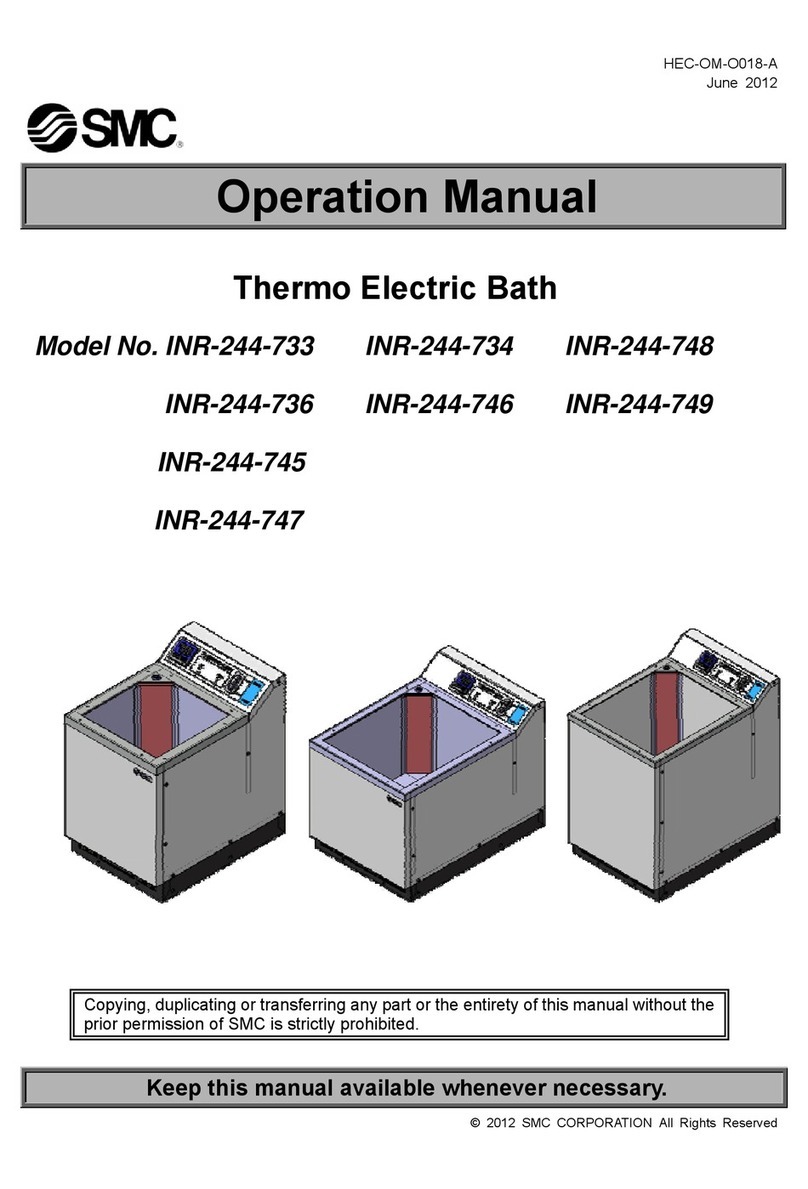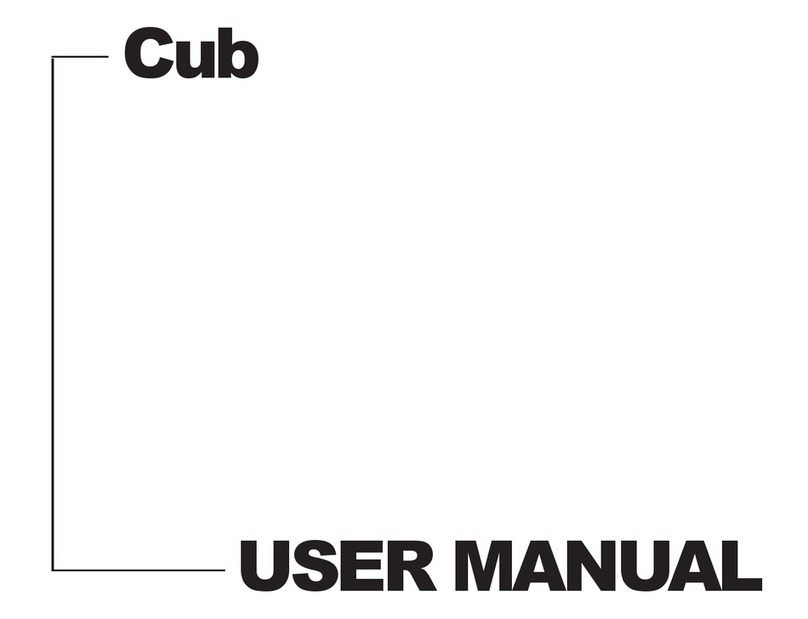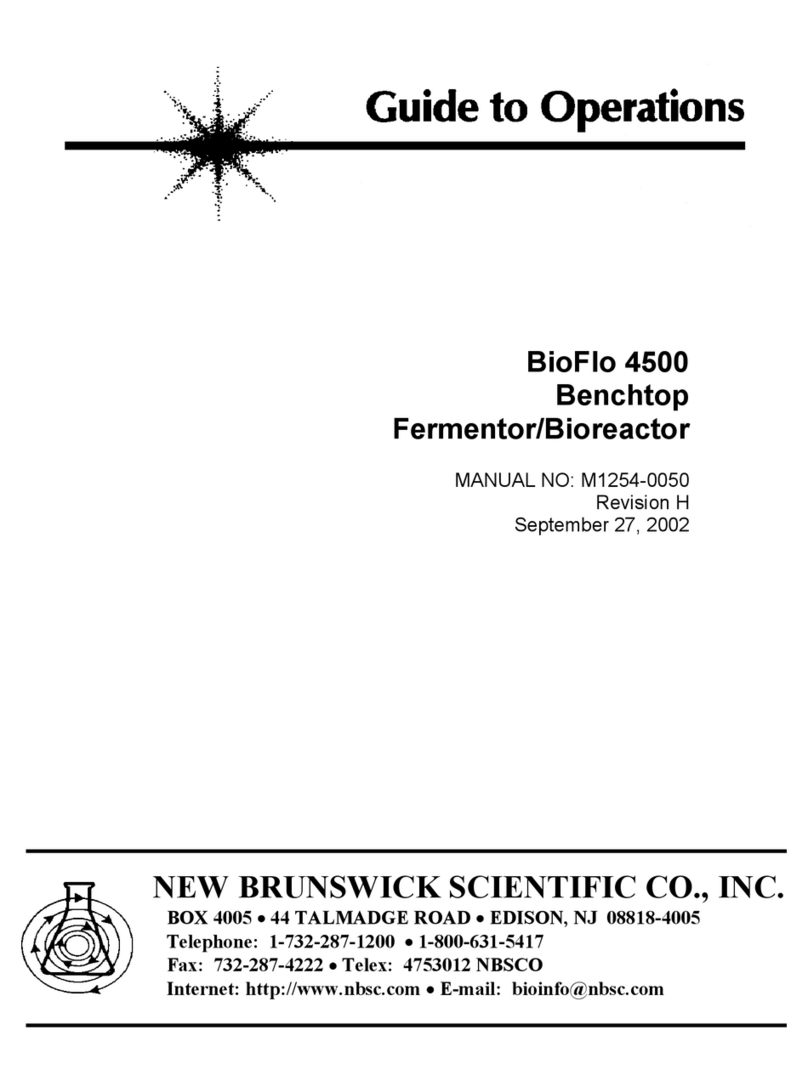Universal Medical Lab Improvements Cap Track User manual
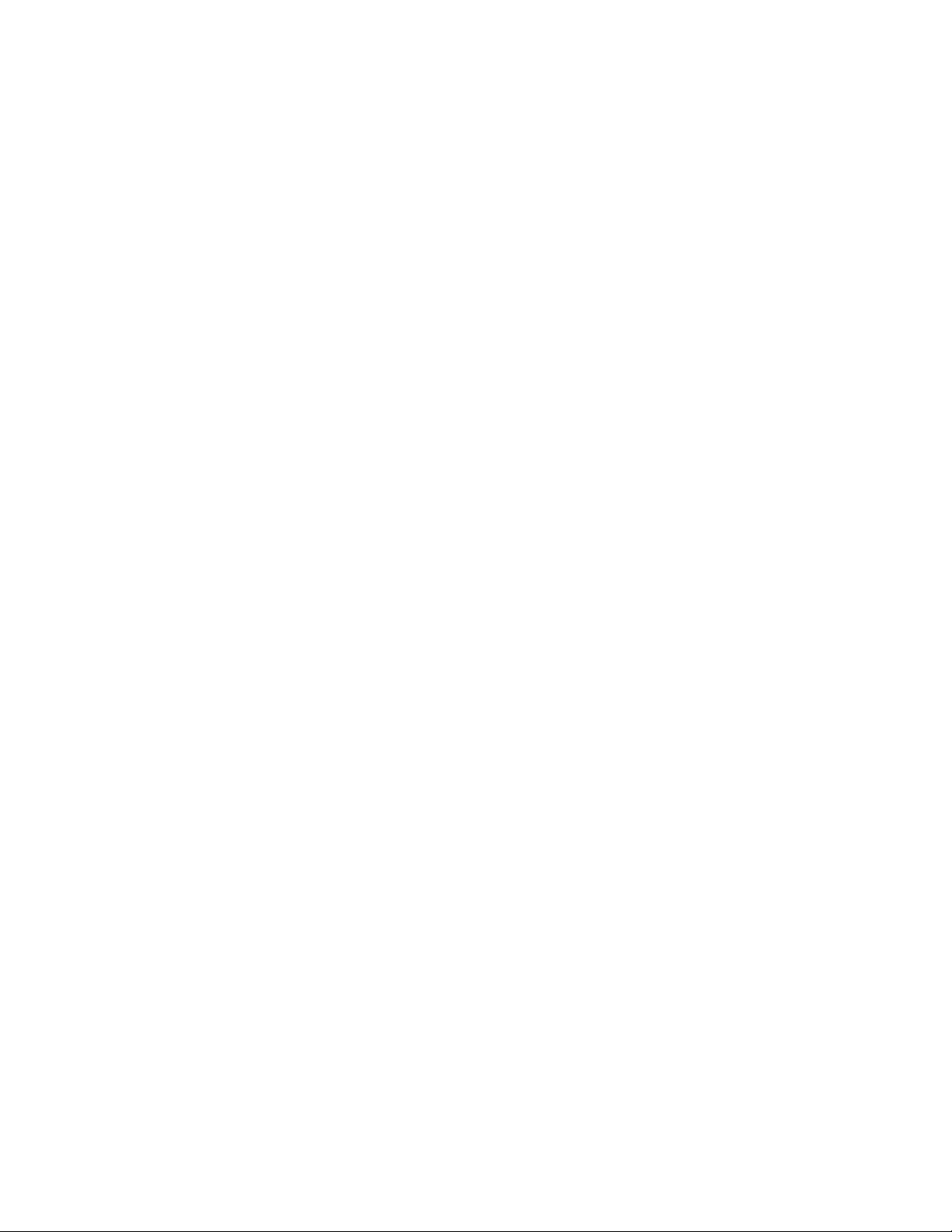
Intended Use 2
Supplied Equipment 2
General Specifications 2
Features 2
Setup Location 3
Initial Setup Procedure 3
Operation 4
Dealing With Errors 5
Error Types 5
Sample Recall 6
Adding Racks 6
Expired Samples 7
Manager Password 7
Rack Expiration Time 7
Change Language 7
Change Timezone 7
Change Keyboard 7
Care and Maintenance 8
Cleaning and Disinfection 8
1

Intended Use
The Lab Improvements’ Cap Track is designed to automate the capping of biospecimen tubes and
management of refrigerated samples in the lab cooler to allow for space optimization and quick sample
retrieval.
Supplied Equipment
The following items come standard with each Cap Track.
1 Line Power Cord
General Specifications
Maximum Sample Capacity 48 Specimen Tubes
Maximum Cap Capacity 1500 Caps
Cap Style Unique multi-color 12/13 mm flange caps
Tubes Processed 12-13 mm Ø , 75 - 100 mm long
Overall Dimensions (L x W x H) 22.5 x 20.7 x 13.2 in
Weight 65 lbs.
Operating Temperature +5 - +30°C
Current Requirement 6 - 2.5 Amps
Voltage Requirement 100 - 240Volts
Frequency 50/60 Hz
Certifications CSA / UL
Languages English, French, Spanish
Features
● Compact benchtop size and weight allows for convenient placement within the lab
● Simple and intuitive 7” Touchscreen interface allows for operation with minimal training
● Nest Lighting allows for quick and easy identification of sample status or destination
● Reduced staff exposure to repetitive strain injuries or bloodborne pathogens
● Retriever Function allows for the quick and easy recovery of archived samples
● Cleanout Function optimizes refrigerated sample storage by only instructing staff to empty racks that
contain samples that are older than a set number of hours or days
● CapTrack monitors usage and automatically replenishes caps ensuring that your lab never runs out of
consumables
● Built in monitoring and remote support ensures maximum uptime
● Limited Lifetime Warranty ensures worry free use
2
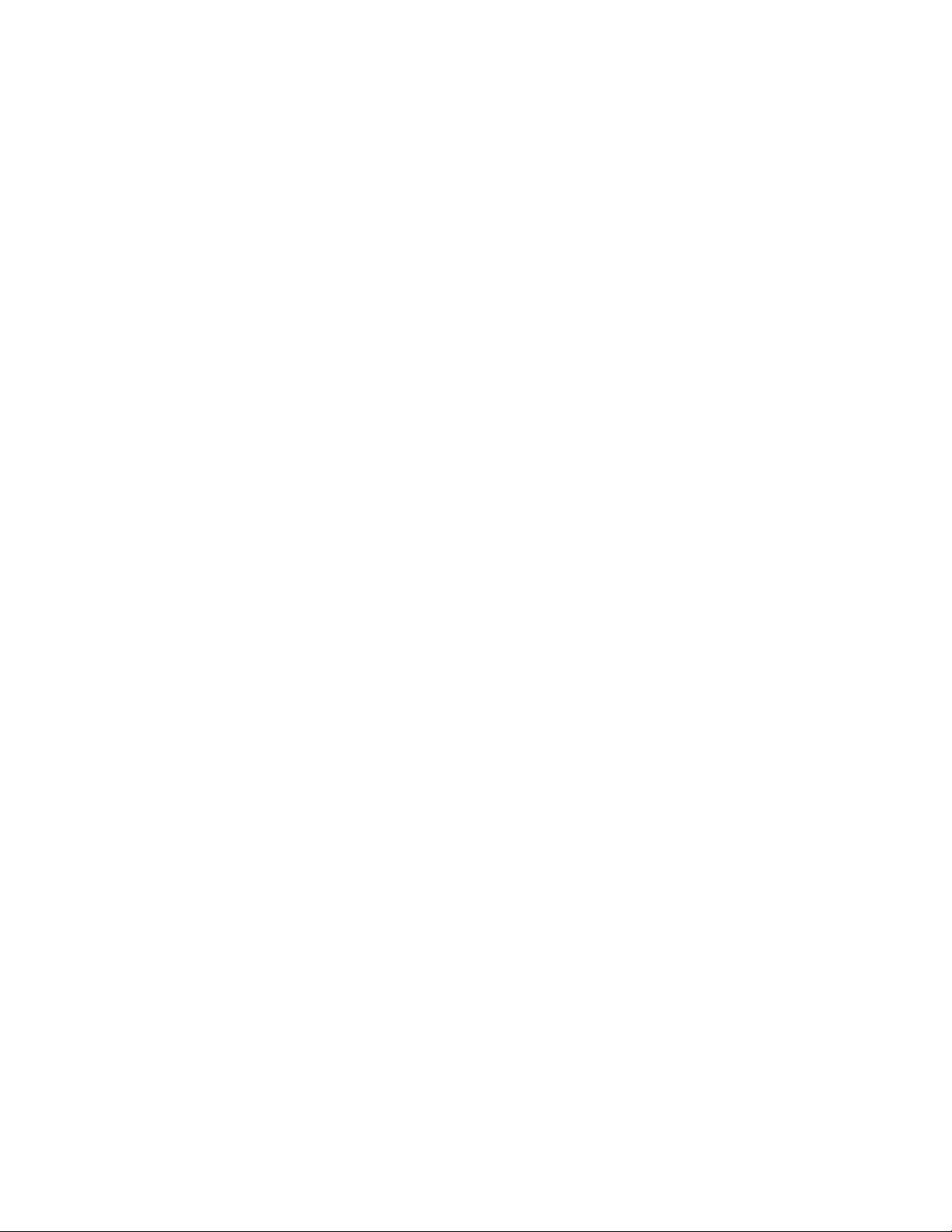
Setup Location
1. Unpack and verify that all of the supplied equipment is present.
2. Choose a setup location which meets the following criteria:
a) A bench top clearance height of 34” is required in order to fully open the lid.
b) The clearance envelope is the space around the device required for easy operation. Choose a setup
location which will allow for a clearance envelope of at least 32” x 24”, (with the machine at the center).
c) Proper ventilation is necessary to prevent the overheating of the machine, as well as premature
failure. Choose an area which will allow unencumbered air ow, and where the temperature remains
between 5°C (41°F) and 30°C (86°F).
d) The Cap Track is designed to rest on the operating surface by four rubber feet. No adjustment is
necessary for leveling the machine, however, the surface should be at and level.
e) Be sure the switch at the rear of the machine is accessible, as it is the means of emergency stop.
Initial Setup Procedure
If any problems are found during the initial setup procedure, contact Lab Improvements at
1. Plug the included Line Power Cord into the back of the machine.
2. Plug the Line Power Cord into the wall outlet.
3. If available, plug the an ethernet cord into the back of the machine, and connect the other end to an
internet enabled network outlet.
4. Ensure that the switch on the back of the machine is in the ‘On’ position (indicated by the ‘I’ side being
depressed).
5. Open the black lid and pour in 1 bag of Lab Improvements caps (provided separately). Close the lid.
6. Press the power button located on the front of the machine.
7. Allow 10-15 seconds for the machine to finish booting up.
8. Change the Manager password. See the “Manager Password” section of this manual (page 7).
9. Enter the “SETTINGS” menu, this would be a good time to change the language (page 7) and rack
expiration time (page 7) if needed.
10. Complete the “Adding Racks” steps (see page 6) for as many or few (minimum 1) racks as you’ll be
using. New racks can always be added later.
11. Load at least 1 empty and uncapped tube into one of the nests on the circumference of the machine.
12. Press the green “START” button on the touch screen. Noise from the hopper area may be heard, this is
normal. The system is preparing some of the caps for use.
13. As instructed by the system, push up one of your newly added racks to the crosshair on the right side of
the machine. The machine should produce a beeping noise once the rack is recognized. An additional
noise can be heard when the machine recognises a valid rack.
14. Press “YES” when prompted to Remove Tube Data associated with the rack.
15. Wait for the machine to complete it’s cycle. Once complete, a prompt will appear asking you to
“Remove the Green Tubes”, press the “SKIP” button at this time. (Note: If the test tube(s) did not have
a barcode on them, then the system will prompt claiming “Some Errors Occurred”. This is to be
expected, press “NO” on this prompt as well.)
16. Remove any tubes loaded in step 8.
After the Cap Track has passed this procedure, it is ready for operation.
3
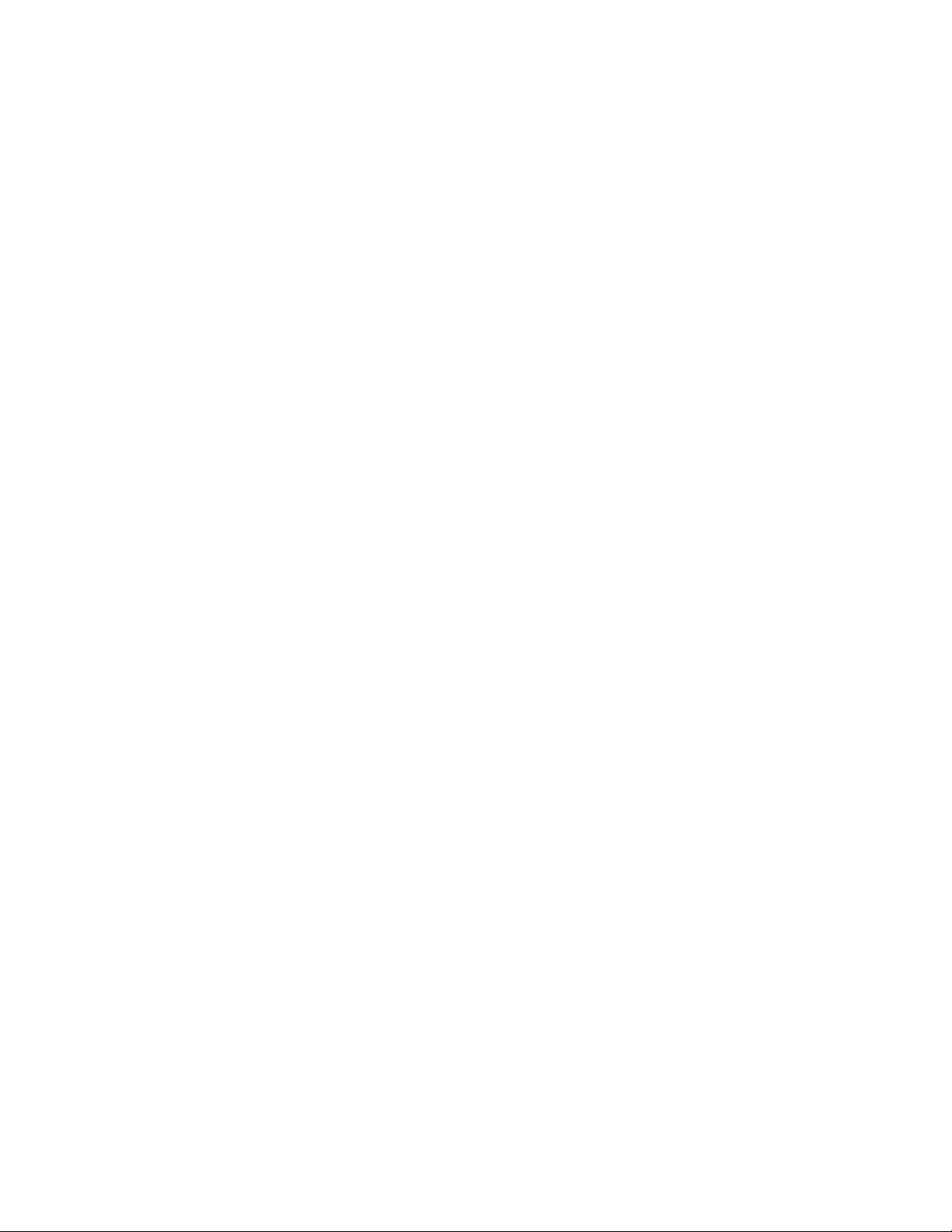
Operation
Note: Follow the setup procedure on page 3 before initial operation.
1. Ensure the system is plugged in and powered up.
2. Load the machine’s ring with as few or as many samples (capped or uncapped) as desired.
3. Press the green “START” button on the touch screen. Noise from the hopper area may be heard, this is
normal. The system is preparing some of the caps for use.
4. As instructed by the system, push up an empty rack to the crosshair on the right side of the machine.
The machine should produce a beeping noise once the rack is recognized. An additional noise can be
heard when the machine recognises a valid rack. (Note: If this is not the first run since the machine was
turned on, you may not be prompted for a new rack. This is normal, assuming you have yet to fill the
rack from the previous run.)
5. Press “YES” when prompted to Remove Tube Data associated with the rack.
6. Wait for the machine to complete it’s cycle. The machine will inform you of any system errors that may
occur during operation. Should a fatal error occur, contact Lab Improvements at
7. Once complete, a prompt will appear asking you to “Remove the Green Tubes”. Move all samples lit
with green lights to the rack in any order. Press the “DONE” button when you are finished. (Note: If the
machine had issues processing a given sample, then the system will prompt claiming “Some Errors
Occurred”. Press the “YES” button to address those issues. Complete the “Dealing With Errors” steps
on page 4)
8. If the rack is full after removing the tubes lit green, you may see some tubes which are lit white. This
indicates that they were successfully processed, and ready to be assigned to a rack. The system will
prompt you to push up another rack, clear the data, and move the tubes lit green to the new rack. (The
whites will change to green at this point.) Note that this rack will now be used for the next run unless the
system is restarted.
4

Dealing With Errors
When the Cap Track encounters an error with a specific tube, it will light the tube red. Upon finishing its cycle
(or the “STOP” button being pressed) it will prompt for you to resolve the issues. This brings you to the error
resolution screen, which asks you to address or at least acknowledge any errors from this run.
A: This box displays the current error being dealt with. You
must perform some action on each error.
B: This area will change depending on the current error type
being resolved.
C: This table contains a list of errors which still need to be
dealt with. This is the order that they will be processed, as
well as the current order on the ring from left to right
(counter-clockwise).
Error Types
Barcode Read Errors
are generated when the system failed to read the barcode on a given sample. To resolve
this error, tap the text box labeled barcode and enter the barcode manually. Once entered, you can press the
Resolve button. You have the option to skip this error, which will mean the tube will not be loaded into the rack,
and can be run through the machine again.
Cap Application Errors
are generated when the system has failed to get a cap on the sample after repeated
attempts. To resolve this error, manually place a cap on the sample, and press the resolve button. Otherwise,
you have the option to skip this error, which will mean the tube will not be loaded into the rack, and can be run
through the machine again.
Tube Scanner Errors
are generated when the sensor network mis-reads the height and cap state of a given
sample. Ensure that the tube is clean, and nothing is stuck to the top of the sample that could interfere with the
Cap Track’s sensors. Your only option is to acknowledge this error. If the error has occurred on several
samples, contact Lab Improvements at [email protected].
Tube Seating Errors
are generated when the system repeatedly fails to grip a given sample. This error can
only be acknowledged. Ensure that nothing is trapped in the bottom of the ring nest in question. If the error has
occurred on several samples, contact Lab Improvements at [email protected].
5
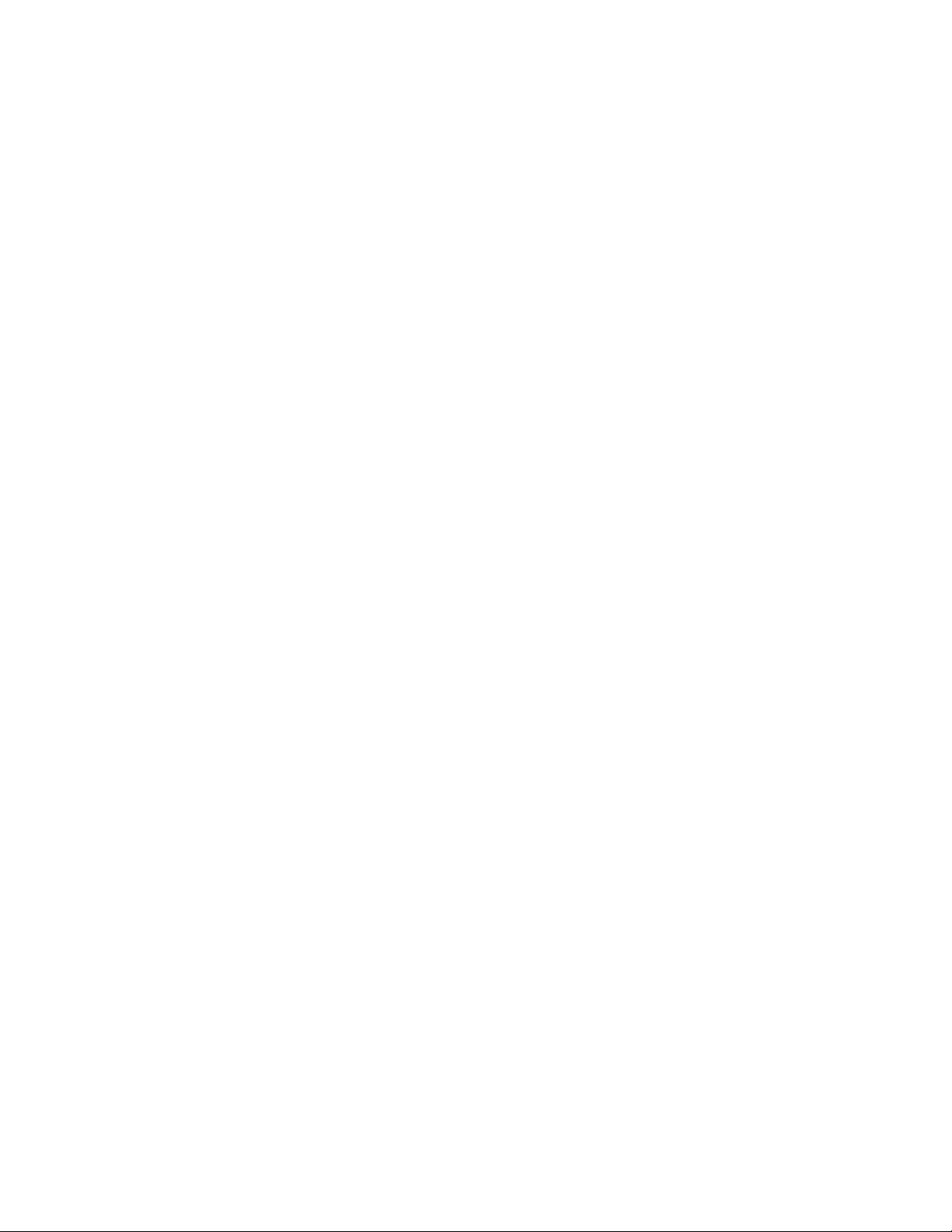
Sample Recall
To locate a sample after processing, press ‘DATABASE” followed by “Sample Recall”. This will take you into
the sample recall screen where you can enter the sample’s barcode.
A: The barcode ID of the sample you wish to locate is
entered here. Tap the text box to open a keyboard.
B: The Rack’s identification number will appear in this box
once the sample has been found in the system’s database.
C: The sample’s size in millimeters will appear in this box, as
well as whether or not the Cap Track had recapped this
sample.
D: The time that the sample was processed by the cap track
will appear in this box.
E: This box displays how many samples are found in the
database with the same barcode ID. The arrows below allow
you to cycle through the different samples.
F: An image of the sample’s cap will appear in this box.
Adding Racks
The “Add a Rack” screen can be found under “DATABASE”, and is used to add new racks to the system.
A: The Rack’s RFID tag code for the rack will go here.
Tapping the box will prompt you to push up a rack just like
you were running the machine, and then automatically enter
the tag code.
B: The Rack’s identification number is entered here.
C: The number of samples a rack can hold is entered here.
The system will use this to know when to ask for a new rack
while running.
D: Pressing this will add the rack to the system once all fields
are filled.
E: If a rack with the same RFID or number already exists, the
system will reveal this button after “Add a Rack” has been
pressed. This requires a manager password, and will
permanently and irretrievably remove all data relevant to
both the RFID and the rack number. Once removed, you will
be free to add the rack as expected.
6
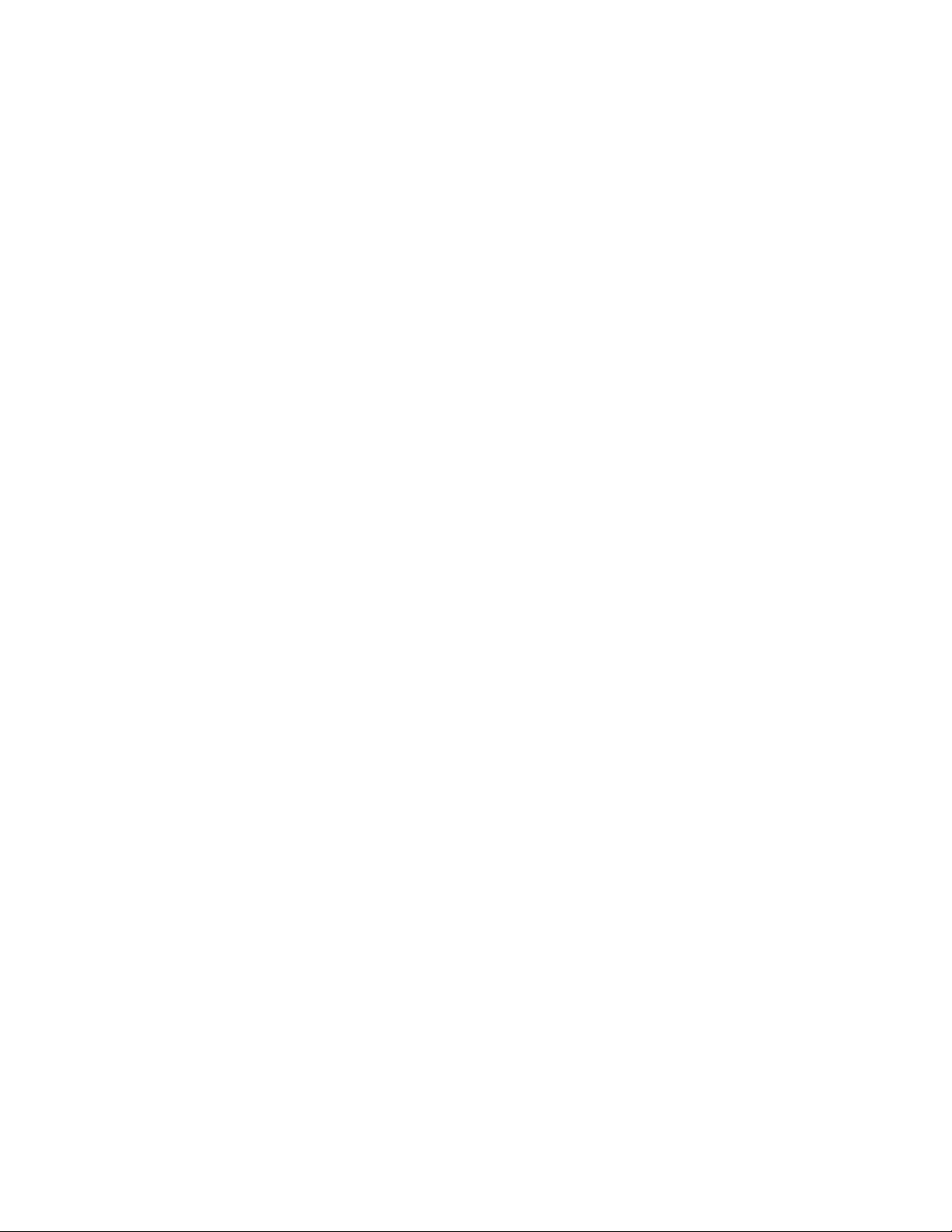
Expired Samples
The Cap Track can provide you with a list of all samples older than a specific cutoff point. The menu for this
can be found under “DATABASE” then “Expired Samples”. Pressing this button will list each rack older than
the cutoff date, from oldest to newest.
Pressing “REMOVE” will flag the rack as removed but not delete any data. At this point you can find the rack
under the “Racks in Transit” button. Which lists in the same manner, but sorted just by number and does not
allow any further changes. The data will remain in the Cap Track until the rack is used for normal operation
again. At which point it will confirm the data removal (once agreed to, this data can never be recovered) and
populate the rack with new samples.
Manager Password
The Cap Track is equipped with a manager password, “MANAGER” by default, which limits certain functions to
authorized individuals. The password can be changed in the “SETTINGS” menu by pressing “Change
Password”.
Rack Expiration Time
To change the cutoff time for “Expired Racks”, go to the “SETTINGS” screen, and tap on the “RACK CUTOFF”
box. This will prompt a manager password. Once the password has been entered, assuming it’s valid, a set of
arrows will appear and allow the cutoff to be changed between 1 and 9 days.
Change Language
The language setting can be found in the “SETTINGS” screen. Tap the arrows on either side of the box labeled
“LANGUAGE” to cycle through supported languages. This setting is saved automatically.
Change Timezone
The timezone setting can be found in the “SETTINGS” screen. Tap the arrows on either side of the box labeled
“TIMEZONE” to cycle through supported UTC timezones. This setting is saved automatically.
Common time zones:
UTC -8 PACIFIC STANDARD TIME
UTC -7 MOUNTAIN STANDARD TIME
UTC -6 CENTRAL STANDARD TIME
UTC -5 EASTERN STANDARD TIME
Change Keyboard
The Cap Track is designed to use a keypad for barcodes that has keys for 0-9 and A-F, which is the default. In
the “SETTINGS” screen, you can change to a full “QWERTY” keyboard by toggling the “HEX KEYPAD” button
to the red position. This setting is saved automatically.
7

Care and Maintenance
With proper care and maintenance your Cap Track will provide years of laboratory
service. For proper care, the following steps should be taken:
1. Provide adequate ventilation: For cooling purposes, the Cap Track draws in ambient air through the
air intake cover on the underside and exhausts this air in the rear. The machine should be placed on a
hard smooth surface for good air circulation.
2. Always use Lab Improvements caps: The Cap Track is designed to use Lab Improvements caps,
and may jam or become damaged should other caps be used.
3. Keep the tube holders clean: NOTE: Always follow the safety guidelines of your laboratory to properly
clean up and/or dispose of materials in the event that a substance known to be potentially toxic,
radioactive or contaminated with a pathogenic microorganism is spilt in or on the machine.
Small glass
fragments left in the tube holder after a tube breakage may adhere to the next test tube inserted in that
holder. When this tube is handled, these fragments may puncture protective gloves and lacerate the
operator’s fingers or hand. If a tube breakage occurs, carefully remove all fragments. Properly dispose
of the sample and tube fragments and thoroughly clean the machine as directed in the Cleaning and
Disinfection section of this manual.
4. Motor and electrical maintenance: The Cap Track uses quality motors and electrical components
which are selected for high reliability and should not need servicing.
5. Remove accessories before moving: All cables, samples, and caps must be removed before
transporting or storing the Cap Track to prevent damage or injury.
Cleaning and Disinfection
To prolong the life of the Cap Track, cleaning and disinfection is recommended every six months, or whenever
there is a spillage or tube breakage. Contaminants must be removed immediately, or corrosion and premature
degradation of components can occur. Before using any cleaning or decontamination methods except those
recommended by the manufacturer, users should check with the manufacturer that the proposed method will
not damage the equipment.
1. Power down and unplug the machine before cleaning.
2. Use appropriate personal protective equipment (PPE).
3. Apply cleaning solutions with a towel or cloth. do not submerge or spray the machine as this will cause
damage and void the warranty.
4. ONLY isopropyl alcohol, soap and water, or a 10% (5500 ppm) bleach solution should be used for
cleaning and disinfection of the Cap Track and accessories.
5. All surfaces must be dried immediately after cleaning and disinfecting.
6. TBQ Germicidal products shall not be used, as they will cause damage to the Cap Track and void the
warranty.
7. The use of fully/partially halogenated hydrocarbons, ketones, esters, ethers, benzyls, ethyl benzenes,
and all other chemicals not prescribed by the manufacturer shall not be used as they may cause
damage to the machine and void the warranty.
8
This manual suits for next models
1
Table of contents
Popular Laboratory Equipment manuals by other brands

Gilson
Gilson PIPETMAN Classic P2 quick guide

Halma
Halma Ocean Optics HL-3-CAL Installation and operation manual
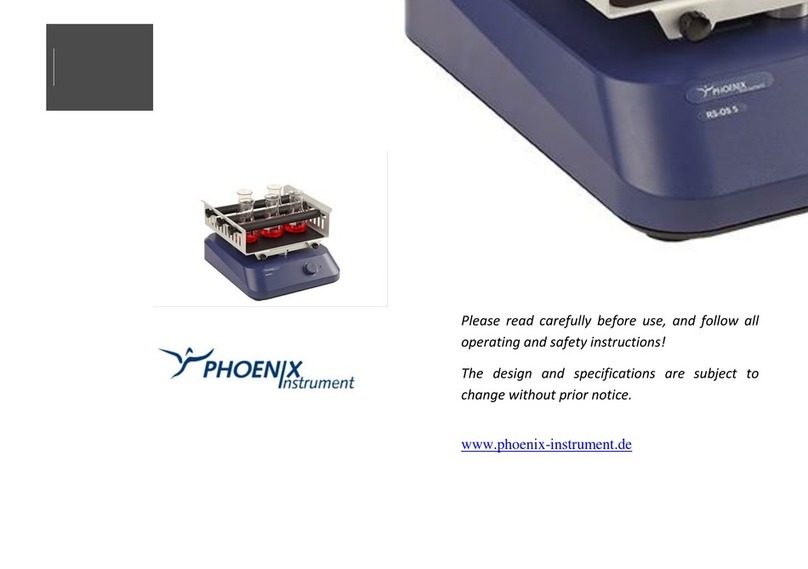
Phoenix Instrument
Phoenix Instrument RS Series manual
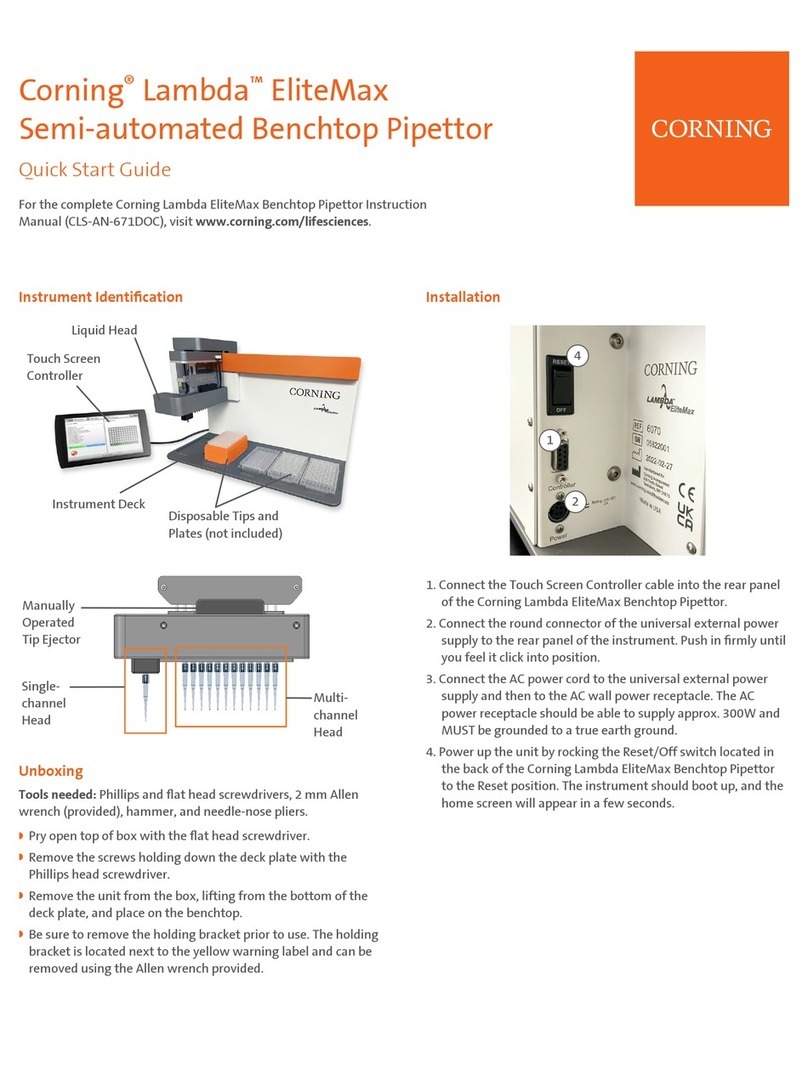
CORNING
CORNING Lambda EliteMax quick start guide
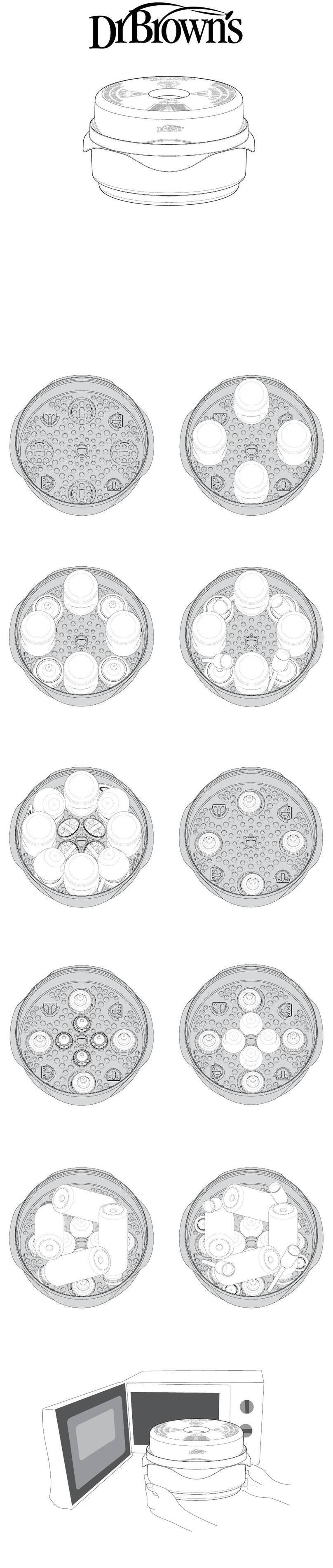
DrBrowns
DrBrowns Natural Flow Microwave Steam Sterilizer operating instructions
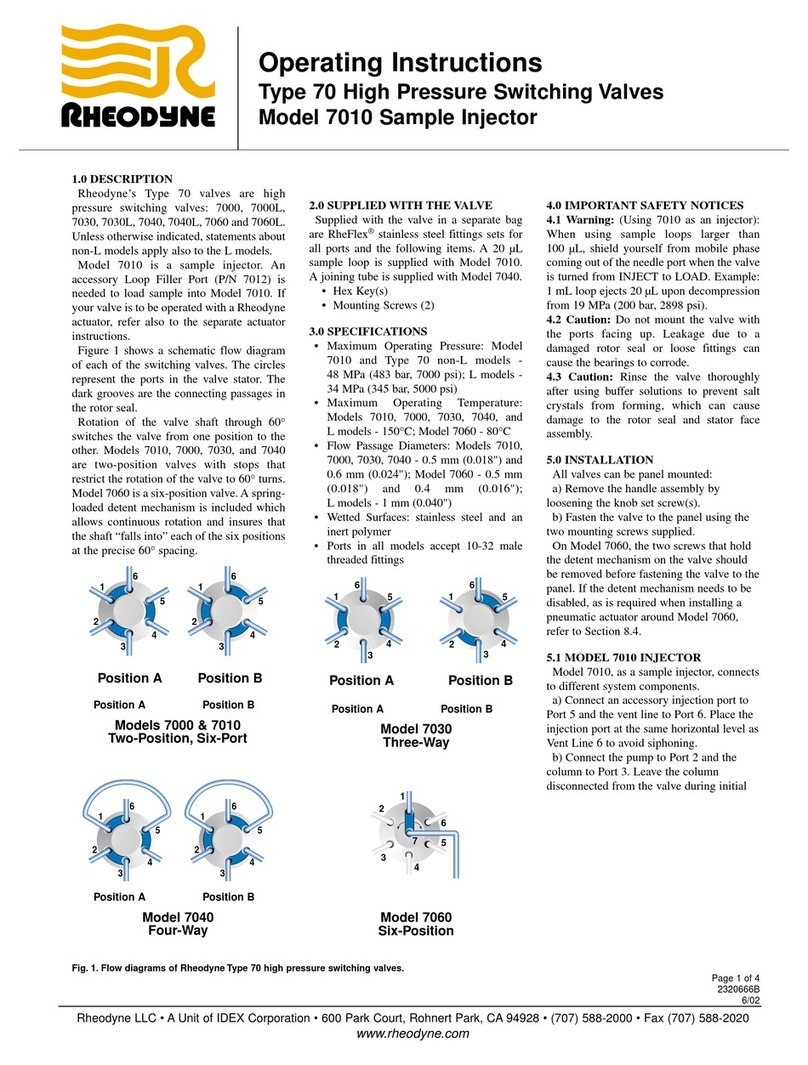
Rheodyne
Rheodyne Model 7010 operating instructions