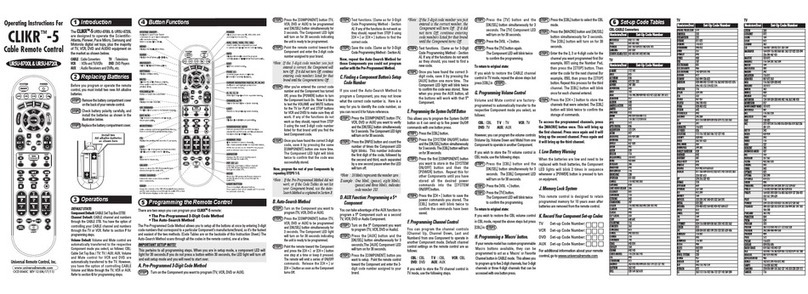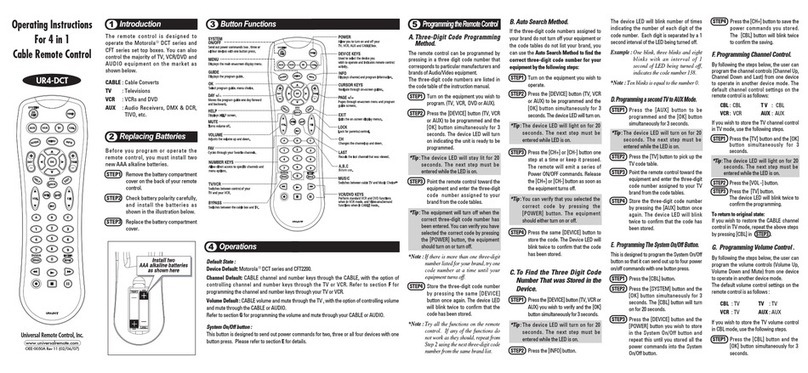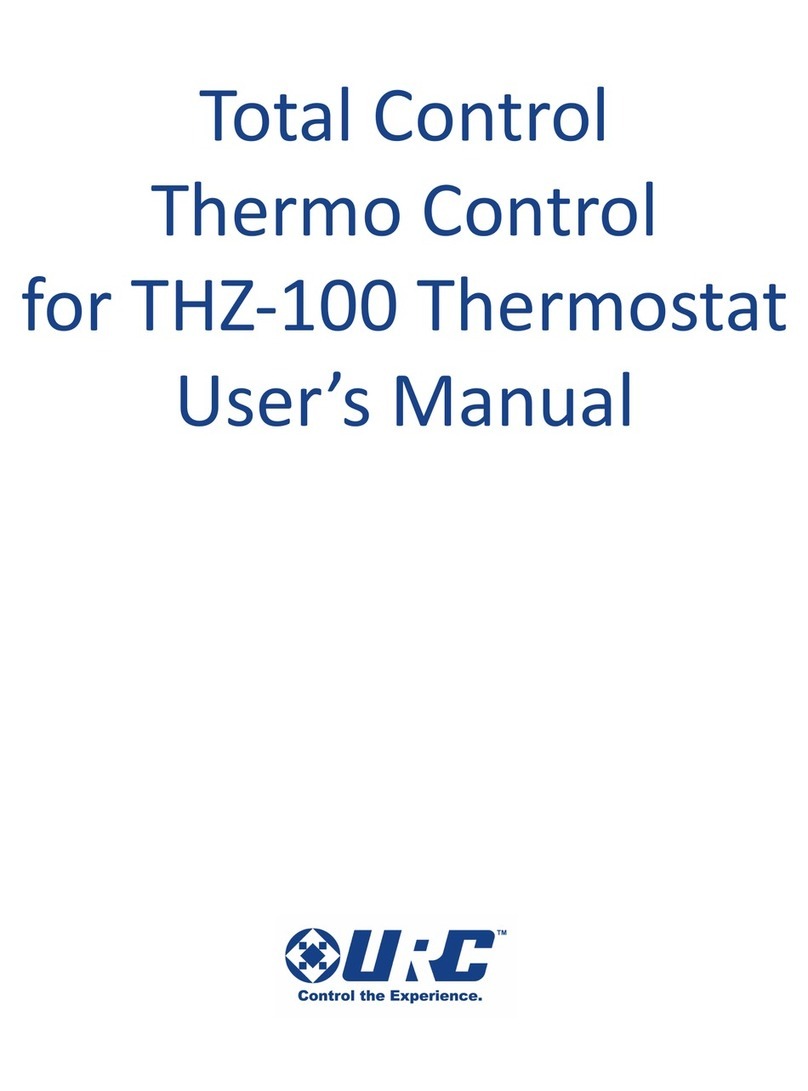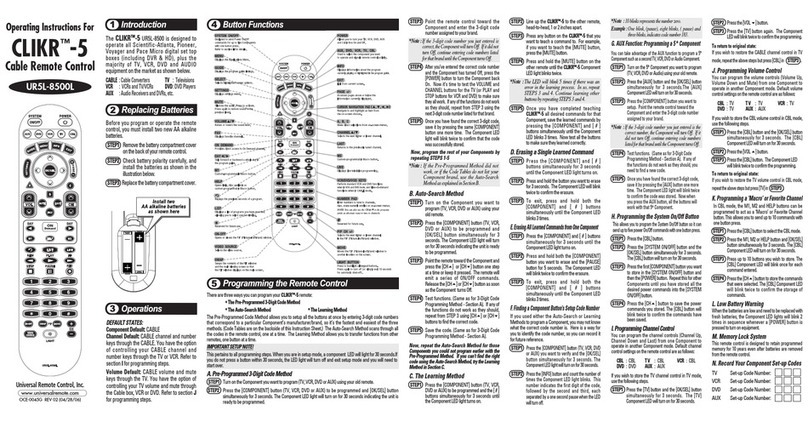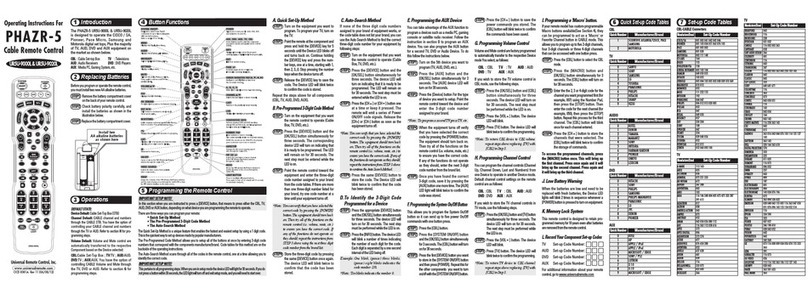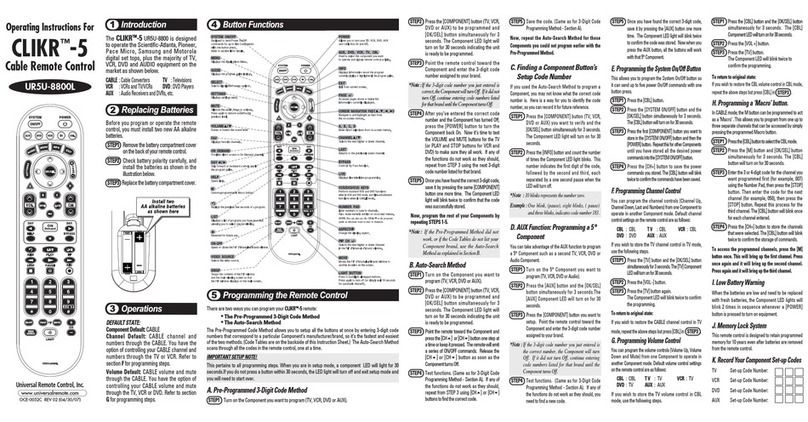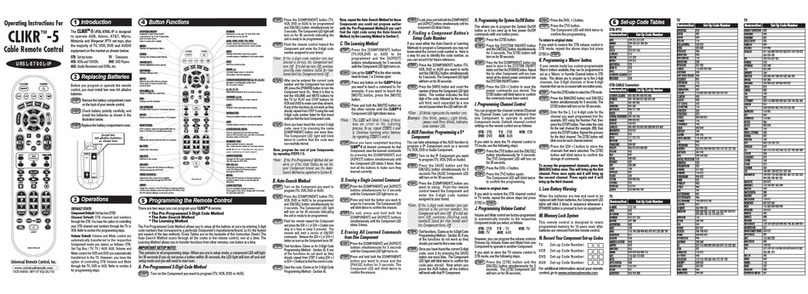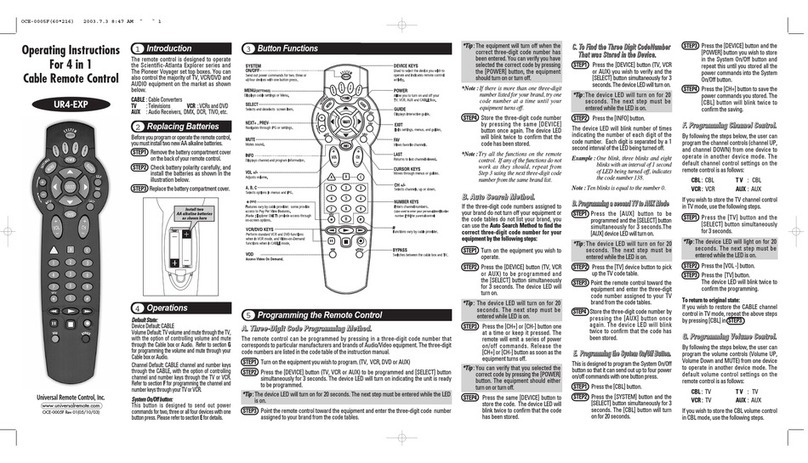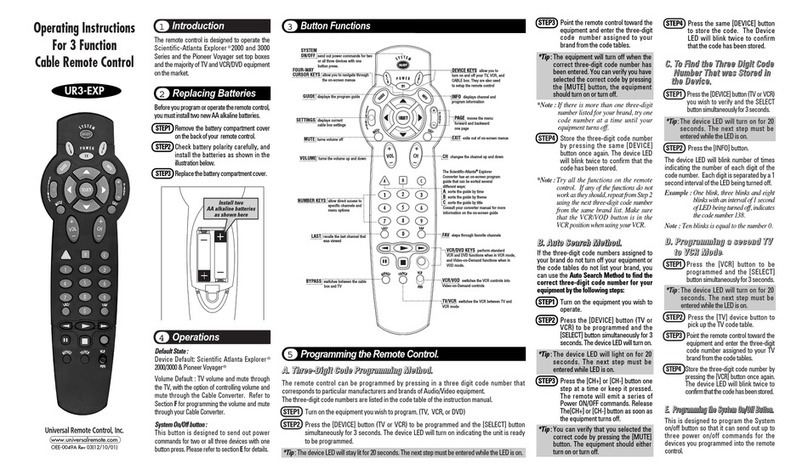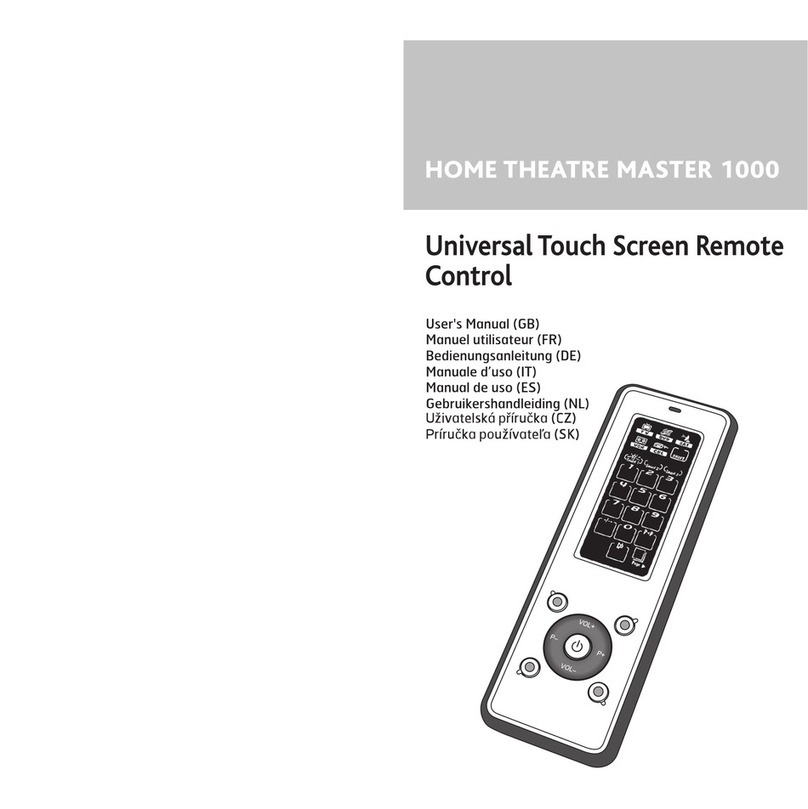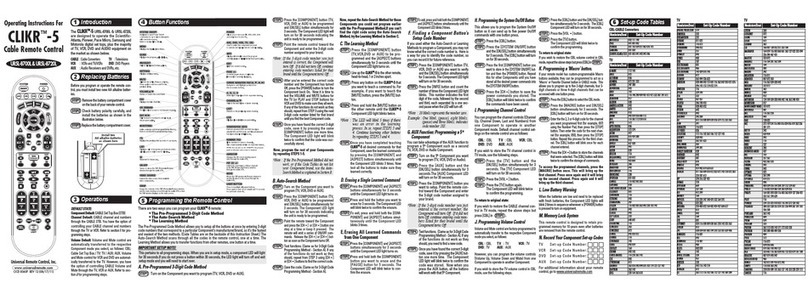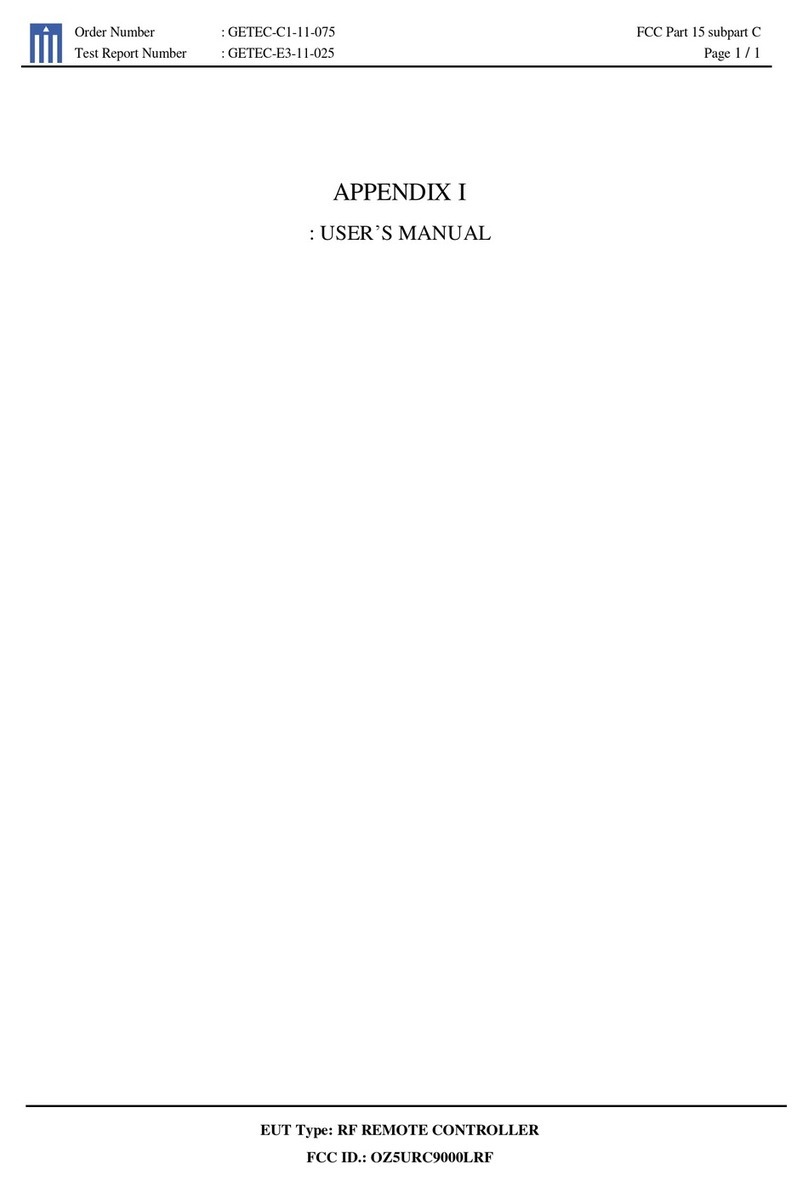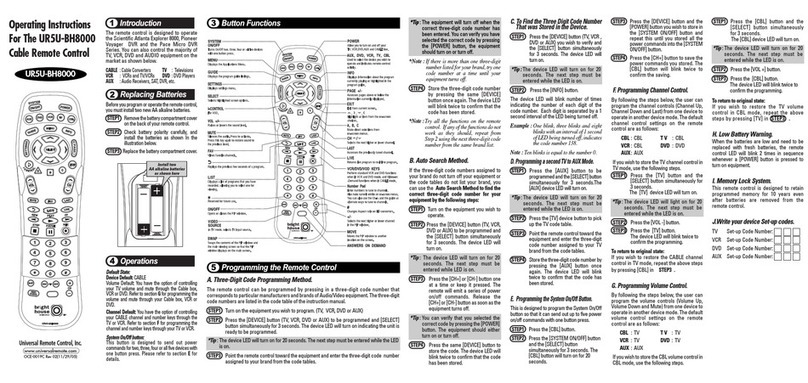FFAAVVCChhaannnneellMMaaccrroossAArreeOOppttiioonnaall
A channel lineup change in the future will require a service call to reprogram a
few pages of channel macros for your client. If the client approves the costs of
reprogramming whenever the channel lineup changes, then by all means
program channel macros in FAV. However, there are many other uses for FAV
that will not be affected by channel lineup changes.
Remember the advantage of FAV. Whenever you press the FAV button, the
MX-700/800 remembers the device you were last on. So, when you are finished
using FAV, you simply tap the MAIN button. The MX-700/800 will return to the
device and page you were last using!
FAV LCD buttons can do a macro with 1 to 190 steps. Thus it can issue (by
programming a MACRO of one step) any single IR command that is learned or
preprogrammed with one exception. FAV LCD buttons cannot issue an IR code
that must be sustained when the user presses and holds the button, like volume
up. This makes FAV the perfect place to program one step macros to all of the
system components’ Power commands. You train your customer to go to FAV to
turn individual components on and off. This is the recommended technique
when the lack of discrete on and off codes makes macros unreliable.
TThheeSSiiddeeKKiicckk
In most systems, you will program the SideKick for watching TV or satellite.The
button labeling of the SideKick is best suited for that. However, the manual does
say “typically.” Sometimes, a customer may rarely watch TV and usually watch
DVD movies. Feel free to program the Channel up and down buttons with the
DVD Chapter commands, the A, B and C buttons with Play, Pause and Stop.The
Power On button can easily be programmed with a turn on macro that
configures the system to watch DVDs.
Each of the SideKick’s buttons can be programmed with the IR command or
macro of ANY MX-700/800 button. All can be macros, all can be IR com-
mands, or any mix you can imagine. However, there is only one “page” of
SideKick
commands.
44BBaassiiccPPrrooggrraammmmiinnggGGuuiiddeelliinneess
U
S
I
N
G
M
X
E
D
I
T
O
R
T
O
P
R
O
G
R
A
M
your system. Discuss any non-channel
favorite label with your installer, so that
you understand how to use it.
To use the FAVORITE Menu:
1. Press the FAV button. The top
title bar will now display FAV.
Use the FAV button and the PAGE
button to navigate through your var-
ious pages of FAVORITES. The FAV
button scrolls up from Page 1 to
Page 5, using the PAGE button
scrolls down from Page 5 to Page 1.
As you select a new page, the bot-
tom title bar will display the page
number (page 1, page 2, etc.)
To EXIT Fav and return to the last
activity/device selected, press the
MAIN button ONCE. To EXIT Fav
and go to the MAIN Menu, press the
MAIN button twice.
8
The thumbpad is a Home Theater
Master exclusive control for both right
and left handed operators. When you
are operating a device with any kind of
on-screen menu, guide or display, the
thumbpad offers you easy one-handed
control with your thumb.
Simply rock your thumb in the
direction you
wish to
move the
onscreen
indicator.
You don’t have
to look at the remote control!
To SELECT or say OK, simply press
your thumb straight down. You’ll feel
the click as the OK/SELECT/ENTER
command is sent.
Using FAV - Favorites
The favorites menu is created uniquely
for you by your custom installer. The
screen labeled buttons now issue
timed sequences of commands that
will reset your system with one touch.
Typically, the favorites menu is pro-
grammed with one touch “shortcut”
buttons that issue all of the necessary
commands to change the channel of
your satellite dish or television. Thus,
instead of entering a two or three digit
number (which you must remember)
and the enter command, you simply
select the favorite button labeled HBO,
CNN, TNT etc.
The Favorite menu can be programmed
with any favorite activity. It is not limited
to channel favorites. Your custom
installer may invent a feature unique to
7
Using the SideKickTM
The SideKick
TM
remote control offers
the simplest way to
enjoy watching one of
your favorite activities.
Typically programmed
for either TV or
Satellite viewing, it
does not replace the
MX700
TM
, but it does
offer a comfortable,
ultra simple interface
perfect for casual
users or children.
The ON button
turns on your entire
home theater and sets it up to watch
TV or Satellite (whatever is your
favorite). The OFF button turns the
entire system off. Remember to hold
the remote steady and pointed at the
system until all components are cor-
rectly powered on or off. Turning on
the system may take ten to twenty
seconds.
TIP –
You can tell when to stop
pointing the SideKick
TM
when
the command LED indicator
stops flashing.
CHANNEL and VOLUME control but-
tons will operate the device pro-
grammed into these buttons.There are
also three Favorite buttons that take
you directly to your three favorites
(typically channels) with one button
press. The LIGHT button will light up
the SideKick buttons for easy visibility
in low-light conditions.
10
Backlighting
Turn on the back-
lighting by pressing
the LIGHT button on
the right side of the
Home Theater
Master remote con-
trol. The backlighting
will stay on briefly,
then turn off auto-
matically. If you wish
to turn it off without
waiting, simply tap
the LIGHT button
again.
* Note that your battery life is reduced
by how often you use the backlighting.
Changing Contrast
Press and Hold BOTH the MAIN and
the UP thumbpad button at the same
time to make the screen DARKER.
Press and Hold BOTH the MAIN and
the DOWN thumbpad button at the
same time to make it LIGHTER.
9
Page 9 of the Owner’s Manual describes
how backlighting and contrast adjust. Page
10 describes how to use the SideKick.
Page 7 and 8 of the Owner’s Manual
describe how the FAV button navigates to
the Favorites pages.