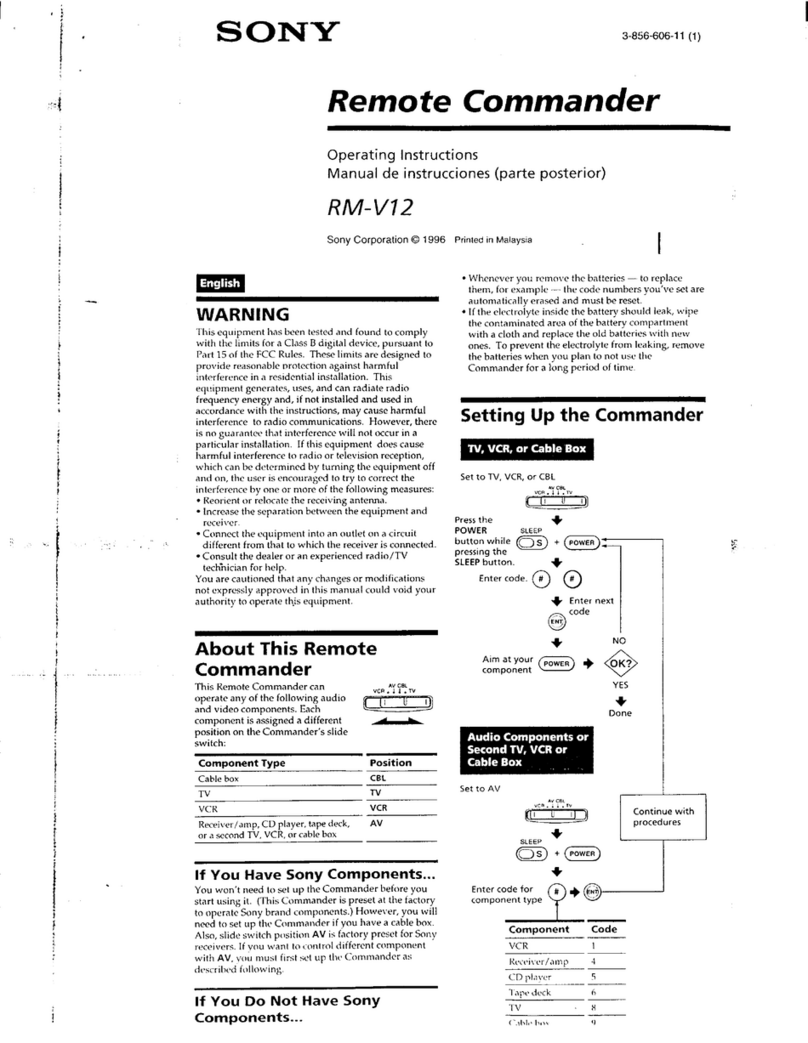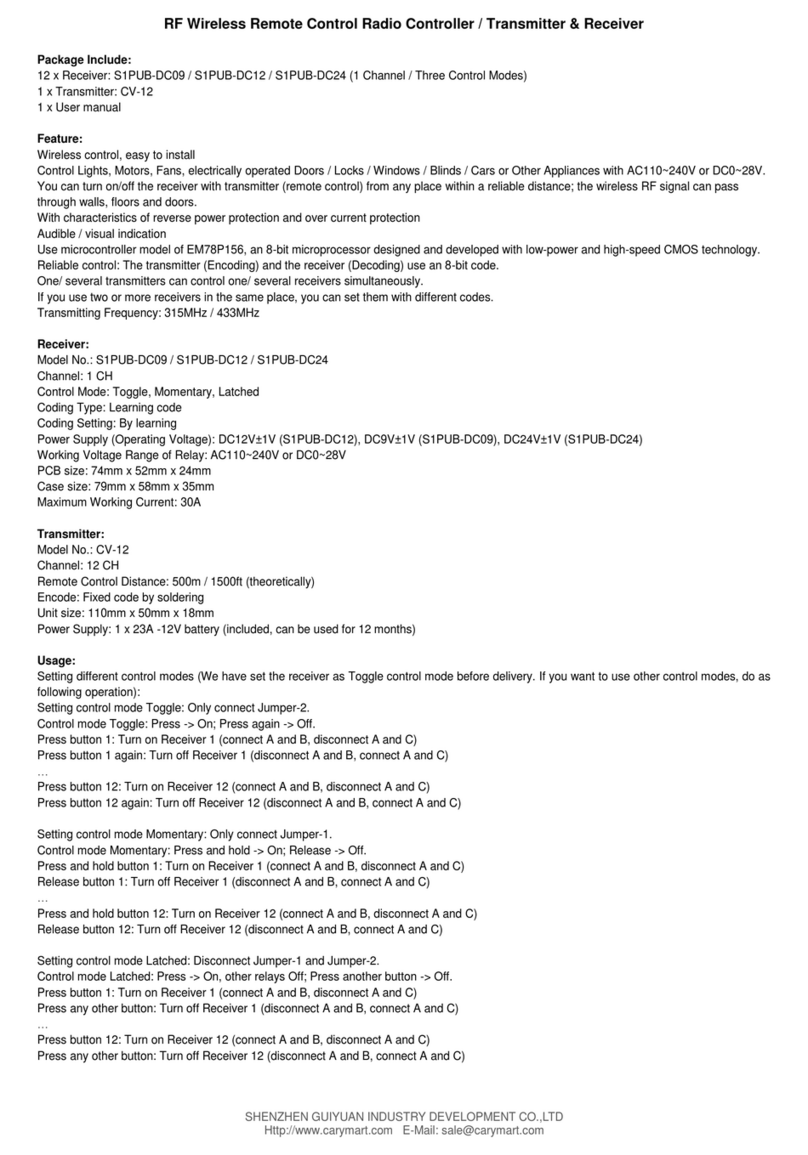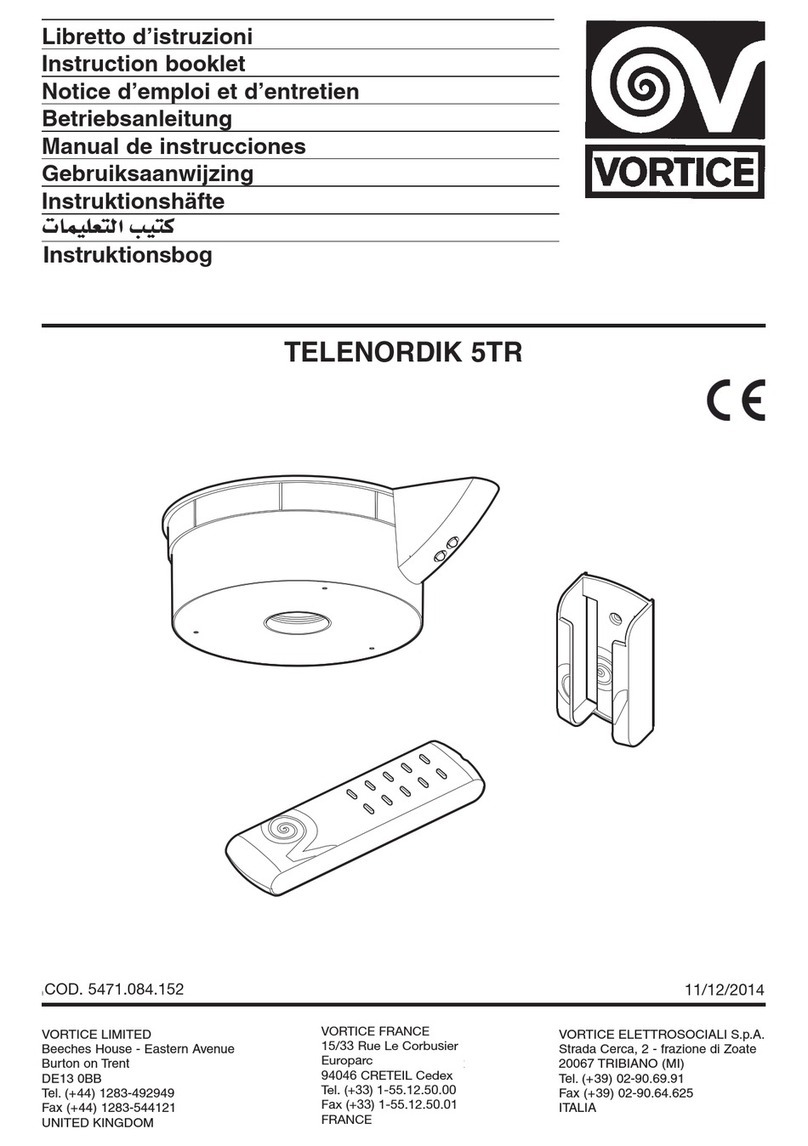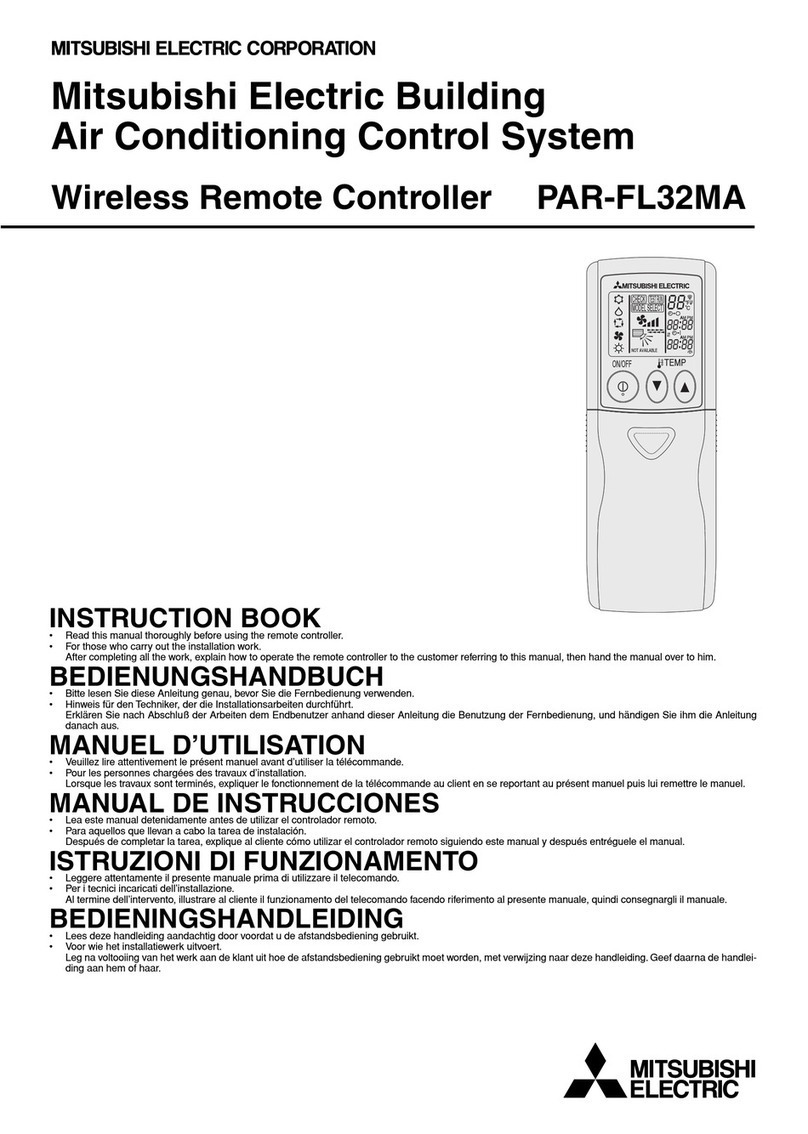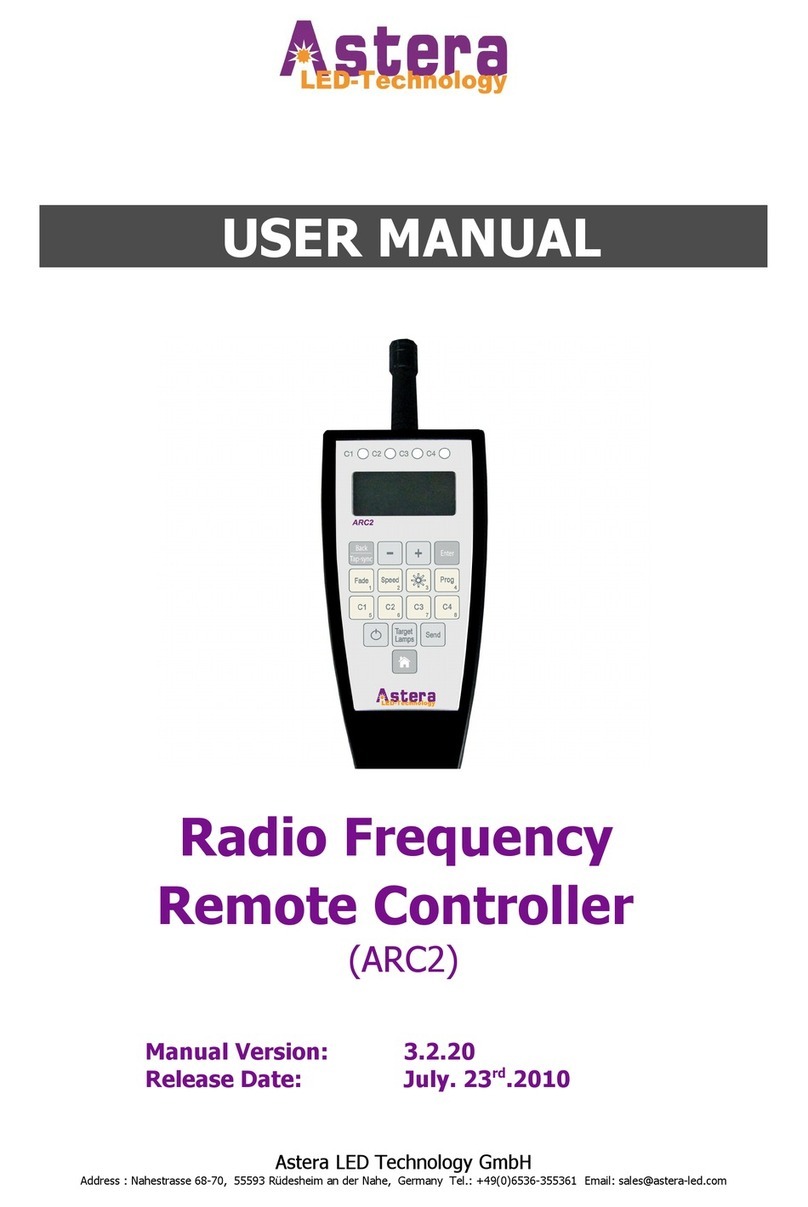Skydroid H12 User manual

Skydroid H12/H12PROUser Manual V1.0
Attention
This product uses the following terms to classify the potential hazards that may be caused by
improper operation.
Note: If not follow the instructions, it may cause property damage and minor injuries.
Note: If not follow the instructions, it may cause property damage, major accidents and serious
injuries.
Warning: Misuse of this product may result in injury, damage or loss of property. Read the
manual carefully before using this product. This item is not a toy. This item is intended for use by
professional UAV operators and installers only. Donot use this product if you lack the knowledge
and expertise to install and maintain UAV radio equipment. Do not use unapproved or unofficial
components with this system. Operators must strictly follow the operation guides set forth in this
manual. Skydroid does not accept any liability for the use or misuse of this product.
一、Overview
1、Product Features
The H12 series uses newest Qualcomm Snapdragon 625 processor, equipped with an Android
embedded system and advanced SDR technology and super protocol stack, making the image
clearer, lower the latency, longer distance, stronger anti-infection, whether it is drones, robots,
industrial control equipment, etc. can be applied
2、Main applications
It is used to remotely operate helicopters, fixed wings, multi-rotors, vehicles, ships, etc. for
video/image transmission (camera optional), data transmission, telemetry, and control drone
flight.
3、The composition of the model and its significance

Number
Annotation
Number
Annotation
1
2.4G 3dB antenna
10
Button B
2
Toggle 3 positions switcher E
11
Stick X2、Y2
3
Thumbwheel switch G
12
Button D
4
Button C
13
Thumbwheel switch H
5
Stick X1、Y1
14
Toggle 3 positions switcher F
6
5.5inch screen
15
Speaker
7
MIC port
16
SIM card slot
8
Button A
17
Charging port
9
Power switcher
18
PPM output
Name
Annotation
Name
Annotation
RED LED
Red light
2.4 ANT
Antenna
GN LED
Green light
GND
Camera ports
MODE KEY
Button
VCC
GND
Ground
RX1
USB 5V
USB for
upgrading
TX1
DM/CH9
GND
Data
transmission/CBUS
DP/CH10
5V
GND
RX2
RX3
TX2

4、Environment conditions
Pay attention
(1)Working temperature:-10°C~+55°Co
(2)Storage temperature:-25°C〜+70°C。
(3)Relative humidity:Not exceed 85%。
(4)Atmospheric pressure:86kPa~106kPao
(5)Working environment should not contain explosive material or any corrosive or harmful gas
may cause interference in the operation of the product.
(6)Always work under shelter to prevent rain, snow, wind, sand and dust contamination.
5、Working conditions
Power supply and attentions
H12 series uses a built in Li-ion battery. Charging port is compatible with Micro USB 5V chargers
(such as cell phone, digital cameras’ USB charger)
In case of smoke, heat or unusual smell during charging, please stop charging immediately and
return to our company for servicing as soon as possible.
Do not leave the product unattended while charging. Do not leave the product in a place where
children can reach. Do not charge when room temperature over 60 ℃
6、Safety
Warning
Beginners should pay attention for the followings! Please read it carefully!
DO NOT fly under the influence of substances, or when tired!
Please use certified chargers to charge the batteries.
DO NOT put unnecessary force on antennas since its weakness
TX3
Expansion ports
GND
SBUS
SBUS
2.4G ANT
Antenna

二、 Operation
1、Preparation and pre-checking before use
Pay attention
①Check battery level.
②Check position of the antenna to get the best performance
③Make sure the firmware is the latest version
DO NOT operate under the influence of alcohol or drugs
2、Operation
语言设置
(1)Enter setting, and then enter system, choose your language

Status bar
(1)Bluetooth
(2)Signal
(3)SIM card status (without sim card in the picture)
(4)Power lever
(5)Time
(6)Back ground management
(7)Home
(8)Return
①
②
③
④
⑤
⑥
⑦
⑧

H12 Helper
(1)Mode change
(2)Rudder value
(3)Binding the remote control with other receivers (the binding method is introduced below)
(4)Video/image transmission checking
(5)In the advanced parameters setting part, you can adjust the channel, upgrade the joystick
firmware, and modify the receiver’s serial port baud rate (password requested from our
engineers)
Binding operation
(1)When the receiver is powered on, the green light flashes quickly after shorting GND and
MODE KEY. Open the H12 Helper on the remote control, click “binding” to start binding. The
green light of the receiver is always on after the binding is successful.
(2)Quickly power on and off the receiver 5 times, and start the binding mode at the 6th time,
the green light flashes. Open the H12 Helper on the remote control, click “binding” to start
binding. The green light of the receiver is always on after the binding is successful.
①
②
③
④
⑤

Joystick calibration
(1)Return the G and H to the center, and then turn off the remote control.
(2)Long press D and power on the controller, released D after powering on
(3)When calibrating the joystick, please open auxiliary calibration in the rudder value checking
from H12 Helper
(4)Long press D to enter the calibration mode, the remote control will ring continuously
(5)Turn the joystick and thumbwheel switch to the max and min values in sequence, after
which, long press D to confirm and save
(6)Restart the controller
Data transmission/Telemetry sharing
Not supported now
Q & A
1. Can the remote control install other apps?
The permissions of the remote control are all open, and there is no special software or restricted
software installation and uninstallation.
2. Data transmission/telemetry cannot be connected
Check whether the ground station is connected with UDP type to connect to the TX and whether
the listening port is 14551. Check whether the baud rate is normal. Check if RX and TX is
connected reversely (connect RX to TX TX to RX correctly)
3. The remote control keeps ringing
When the remote control is not successfully connected with the receiver, the remote control will
always send out a prompt alarm.

4. The QGC sound is too low to hear
Vol+/vol- in setting
5. What else can the TYPE-C port do besides charging?
In addition to charging, the TYPE-C port can also be connected to a computer for file viewing.
6. How many ways to connect the remote control to the network
By SIM card or Wifi
三、Maintenance, servicing
Storage for not using certain period
Put H16/H16 Pro in a dry and ventilated area. No direct sun light to prevent harm to the internal
li-ion battery. If store it over three months, it is highly recommended to put room temperature
between 22℃to 28 ℃. DO NOT put it below 20 ℃or higher than 45℃
四.Transportation and storage
Warning
In order to prevent lost or getting hurt, please strictly follow the rules of operation:
Keep small parts or wire away from children can reach. DO NOT let children touch the small parts
of H16/H16 Pro
Attention
1)
DO NOT put H16/H16 Pro into water. If it does, please switch off the power and dry it at
once!
2)DO NOT crash the H16/H16 Pro or break the battery is prohibited
5、Others
FCC Statement
This equipment has been tested and found to comply with the limits for a Class B digital device,
pursuant to Part 15 of the FCC Rules. These limits are designed to provide reasonable
protection against harmful interference in a residential installation. This equipment generates
uses and can radiate radio frequency energy and, if not installed and used in accordance with
the instructions, may cause harmful interference to radio communications. However, there is
no guarantee that interference will not occur in a particular installation. If this equipment does
cause harmful interference to radio or television reception, which can be determined by turning
the equipment off and on, the user is encouraged to try to correct the interference by one or
more of the following measures:
-- Reorient or relocate the receiving antenna.
-- Increase the separation between the equipment and receiver.
-- Connect the equipment into an outlet on a circuit different from that to which the receiver is
connected.
-- Consult the dealer or an experienced radio/TV technician for help.

This device complies with part 15 of the FCC Rules. Operation is subject to the following two
conditions:
(1) This device may not cause harmful interference, and (2) this device must accept any
interference received, including interference that may cause undesired operation.
Changes or modifications not expressly approved by the party responsible for compliance
could void the user's authority to operate the equipment.
Other manuals for H12
2
This manual suits for next models
1
Table of contents
Other Skydroid Remote Control manuals