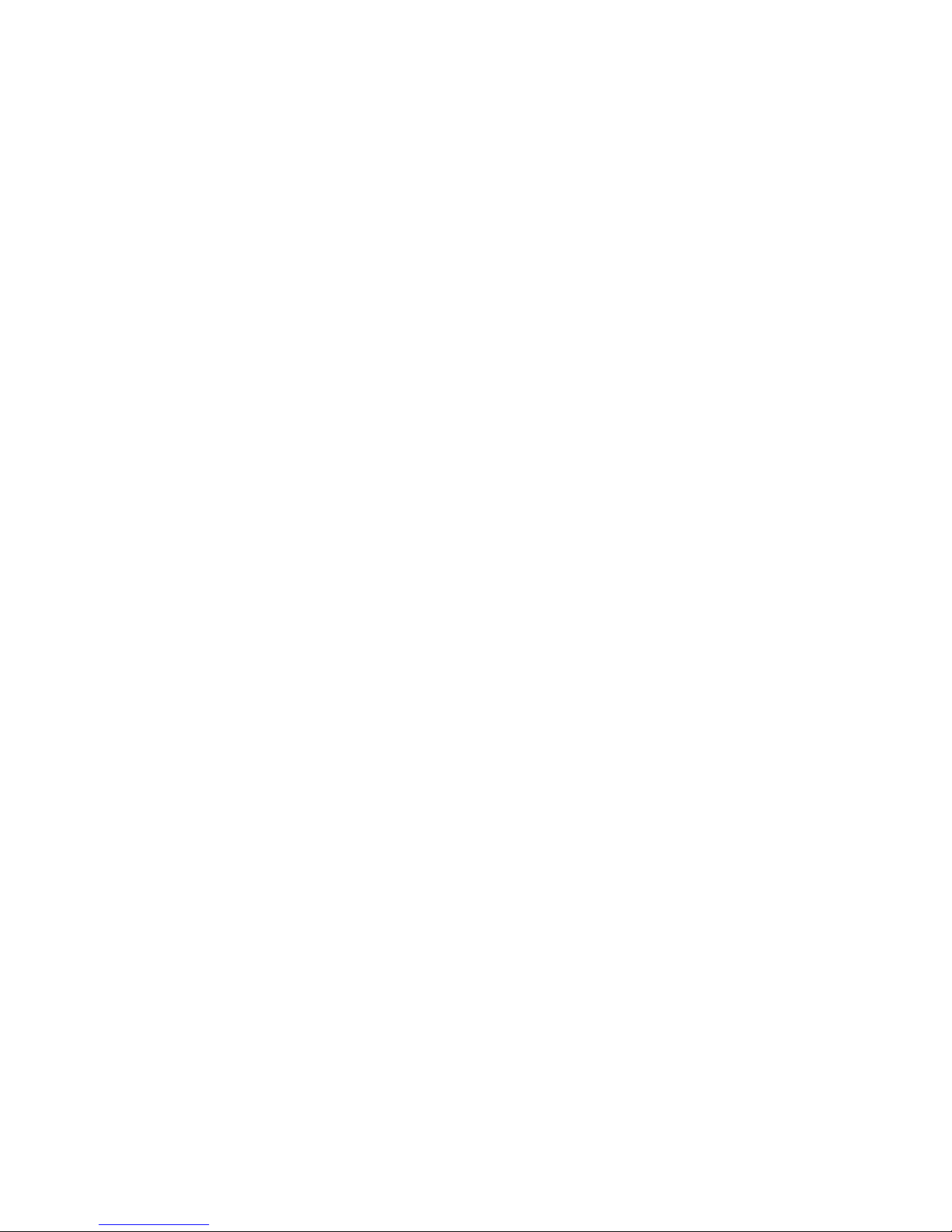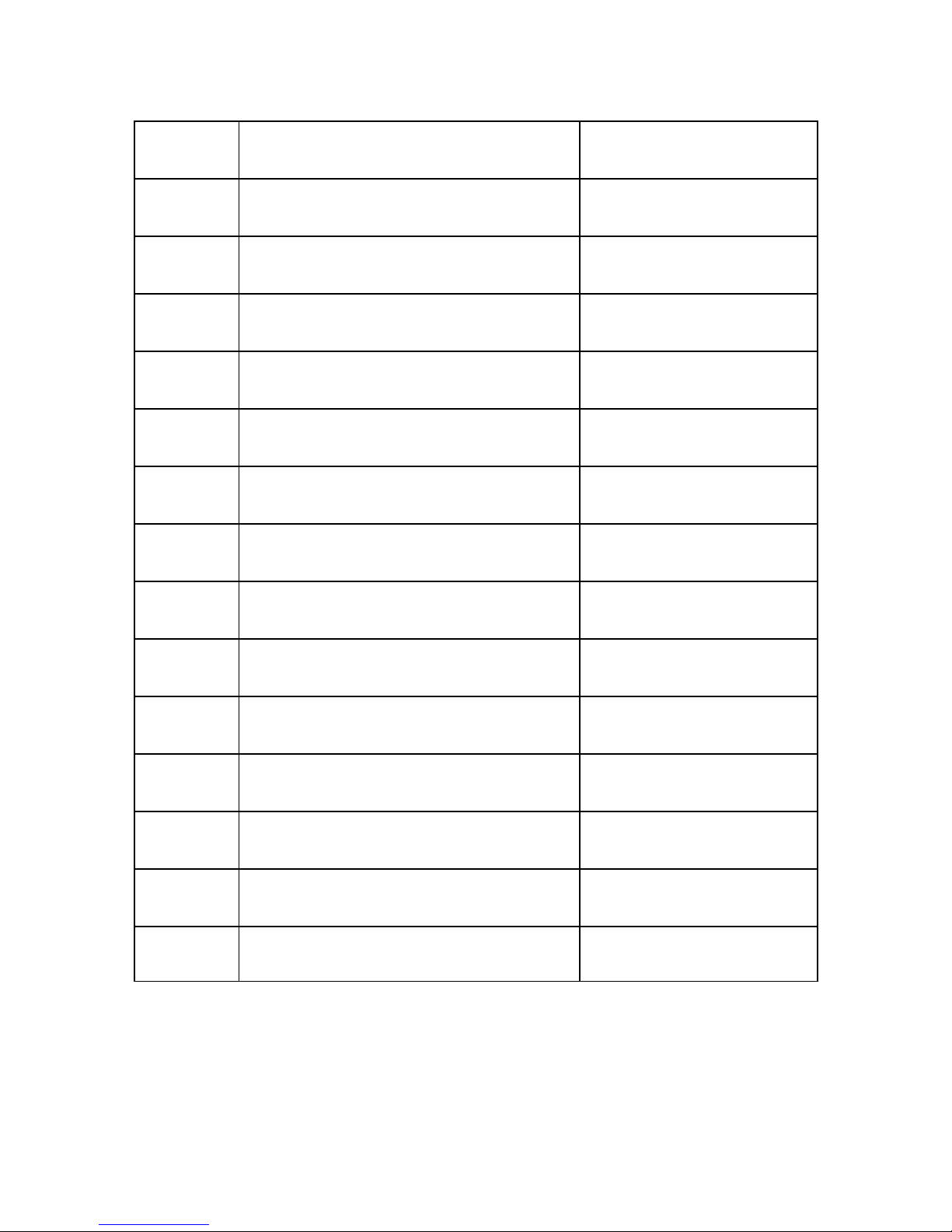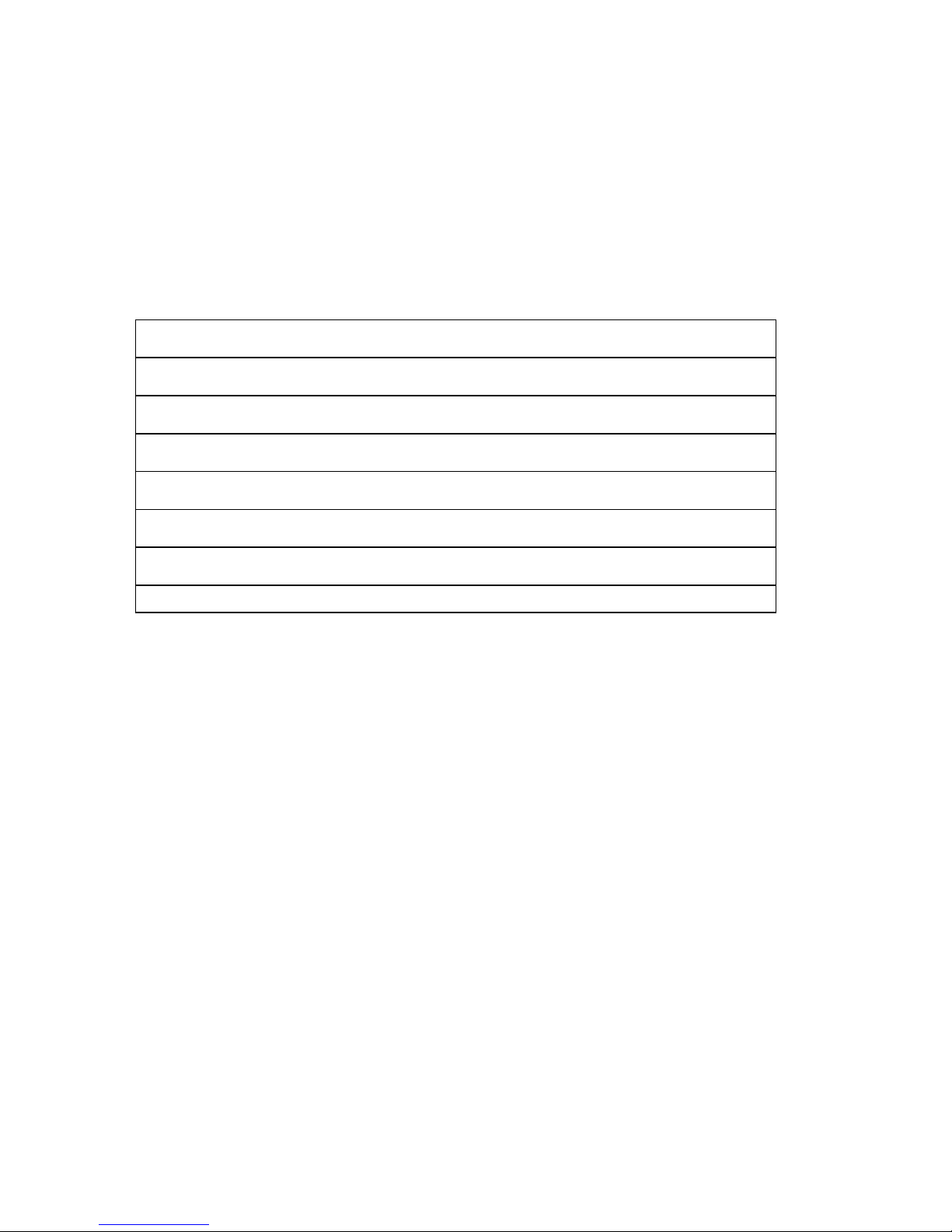4.1 FUNCTION DEFINITION AND SETUP
●Press and hold TARE and press ON/OFF, display shows F1
●Use TARE (next) or MR (previous) to scroll through the internal setting
menu, and press MODE to enter the setting.
●Use ZERO in sub-setting menu to scroll through available options. Press
MODE key to confirm and exit.
●Press ZERO and display will show SAVE. If setting was changed, user can
either press MODE for yes to save the changes made or press ZERO for not
to save the changes.
CAUTION: BEFORE LEAVING THE INTERNAL SETTING, ALL CHANGES MUST BE
SAVED OTHERWISE THE SCALE WILL STILL FUNCTION UNDER THE OLD
SETTING.
Offset Value & Function Key Test (F1)
Under this function scale will show the offset value and be able to check the
function of each key.
LCD Segment Check and Backlight Adjustment (F2)
Under this function all segments and indicators will be in flashing mode as well
as backlight for user to check if function properly.
Press ZERO to adjust the backlight brightness. There are five settings, press
MODE to confirm setting. Backlight brightness also has 5 level selections for
optimal viewing.
Auto Power Off (F4)
Under this function, user can select auto power off timing among 5 minutes, 10
minutes, 15 minutes and 20 minutes or disable the function. There are 5
settings, the numerical digit means the minutes to power off when scale idles.
ALL.on means the Scale will never automatically turn off unless manual
intervention.
5.oFF -> 10.oFF -> 15.oFF -> 15.oFF -> ALL.on