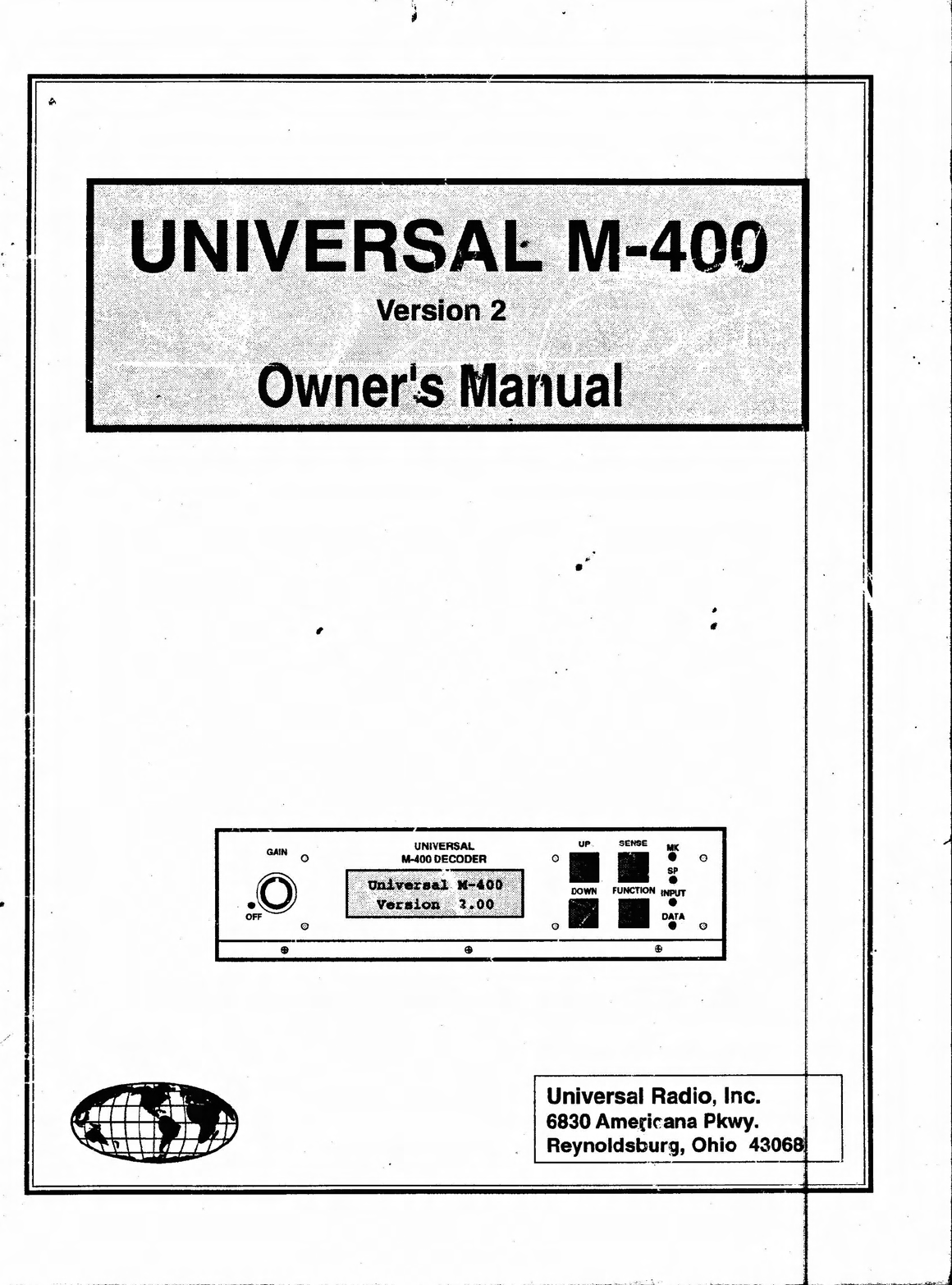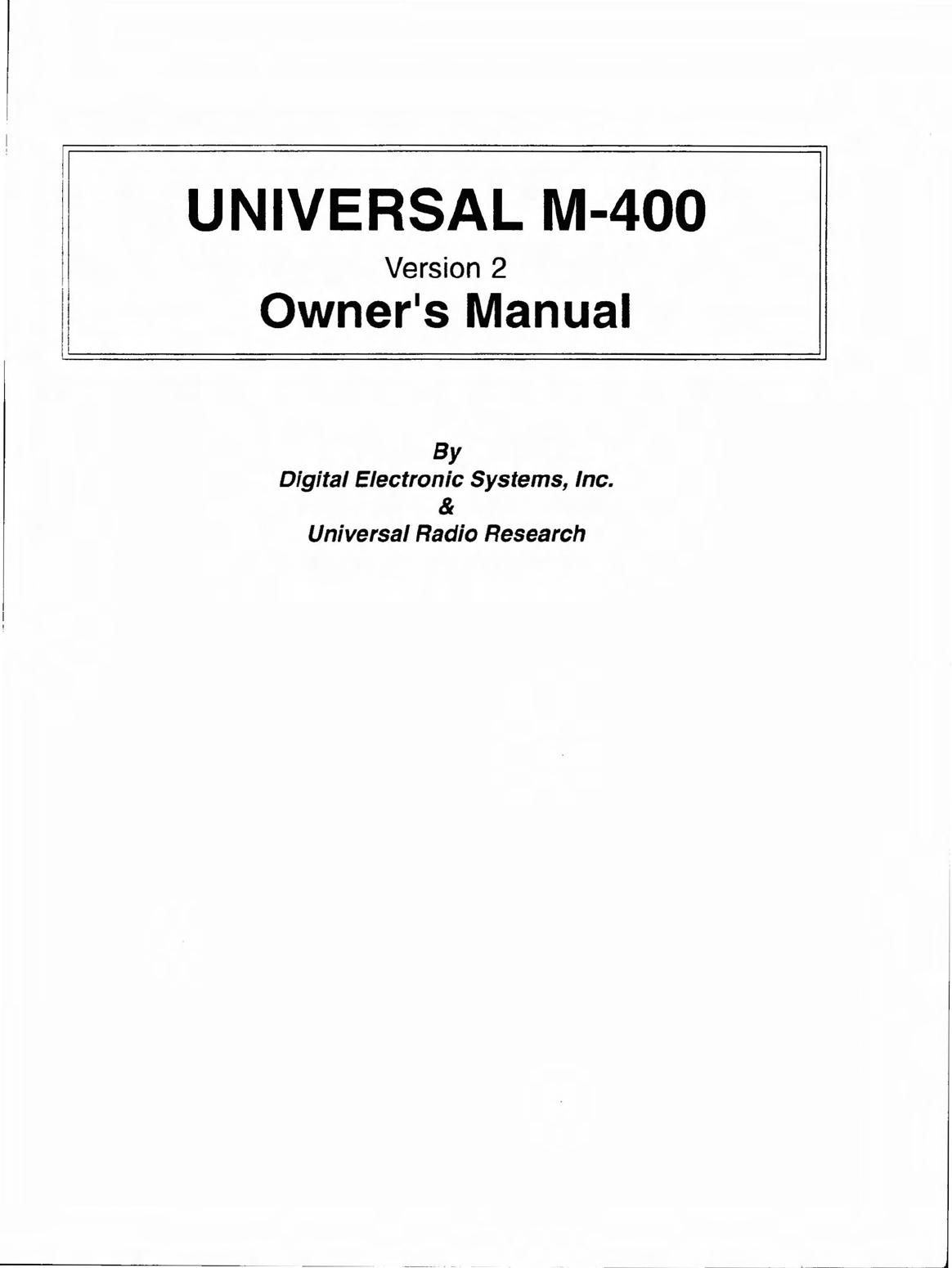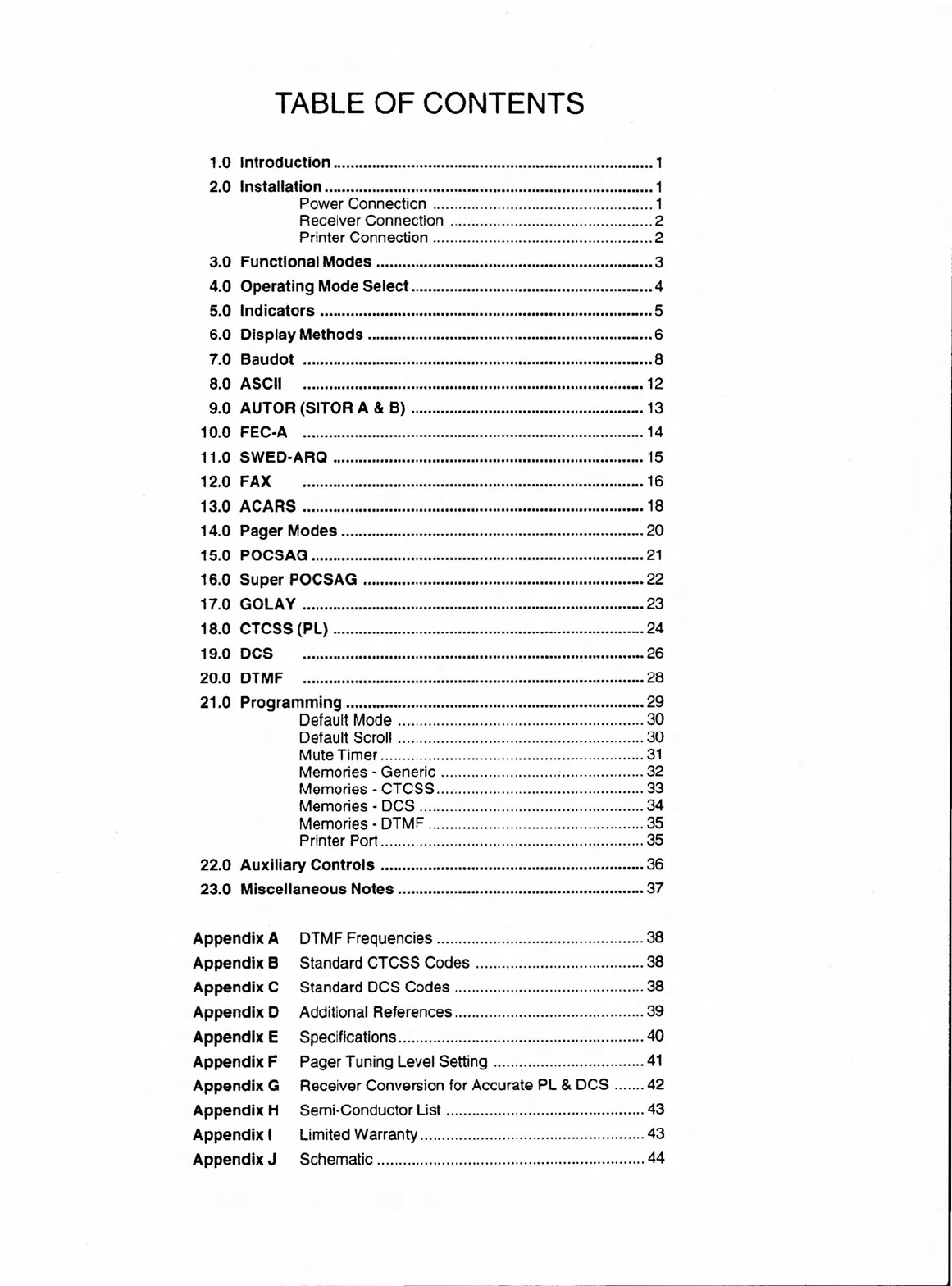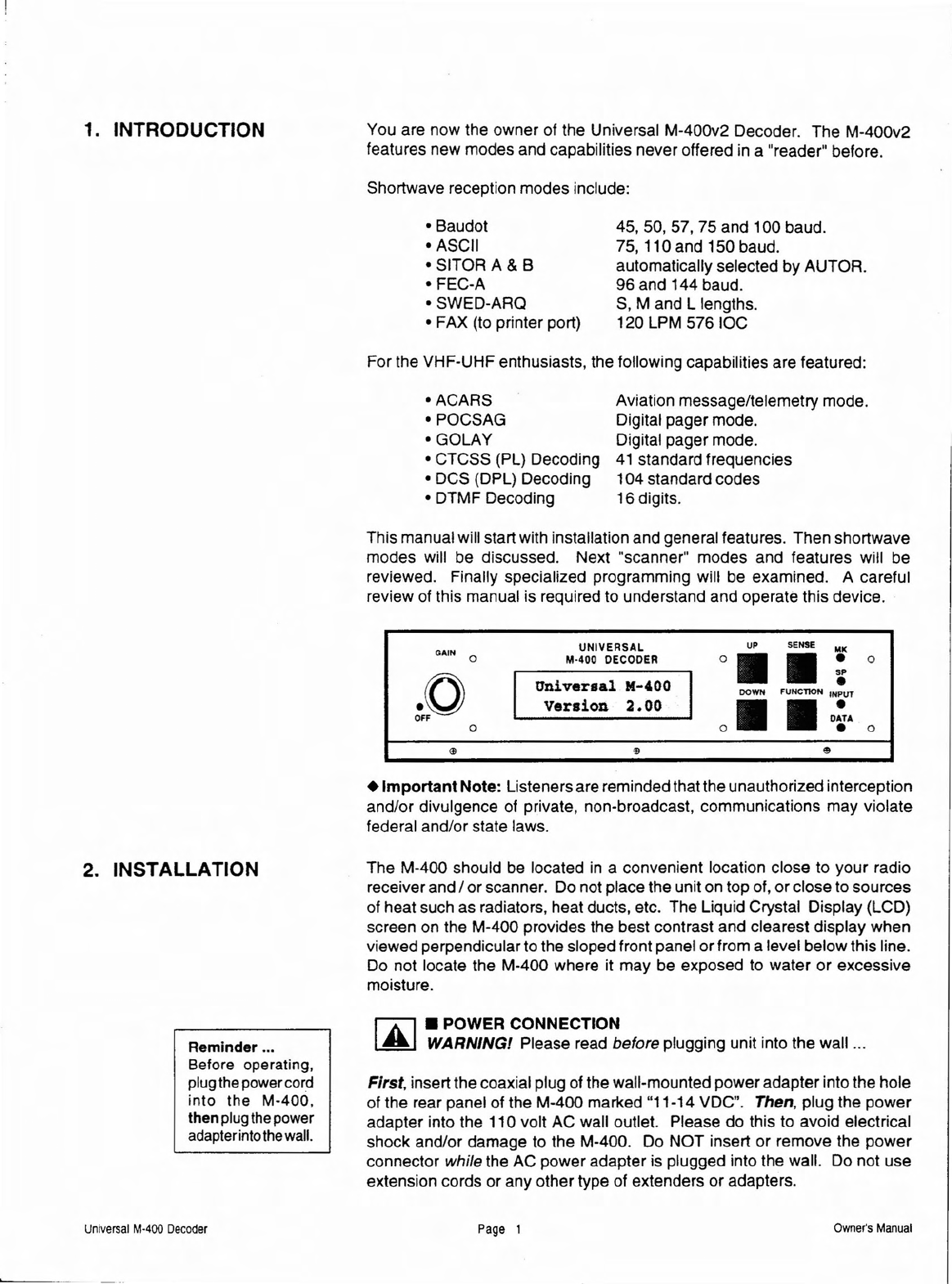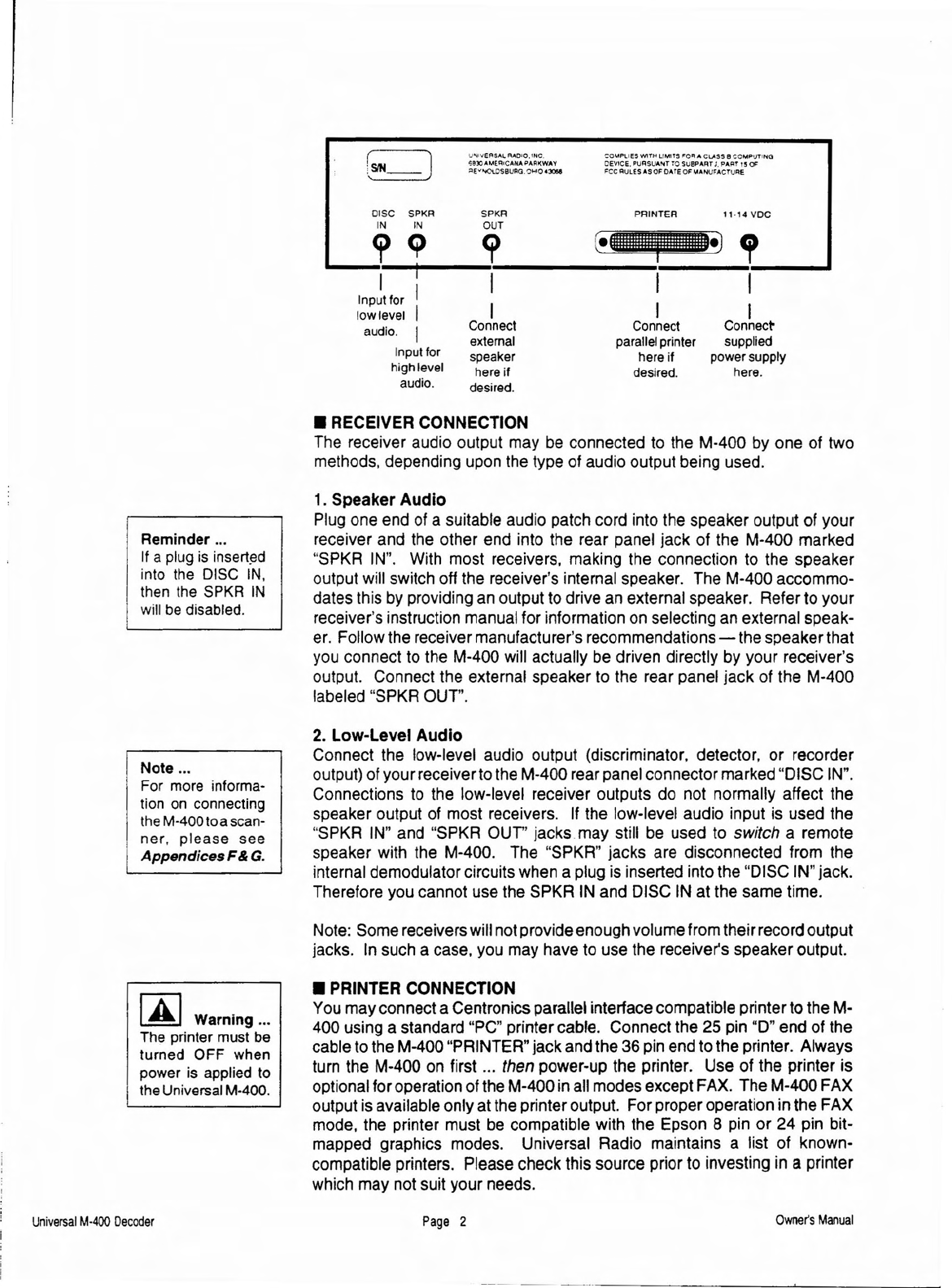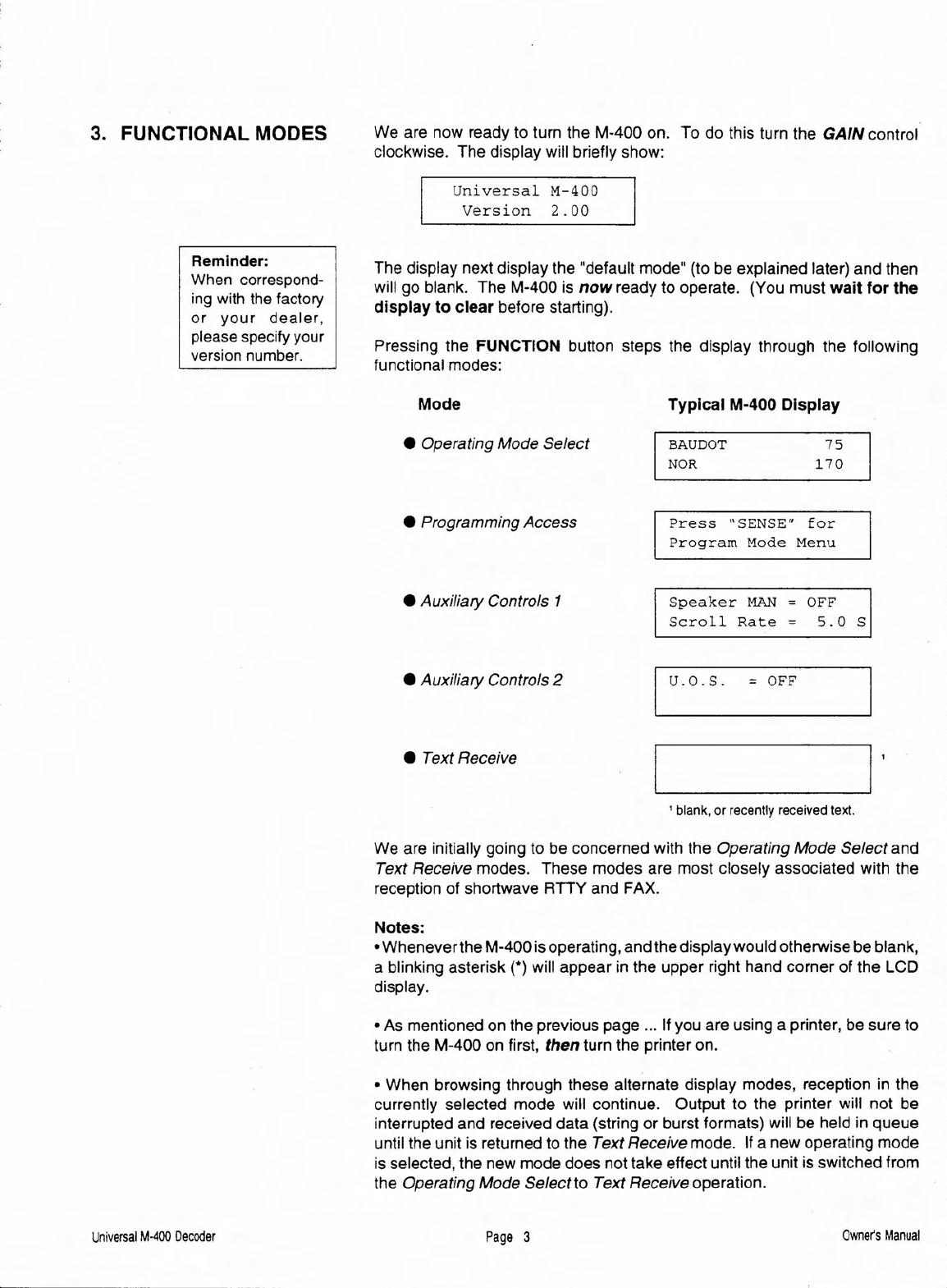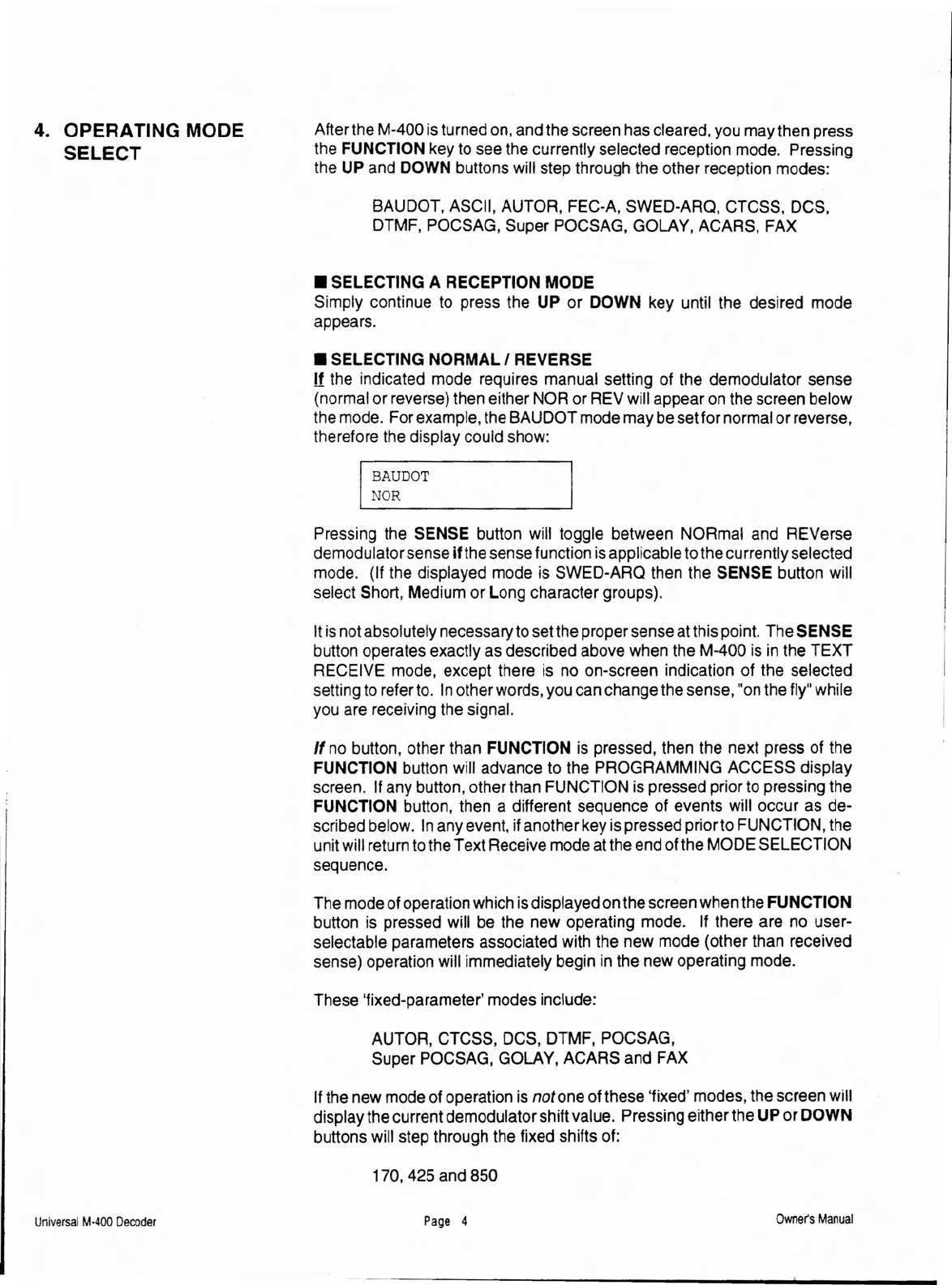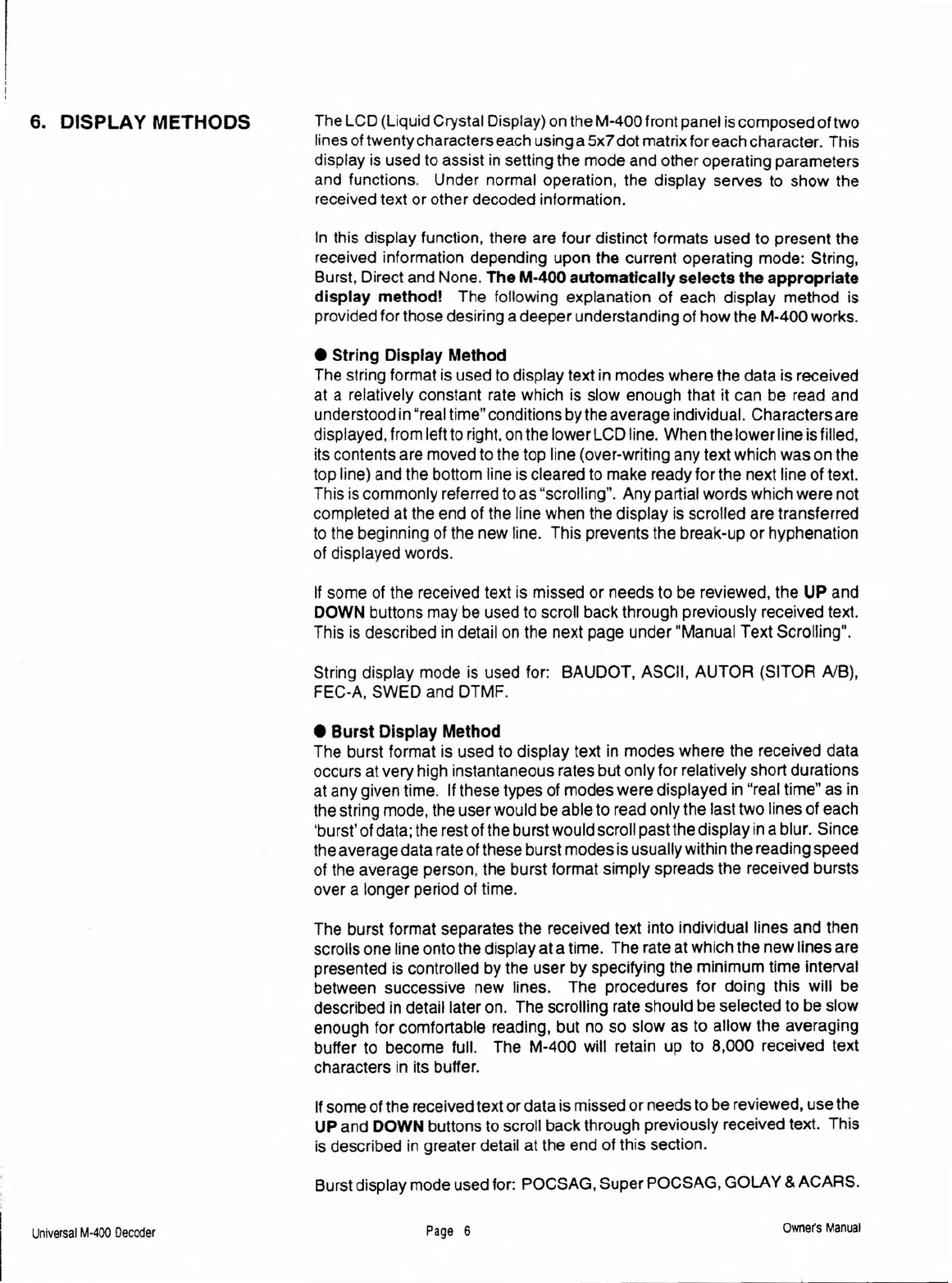6. DISPLAY METHODS The LCD (LiquidCrystal Display) on the M-400front panel iscomposedoftwo
lines oftwenty characterseach using a5x7 dot matrix for each character. This
display is used to assist in setting the mode and other operating parameters
and functions. Under normal operation, the display serves to show the
received text or other decoded information.
In this display function, there are four distinct formats used to present the
received information depending upon the current operating mode: String,
Burst, Direct and None. The M·400 automatically selects the appropriate
display method! The following explanation of each display method is
provided for those desiring adeeperunderstanding of how the M-400works.
• String Display Method
The string format is used to display text in modes where the data is received
at a relatively constant rate which is slow enough that it can be read and
understood in"real time" conditionsby the average individual. Charactersare
displayed,from leftto right,onthe lower LCD !ine. When the lower !ine isfilled,
its contents are moved to the top line (over-writing any text which was on the
top line) and the bottom !ine is c1earedto make ready for the next !ineof text.
This is commonly referred to as "scrolling". Any partial words which were not
completed at the end of the !ine when the display is scrolled are transferred
to the beginning of the new line. This prevents the break-up or hyphenation
of displayed words.
If sorne of the received text is missed or needs to be reviewed, the UP and
DOWN buttons may be used to serail baek through previously reeeived text.
This is described in detail on the next page under "Manual Text Scrolling".
String display mode is used for: BAUDOT, ASCII, AUTOR (SITOR AlB),
FEC-A, SWED and DTMF.
• Burst Display Method
The burst format is used to display text in modes where the reeeived data
oceurs at very high instantaneous rates but only for relatively short durations
at any given time. If these types of modes were displayed in "real time" as in
the string mode, the user would be able to read only the last two lines of each
'burst'ofdata; the rest of the burst would scroll past the displayinablur. Since
the average data rate ofthese burst modes isusuallywithin the readingspeed
of the average person, the burst format simply spreads the received bursts
over a longer period of time.
The burst format separates the received text into individual !ines and then
scrolIs one line onto the display at a time. The rate at which the new lines are
presented is controlled by the user by specifying the minimum time interval
between suceessive new lines. The procedures for doing this will be
described in detail later on. The scrolling rate should be selected to be slow
enough for comfortabie reading, but no sa slow as to allow the averaging
buffer to become full. The M-400 will retain up to 8,000 reeeived text
characters in its buffer.
Ifsome of the received text or data is missed or needs to be reviewed. use the
UP and DOWN buttons to scroll back through previously received text. This
is described in greater detail at the end of this seetion.
Burst displaymode used for: POCSAG, SuperPOCSAG, GOLAY&ACARS.
Un
iversal
M·400
Decoder
Page
6
Owner's
Manual